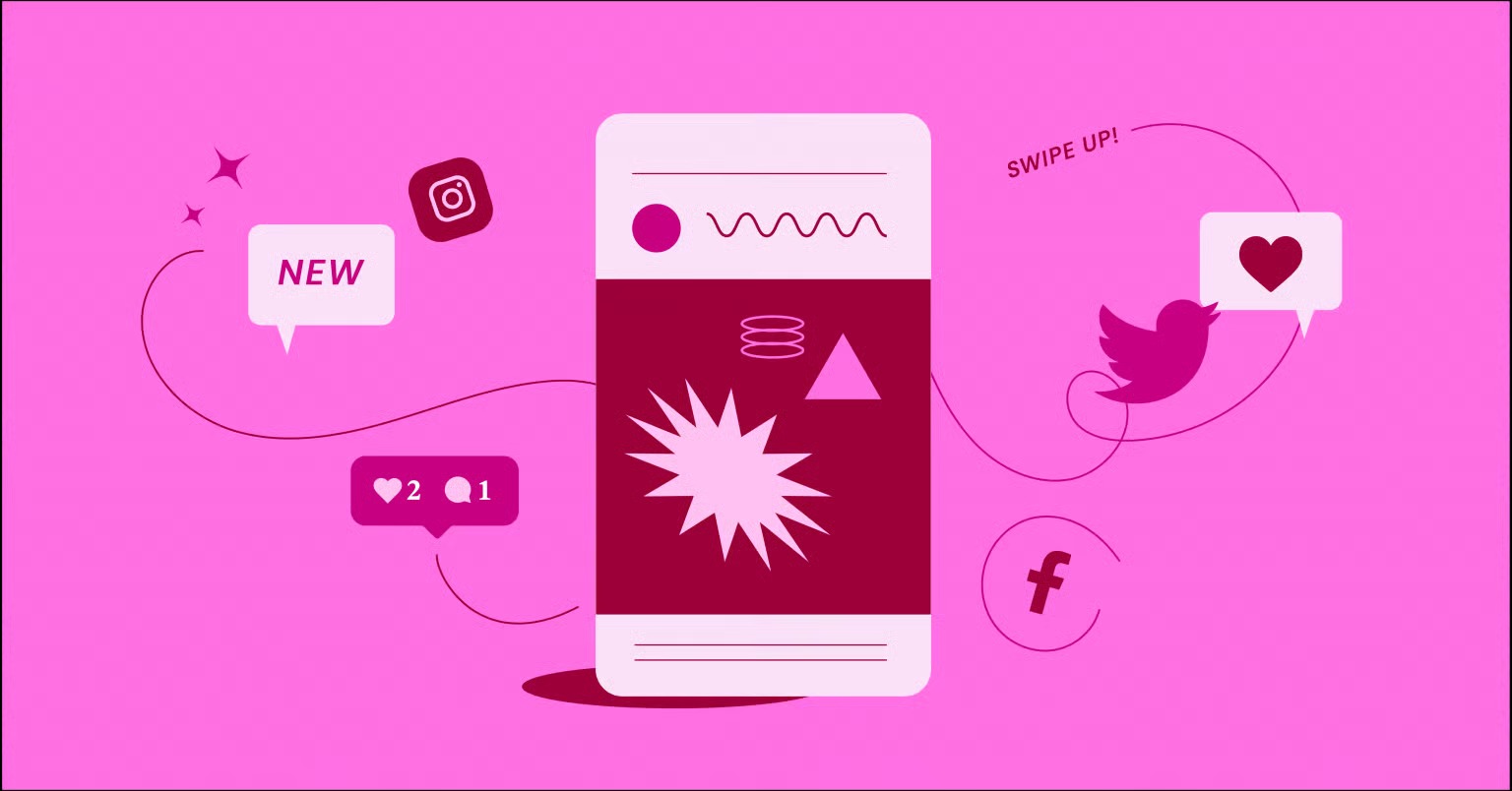Table of Contents
Whether you’re an aspiring web creator, a small business owner designing your own marketing materials, or simply curious about the visual world, this guide is for you. We’ll break down the essential principles of design, explaining not just what they are, but how and why they work. By the end, you’ll have a solid foundation for creating and evaluating designs, empowering you to build more effective and visually compelling websites and graphics.
Key Takeaways
- The Foundation of Good Design: The principles of design are essential guidelines for arranging visual elements. Mastering them allows you to create compositions that are not only aesthetically pleasing but also effective in communicating a clear message.
- Hierarchy is King: Guiding the viewer’s eye is crucial. Principles like hierarchy, contrast, and scale help you control the order in which information is consumed, ensuring the most important elements stand out.
- Balance Creates Stability: Every element has visual weight. Achieving balance—whether symmetrical, asymmetrical, or radial—is key to creating a composition that feels stable and harmonious, preventing a lopsided or chaotic user experience.
- Unity and Harmony Bring It All Together: A successful design feels like a cohesive whole, not a random collection of parts. Principles like proximity, repetition, and alignment work together to create unity, making your design feel complete and organized.
- Movement and Rhythm Add Life: Static designs can be boring. By using principles like repetition and movement, you can create a visual rhythm that guides the eye through the design in a dynamic and engaging way.
- White Space is an Active Element: The empty areas in your design are just as important as the filled ones. White space (or negative space) reduces clutter, improves readability, and helps to define and separate different sections of your layout.
- Tools Empower Creativity: Modern tools like the Elementor Website Builder are built around these principles, giving creators intuitive controls to implement hierarchy, balance, and unity directly into their web designs without needing to write code.
Understanding the Building Blocks: Elements vs. Principles
Before we dive into the principles, it’s important to distinguish them from the elements of design. Think of it this way:
- Elements of Design are the raw materials you work with. They are the nouns. These include things like line, shape, color, texture, typography, and space. They are the fundamental visual components of any design.
- Principles of Design are what you do with those elements. They are the verbs. These are the rules or guidelines for how to arrange the elements to create a specific effect. They include concepts like balance, contrast, hierarchy, repetition, proximity, alignment, and white space.
You can’t have one without the other. You use the principles to organize the elements. For example, you might use the principle of contrast to make a specific shape stand out, or the principle of alignment to organize your typography. Mastering both is the key to becoming a proficient designer.
1. Hierarchy: Guiding the Viewer’s Eye
In any design, not all information is equally important. Hierarchy is the principle of arranging elements to show their order of importance. It’s about telling the viewer where to look first, second, third, and so on. Without a clear visual hierarchy, a design can feel chaotic and the message gets lost. A user visiting a webpage for the first time should be able to instantly identify the headline, the main call-to-action, and the supporting text.
A strong hierarchy creates a focal point, a primary area of interest that immediately grabs the viewer’s attention. From there, it guides them through the rest of the content in a logical and intuitive way.
How to Establish Hierarchy
You can create a visual hierarchy using several techniques, often in combination:
- Scale and Size: This is one of the most straightforward ways to show importance. Larger elements naturally draw more attention. A headline is almost always the largest text on the page for this reason. A prominent “Buy Now” button is often larger than less critical buttons.
- Color and Contrast: Bright, bold colors stand out against more muted or neutral backgrounds. A splash of a vibrant color on a key element, like a call-to-action button, can instantly make it the focal point. Similarly, high contrast (like black text on a white background) is more prominent than low contrast (like light gray text on a white background).
- Typography: The choice of fonts, weights, and styles plays a huge role. Using a bold or heavier font weight for a heading makes it stand out from the lighter-weight body text. Combining a distinctive display font for headlines with a clean, simple font for paragraphs also helps create a clear distinction.
- Placement: Elements placed at the top of a page or in the center are often perceived as more important than those at the bottom or on the periphery. This aligns with common reading patterns, like the “F-pattern” or “Z-pattern,” where users’ eyes naturally scan a page.
Hierarchy in Web Design
On a website, hierarchy is everything. Imagine a product page without it. The product name, price, description, and “Add to Cart” button would all be the same size and color, creating a confusing and frustrating experience for the shopper.
A well-designed page uses hierarchy effectively:
- Level 1 (Most Important): The product name and a compelling hero image.
- Level 2: The price and the primary call-to-action button (e.g., “Add to Cart”). This button is often a bright, contrasting color.
- Level 3: A concise product description, key features, or customer ratings.
- Level 4: Secondary information like technical specifications, shipping details, or related products.
Tools like Elementor Pro make implementing hierarchy intuitive. You can easily set a clear typographic scale using Global Fonts, ensuring your H1, H2, and H3 headings are consistently styled across the site. The visual editor allows you to adjust the size, color, and placement of any element with simple drag-and-drop controls, giving you the power to define the user’s journey through your page.
2. Balance: Creating Visual Stability
Just like physical objects, visual elements have weight. Balance is the principle of distributing the visual weight of objects, colors, texture, and space. A balanced design feels stable, grounded, and aesthetically pleasing. An imbalanced design, on the other hand, can feel unsettling, as if it might tip over.
Visual weight can be influenced by several factors:
- Size: Larger elements are heavier.
- Color: Bright, saturated colors are heavier than muted, neutral ones.
- Contrast: Elements with high contrast carry more weight.
- Complexity: A detailed, intricate element is heavier than a simple, plain one.
There are three main types of balance to consider:
Symmetrical Balance
Symmetrical balance occurs when the visual weight is distributed evenly on both sides of a central axis, either vertically or horizontally. It’s like a mirror image. If you were to draw a line down the middle of the composition, the elements on the left side would be perfectly mirrored on the right.
Symmetry creates a sense of order, formality, and stability. It’s often used in designs for traditional, trustworthy brands like financial institutions or luxury goods. However, it can sometimes feel static or uninspired if not executed well. A classic example is the homepage of a high-end fashion brand, where a central logo is flanked by identical navigation links.
Asymmetrical Balance
Asymmetrical balance is more complex and dynamic. It occurs when the visual weight on both sides of a central axis is unequal, but the elements are arranged in a way that still creates a sense of equilibrium. For example, you might balance one large, heavy element on one side with several smaller, lighter elements on the other.
Asymmetry feels more modern, interesting, and energetic. It creates more visual tension and can be used to guide the eye more dynamically. A common layout in web design is a large hero image on one side with a headline, text, and a call-to-action button on the other. The large image is visually heavy, but the text and button create a counterweight, resulting in a balanced, engaging composition.
Achieving asymmetrical balance requires a more intuitive feel for visual weight, but platforms like Elementor make it easier. The drag-and-drop editor allows you to freely position elements, so you can experiment with different layouts until the composition feels right. You can place a large image in one column and then adjust the size and spacing of text widgets in an adjacent column to achieve that perfect asymmetrical harmony.
Radial Balance
Radial balance is when elements are arranged around a central point, radiating outwards like the spokes of a wheel or the petals of a flower. This type of balance naturally draws the eye to the center and can create a strong focal point. It’s less common in web design layouts but is often seen in logos, icons, and infographics, such as a pie chart.
3. Contrast: Making Elements Stand Out
Contrast is the principle of arranging opposite elements together to create visual interest or to emphasize a particular element. It’s what makes a design “pop.” Without sufficient contrast, a design can appear flat, dull, and difficult to navigate. Contrast helps with readability, creates visual hierarchy, and makes a design more engaging.
Contrast isn’t just about color. You can create contrast in many ways:
- Color Contrast: This is the most obvious form. Using a light color against a dark color (or vice versa) creates strong contrast. This is fundamental for text readability. Itamar Haim, a web design expert, notes, “Accessibility should never be an afterthought. Using tools to check for sufficient color contrast between your text and background is one of the simplest yet most critical steps to ensure your website is usable by everyone.”
- Size Contrast (Scale): Placing a large element next to a small one creates immediate contrast and helps establish hierarchy. A massive headline paired with small body text is a classic example.
- Shape Contrast: Combining geometric shapes (circles, squares) with organic, free-form shapes can create a dynamic and interesting composition.
- Typographic Contrast: This can be achieved by pairing different fonts (e.g., a serif with a sans-serif), using different font weights (bold vs. regular), different styles (italic vs. roman), or different sizes.
- Texture Contrast: A smooth, glossy surface next to a rough, matte texture creates tactile and visual contrast. In web design, this can be simulated with gradients, patterns, and high-quality imagery.
Why Contrast is Crucial for User Experience
In web design, contrast is not just an aesthetic choice; it’s a functional requirement.
- Readability: There must be enough contrast between the text color and the background color for the content to be easily readable. This is a core tenet of web accessibility.
- Focus: Contrast is used to draw attention to the most important elements, such as call-to-action buttons. A brightly colored button on a muted background is much more likely to be clicked.
- Organization: Contrast can be used to separate different sections of a page. A section with a dark background can provide a visual break from a page that is predominantly light.
Elementor provides extensive options for creating contrast. You can set a background color or image for any section, column, or widget and then precisely control the color and typography of the elements within it. This allows you to build visually distinct sections that guide the user down the page.
4. Repetition: Creating Unity and Rhythm
Repetition is the principle of reusing the same or similar elements throughout a design. It helps to create a sense of unity, consistency, and cohesiveness. When elements are repeated, it ties the design together and makes it feel like a single, complete work rather than a random collection of parts.
Repetition can also create a sense of rhythm, which helps guide the eye through the composition in a predictable way. Think of it like the chorus in a song; it provides a familiar anchor point that makes the whole piece feel more coherent.
What to Repeat in Your Designs
You can repeat almost any design element, including:
- Colors: Maintaining a consistent color palette throughout a website is one of the most effective ways to create a unified brand identity.
- Typography: Using the same one or two font families for all headings and body text creates a professional and consistent look.
- Shapes: Repeating a specific shape, like a circle or a rounded rectangle for buttons and icons, can become a recognizable part of the design language.
- Layouts: Using a consistent grid or layout structure for similar types of pages (e.g., all blog posts have the same layout) makes the site easier for users to navigate.
- Graphics and Icons: Using a consistent style of icons or illustrations reinforces the brand’s visual identity.
Repetition for Branding and Usability
In web design, repetition is fundamental for both branding and usability.
- Branding: Consistent repetition of your logo, color scheme, and typography reinforces your brand identity in the user’s mind. When they see your brand colors, they should instantly think of you.
- Usability: Repeating the placement of key elements, like the navigation menu and search bar, on every page makes your website intuitive to use. Users don’t have to relearn the layout every time they click a new link.
The Design System feature in Elementor is built around the principle of repetition. It allows you to define your global colors and fonts once and then apply them consistently across your entire website. If you decide to change your primary brand color, you can update it in one place, and the change will automatically cascade to every element using that global color. This ensures effortless consistency and strengthens your design’s unity.
5. Proximity: Grouping Related Items
Proximity is the principle of placing related elements close to each other. It helps to create organization and reduce clutter by grouping related information into logical visual units. When items are close together, the viewer perceives them as a single group rather than as several unrelated elements.
For example, on a business card, you would group the person’s name, title, and company together. The address, phone number, and email would form another distinct group. This simple act of grouping makes the information much easier to scan and comprehend.
The Power of Grouping in UI Design
Proximity is a cornerstone of user interface (UI) design. It helps users understand the structure of a page at a glance.
- Form Fields: The label for an input field (e.g., “First Name”) should be placed close to the field itself. The space between that label-field pair and the next one should be larger, creating clear visual groups for each piece of information requested.
- Image and Caption: An image and its descriptive caption should be placed very close together, signaling to the user that they are related.
- Product Listings: On an eCommerce category page, the product image, name, price, and “Add to Cart” button for a single item are all grouped together. There is then a clear separation (using white space) before the next product listing begins.
Violating the principle of proximity leads to confusion. If a button is placed equidistant between two different sections of text, the user won’t know which section the button belongs to. By using proximity correctly, you create clear relationships between elements and make your interface more intuitive.
In Elementor, you can easily manage proximity by using container widgets and adjusting margins and padding. By placing related widgets inside a single container and then adjusting the spacing between containers, you can create a well-organized layout with clear visual groupings.
6. Alignment: Creating Order and Connection
Alignment is the principle of placing elements so that their edges or centers line up along a common line, either vertically or horizontally. It creates a clean, organized, and intentional look. Nothing makes a design look more amateurish than poor alignment. When elements are aligned, it creates an invisible connection between them, even if they are far apart on the page.
There are two main types of alignment:
- Edge Alignment: This is when you align elements to their left, right, top, or bottom edges. Left-aligned text is the most common for readability in Western languages, as it provides a consistent starting point for each line.
- Center Alignment: This is when you align elements to their central axis. Center alignment can be formal and elegant but should be used with care for long blocks of text, as it can be harder to read. It’s often effective for headlines, short quotes, or calls-to-action.
Alignment for a Professional Look
A strong, consistent alignment is one of the quickest ways to make a design look polished and professional. It creates a visual structure that is calming and easy for the eye to follow. A common practice in web design is to use a grid system. A grid provides a framework of columns and gutters that helps you align elements consistently across the entire page and site.
When you start a new page in a tool like Elementor for WordPress, you are essentially working with a grid. You can choose a layout with multiple columns, and any widget you drag into a column will automatically be aligned within that column’s boundaries. The editor provides visual cues to help you align elements with each other, ensuring your final design looks sharp and organized.
7. White Space: The Art of Nothing
White space (also known as negative space) is the empty space around and between the elements of a design. It’s the “breathing room” of your composition. Many beginners are tempted to fill every inch of their canvas, but white space is not wasted space. It is an active and essential element of design that serves several critical functions.
The Roles of White Space
- Improves Readability and Legibility: Generous spacing between lines of text (leading) and between paragraphs makes content much easier to read. Cluttered text is intimidating and causes eye fatigue.
- Creates Emphasis and Focus: Surrounding an element with a lot of white space will naturally draw attention to it. It isolates the element, signaling its importance. This is why luxury brands often use minimalist layouts with plenty of negative space.
- Groups or Separates Elements: Just like proximity, white space can be used to group related items or to create clear divisions between unrelated ones. The amount of space between elements communicates the relationship between them.
- Conveys a Feeling or Mood: A design with a lot of white space can feel open, clean, modern, and sophisticated. A design with very little white space can feel busy, chaotic, or overwhelming.
Using White Space Effectively
Think of white space in two categories:
- Macro White Space: The large areas of empty space between major layout elements, like the space between the header and the main content, or between columns.
- Micro White Space: The small spaces between elements, such as the space between lines of text, between items in a list, or the padding inside a button.
Mastering both is key. You can control white space in Elementor’s editor by adjusting the margin and padding values for every section, column, and widget. Increasing the padding inside a section can create a more open and airy feel, while adjusting the margin between elements can fine-tune their relationships and create a more balanced composition.
Putting It All Together: The Principles in Action
The true power of these principles emerges when they are used together. They are not a checklist to be followed in order, but rather a set of interconnected concepts that work in harmony.
- A strong hierarchy might be created using contrast in size and color.
- Repetition of a color palette helps create unity, while alignment gives the repeated elements a sense of order.
- Proximity is used to group related items, and white space is used to separate those groups.
- The entire composition is then arranged to achieve a sense of balance, whether symmetrical or asymmetrical.
Great design is a balancing act. It’s about knowing when to use contrast to make something stand out and when to use repetition to make it blend in. It’s about understanding how to use proximity and white space to create clarity and how to use hierarchy to tell a story.
The best way to learn these principles is to practice. Start by analyzing the designs you see every day. Look at your favorite websites and try to identify how they use hierarchy, balance, and contrast. Then, start applying these concepts to your own work. Don’t be afraid to experiment. With a powerful tool like Elementor’s AI Website Builder, you can quickly generate and customize layouts, giving you a fantastic starting point to practice and refine your understanding of these timeless principles.
Conclusion: Your Path to Becoming a Better Designer
The principles of design are not rigid, unbreakable laws. They are proven guidelines that provide a framework for making effective visual decisions. By understanding and applying hierarchy, balance, contrast, repetition, proximity, alignment, and white space, you can elevate your work from amateur to professional. You can create designs that not only look good but also function effectively, communicate clearly, and provide a delightful experience for the user.
The journey to becoming a great designer is a continuous one, built on learning, observation, and practice. Keep these principles in mind as you create, and you’ll be well on your way to building beautiful and impactful websites.
Frequently Asked Questions (FAQ)
1. What is the most important principle of design? While all principles are important and work together, hierarchy is often considered one of the most crucial, especially in web and graphic design. If you can’t guide the user’s attention and communicate the order of importance, the design’s message will be lost, no matter how balanced or beautiful it is.
2. Can I break the principles of design? Absolutely. Once you understand the rules and why they work, you can intentionally break them to create a specific effect, such as creating tension, surprise, or a chaotic mood. However, you must have a strong reason for doing so. Breaking the rules without understanding them usually results in a poor design.
3. How can I improve my use of white space? Start by being more intentional with it. When you think a design is finished, try increasing the padding in your sections and the margins between your elements. See how it affects the overall feel. Often, adding more “breathing room” dramatically improves the clarity and professionalism of a layout.
4. Is symmetrical or asymmetrical balance better for web design? Neither is inherently “better,” but asymmetrical balance is far more common and often more effective in modern web design. It creates a more dynamic and engaging user experience and provides more flexibility for arranging different types of content, such as images and text.
5. How does repetition differ from consistency? They are very closely related. Repetition is the act of using the same element multiple times (e.g., using the same button style everywhere). Consistency is the broader outcome of that repetition. A consistent design is one where all the parts feel like they belong to the same whole, which is achieved through the repetition of colors, fonts, and layouts.
6. What’s a simple way to create better hierarchy in my text? Use the “three-level” approach.
- Level 1 (Headline): Make it the largest and boldest text.
- Level 2 (Sub-headline): Make it smaller than the headline but larger than the body text. You can use a different color or a medium weight.
- Level 3 (Body Text): This should be the smallest and have a standard font weight for easy reading. This simple structure instantly creates a clear reading path.
7. How do I know if my design has good balance? Try the “squint test.” Step back from your screen and squint your eyes until the details become blurry. You should be able to see the main shapes and blocks of value. Does one side of the design feel significantly “heavier” or “darker” than the other? If so, you may need to adjust the size, color, or placement of your elements to improve the balance.
8. Can I use more than two or three fonts in a design? It’s generally recommended for beginners to stick to two fonts (one for headings, one for body) to maintain consistency and avoid a chaotic look. Experienced designers can successfully combine more, but it requires a deep understanding of typography. Repetition and consistency in typography are key to a professional look.
9. Where can I find good examples of design principles in action? Look at award-winning website galleries like Awwwards or FWA. You can also browse curated collections of templates, such as the Elementor Template Library, to see how professional designers apply these principles to create effective and beautiful layouts for various industries.
10. How does AI affect the principles of design? AI tools, like Elementor AI, don’t replace the principles of design; they help you implement them more efficiently. For instance, an AI tool might suggest a layout that already has a strong hierarchy and balance. It can generate text that fits a specific tone or create images with a consistent style, which reinforces the principle of repetition. The designer’s role is to guide the AI and use their understanding of the principles to refine the final output.
Looking for fresh content?
By entering your email, you agree to receive Elementor emails, including marketing emails,
and agree to our Terms & Conditions and Privacy Policy.