Verify your site
To verify your site using a DNS record: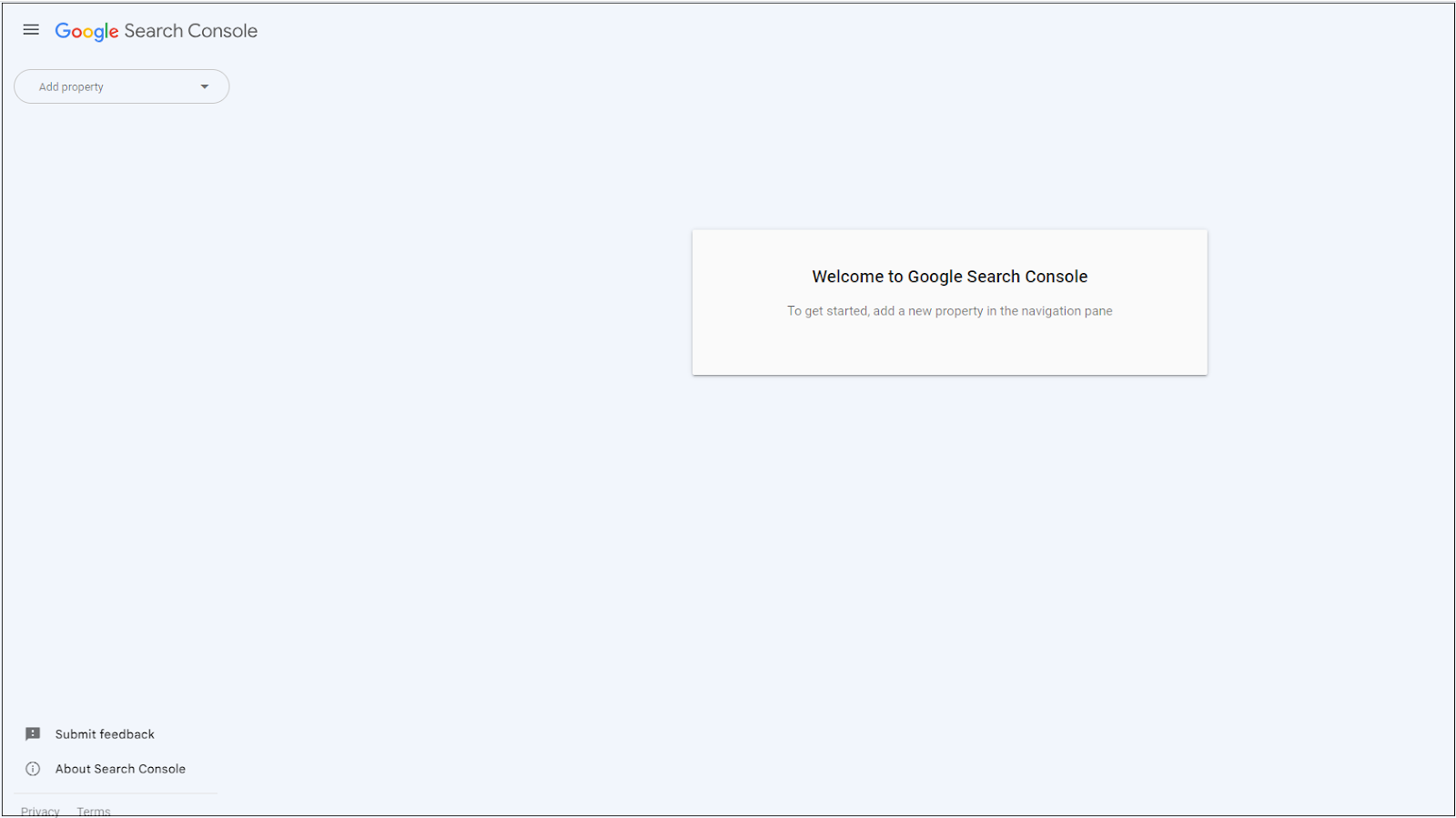
- Go to your Google Search Console.
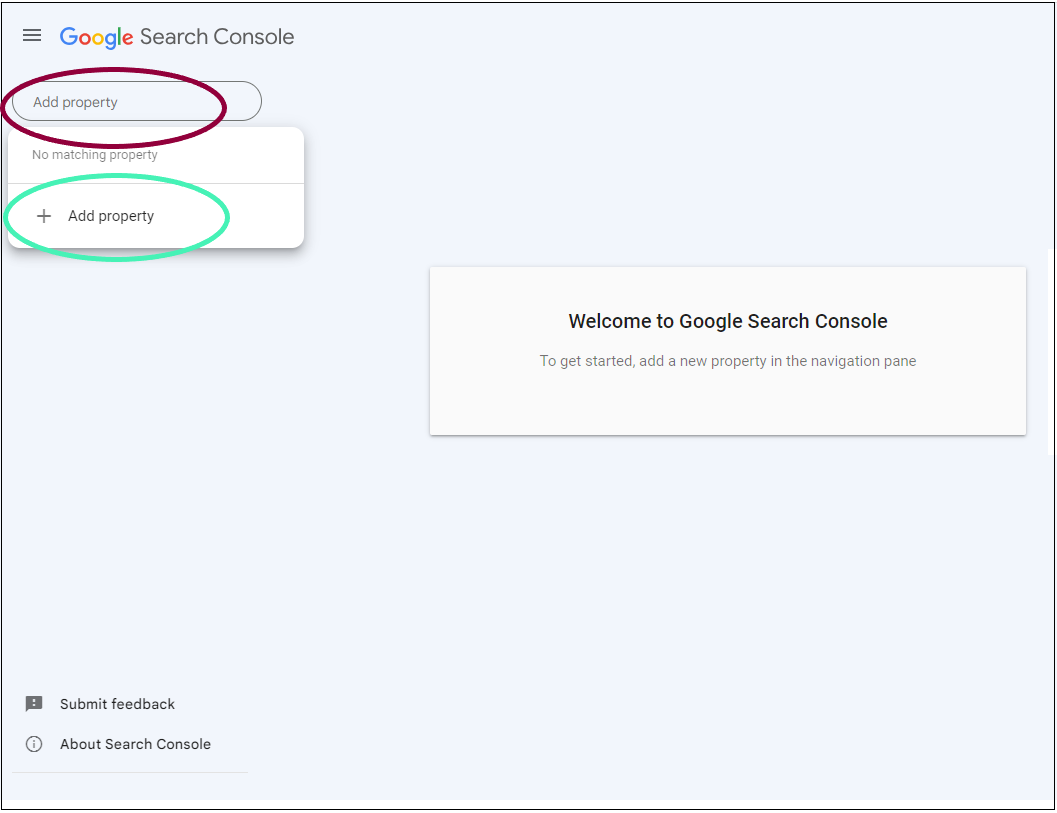
- Click Add property.
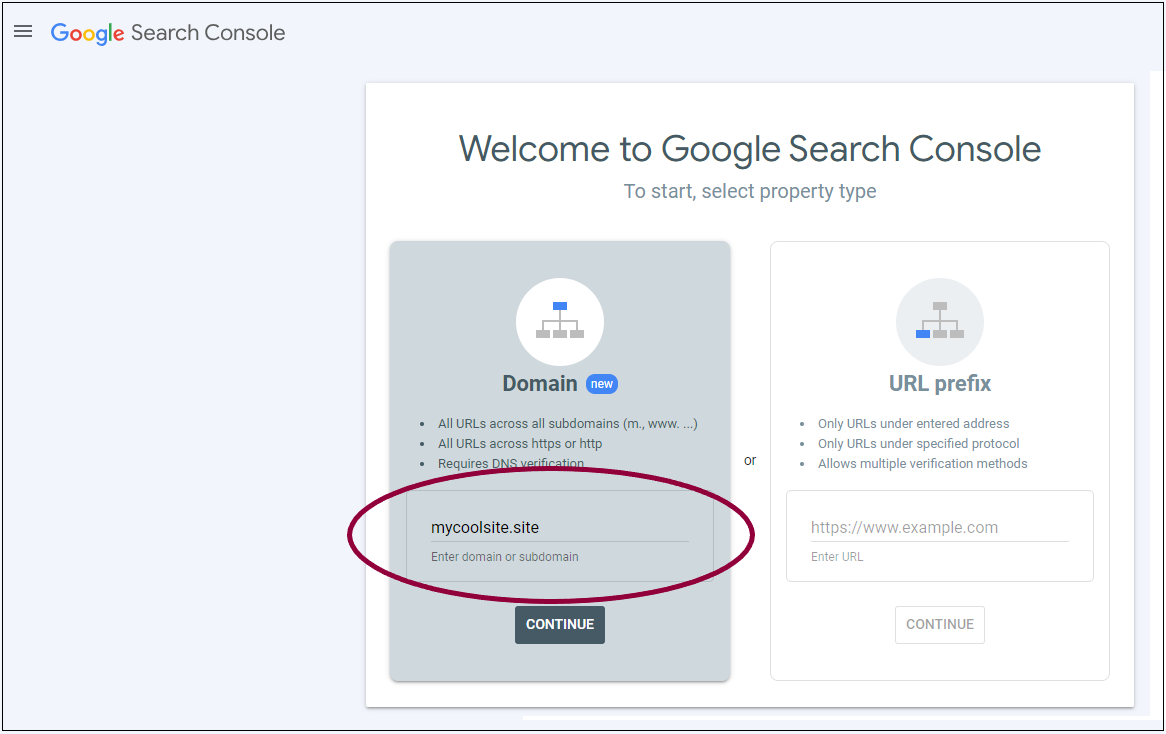
- In the Domain area, enter your domain name.
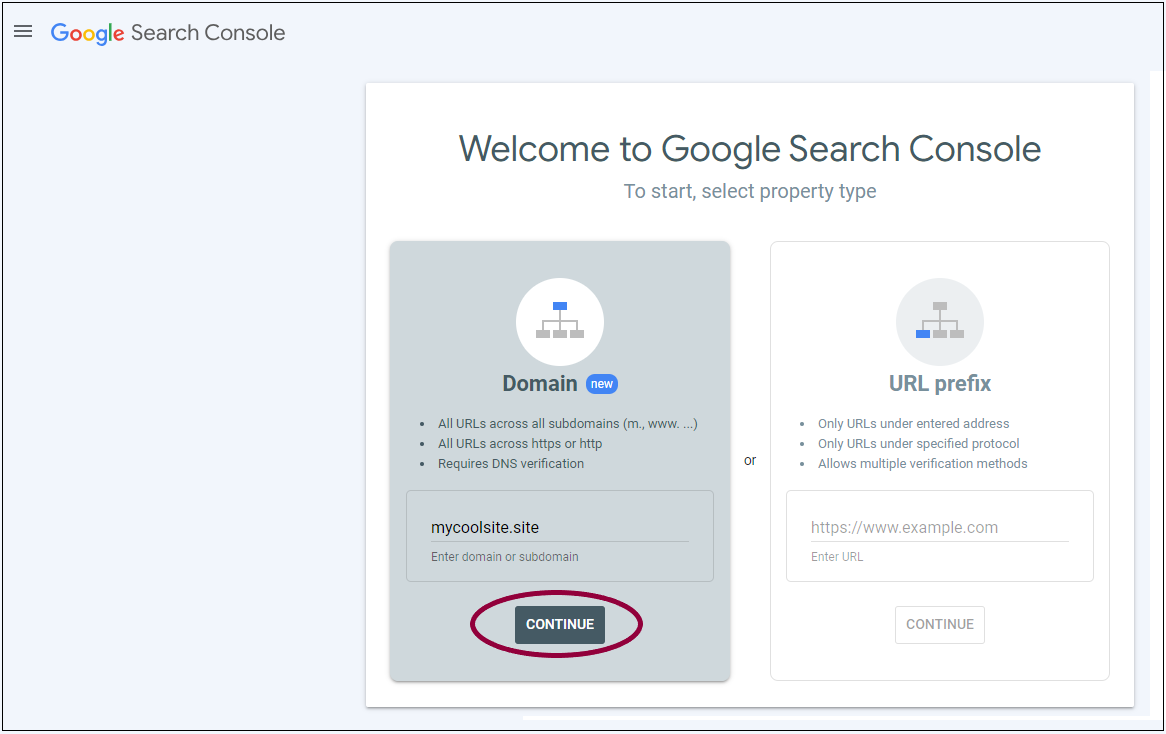
- Click Continue.
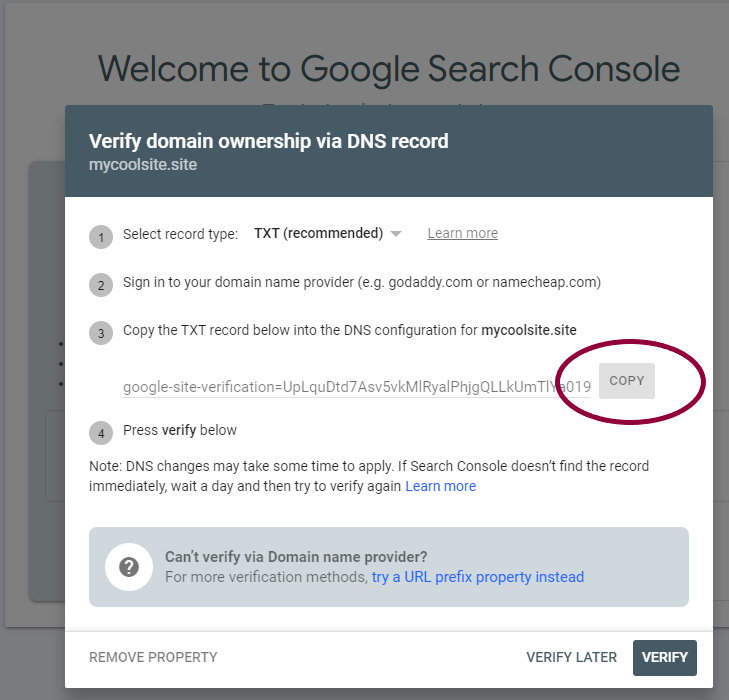
- In the Verify domain ownership via DNS record window, in number 3, Copy the TXT file.


- Go to your domain provider and click Add Record to add the TXT file to your DNS server.
- Go back to your Google Search Console settings to verify.
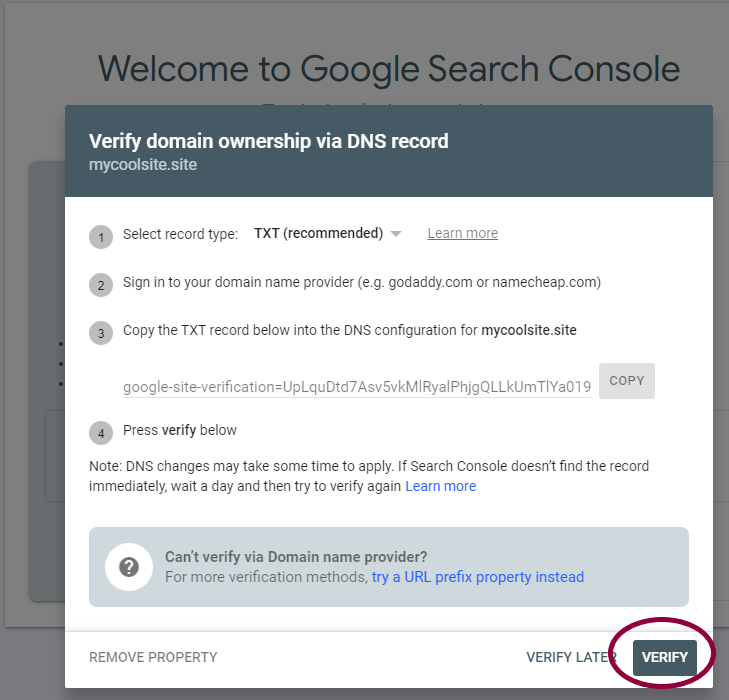
- Click Verify.

