Issue
Text does not change color while editing text using Elementor.
Possible causes & solutions
Following are possible causes and their solutions:
Text inherits source style
This is one of the most common causes for text not changing colors. If you copy/paste content from an external source such as another site or from Word documents, the text may be inheriting the styles from the source.
To troubleshoot this, you may do any of the following:
- Click on the Text tab of the Text Editor to see the raw text. If you see HTML styling such as <span> </span>, this is causing the issue. Remove them.
- Right click and Paste Special in Windows, or Paste and Match Style on a Mac.
- Paste text directly to the Text tab of the Text Editor.
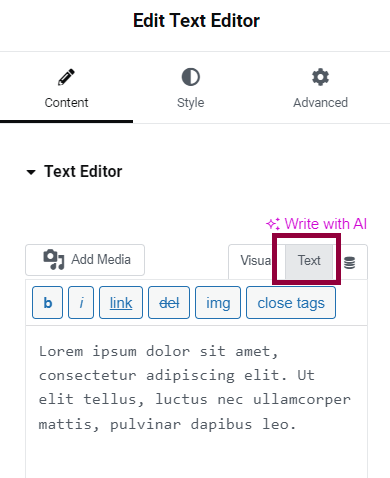
Elementor default styles conflicting with theme
Elementor has a set of default colors and typography settings. These may be conflicting with your Theme or Theme Builder styles.
To disable Elementor default styles, follow these steps:
- Login to WP Admin.
- Go to Elementor > Settings.
- Clear the following checkboxes:
- Disable Default Colors
- Disable Default Fonts
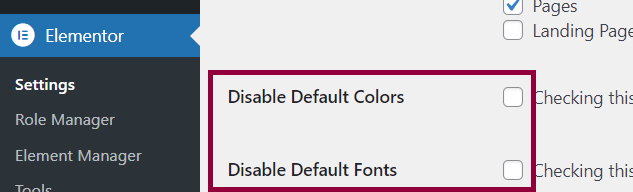
- Click Save Changes.
Theme has default color settings
Some themes have advanced customizer settings for controlling the colors and fonts. You may need to reset these settings for the Elementor styles to take effect.
To customize theme, follow these steps:
- Login to WP Admin.
- Go to Appearance > Customize.
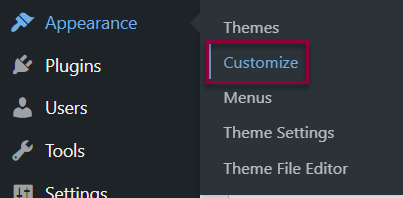
- Refer to your themes documentation for advanced settings.

