Elementor Pro users have access to support from our team of professionals.
Those using the free versions of Site Mailer and Ally can also submit support tickets.
In order to assist you, the Support team needs your account information.
Recommended actions before contacting support
There are a number of steps you can take before submitting your support request. These steps are not mandatory, but will help us resolve your issue quickly.
- Have your email address and subscription number ready. Make sure you use the email address associated with your account so we can identify you as an Elementor Pro user.
- Check that your issue is not out of our support scope. See: What does Elementor Support cover?
- Create a brief screencast of the issue, so we can better understand it. Loom offers a free way for you to create a narrated screencast.
- Make sure we have the URL of your WordPress dashboard and the URL of any specific pages where the issue is occurring,
- Install the Temporary Login plugin and send the URL to support For more details, see How do I issue temporary credentials to support?
- Backup your site. During the troubleshooting process, our support team may need to disable plugins so if you have a staging site, consider cloning your live site and giving us
- Check to see if you can find the answer to your question in the Help Center or community forums.
Contact support when you’re logged in
If you’re logged in you can contact support:
- From the My Elementor dashboard
- From WP Admin
From the My Elementor dashboard
To submit a ticket via the My Elementor dashboard:
- Login to your Elementor account.
- From the top panel, click Support.
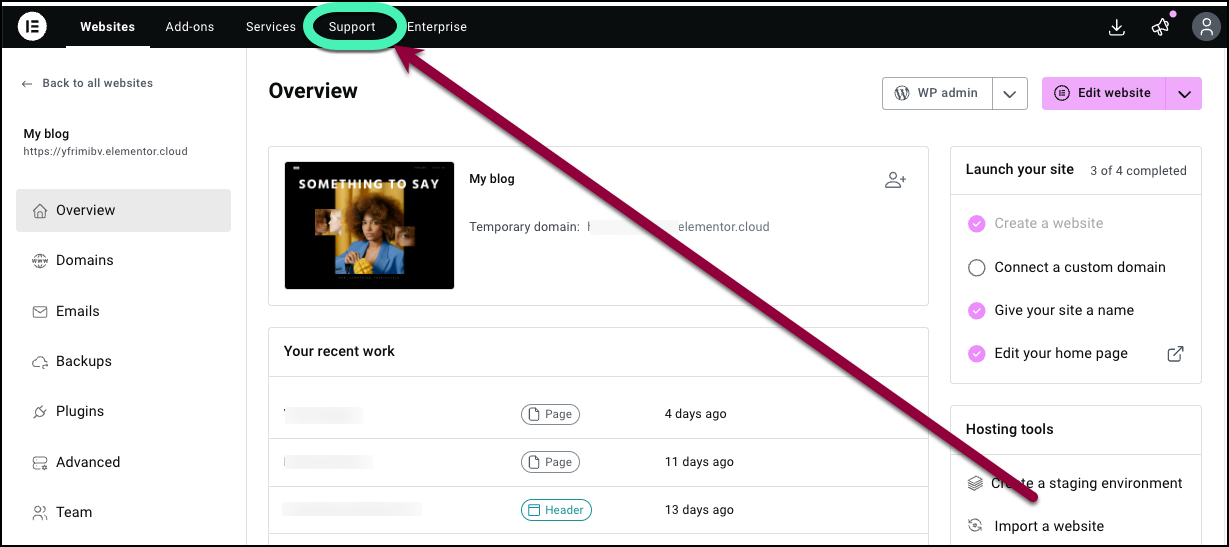
- From the Support Center, you can:
- Start a chat with the Elementor AI Chatbot.
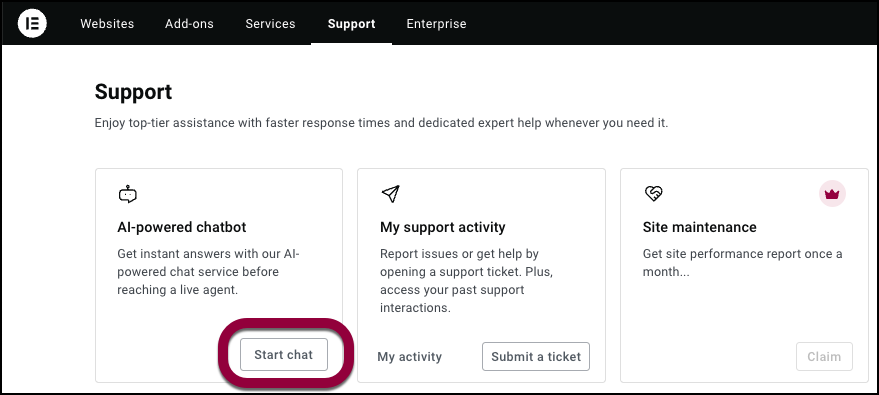
Let our chatbot guide you to a solution. - In the My support activity card, click Submit a ticket.
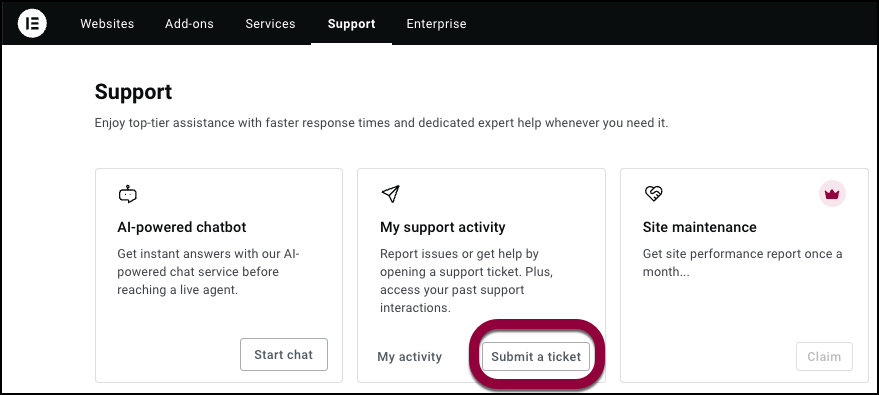
Follow the instructions to submit your issue to our support team and they will contact you. - In the My support activity card, click My activity to review your chat history with Support.
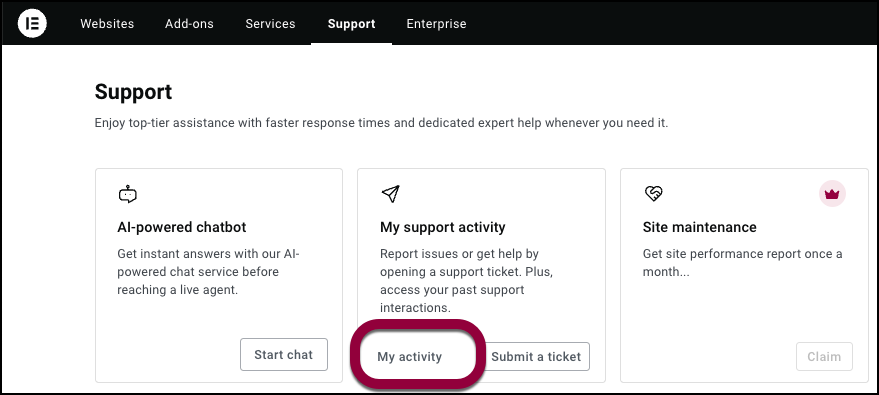
- (For qualified subscriptions only) Click Claim to access your site performance report.
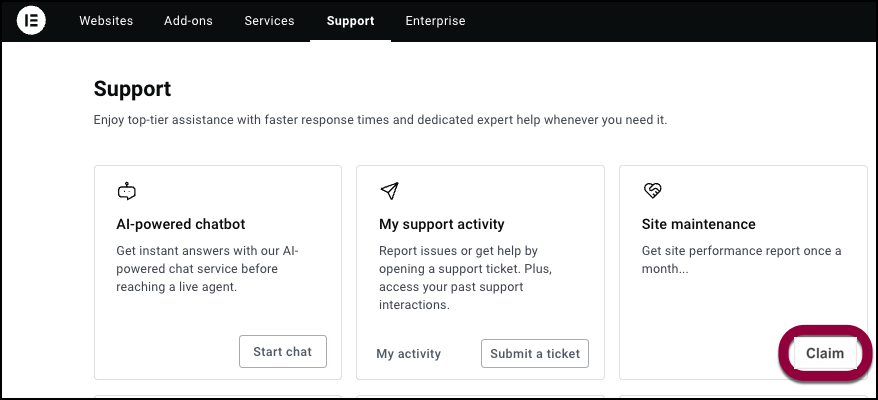
- (For qualified subscriptions only) Click Chat to open a chat with our support team.
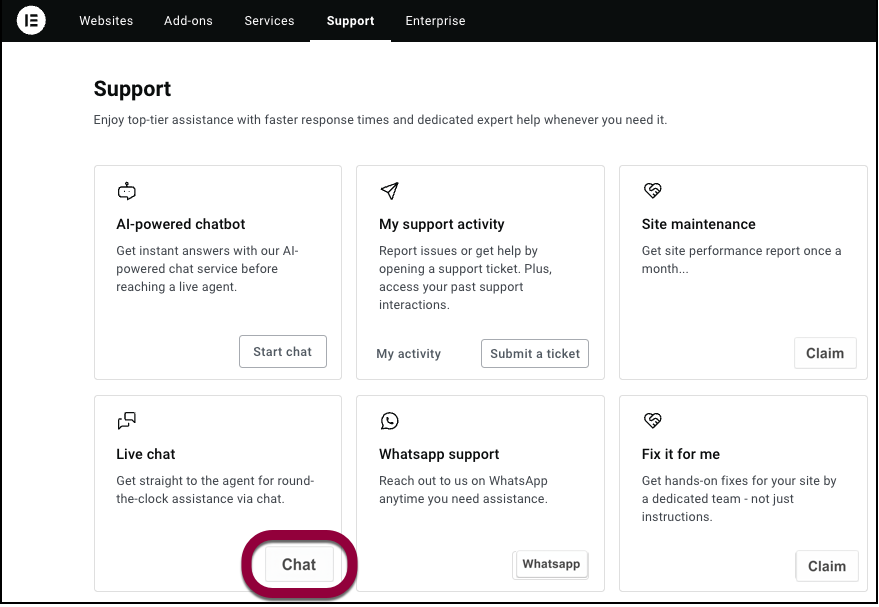
- (For qualified subscriptions only) Click Whatsapp to open a WhatsApp chat with our support team.
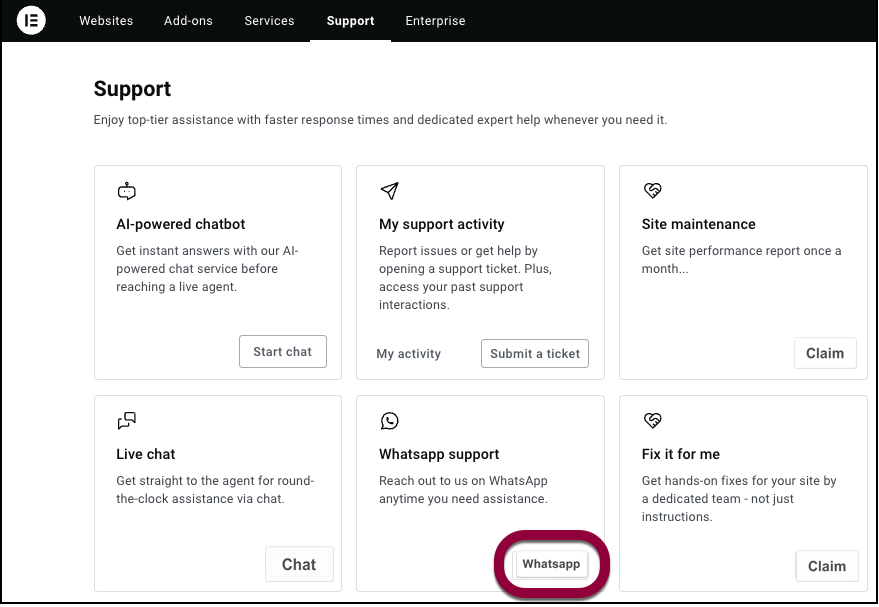 NoteYou need to have WhatsApp installed on the device you are using.
NoteYou need to have WhatsApp installed on the device you are using. - (For qualified subscriptions only) Click Claim for personalized service from our support team.
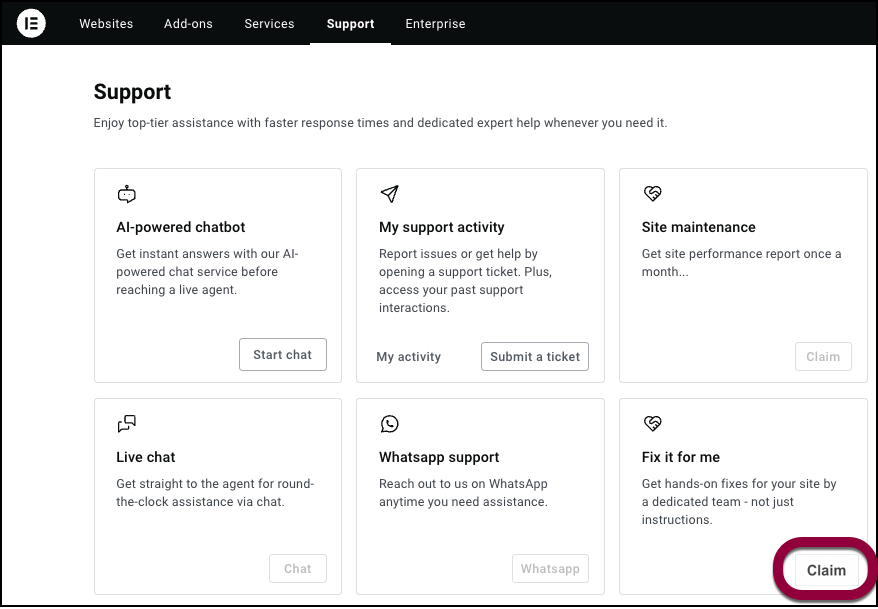
- Start a chat with the Elementor AI Chatbot.
From WP Admin
To submit a ticket via the WordPress dashboard (Elementor Hosting users only):
- From the top bar of the WordPress dashboard, click Support.
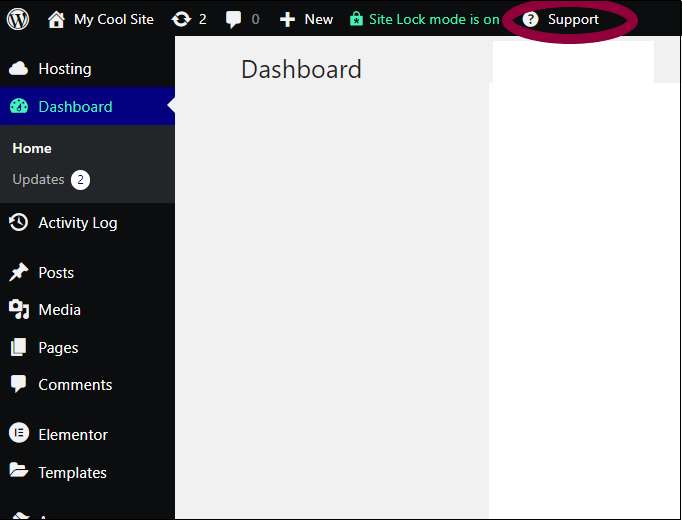
This opens a dropdown menu.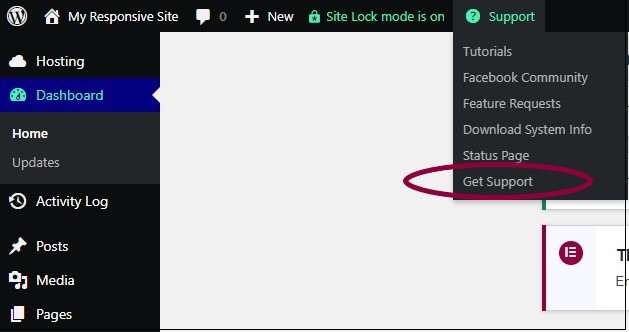
- Choose Get Support from the dropdown.
- Follow the instructions in the wizard to submit your support ticket.
Contact support from the Contact Us page
To contact support from the Elementor website from the support page:
- Go to Elementor Contact Us page.
- Click the Technical Support card.
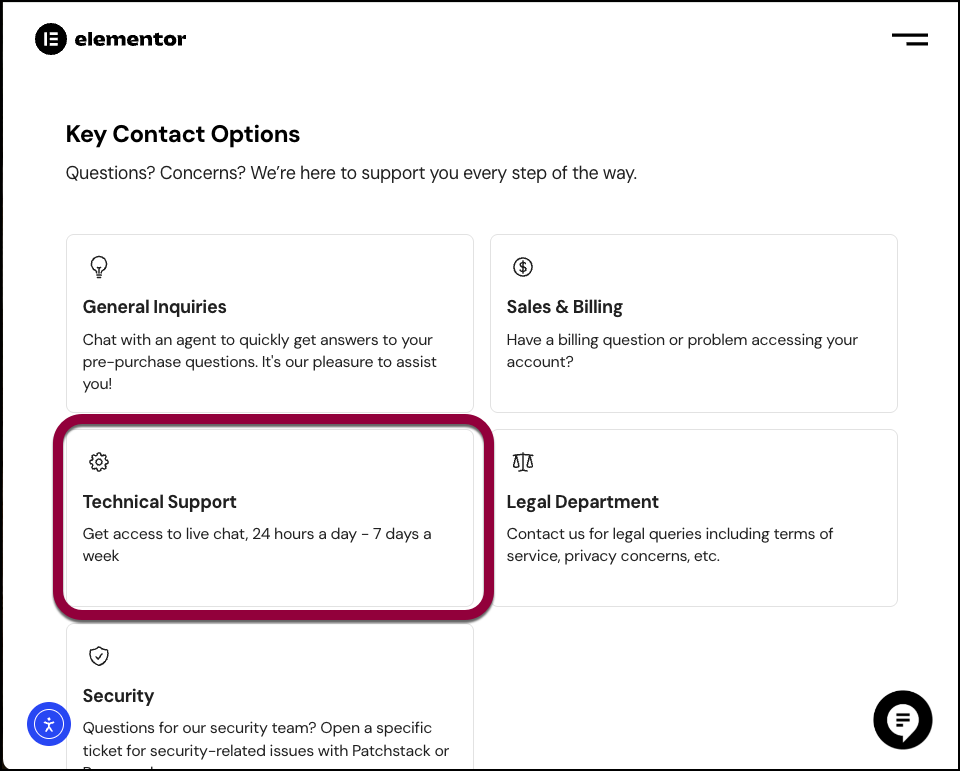
This takes you to the Support Center. - Login to your Elementor account.
- From the top panel, click Support.
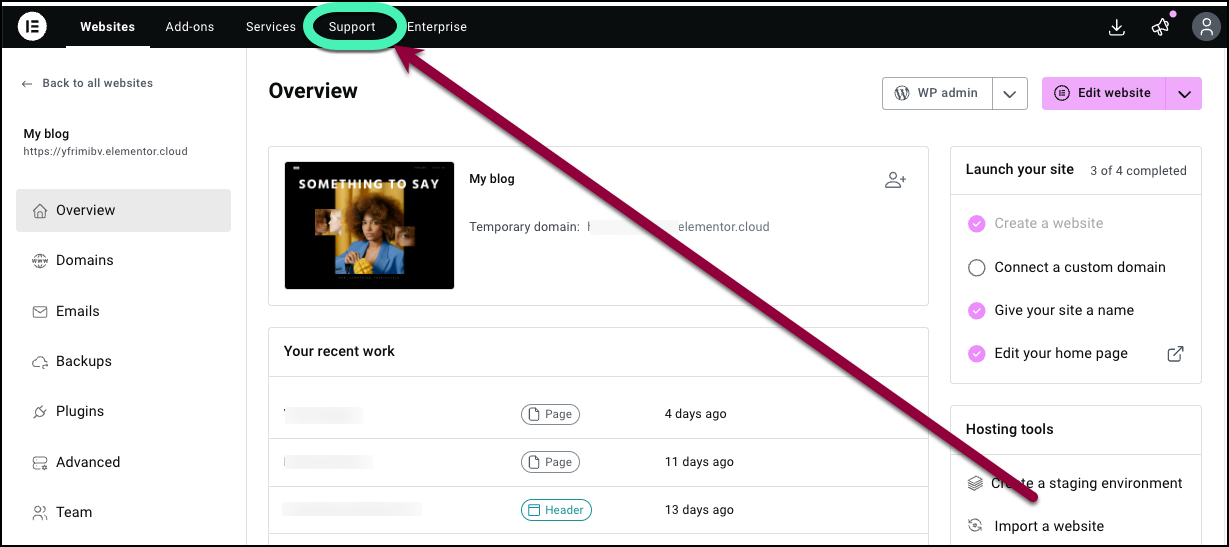
- From the Support Center, you can:
- Start a chat with the Elementor AI Chatbot.
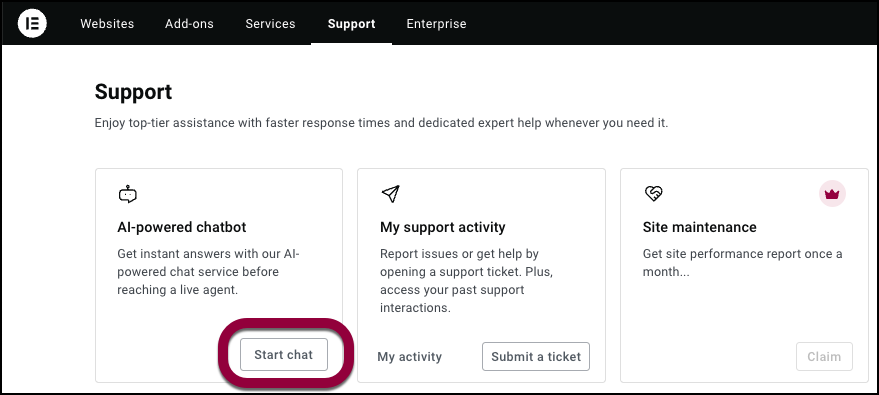
Let our chatbot guide you to a solution. - In the My support activity card, click Submit a ticket.
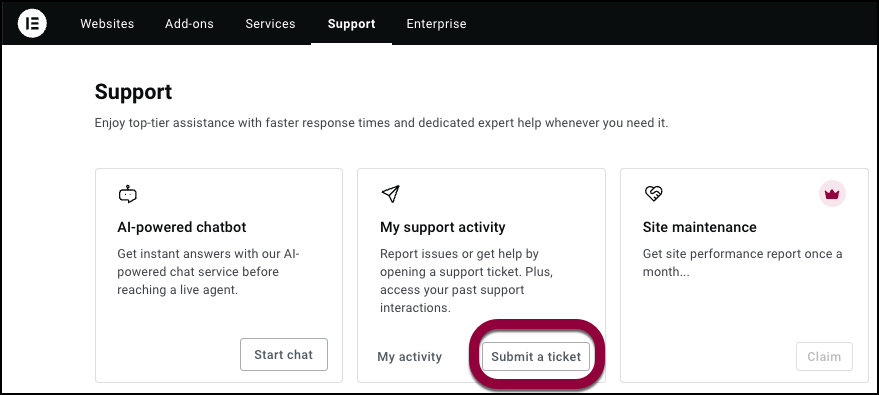
Follow the instructions to submit your issue to our support team and they will contact you. - In the My support activity card, click My activity to review your chat history with Support.
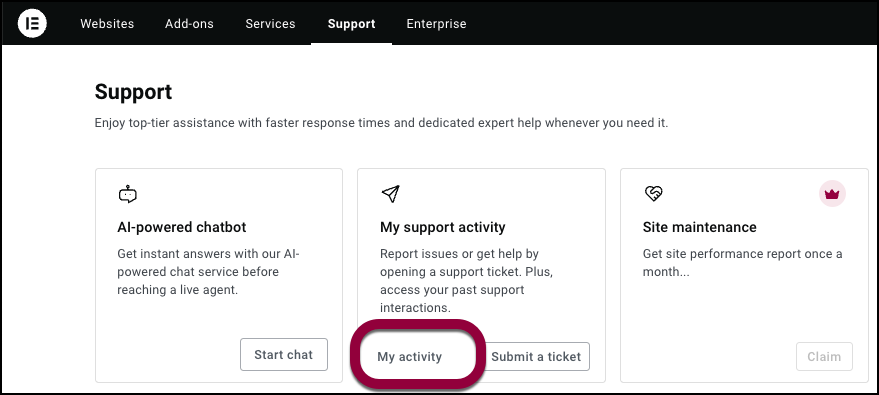
- (For qualified subscriptions only) Click Claim to access your site performance report.
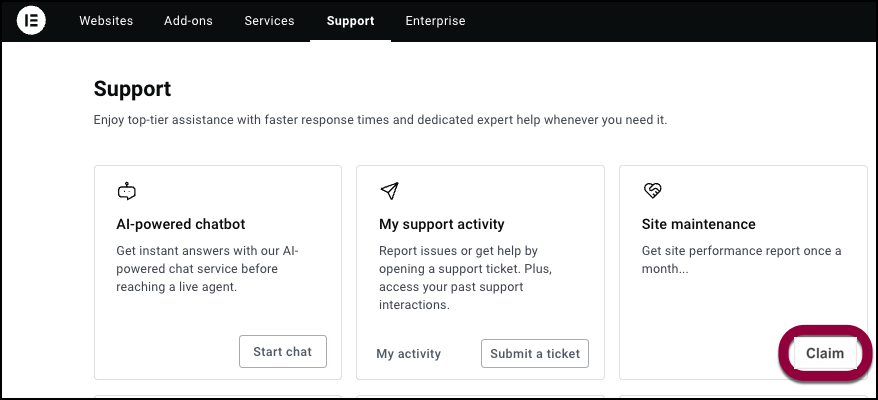
- (For qualified subscriptions only) Click Chat to open a chat with our support team.
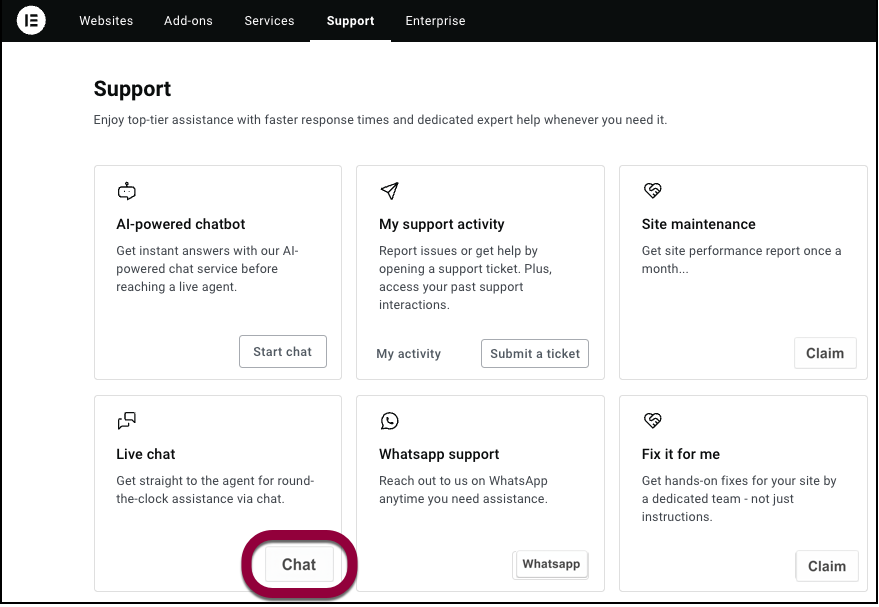
- (For qualified subscriptions only) Click Whatsapp to open a WhatsApp chat with our support team.
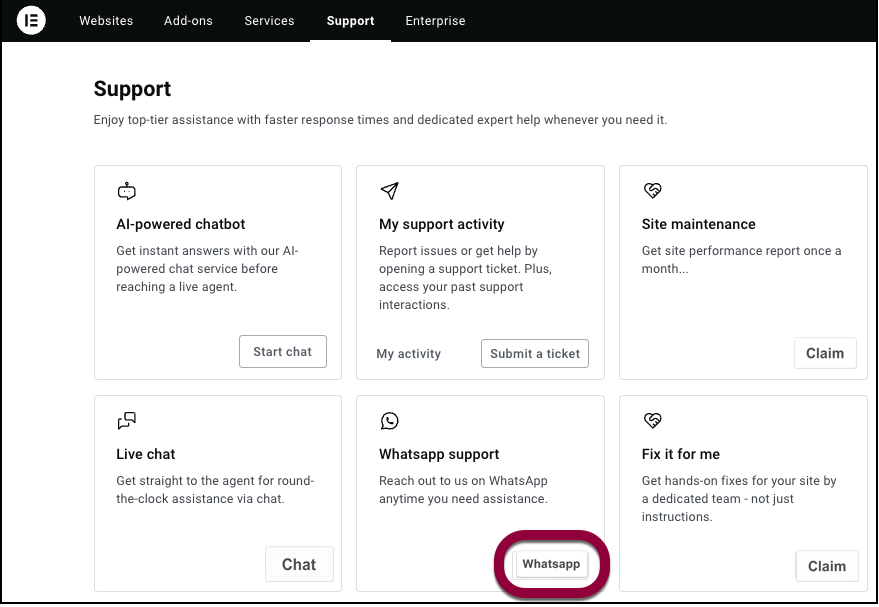 NoteYou need to have WhatsApp installed on the device you are using.
NoteYou need to have WhatsApp installed on the device you are using. - (For qualified subscriptions only) Click Claim for personalized service from our support team.
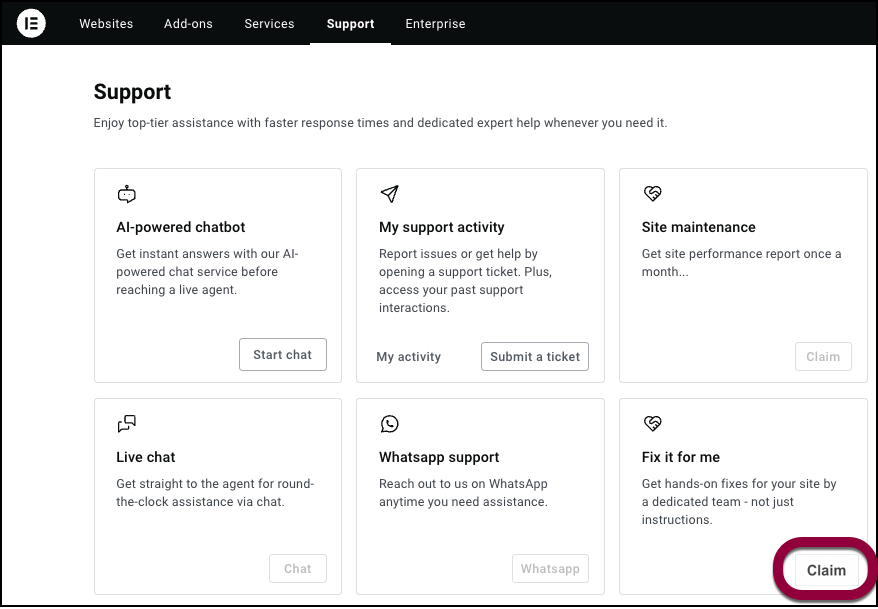
- Start a chat with the Elementor AI Chatbot.
Contact support if you can’t login
If you’re having trouble logging in, you can still contact support using the chat icon.
From the chat icon
To contact support from the Elementor website using the chat icon:
- Go to the Elementor website.
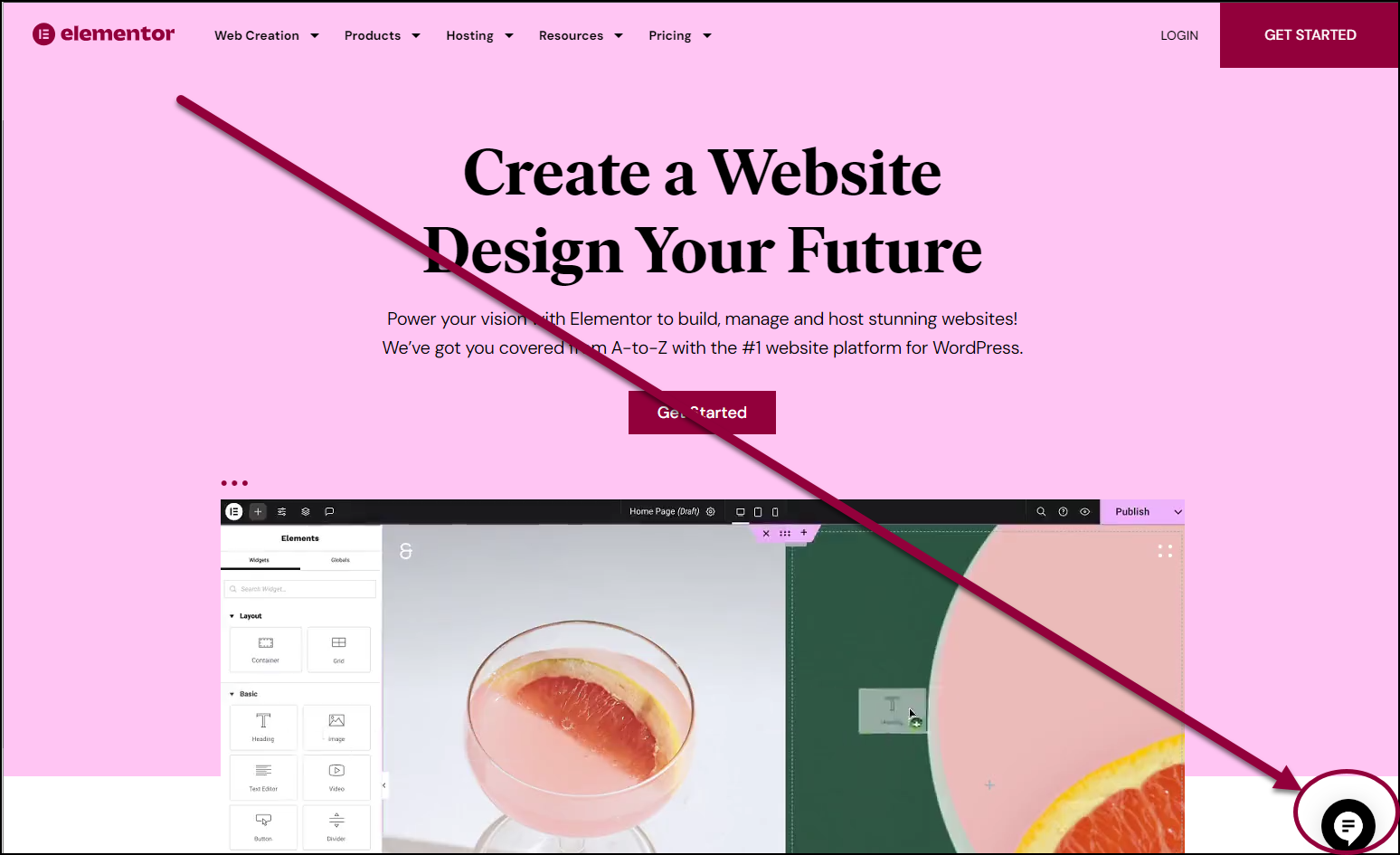
- In the lower right corner, click the chat icon. This icon only appears if you’re logged out of the Elementor system.WarningThe chat icon uses cookies and is not considered an essential cookie. If you rejected all cookies from Elementor the chat icon may not appear.
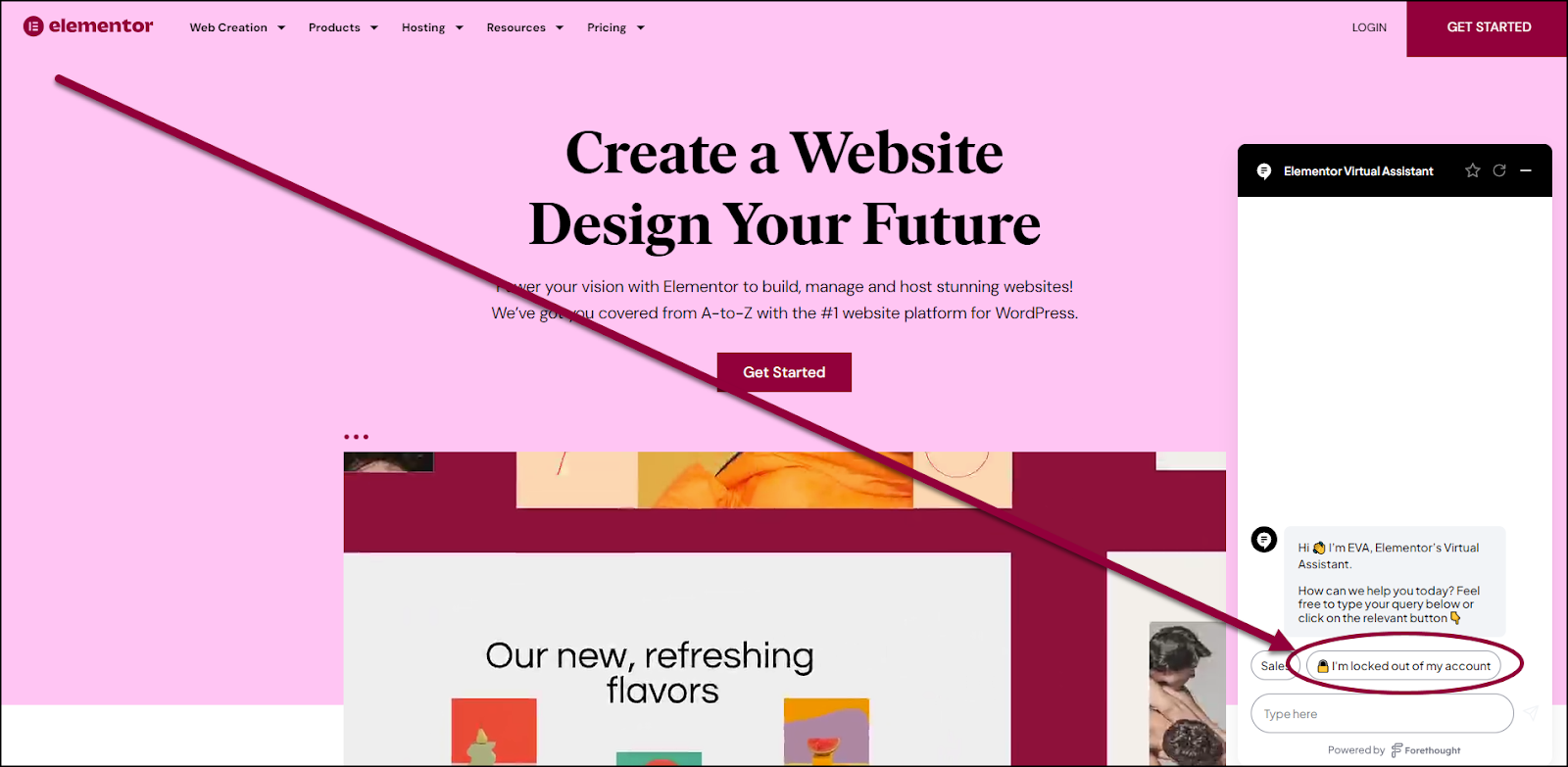
- Click I’m locked out of my account.

