Overview
Elementor allows you to switch website templates when you no longer wish to continue with the existing one. We highly recommend you install templates on a clean WordPress website to avoid any conflict caused by using the styles from the old template.
Since manually uninstalling a template is time-consuming and error-prone and restoring a website may delete important information, Elementor provides a tool to remove a website template.
Note
The website template removal tool is available only to users with the upgraded Elementor Pro 3.8 or later versions before installing the kit.
Remove a website template
To remove a website template, follow the steps below:
- In WP admin, navigate to Elementor > Tools.
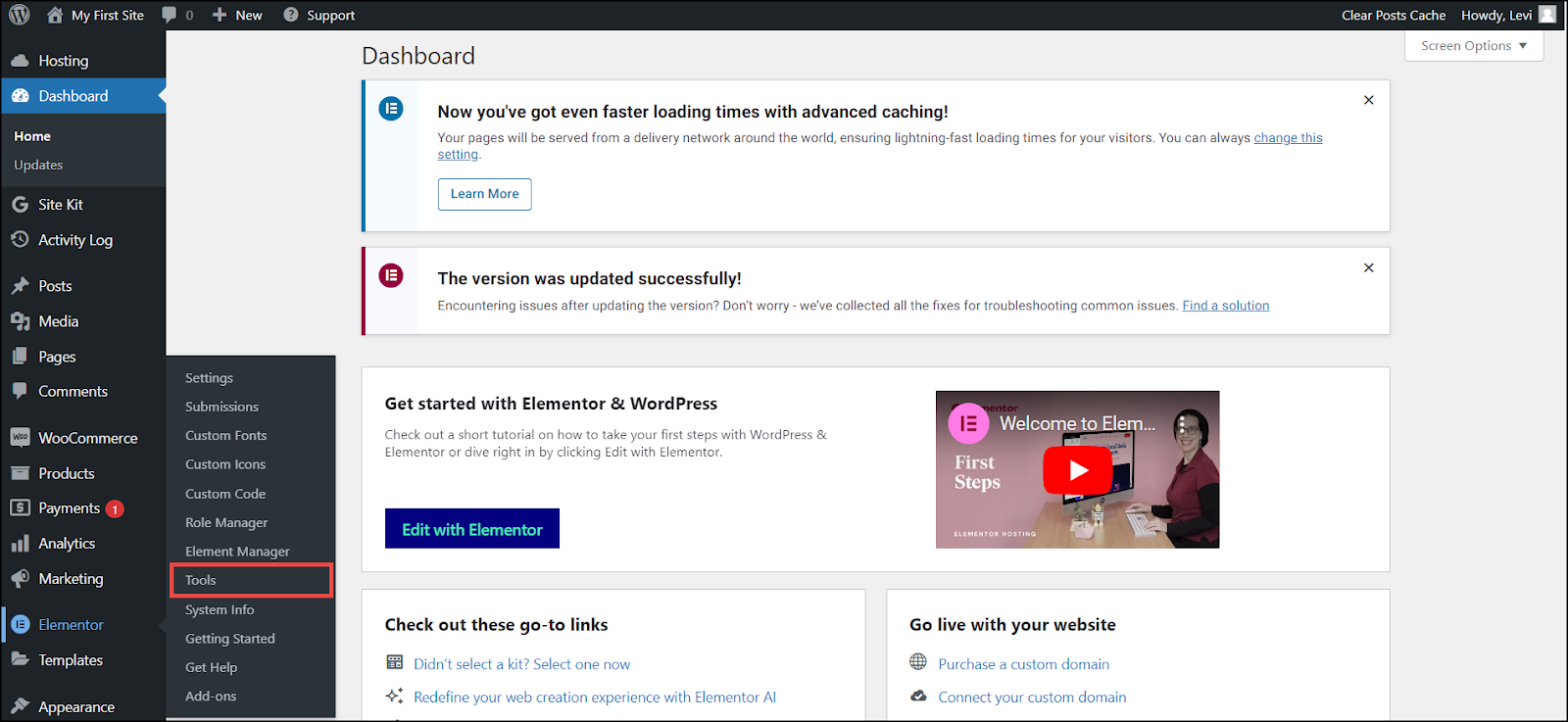
The Tools page appears.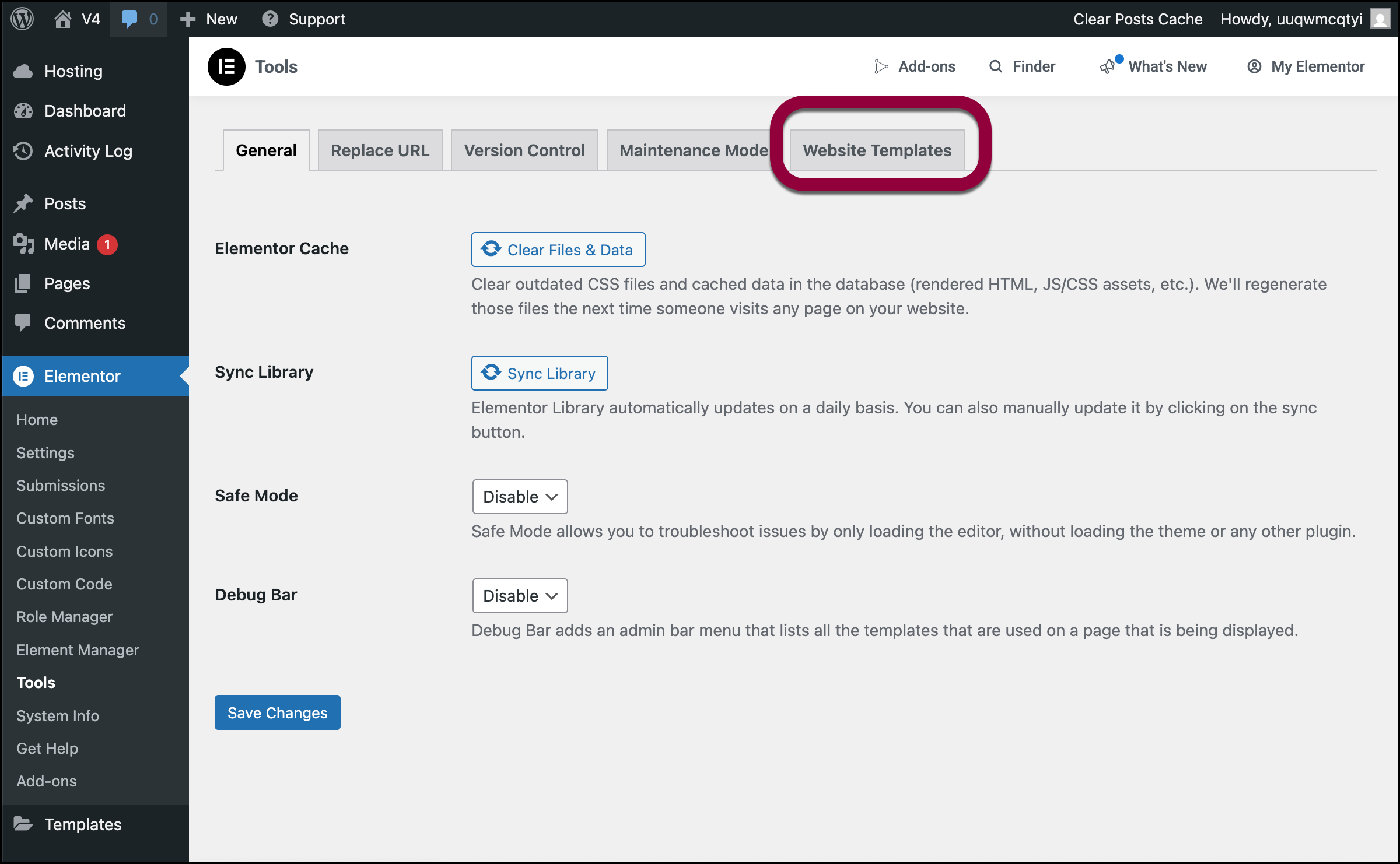
- Click Website Templates.
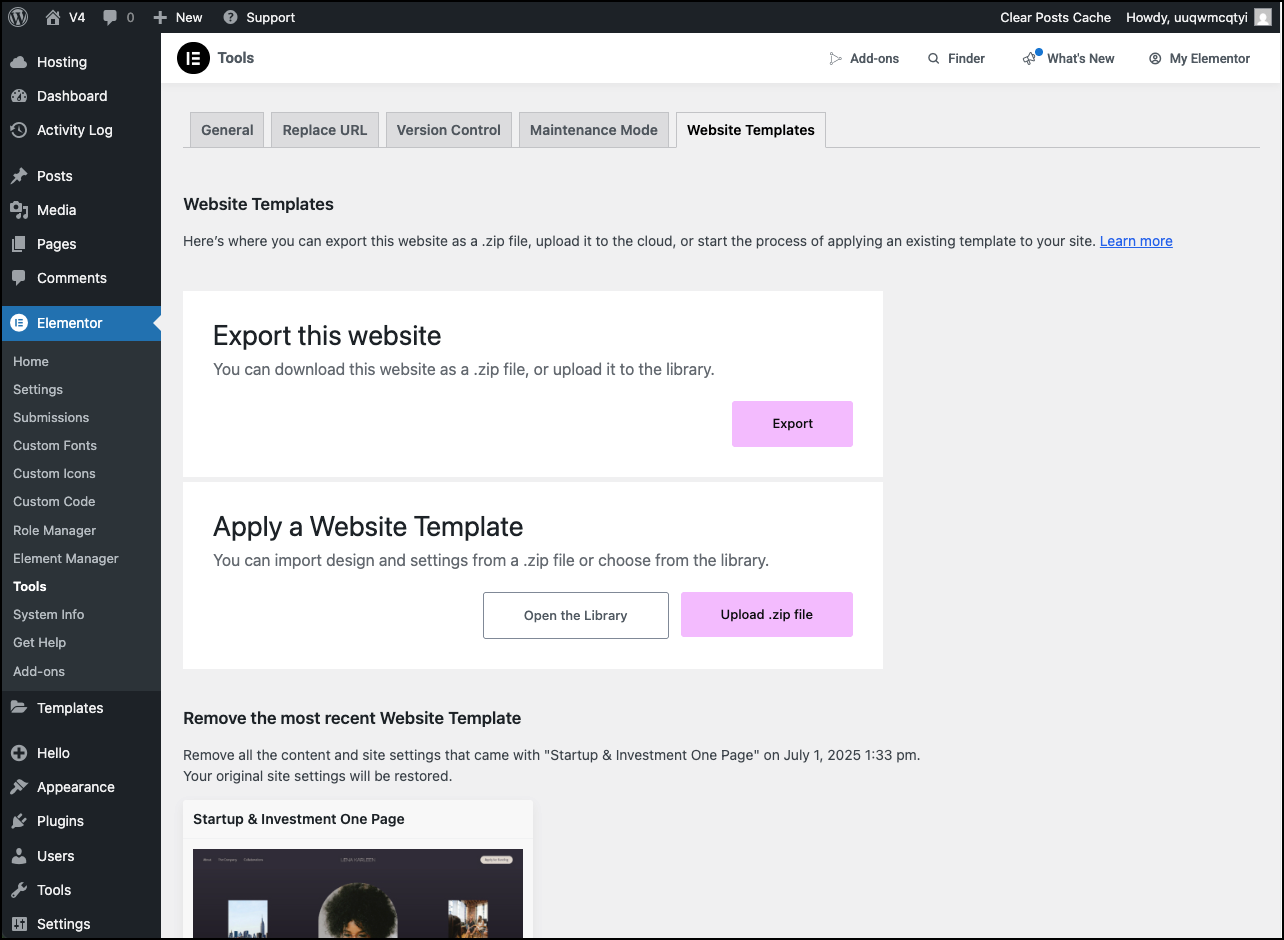 The Website Templates section appears.
The Website Templates section appears.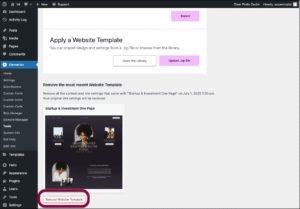
- Scroll down the page and click Remove Website Template.NoteAll the content previously added to the specific template will be deleted when you remove a template. You may consider exporting the template and saving the previously added content before removing it.
The confirmation dialog appears.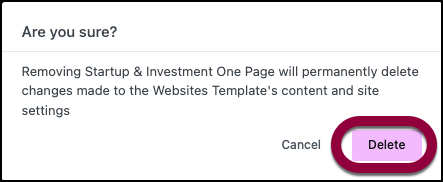
- Click Delete.
The success notification appears.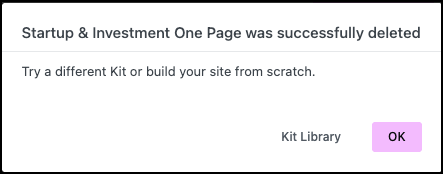
- Click OK.
The applied website kit is removed.
Once the website kit is removed, you can switch to another kit. For more details, see Apply a Kit. If you wish to apply another website kit or if you decide to work from scratch, check out the Elementor Theme Builder.

