Add and delete the element

Add the element to the canvas
To access and use a widget:
In Elementor Editor, click +.
All available elements are displayed.Click or drag the element to the canvas. For more information, see Add elements to a page.
Delete the element
To delete the element:
- On the canvas, select the element by clicking it.
- Press the delete key on your keyboard. For more information, see Delete elements from a page.
What is the Heading widget?
Headings or titles draw attention to the most important sections of your site. The Heading widget is used to insert and customize page headings without using any code.
Common use case
Alex is building a website for a bakery. At the top of the homepage, they add a prominent heading with the text Baking With Love and select the <h1> HTML tag for SEO benefits. They also customize the typography to make the title stand out, using a warm, inviting font style that aligns with the bakery’s brand identity.
Example
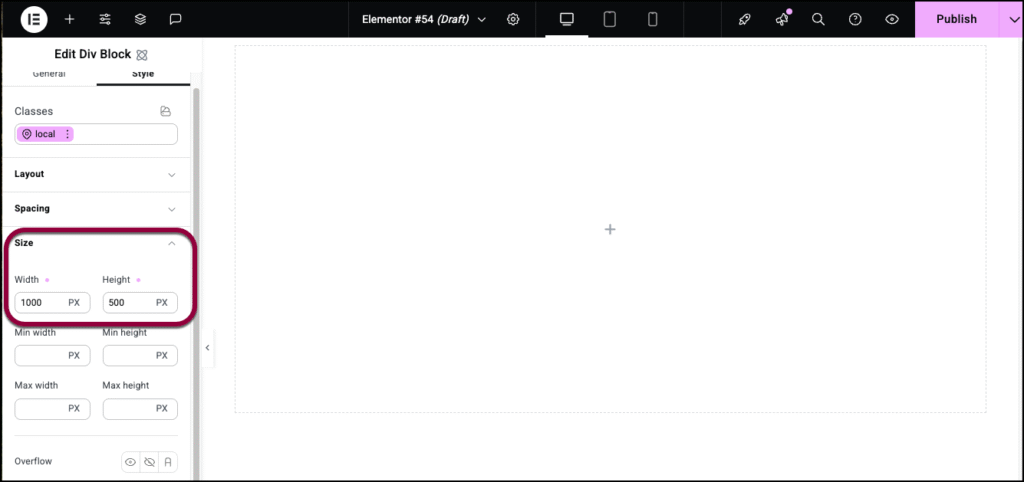
Additional use cases
- Blog post titles and subtitles.
- Create testimonial headings.
- Interactive Call-to-Action (CTA) titles.
Adding a Heading element: Step-by-step
In the example below, we’ll create an eye-catching Heading for a bakery.
Add a Heading element
To add a Heading element:
- Add the heading widget to the canvas. For details, see Add elements to a page.
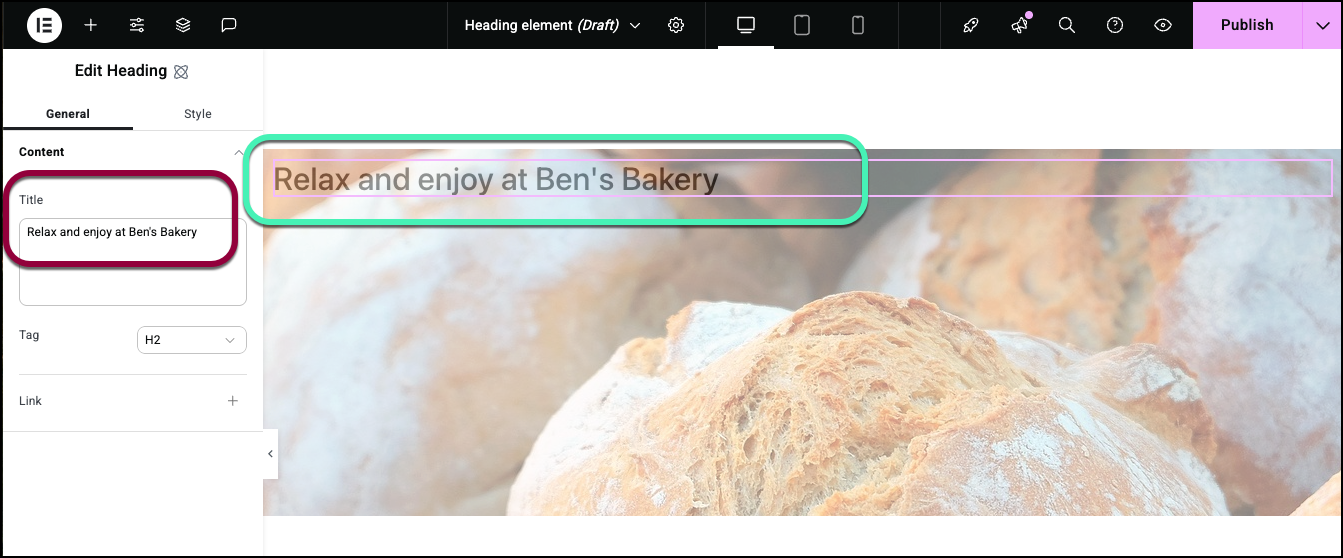
- In the General tab, under Title, add the main text for your heading.
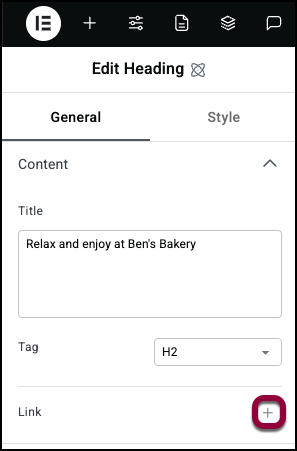
- To make a clickable heading, click the plus sign next to Link.
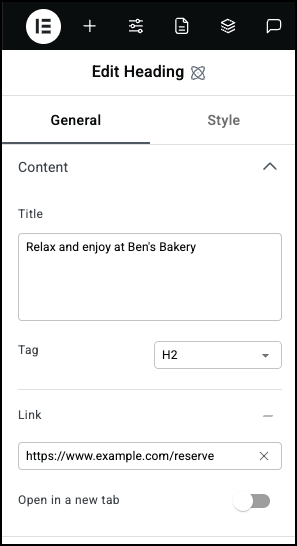
- Enter the destination URL you want visitors to go to in the Link field.
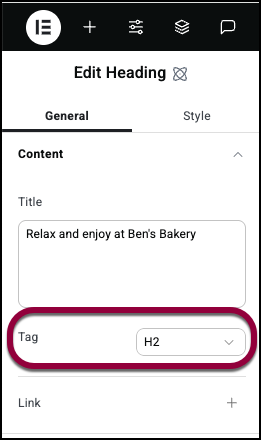
- Use the HTML Tag field to define the type of HTML tag for your heading.
In this case we’ll leave the heading as an H2 to signify its importance.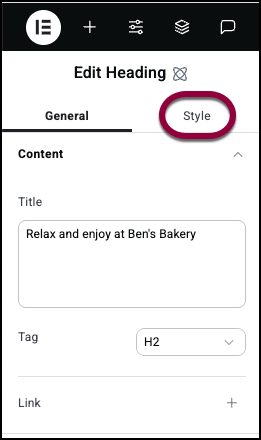
- Click the Style tab.
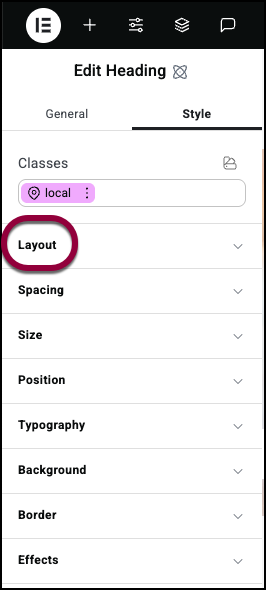
- Open the Layout section.

- The Align Self field allows you to choose where your heading appears within the parent container. Options available are Start, Center, End and Stretch. For more details about the Layout section see Style tab-Layout.
In this case, we’ll center the heading.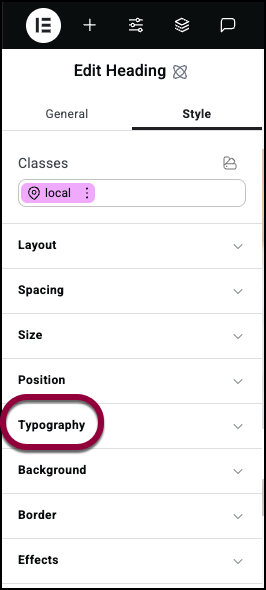
- Open the Typography field to configure the size and font type. For details, see Style tab – Typography.
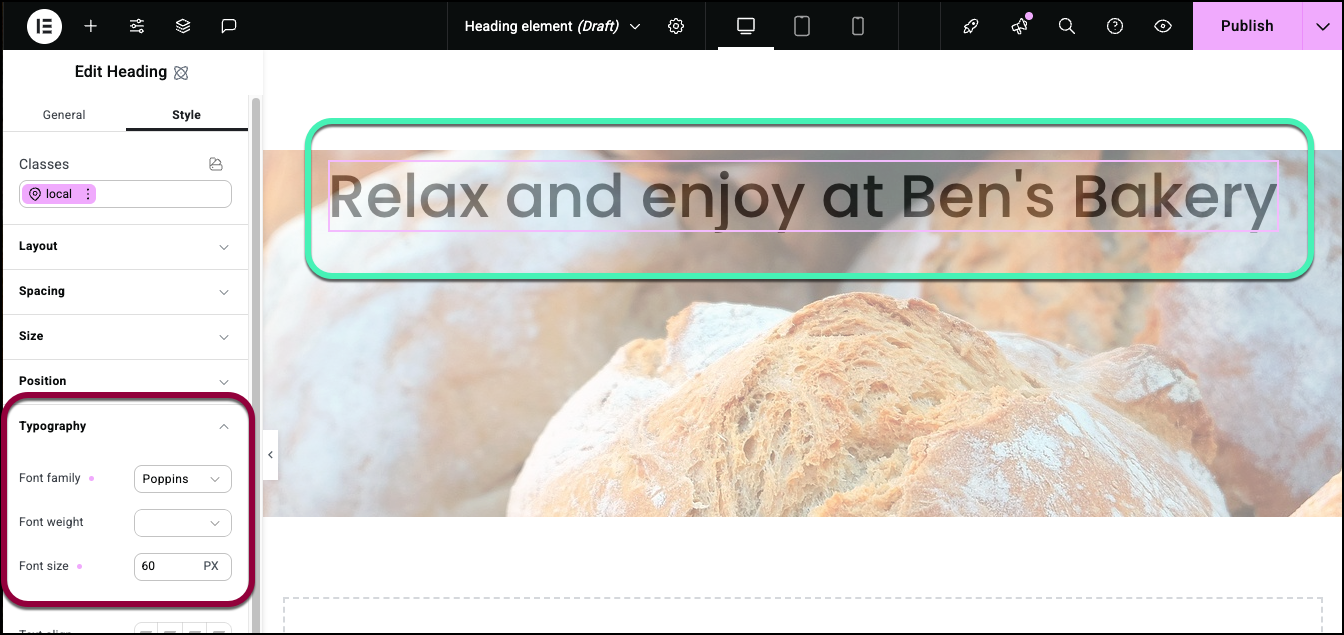
Here, we’ll give the heading a less formal and larger font.
Settings for the Heading element
You can customize your elements using content, style, and other advanced parameters, offering you great flexibility in tailoring them to your needs. Click the tabs below to see all the settings available for this element.
General tab
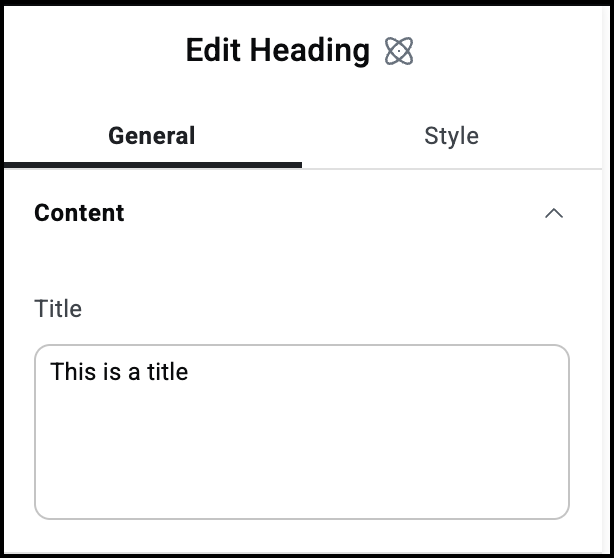
Title
The text that appears in the heading.
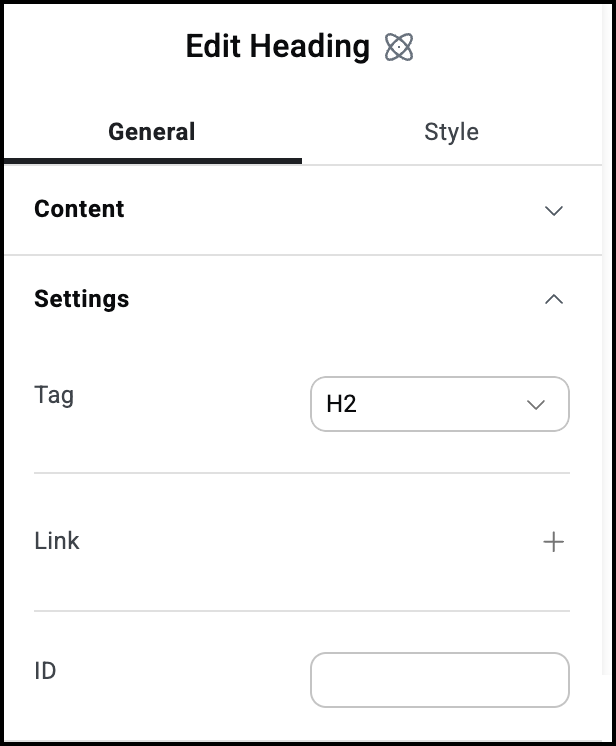
Tag
Choose the HTML tag for your heading. Tagging your element correctly helps search engines understand your site and can help SEO.
Link
Click the plus sign to enter a link. Visitors clicking the Div Block file will open the link.
If you add a link the following option appears:
Open in a new tab: If the Div Block contains a link, toggle on if you want the link to open in a new tab.
ID
Allows you to tag individual elements on a page. This way you can link to this specific element.
Style tab
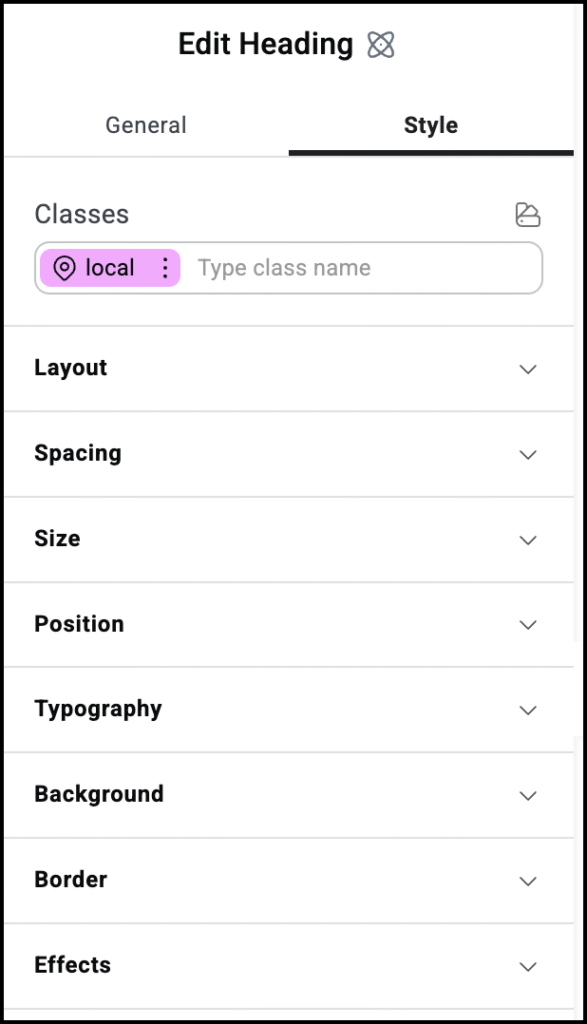
Style tab options
View the individual articles on Style options:

