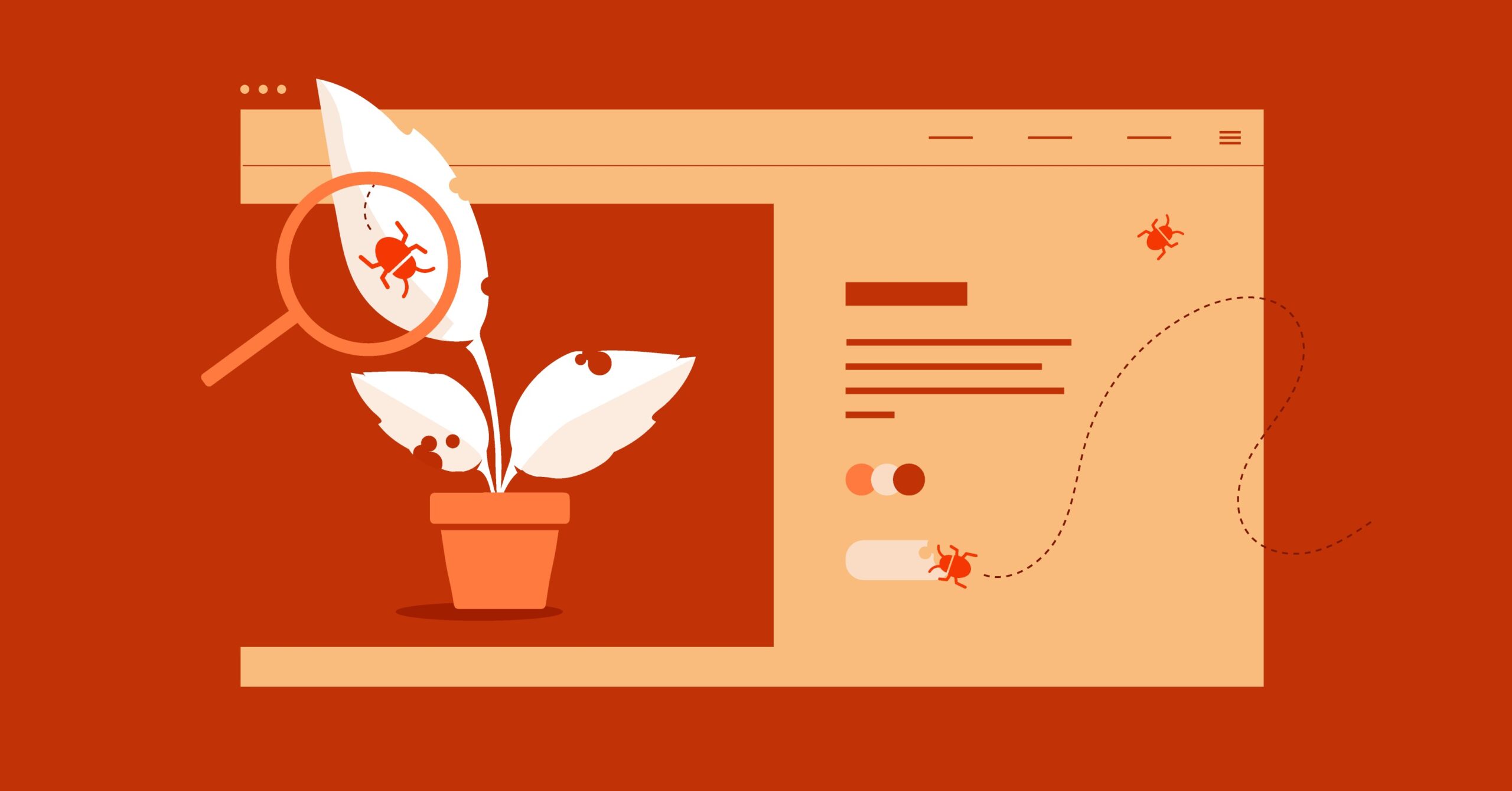Table of Contents
But what is an iFrame, really? At its core, an iFrame (which stands for Inline Frame) is an HTML element that acts as a window to another webpage. It allows you to load a completely separate web document within the context of your main page. Think of it as putting a small, interactive browser window inside your own website. This article will be your complete guide to understanding what iFrames are, how they work, their powerful benefits, their significant risks, and how to use them like an expert.
Key Takeaways
- An iFrame (Inline Frame) is a standard HTML tag used to display external content from another source, like a separate webpage, directly on your page.
- The most common uses include embedding videos (from YouTube or Vimeo), interactive maps (like Google Maps), social media feeds, and third-party advertisements.
- While powerful, iFrames introduce security risks like “clickjacking,” which can be defended against using the sandbox attribute and server-side headers.
- iFrames can negatively impact page performance by adding to the load time. This is best managed by using the loading=”lazy” attribute to defer loading until the iFrame is needed.
- For SEO, content within an iFrame does not count as part of your page’s main content for ranking purposes. Never use iFrames for text or information critical to your page’s topic.
- Modern website builders, like Elementor, make adding iFrames simple. They provide dedicated widgets for videos, maps, and custom HTML that automatically handle responsiveness and other best practices, so you don’t have to write the code yourself.
A Deeper Dive: How Do iFrames Actually Work?
An iFrame is a standard HTML element, just like a paragraph tag (<p>) or an image tag (<img>). Its primary job is to tell the browser, “At this spot on the page, I want you to load and display the content from this other URL.” The browser then creates a new, nested browsing context, effectively loading a complete webpage (with its own HTML, CSS, and JavaScript) inside the box you have defined.
This “nested” part is the key concept. The content inside the iFrame is almost completely isolated from the parent page that contains it. Your website’s CSS cannot (usually) change the look of the content inside the iFrame, and your page’s JavaScript cannot (usually) interact with the iFrame’s content. This isolation, known as the Same-Origin Policy, is a fundamental browser security feature that prevents a an embedded YouTube video, for example, from stealing your website’s login cookies.
The Anatomy of the <iframe> Tag
To use an iFrame, you write a simple HTML tag. It looks like this at its most basic:
<iframe src=”https://www.example.com”></iframe>
The magic, however, lies in its attributes. These attributes give you control over the iFrame’s appearance, behavior, and, most importantly, its security.
- src: This is the only mandatory attribute. It specifies the source URL of the content you want to embed. This could be a YouTube video, a Google Map, or any other webpage.
- width and height: These attributes define the dimensions of the iFrame window in pixels (e.g., width=”560″). While you can use them, the modern and best practice is to control these dimensions with CSS for responsiveness.
- frameborder: This is a legacy attribute that specified whether a border should be drawn around the frame (1 for yes, 0 for no). Today, you should always use the CSS property border: none; instead.
- allowfullscreen: This is critical for media. It grants permission for the iFrame’s content (like a YouTube video player) to go into full-screen mode when the user clicks the full-screen button.
- allow: This is the modern replacement for allowfullscreen. It’s a more granular way to grant permissions, such as allow=”accelerometer; autoplay; clipboard-write; encrypted-media; gyroscope; picture-in-picture”. YouTube’s embed code gives you a perfect example of this.
- title: This is one of the most important attributes for accessibility. The title provides a short, descriptive label for the iFrame’s content (e.g., title=”Google Map of Elementor HQ”). A screen reader will announce this title to a visually impaired user, giving them context for what the iFrame contains. Never skip this.
- name: This attribute gives the iFrame a unique name. You can then use this name as a target for links (<a href=”…” target=”iframe-name”>), causing the linked page to load inside that specific iFrame. This is an older technique but still functional.
Why Use an iFrame? The Most Common Use Cases
The primary reason to use an iFrame is to display third-party content on your site without having to host or manage that content yourself. You are, in effect, outsourcing the hosting and delivery of that specific piece of content to another service.
Embedding Media (The Obvious One)
This is the most popular use for iFrames, and for good reason.
YouTube & Vimeo Videos
When you host a video file directly on your own server, your server has to handle all the bandwidth costs. Every time a user plays that video, your hosting plan is doing the work. This can be slow for the user and expensive for you.
By embedding a YouTube video, you are just placing an iFrame on your page. The iFrame loads the lightweight YouTube player, and when a user clicks play, YouTube’s servers handle all the streaming and bandwidth. The user gets a fast, high-quality experience (powered by Google’s massive infrastructure), and your site pays no performance or bandwidth penalty.
A standard YouTube embed code is just a pre-packaged iFrame: <iframe width=”560″ height=”315″ src=”https://www.youtube.com/embed/sK7KajMZcmA” title=”YouTube video player” frameborder=”0″ allow=”accelerometer; autoplay; clipboard-write; encrypted-media; gyroscope; picture-in-picture” allowfullscreen></iframe>
Of course, you do not need to memorize this code. Modern WordPress builders have simplified this. With a tool like the Elementor Website Builder, you just use the Video widget. You drag it onto your page, paste the simple YouTube link (not the whole iFrame code), and Elementor builds the fully responsive, optimized iFrame for you in the background.
Audio Players
The same concept applies to embedding audio. Instead of hosting large MP3 files, you can use an iFrame to embed a player from Spotify or SoundCloud, letting them handle the streaming.
Displaying Interactive Content
iFrames are perfect for any content that requires user interaction.
- Google Maps: This is the standard for “Contact Us” pages. Google Maps provides an “Embed a map” option that gives you an iFrame. Users can pan, zoom, and get directions right from your webpage.
- Social Media Feeds: Many platforms allow you to embed a live, scrolling feed of your posts. You can embed a Twitter feed, a single Facebook post, or an Instagram post. This adds dynamic content and social proof to your site.
Integrating Third-Party Services & Tools
iFrames are often used as a simple way to integrate external applications into your site’s dashboard or pages.
- Booking Calendars: Services like Calendly allow you to embed your interactive booking calendar directly onto your site.
- Payment Processors: While modern, seamless checkouts use more advanced techniques, some simple payment processors (like a basic PayPal button) work by opening a secure iFrame to handle the credit card information. This means the sensitive data is being sent directly to PayPal, not your server, which simplifies security.
- External Forms: You can embed a form from a service like Typeform or Google Forms.
Serving Advertisements
This is one of the biggest uses of iFrames on the web. Ad networks like Google AdSense work by giving you a small snippet of code. This code creates an iFrame that dynamically loads an advertisement from their ad server. This is ideal because:
- Isolation: The ad runs in its own sandboxed environment, so its code and scripts cannot interfere with your website.
- Dynamic Content: The ad network can change the ad at any time without you ever having to update your page.
The Risks and Downsides: What to Watch Out For
iFrames are incredibly useful, but they are not without their problems. As an expert web creator, you must understand the risks and how to mitigate them. Using iFrames without an understanding of their downsides is a common mistake that can lead to slow and insecure websites.
Security Vulnerabilities (The Big One)
When you use an iFrame, you are placing another website inside your own. You are implicitly trusting that the source of that iFrame is not malicious.
Clickjacking
This is the most famous iFrame-based attack. Here is how it works:
- A malicious actor creates a harmful webpage (e.g., a page with a “Delete My Account” button from a social media site).
- They create another, innocent-looking website (e.g., “Click Here to Win a Free Prize!”).
- They embed the harmful webpage on their site using an iFrame.
- They use CSS to make the iFrame completely invisible (opacity: 0;).
- They position this invisible iFrame perfectly over the “Win a Prize!” button, so that the invisible “Delete My Account” button is exactly on top of the “Win a Prize!” button.
- A user visits the innocent-looking site. They think they are clicking the “Win a Prize!” button.
- In reality, their click passes right through the invisible button and is registered by the invisible iFrame. They have just unknowingly clicked “Delete My Account.”
This is called “clickjacking” because the attacker is “hijacking” the user’s click.
How to prevent your site from being clickjacked: You can stop other sites from putting your website in an iFrame by sending a special HTTP header from your server. The most common is X-Frame-Options. By setting this header to DENY or SAMEORIGIN, you are telling browsers, “Do not allow any other domain to iFrame my site.”
Cross-Site Scripting (XSS)
If the content you embed in an iFrame has a security vulnerability, a malicious script inside that iFrame could try to “reach out” and access content on your main page (the parent). Modern browsers have strong protections against this (the Same-Origin Policy), but it’s always a risk.
This is where the sandbox attribute becomes your single most important security tool.
The sandbox Attribute: Your Best Security Tool
The sandbox attribute is a modern iFrame attribute that puts the iFrame’s content on a “leash.” It tells the browser to treat the content as “untrusted” and to disable many high-risk features by default.
Adding an empty sandbox attribute is the most restrictive option:
<iframe src=”…” sandbox=””></iframe>
This will block the iFrame’s content from:
- Running any JavaScript.
- Submitting forms.
- Opening popups or new windows.
- Running plugins.
- …and much more.
This is extremely secure, but it will also “break” most legitimate embeds, like a YouTube video (which needs JavaScript to run).
The best practice is to add permissions back in, one by one, only giving the iFrame the minimum power it needs to function.
- sandbox=”allow-scripts”: Lets the content run scripts.
- sandbox=”allow-same-origin”: Lets the content be treated as if it’s from your domain (use this with extreme caution).
- sandbox=”allow-forms”: Lets the content submit forms.
- sandbox=”allow-popups”: Lets the content open new windows (e.g., _blank links).
For example, a trusted but interactive embed might use: <iframe src=”…” sandbox=”allow-scripts allow-forms”></iframe>
Security Best Practice: Always start with the sandbox attribute. For embeds from major, trusted sources like YouTube or Google, you can often trust their provided embed code (which usually omits the sandbox attribute because it requires those permissions). For any other source, you should use sandbox.
Performance & Page Speed Impacts
This is a huge, often-overlooked problem. An iFrame is not just a picture; it is a complete, independent webpage.
When a browser loads your page, it must also load every iFrame on that page. If you have one page with five iFrames, your user’s browser is actually loading six full webpages (your page + the five iFramed pages).
This can be devastating for your site’s performance and Core Web Vitals. Each iFrame can have its own large CSS files, heavy JavaScript files, and multiple image requests.
As web performance expert Itamar Haim often notes, “Many site owners forget that an iFrame is a full-blown browser request. Every iFrame you add is another performance budget item. If it’s not critical, don’t add it. If it is, make sure you lazy-load it.”
This brings us to the solution: lazy loading.
By adding the attribute loading=”lazy”, you tell the browser not to load the iFrame (and all its heavy content) until the user scrolls close to it.
<iframe src=”…” loading=”lazy” title=”My Lazy-Loaded Video”></iframe>
This one attribute is a massive performance win. It means your page loads lightning-fast, and the YouTube video at the bottom of the page is only loaded if and when the user actually scrolls down to it. All modern browsers support this. You should add loading=”lazy” to every iFrame on your site.
Search Engine Optimization (SEO) Challenges
There is an old myth that “Google can’t read iFrames.” This is no longer true. Google can often render and index the content within an iFrame.
However, the main problem is one of attribution. Google understands that the content in the iFrame belongs to the src URL, not to your page. Therefore, that content does not count as part of your page for ranking purposes.
If you write a 1,500-word article and embed it on your page using an iFrame, your page will look almost empty to Google. The 1,500 words of content will be credited to the source URL, not your page.
SEO Best Practice: Never, ever use an iFrame to display primary, critical text content. iFrames are only for supplemental content (videos, maps, ads) that adds value to your own original content (the text you typed directly into your page).
Usability and Mobile Responsiveness
iFrames can be a usability nightmare on mobile devices if not handled correctly.
- The “Frame within a Frame” Problem: A fixed-size iFrame (e.g., width=”800″) will be wider than a mobile screen, forcing the user to scroll horizontally.
- Double Scrollbars: Sometimes, the iFrame’s content will have its own vertical scrollbar, and the main page will also have a vertical scrollbar. This is confusing and frustrating for users.
The solution is to make your iFrames responsive, which we will cover in the next section.
How to Add an iFrame to Your Website: A Step-by-Step Guide
There are two main ways to add an iFrame: by hand-coding the HTML or by using a website builder.
Method 1: The Manual Way (Writing HTML)
This method gives you full control.
Step 1. Get the Source URL First, find the content you want to embed. Most services (like YouTube, Google Maps, Spotify) have a “Share” or “Embed” button that provides the code.
For this example, we’ll use a YouTube video. The “Embed” button gives you this: <iframe width=”560″ height=”315″ src=”https://www.youtube.com/embed/gvuy5vSKJMg” title=”YouTube video player” frameborder=”0″ allow=”accelerometer; autoplay; clipboard-write; encrypted-media; gyroscope; picture-in-picture” allowfullscreen></iframe>
Step 2. Clean and Harden the Code (Best Practices) Let’s take that default code and improve it with the best practices we just discussed.
- Add Lazy Loading: Add loading=”lazy” for performance.
- Ensure Accessibility: The title attribute is already there, which is great.
- Use CSS for Styling: We will remove the width, height, and frameborder attributes.
Our new, improved code looks like this: <iframe src=”https://www.youtube.com/embed/gvuy5vSKJMg” title=”YouTube video player” allow=”accelerometer; autoplay; clipboard-write; encrypted-media; gyroscope; picture-in-picture” allowfullscreen loading=”lazy” class=”responsive-iframe”></iframe>
Step 3. Make it Responsive (The CSS Trick) Now, we need to style our responsive-iframe class. The problem with iFrames is that they don’t have an intrinsic size like an image. We need to force them to maintain an aspect ratio (like 16:9 for a video).
The modern, simple way is using the aspect-ratio CSS property.
.iframe-container {
/* You can use this wrapper to control the max-width */
width: 100%;
max-width: 900px;
margin: 1rem auto; /* Center it */
}
.responsive-iframe {
width: 100%; /* Make it fill its container */
aspect-ratio: 16 / 9; /* Sets a 16:9 aspect ratio */
border: none; /* Replaces frameborder=”0″ */
}
Now, your iFrame will always be 100% wide of its container, and its height will automatically adjust to maintain a perfect 16:9 ratio. No double scrollbars, no horizontal overflow.
Method 2: The Easy Way (Using a Website Builder Like Elementor)
This is, by far, the simpler and recommended method for most users. A good website builder handles all this complexity for you.
Using the Elementor HTML Widget
If you have a full embed code from a third party (like a social media feed), you can use the HTML widget:
- Drag the “HTML” widget onto your page.
- Paste the full iFrame embed code directly into the widget’s content box. Elementor will render it on the page. You can then use the widget’s “Advanced” tab to add margins, motion effects, and more.
Using the Elementor Video Widget
This is the best way to add videos.
- Drag the “Video” widget onto your page.
- In the widget’s settings, simply paste the regular YouTube URL (e.g., https://www.youtube.com/watch?v=gvuy5vSKJMg).
- You’re done.
Elementor automatically builds the high-performance, responsive, lazy-loaded iFrame for you in the background. It also gives you simple toggles for player controls, privacy mode, and other options, so you never have to touch a line of code.
Using the Elementor Google Maps Widget
It’s the same simple process. Drag the “Google Maps” widget onto your page, type in your address, and the widget handles the iFrame, API, and styling. This is the power of a builder: it abstracts away the complex, error-prone code and gives you a simple, visual control.
iFrame Alternatives: When Not to Use an iFrame
As an expert, it’s just as important to know when not to use a tool. iFrames are not always the best solution.
When to Use JavaScript (AJAX/Fetch)
If you only need data from another source, not its visual presentation, an iFrame is massive overkill. Instead, use JavaScript to “fetch” that data (usually in a JSON format) from an API.
- Example: You want to display the current weather.
- iFrame Way: Embed a 500kb weather widget iFrame (slow).
- API Way: Make a 1kb API call to get the data ({ “temp”: 72, “conditions”: “Sunny” }) and then style that data using your own simple HTML and CSS. This is dramatically faster, more flexible, and gives you 100% control over the design.
When to Use APIs (The Professional Standard)
The API method is the modern, professional standard for integration. Instead of embedding a clunky Twitter feed iFrame, Elementor Pro’s “Testimonials Carousel” or “Share Buttons” widgets use APIs. They fetch the raw data and display it in a clean, native-looking component that perfectly matches your site’s design. This is always the superior solution for performance and design integration.
When to Use <embed> or <object>
These are legacy HTML tags. <object> was the standard for embedding plugins like Flash or Java applets. <embed> is similar and is still sometimes used to embed PDF files in a browser. For embedding other webpages, <iframe> is the modern and correct standard.
iFrame Best Practices: A Checklist
Use this checklist to make sure you are using iFrames like a pro.
- [ ] Always use a title attribute. This is non-negotiable for accessibility.
- [ ] Always use loading=”lazy”. This is the single best thing you can do for performance.
- [ ] Always make iFrames responsive. Use CSS aspect-ratio or a builder’s built-in responsive controls.
- [ ] Always use the sandbox attribute if the source is not a major, trusted provider like Google or YouTube. Start with the most restrictive permissions and only add what you need.
- [ ] Never use iFrames for primary content. It’s bad for SEO and page structure.
- [ ] Minimize their use. Every iFrame is a performance cost. One or two on a page is fine. Five or six will slow your site to a crawl.
- [ ] Use a modern tool. A website builder platform like Elementor simplifies these best practices, letting you focus on your design.
Conclusion: The iFrame’s Place in the Modern Web
The iFrame is a fundamental part of the web’s original vision of linked, interoperable content. It remains a powerful and essential tool for any web creator, acting as the easiest way to embed rich, third-party content like videos, maps, and calendars.
But it is not a “magic bullet.” iFrames are external webpages and carry inherent costs in performance and security. To use them professionally, you must mitigate these risks. By implementing best practices like accessibility titles (title), lazy loading (loading=”lazy”), and security hardening (sandbox), you can harness their power responsibly.
Modern tools like Elementor have made this even easier, building these best practices directly into their widgets. This allows you to get the benefit of embedded content without the technical headaches, letting you build richer, more dynamic websites faster than ever.
Frequently Asked Questions (FAQ) About iFrames
1. Q: What’s the difference between an iFrame and a frame? A: frame and frameset are obsolete HTML4 tags that were used to split a single browser window into multiple “panes,” each showing a different document. This approach is no longer used and is not supported in HTML5. An iframe is a modern HTML5 element used to embed a single, inline document within your existing page layout. You should never use <frame> or <frameset>.
2. Q: Can I use an iFrame to embed any website? A: No. For security reasons, many websites (like https://www.google.com/search?q=Google.com, Facebook.com, and most banking sites) send an X-Frame-Options: DENY or Content-Security-Policy: frame-ancestors ‘none’ header. This is a direct instruction to browsers not to allow their site to be embedded in an iFrame. This is a key defense against clickjacking.
3. Q: Are iFrames bad for SEO? A: They are not “bad” if used correctly. The content inside an iFrame is attributed by Google to the source URL, not your page. This is fine for supplemental content (like a video, which you want Google to know is from YouTube). It’s only “bad” if you use an iFrame to display your main blog post or product descriptions, as your page will then appear to have no unique content.
4. Q: How do I make an iFrame responsive? A: The best, most modern way is with CSS. Place your iFrame in a container div. Then, apply width: 100%; and aspect-ratio: 16 / 9; (for 16:9 video) to the iFrame itself. This will make it fill its container while maintaining the correct height. Using a builder’s Video or Map widget handles this for you automatically.
5. Q: Can an iFrame steal my website’s data? A: It’s a risk. A malicious script in an iFrame could try to execute an attack (like XSS) to access the parent page. This is why you must use the sandbox attribute for any content you don’t 100% trust. This attribute creates a security perimeter and blocks the iFrame from running scripts, submitting forms, or opening popups, unless you explicitly allow it.
6. Q: Why does my iFrame show a blank white box? A: This usually happens for one of two reasons: 1) The src URL is incorrect or has a typo, or 2) The website you are trying to embed is actively blocking you from iFraming it using the X-Frame-Options header we mentioned earlier.
7. Q: Can I style the content inside an iFrame with my CSS? A: No. Due to the browser’s Same-Origin Policy, your page’s CSS cannot “reach into” an iFrame from another domain to change its styling. The iFrame is a completely separate and isolated document. The only way to style its content is if the iFrame’s source URL provides parameters for styling (e.g., some map embeds let you pass colors in the URL).
8. Q: How do I remove the border from an iFrame? A: The modern way is with CSS: iframe { border: none; }. The old HTML attribute frameborder=”0″ also works, but it is obsolete and you should use the CSS method instead.
9. Q: What does loading=”lazy” do for an iFrame? A: It’s a huge performance enhancement. It tells the browser not to download and render the iFrame (and all its content, like a heavy video player) until the user scrolls it (or near it) into the viewport. This makes your initial page load much faster.
10. Q: Is it better to use an iFrame or an API? A: It depends on your goal. If you want to embed a pre-made user interface (like a YouTube player or a Google Map), an iFrame is the easiest way. If you just want to get raw data (like a list of tweets, product information, or weather) and then display that data within your own custom-designed layout, an API is the more professional, performant, and flexible solution.
Looking for fresh content?
By entering your email, you agree to receive Elementor emails, including marketing emails,
and agree to our Terms & Conditions and Privacy Policy.