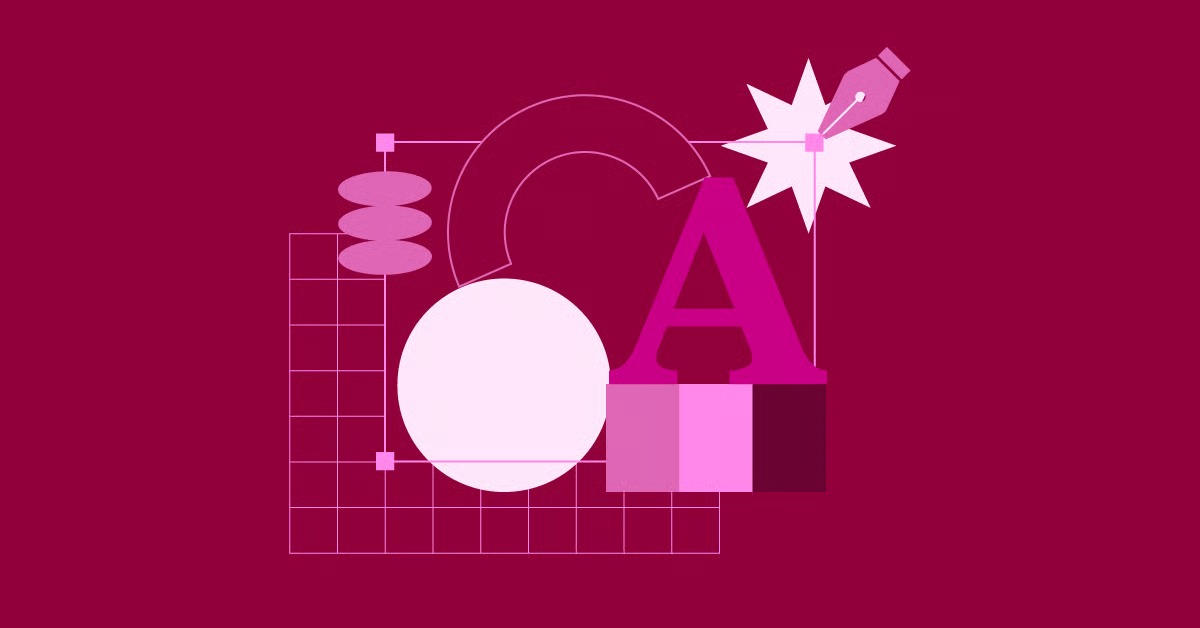Table of Contents
Understanding this distinction is not just academic trivia. It gives you a deeper, more professional grasp of how the web works. It impacts your development, your site architecture, your SEO strategy, and how you build with tools like WordPress. This guide will provide a definitive, practical breakdown of URI vs. URL, explain the forgotten URN, and show you exactly when to use each concept as a modern web creator.
Key Takeaways
- URI is the Superset: A URI (Uniform Resource Identifier) is the overarching concept. It is any string of characters that identifies a resource. Think of “Identifier” as the key word.
- URL is a Type of URI: A URL (Uniform Resource Locator) is the most common type of URI. It identifies a resource by specifying its location and the method to access it (like https://). Think of “Locator” as the key word.
- All URLs are URIs: Every URL is, by definition, a URI. However, not all URIs are URLs. This is the most critical distinction.
- URN is the Other URI: A URN (Uniform Resource Name) is the third, less common term. It identifies a resource by a persistent, location-independent name (like a book’s ISBN number).
- Why It Matters: The distinction is crucial for SEO (canonicalization), API development (RESTful URIs), and understanding different resource types (like mailto: or data: schemes).
Section 1: The Big Picture: What is a URI (Uniform Resource Identifier)?
A Uniform Resource Identifier (URI) is the formal, all-encompassing term for any “name” or “address” that identifies a resource on the internet or a network. The official standard, RFC 3986, defines it as a “compact sequence of characters that identifies an abstract or physical resource.”
The key word here is Identifier. A URI’s only job is to provide a unique identity. It doesn’t necessarily have to tell you how to get the resource or where it is. It just has to be a unique identifier.
Think of it this way: in the real world, your name (“John Doe”) and your home address (“123 Main St, Anytown, USA”) are both identifiers. They both identify you. But they do so in different ways. One is a name, the other is a location. A URI is the broad category that would include both of these concepts.
This is why the URI concept is split into two main “children” or subsets:
- URL (Uniform Resource Locator): Identifies a resource by its location (its address).
- URN (Uniform Resource Name): Identifies a resource by a unique, persistent name.
Let’s dive into each of these, starting with the one you use every single day.
Section 2: Deep Dive: What is a URL (Uniform Resource Locator)?
A Uniform Resource Locator (URL) is the most common and familiar type of URI. Its specific purpose is to identify a resource by providing its location and the protocol or method used to access it.
When you type https://elementor.com into your browser, you are using a URL. You are telling the browser:
- How to get the resource (use the https protocol).
- Where to get it from (the server at elementor.com).
A URL is the web’s address system. It provides a complete, actionable set of instructions for a client (like a web browser) to retrieve a resource (like a webpage, image, or file).
The Anatomy of a URL
To truly understand URLs, you must break them down into their component parts. Let’s use a complex example and dissect it piece by piece.
This looks complicated, but it’s made of five simple, standardized parts.
1. Scheme
Example: https://
The scheme is the very first part of the URL, followed by a colon. It defines the protocol that the browser (or other client) must use to request the resource. The web would not function without it.
While http and httpsa are the most common, you use many other schemes regularly:
- https:// (Hypertext Transfer Protocol Secure): This is the modern standard for the web. It tells the browser to open a secure, encrypted connection to the server using SSL/TLS. This is essential for protecting user data and is a critical factor for SEO and user trust.
- http:// (Hypertext Transfer Protocol): The original, non-secure version. Browsers now actively warn users when they are on an http:// site.
- mailto:: This scheme opens the user’s default email client, pre-filled with an email address.
- Example: <a href=”mailto:[email protected]”>Contact Us</a>
- tel:: This scheme initiates a phone call on a mobile device or a desktop VoIP client.
- Example: <a href=”tel:+18005551234″>Call Us</a>
- ftp:// (File Transfer Protocol): An older protocol used for transferring files directly. It’s less common now but still used in some enterprise environments.
- file://: Used to point to a file on your own local computer.
- Example: file:///C:/Users/YourName/Documents/my-file.html
- data:: This is a special scheme that is technically a URI (and in this form, a URL). It allows you to embed the resource directly into the URL itself, rather than locating it elsewhere. This is most common for tiny images or icons.
- Example: <img src=”data:image/png;base64,iVBORw0KGgoAAAANS…rest_of_image_data”>
2. Authority
Example: john.doe:[email protected]:8080
The authority section begins after the // and ends before the next /. It contains all the information needed to identify the server (the “host”) holding the resource. It has three subcomponents.
- Userinfo (Optional)
- Example: john.doe:password@
- This component specifies a username and password to access the server. It is extremely rare and highly discouraged for security reasons. You should never see this on the public web, as it puts credentials in plain text.
- Host
- Example: www.example.com
- This is the part you simply call the “domain name.” It identifies the server machine to connect to. The Host can be a registered domain name (which a DNS, or Domain Name System, resolves to an IP address) or a direct IP address (like 192.168.1.1).
- It is often composed of a Top-Level Domain (TLD) (.com), a domain name (example), and an optional subdomain (www).
- Port (Optional)
- Example: :8080
- A port is a numbered “door” on the server that a specific service listens to. This part is almost always hidden because browsers use default ports.
- Default for http:// is Port 80.
- Default for https:// is Port 443.
- You only need to specify a port if the server is configured to use a non-standard one, which is common in development environments (like :3000 for React or :8080 for a test server).
3. Path
Example: /path/to/my-page
The path specifies the exact “file” or resource you are requesting from the host. It’s a hierarchical sequence of segments separated by slashes, just like a file path on your computer.
- A path of just / (a single slash) indicates the root of the website, which is typically the homepage.
- A path like /blog/my-first-post tells the server to find the resource my-first-post located inside the blog “directory.
- In modern systems like WordPress, this path doesn’t usually point to a real folder. WordPress interprets the path (the “permalink”) and dynamically fetches the correct post from the database.
4. Query
Example: ?id=123&type=report
The query string begins with a ? and contains a set of key-value pairs, separated by &. This is a way to send extra information or parameters to the server along with the path.
- Server-Side Filtering: A query like ?product_color=blue could tell a WooCommerce server to show only blue-colored products.
- Search: A search query on Google might look like ?q=what+is+a+url.
- Digital Marketing (UTM Parameters): This is the most common use marketers see.
- ?utm_source=google&utm_medium=cpc&utm_campaign=spring_sale
- This query string doesn’t change the content of the page. It just provides data to analytics tools (like Google Analytics) to track how a user arrived at that page.
5. Fragment
Example: #section-3
The fragment, also called the “hash,” begins with a # and points to a specific part of the resource. It is a client-side identifier, which means it is not sent to the server.
When you click a link with a fragment, the browser first requests the entire URL (everything before the #). After the page loads, the browser scrolls down to the HTML element with the matching id.
- <a href=”#section-3″>Jump to Section 3</a>
- …later on the page…
- <div id=”section-3″><h2>Section 3</h2></div>
This is used heavily for “Table of Contents” links and in single-page applications.
Section 3: The Other Identifier: What is a URN (Uniform Resource Name)?
Now we come to the less-known, non-location-based identifier: the Uniform Resource Name (URN).
A URN is a type of URI that aims to provide a unique, persistent, location-independent name for a resource.
Let’s break that down:
- Unique: The name is globally unique.
- Persistent: The name never changes.
- Location-Independent: The URN only identifies the resource itself. It does not tell you where to get it.
The classic analogy is a book. A book has a unique, persistent name: its ISBN (International Standard Book Number).
- URN: urn:isbn:0-486-27557-4 (This is the name for a specific edition of Shakespeare’s “Romeo and Juliet”).
- URL: https://www.amazon.com/dp/0486275574 (This is the location where you can buy it from Amazon).
- Another URL: https://www.gutenberg.org/ebooks/1513 (This is another location where you can read it online).
The resource (the book) is the same, but its URLs can change or multiply. The URN, however, remains fixed forever.
URN Syntax and Examples
A URN uses a simple urn:<namespace>:<specific-string> syntax.
- urn:isbn:0-486-27557-4 (Identifies a book)
- urn:uuid:6e8bc430-9c3a-11d9-9669-0800200c9a66 (A Universally Unique Identifier, often used in software)
- urn:mpeg:mpeg7:schema:2001 (Identifies a specific technical schema)
You don’t see URNs on the public web because browsers don’t know what to do with them. A browser’s job is to locate resources, and a URN doesn’t provide a location. URNs are primarily used in technical specifications, XML schemas, and systems that need a permanent way to name something, regardless of where it’s stored.
Section 4: URI vs. URL: Clarifying the Core Difference
Now we can bring it all together.
- A URI is the concept of an identifier.
- A URL is one type of URI (a locator).
- A URN is the other type of URI (a name).
Therefore, all URLs are URIs. But not all URIs are URLs.
- https-://elementor.com is a URL (it specifies location and protocol) and therefore is also a URI.
- urn:isbn:0-486-27557-4 is a URN (it specifies a name) and therefore is also a URI.
- urn:isbn:0-486-27557-4 is NOT a URL, because it does not specify a location.
On the modern web, the term “URI” is often used interchangeably with “URL” because 99% of the URIs we interact with are URLs. The distinction matters most when you are a developer, an SEO professional, or a system architect.
As web creation expert Itamar Haim notes, “For 99% of tasks, creators interact with URLs. The ‘URI’ concept becomes critical when you architect systems, like an API or a canonical strategy, where you must distinguish between the identity of a resource and its location.”
If you are writing technical documentation or building an API, using the term “URI” is often more correct, as it is more abstract and precise. If you are talking to a client or writing a blog post, “URL” is the term everyone understands.
Section 5: Why This Distinction Matters in Practice (When to Use Them)
This technical knowledge becomes practical when you apply it to real-world web creation tasks.
For Web Developers (HTML & CSS)
When you write code, you are constantly using URIs. Most of them are URLs, but the type of URL you use is important.
Absolute vs. Relative URLs
- Absolute URL: A full, complete URL with a scheme and authority.
- httpsF://www.example.com/images/logo.png
- When to use: Use this only when linking to an external website or resource not on your own server.
- Relative URL (Path-relative): A URL that is “relative” to the current document’s location.
- ../images/logo.png (This means “go up one directory, then into the images directory”).
- When to use: Use this for small, self-contained projects. It can be brittle if you move files around.
- Relative URL (Root-relative): A URL that is “relative” to the root of your website. It always starts with a /.
- /images/logo.png
- When to use: This is the best practice for linking to internal assets on your site (images, CSS, JS). No matter how deep your page is (/blog/2025/my-post/), this link will always correctly resolve to your-domain.com/images/logo.png. It makes your site portable and resilient.
URIs in Your Code
- <a href=”/contact-us”>Contact</a> (Root-relative URL)
- <img src=”/wp-content/uploads/image.jpg”> (Root-relative URL)
- background-image: url(‘../images/bg.png’); (Path-relative URL in CSS)
- <link href=”mailto:[email protected]”> (A URL with the mailto: scheme)
For WordPress & Elementor Creators
As a WordPress creator, you are a full-time URL manager. Your decisions directly impact user experience and SEO.
WordPress Permalinks The “Permalink” setting in WordPress (Settings > Permalinks) is your master URL control panel.
- Default (“Plain”): /?p=123
- This is a valid URL. The path is / and the query string is ?p=123. It’s functional but terrible for humans and SEO.
- “Post name”: /my-first-post/
- This sets the path to be a descriptive, “clean” URL. This is the industry-standard best practice.
How Elementor Manages URLs and URIs A website builder platform like Elementor gives you granular control over this entire structure.
- Asset URLs: When you build a page, Elementor generates optimized CSS and JavaScript files. It loads these using specific URLs, often in your /wp-content/uploads/elementor/ directory. When you use Elementor Hosting, these asset URLs are often served through a global CDN (Content Delivery Network). This means the URL might point to a CDN’s server, not your own, to deliver the file to the user faster.
https://www.youtube.com/watch?v=cmx5_uThbrM - Dynamic Content Links: This is where Elementor Pro’s power shines. Instead of hard-coding a URL, you can use a dynamic tag.
- You can add a button and set its “Link” to the “Post URL” dynamic tag. Elementor will automatically insert the correct URL for that post.
- You can link to an “Archive URL” or “Site URL.”
- These dynamic tags are “placeholders” for URLs. Elementor queries the database and inserts the correct URL string at render time. This is a robust and scalable way to manage site-wide linking.
- Theme Builder and WooCommerce Builder:
- When you design your blog post template with the Theme Builder, you are defining the structure for all URLs that follow the /blog/post-name/ pattern.
- With the WooCommerce Builder, you take control of the URLs for products (/product/cool-widget/), categories (/product-category/widgets/), and your checkout process. A clear, consistent URL structure is critical for an e-commerce store’s success.
For SEO & Digital Marketing
For SEO professionals, the distinction between “a resource” (the idea) and “the URLs that point to it” is everything.
Canonical URIs You can often have one piece of content (one resource) accessible via multiple URLs:
- https-://example.com/my-product
- https-://www.example.com/my-product (www vs. non-www)
- http-://example.com/my-product (http vs. https)
- https-://example.com/my-product?source=facebook (with a query string)
A search engine sees these as four different URLs. This creates a “duplicate content” problem, splitting your SEO “juice” or authority.
The solution is the canonical tag. You place this in the <head> of all four pages: <link rel=”canonical” href=”https-://example.com/my-product”>
This tells the search engine, “Of all the URLs that point to this resource, this one is the master, canonical version. Please credit all ranking signals to this single URL.” You are essentially telling Google what the canonical identifier (the URI) is for that piece of content.
For API Developers (RESTful APIs)
If you work with APIs, “URI” is the correct term to use. A REST API (the standard for modern web APIs) is built on the concept of resources identified by URIs.
The API doesn’t just “locate” a file. It exposes a resource that you can act upon using HTTP methods (verbs).
- Resource: “User 123”
- URI: /api/v1/users/123
- Actions (HTTP Methods):
- GET /api/v1/users/123: Read the data for User 123.
- PUT /api/v1/users/123: Update the data for User 123.
- DELETE /api/v1/users/123: Delete User 123.
In this context, the URL /api/v1/users/123 is acting as the unique identifier (the URI) for that specific database entry.
Section 6: URL Best Practices for Modern Web Creation
Now that you’re an expert, here is a checklist for creating effective, high-quality URLs for your websites.
- Always Use HTTPS: Secure your site with an SSL certificate. The https:// scheme is a non-negotiable standard for trust, security, and SEO.
- Keep URLs Readable: A human should be able to read your URL and have a good idea of what the page is about. …/blog/how-to-bake-bread is infinitely better than …/blog/post-id-78b-v2.
- Use Hyphens, Not Underscores: Use hyphens (-) to separate words. Google and other systems treat hyphens as word separators. They often treat underscores (_) as word joiners. bake-bread is seen as “bake” and “bread.” bake_bread might be seen as “bakebread.”
- Be Consistent with Case: Stick to lowercase. Servers can treat /Page and /page as two different URLs, which can cause duplicate content issues. Enforce lowercase across your entire site.
- Keep Them Short and Simple: A short, descriptive URL is easier to read, share, and rank. Remove stop words (like “a,” “an,” “the”) if you can.
- Use Root-Relative Links (/): For all your internal linking and asset loading (images, CSS, JS), use root-relative paths. This will prevent broken links if you change your page hierarchy.
- Future-Proof Your Structure: Avoid putting dates in your URLs (e.g., /2025/10/my-post/) unless you are a news organization. If you want to update that post in 2026, the URL will be outdated. This is why the “Post name” permalink structure in WordPress is so effective.
Section 7: Conclusion: From Identifier to Location
The web is built on a simple, brilliant system of identifiers. At the top of this system is the URI, the abstract concept of a unique identifier. This concept splits into two practical applications:
- The URN, which names a resource forever (like an ISBN).
- The URL, which locates a resource by providing its address and access protocol (like https://elementor.com).
As a web creator, you primarily work with URLs. You build them in WordPress, link them with Elementor, and track them in your marketing campaigns.
By understanding this full framework, you are no longer just a “link builder.” You are a true web architect. You understand that a URL is not just a string of text but a precise set of instructions for accessing a resource, a key signal for your SEO strategy, and the central nervous system of your website. A complete web creation platform simply gives you the master controls for that system, from the server that hosts it to the button the user clicks.
Frequently Asked Questions (FAQ)
1. What’s the simplest analogy for URI vs. URL? Think of a person.
- URI (Identifier): A general term that identifies them (e.g., their government ID number OR their home address). Both are valid identifiers.
- URN (Name): Their unique, persistent name (e.g., their Social Security Number or national ID number).
- URL (Locator): Their location (e.g., “123 Main St, Anytown, USA”). This address tells you where to find them.
2. Is mailto:[email protected] a URL or URI? It’s a URI and it is also a URL. It has a scheme (mailto:) and a “path” ([email protected]) that specifies a location (an email inbox) for a resource (an email). It’s a URL, just not one that uses the http protocol.
3. Is a data: image a URL or URI? This is a great technical question. It’s a URI. Because it contains the resource instead of locating it on a network, some argue it’s not technically a “Locator” (URL). However, the official RFC 3986 standard does classify data: as a URL. For all practical purposes, you can treat it as a special type of URL.
4. Why don’t we use URNs on websites? Because a web browser’s job is to fetch and display resources. To do that, it needs a location and a protocol, which is exactly what a URL provides. A URN (urn:isbn:0-486-27557-4) gives the browser a name but no instructions on where to find the book.
5. Can one resource have multiple URLs? Yes, and this is very common. The webpage for a single product could have these URLs:
- https-://example.com/product-a
- https-://example.com/product-a?source=email
- https-://m.example.com/product-a (a separate mobile site) This is precisely why SEO professionals must use the rel=”canonical” tag to tell search engines which URL is the single “master” version.
6. Does the fragment (#section) affect SEO? No. The fragment identifier (everything after the #) is processed only by the client (the browser). It is never sent to the server or read by search engine crawlers. The URLs …/page and …/page#section are seen as the exact same page by Google.
7. How does Elementor help me manage my URLs? Elementor gives you control at every level.
- Theme Builder: Lets you set the URL template for your posts, pages, and archives.
- WooCommerce Builder: Lets you control the URL structure for your e-commerce products and categories.
- Dynamic Links: Elementor Pro lets you use dynamic tags (like “Post URL” or “Site URL”) so you don’t have to hard-code links, making your site easier to maintain.
- Hosting: Elementor Hosting ensures your URLs and all their assets (CSS, JS, images) are served quickly and securely.
8. What is a “relative” URL and when should I use it? A relative URL is a “shorthand” path that doesn’t include the full https-://domain.com part.
- Bad (Path-relative): ../images/pic.jpg
- Good (Root-relative): /images/pic.jpg You should always use root-relative (starting with a /) URLs for linking to your own pages and assets. It makes your site more resilient to change.
9. What is percent-encoding (e.g., %20)? URLs can only contain a specific set of standard characters (ASCII). Any “unsafe” characters, like spaces, must be encoded. The most common example is a space, which is encoded as %20. This is why a file named “my picture.jpg” will have a URL of …/my%20picture.jpg.
10. Do I need a different URL for my domain with and without www? You will have both, but you must choose one to be your primary, canonical version. www.example.com and example.com are technically two different subdomains. For SEO, you must 301 redirect all traffic from your non-primary version to your primary one (e.g., redirect all example.com traffic to www.example.com). You can often set this in your hosting dashboard.
Looking for fresh content?
By entering your email, you agree to receive Elementor emails, including marketing emails,
and agree to our Terms & Conditions and Privacy Policy.