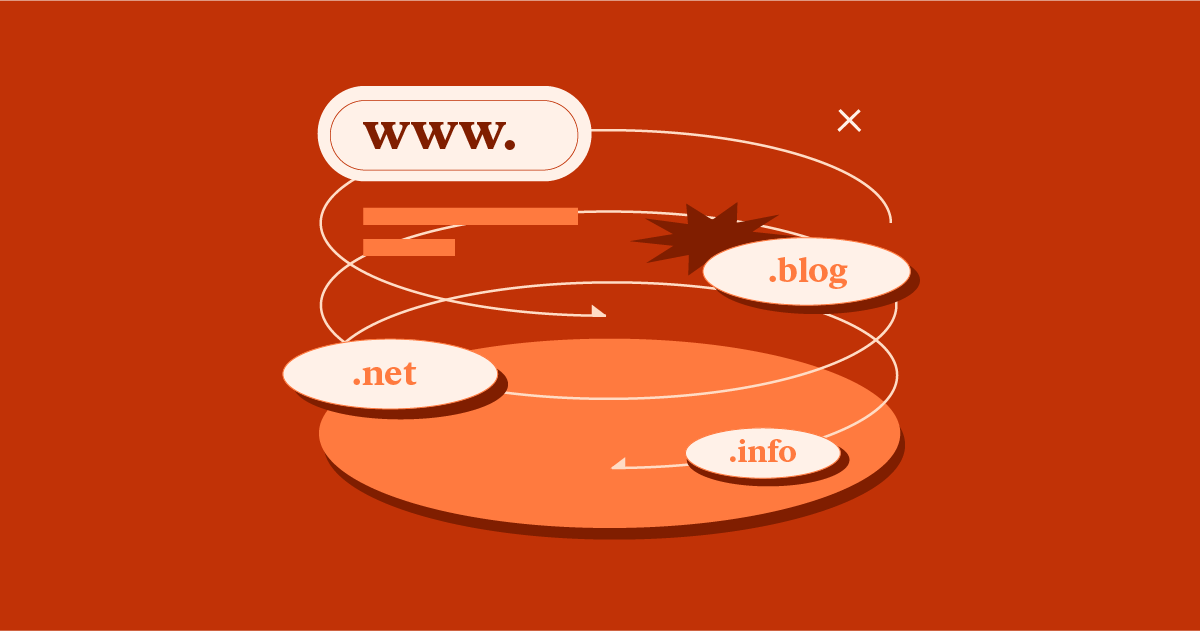Table of Contents
There are many different purposes for different websites — some deal with commerce, others with information, and others have to do with marketing. What many people may not know is a single website can be additionally divided into smaller websites, for different purposes.
You may want to create a staging website to test new updates, plugins, and themes; or, you may want to create a separate website to deal with e-commerce; or maybe you simply want to create a clear separation between your mobile website and your desktop version, or maybe even a location-specific separation. To do this — to separate your website into smaller websites — you can use subdomains.
A subdomain is an extension to your main domain name. It lets you create a separate “part” of your main domain — for example, blog.yoursite.com, and act as a separate website.
In this post, we’ll explain why you may need a subdomain to your WordPress site, and show you, step-by-step, how to use cPanel to set up a subdomain and install WordPress.
Table of Contents
- When Should You Use a Subdomain on WordPress?
- Subdomains vs Subfolders
- How To Install WordPress on a Subdomain
- 1. Create a Subdomain
- 2. Install WordPress To That Subdomain
- Do Subdomains Affect SEO?
- What Are the Pros and Cons of a Subdomain?
- Pros
- Cons
- Using Lots of Subdomains? Try WordPress Multisite
When Should You Use a Subdomain on WordPress?
Subdomains are separate websites, so you should use a subdomain when you want to offer an experience that’s entirely different from your main domain.
Let’s look at a few examples of how we use subdomains here at Elementor to illustrate this. Our main site – elementor.com – is targeted towards regular Elementor users or people who are interested in learning about Elementor, its features, and widgets. Then, we have several subdomains that offer different experiences. Here are a few examples:
- my.elementor.com – this is the account dashboard for Elementor customers. It’s where you can manage your license, subscription, websites, etc.
- developers.elementor.com– this subdomain is 100% focused on developers who want to work with Elementor’s code. It’s not really relevant for regular Elementor users, which is why it makes sense to exist on its own subdomain.
- careers.elementor.com – this is for people who want to work at Elementor. Again, it’s not really relevant for people who want to use Elementor on their own sites, which is why it gets its own subdomain.
Some other examples of when to use a subdomain could be:
- e-commerce store blog – if your main site is an e-commerce store, you could create a subdomain to house your store’s blog as that’s a distinct experience from shopping for your products.
- Regional sites – if you have a multilingual site or otherwise localize your sites for different regions, you can use subdomains to segregate each region’s site. For example, you could have de.yoursite.com (Germany), fr.yoursite.com (France), etc.
- Separate product lines – if you have completely different product lines, it can make sense to separate them into subdomains. For example, Disney has disneycruise.disney.go.com, disneyparks.disney.go.com, etc.
- Staging sites – you can create a WordPress staging site on a subdomain like staging.yoursite.com.
- Landing pages – if you want to create a landing page that’s separate from your main site, you could place it on a subdomain.
Subdomains vs Subfolders
Another common way to separate parts of your site is to use a subfolder, which comes after your main domain name instead of before:
- Subdomain: blog.yoursite.com
- Subfolder: yoursite.com/blog
For blogs, you’ll see some sites use the subdomain approach and others use the subfolder approach.
In general, you should use the subfolder approach if your blog is closely tied to your main domain name and the subdomain approach if your blog is separate from your main domain (e.g. the e-commerce store example from above).
Here at Elementor, we essentially use both approaches. Our main blog is at elementor.com/blog (subfolder) but then we also have a separate developer-focused blog using both a subdomain and subfolder at developers.elementor.com/blog.
How To Install WordPress on a Subdomain
The exact process that you’ll need to follow depends on your hosting provider, so we recommend reaching out to your host’s support if you run into any issues.
For this tutorial, though, we’re going to show you how to do it via cPanel, which is what a lot of shared WordPress hosts offer.
1. Create a Subdomain
Before you can install WordPress on a subdomain, you first need to create the actual subdomain via your hosting dashboard.
To do this in cPanel, look for the Subdomains tool in the Domains section:
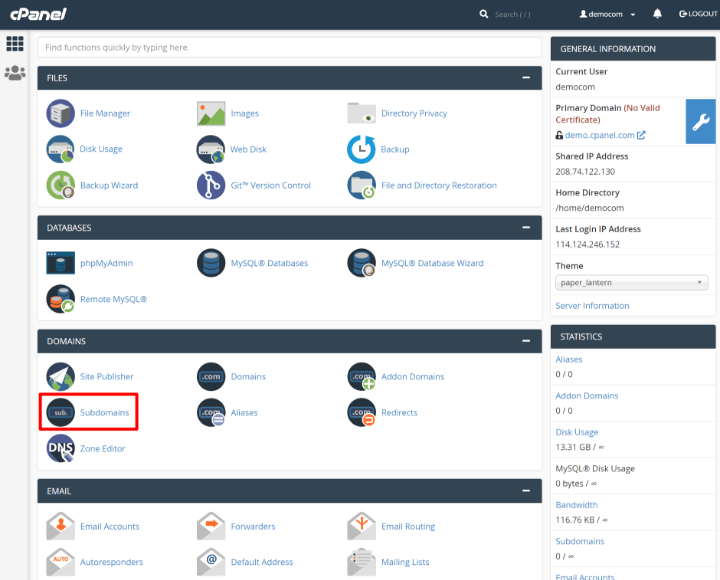
On the next screen, enter your desired subdomain in the Subdomain box and also select the parent domain via the Domain drop-down. There’s no need to add a dot after the subdomain – just enter the text you want to use.
For example, to create blog.elementor.com, you would configure it like so:
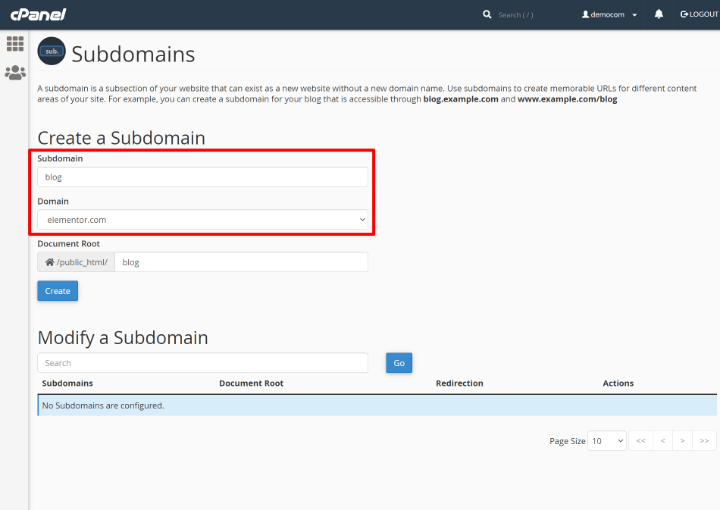
Then, click Create.
2. Install WordPress To That Subdomain
Once you’ve created your subdomain, you can use your host’s WordPress auto-installer to install WordPress on that subdomain.
When you install WordPress, you’ll be able to select your subdomain just like you can any other domain:
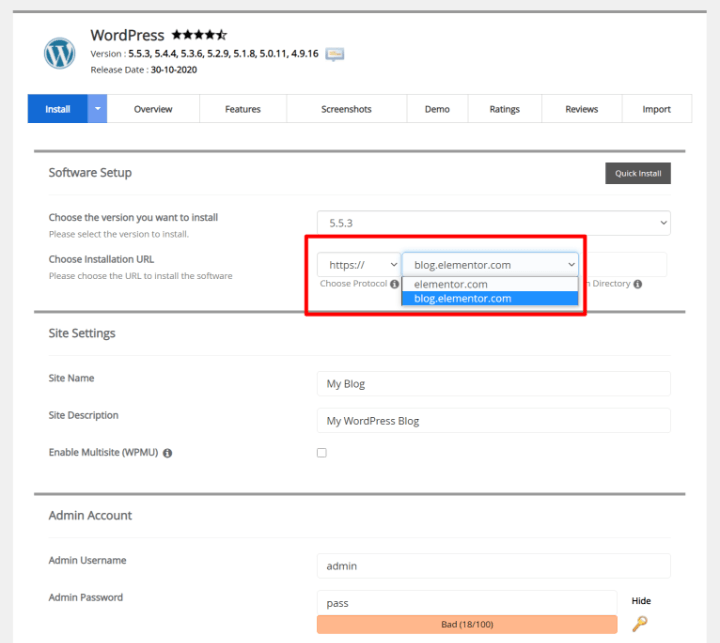
From there, everything behaves exactly as if you were installing WordPress on your parent domain.
Do Subdomains Affect SEO?
Another important consideration for using subdomains is search engine optimization (SEO). Because a subdomain is technically a “separate” site, some users worry that search engines won’t pass the main domain name’s authority to the subdomain.
For example, if you have yoursite.com and blog.yoursite.com, some people worry that the blog won’t benefit from the main domain name’s authority.
According to Google’s John Mueller, Google can figure things out itself and there’s no inherent SEO benefit to either subdomains or subfolders. If you go back even further to Matt Cutts in 2012, he also said the same thing.
Some SEO experts still argue against this and worry that a subdomain won’t inherit the full authority from its parent domain, which could negatively impact the rankings of content on the subdomain. Again, Google says that this isn’t an issue, but some people still prefer using subfolders for this reason.
However, one important SEO consideration for using subdomains is that you’ll need to add each subdomain to Google Search Console and each subdomain will have its own reports. Depending on how you’re using your subdomains, you might view this as either a positive or a negative.
Additionally, John Mueller says that using subdomains can make it slightly harder for Google to figure out how to crawl your site. However, this isn’t usually a problem after the first week or so – it just takes Google a few days to make the connection.
What Are the Pros and Cons of a Subdomain?
To finish things off, let’s go over some of the pros and cons of using a subdomain.
Pros
- Separate experiences – subdomains make it easier to create completely different experiences for your users.
- Improved experiences – tying with the example above, creating separate experiences lets you optimize each experience for the user, instead of trying to fit everything into the same basic site design.
- Easier management – if you have drastically different content, it might simplify your administrative processes to have each site be a separate WordPress install on a subdomain.
- Separate hosting – if you want, you can use completely separate hosting services for each subdomain, which might be useful in some situations.
Cons
- Added complexity – each subdomain is a separate site, which adds complexity to your setup. For example, you might need to manage two separate WordPress installs instead of one unified install. Similarly, you’ll need to verify both domains in Google Search Console.
- SEO considerations – while Google says you can use either subdomains or subfolders, some SEO experts still recommend trying to use subfolders whenever possible.
Using Lots of Subdomains? Try WordPress Multisite
If you want to create tens or hundreds of WordPress installs on subdomains, you might be better off creating a WordPress multisite network instead of creating separate WordPress installs on each subdomain. For example, let’s say you run a local business with ten different locations and you want each location to have its own subdomain.
Instead of creating ten separate WordPress installs, you could use one WordPress multisite install and create a network site on each subdomain.
To learn more, check out our guide to WordPress multisite.
Use Subdomains the Right Way and Reap Their Benefits
WordPress subdomains can be a useful tool if you want to create separate experiences for your visitors or otherwise create clearly separate parts of your site.
To install WordPress on a subdomain, you’ll first need to add your subdomain via your hosting dashboard. Then, you can use your host’s auto-installer tool to install WordPress to that subdomain to launch your site.
Or, if you want to use a lot of different subdomains, you can consider setting up your own WordPress multisite network.
Do you still have any questions about working with WordPress subdomains? Ask us in the comments!
Looking for fresh content?
By entering your email, you agree to receive Elementor emails, including marketing emails,
and agree to our Terms & Conditions and Privacy Policy.