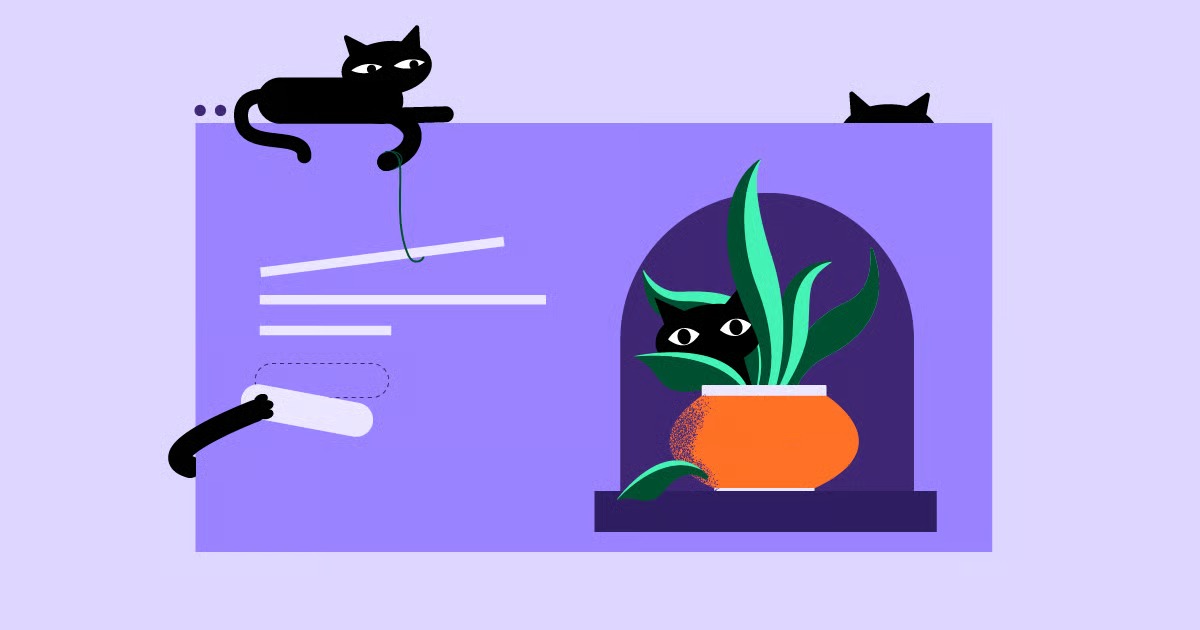Table of Contents
This guide covers everything from the most basic browser functions to the advanced strategies used by SEO professionals. We’ll explore how to find specific words on a single page, how to uncover the keywords a site is targeting, and how to put that knowledge into action to build more effective websites.
The Basics: Finding a Specific Word or Phrase on a Single Webpage
Let’s start with the simplest and most common task: finding a specific term on the page you are currently viewing. This method is perfect for quickly locating information within a long article, a product description, or a terms of service document.
Using Your Browser’s “Find” Function (Ctrl+F or Cmd+F)
Every modern web browser has a built-in “Find” feature that allows you to search the text of the current page. This is the digital equivalent of flipping through an index to find a specific term in a book.
How to Use It:
- Open the Find Bar: While on the webpage you want to search, press Ctrl+F on a Windows PC or Cmd+F on a Mac. A small search bar will appear, usually in the top-right corner of your browser window.
- Enter Your Keyword: Type the word or phrase you’re looking for into the search bar.
- Navigate Through Results: As you type, the browser will instantly highlight all occurrences of your keyword on the page. The search bar will also show you the total number of matches. You can use the arrow buttons next to the search bar or press Enter to jump from one match to the next.
When to Use This Method:
- Quickly locating a specific name, statistic, or quote in a lengthy article.
- Checking if a particular topic is mentioned on a support or FAQ page.
- Finding a product by name on a crowded category page.
Limitations:
The primary limitation of the “Find” function is that it only searches the content of the single page you have open. It cannot search across the entire website. For that, you’ll need to use other methods.
Using a Website’s Built-in Search Function
Most content-rich websites, from blogs and news sites to ecommerce stores, include their own search functionality. This search bar is typically located in the website’s header or another prominent location. Unlike the browser’s “Find” feature, a site’s internal search queries its entire database of pages, posts, and products.
Best Practices for Using Site Search
Using a website’s search bar can give you powerful insights into its structure and content strategy. It tells you what the site owner considers important and how they organize their information.
- Be Specific: Start with a specific query. If you’re looking for information on “WordPress performance,” typing that phrase will yield better results than just “WordPress.”
- Use Quotation Marks: If you’re searching for an exact phrase, enclose it in quotation marks (e.g., “Elementor Pro features”). This tells the search engine to look for those words in that specific order.
- Look for Filters: Many sites, especially ecommerce stores, offer advanced search filters. You can often filter results by category, date, price, or other attributes to narrow down your search.
For web creators, providing a robust search experience is crucial for user engagement. Tools like the Elementor Search Form widget allow you to add a fully customizable search bar anywhere on a site. You can style it to match the site’s design and configure it to search specific types of content, helping visitors find exactly what they need without frustration.
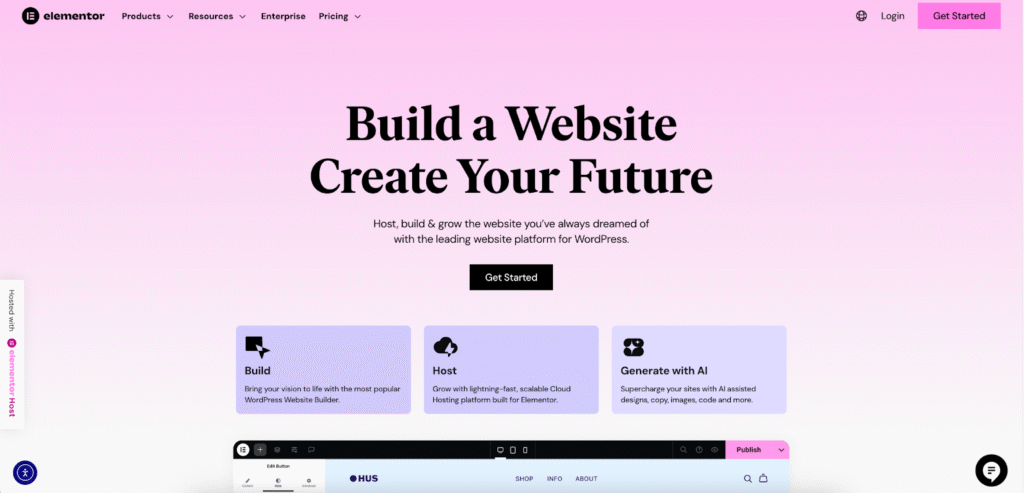
The Core of the Matter: Finding a Website’s SEO Keywords
Now, we move beyond simple text searching. For web creators, marketers, and business owners, the real goal is often to discover the keywords a website is strategically targeting to rank in search engines like Google. This process is a cornerstone of competitive analysis and SEO strategy.
Why is this so important? By identifying the keywords your competitors are ranking for, you can:
- Understand their marketing and content strategy.
- Discover new keyword opportunities for your own site.
- Identify gaps in the market that you can fill.
- Benchmark your own SEO performance against theirs.
There are two primary ways to approach this: manual analysis and using specialized SEO tools.
Manual On-Page Keyword Analysis (The Free Method)
Manual analysis involves acting like a detective, examining the public-facing elements of a webpage to find clues about its keyword targets. This method is free and requires no special software, but it can be time-consuming.
Analyzing Page Titles and Meta Descriptions
The page title (or title tag) is one of the most important on-page SEO signals. It’s the clickable headline you see in a Google search result and in the browser tab.
- What to Look For: The title tag almost always contains the page’s primary keyword. For example, a page targeting “best WordPress hosting” will likely have a title like “10 Best WordPress Hosting Providers for 2025.
- How to Find It:
- Hover your mouse over the browser tab for the page. The full title tag will appear.
- Right-click on the page and select “View Page Source.” Search for the <title> tag in the HTML code.
The meta description is the short snippet of text that appears below the title in search results. While it’s not a direct ranking factor, it contains keywords designed to entice users to click. You can find it in the page source by searching for <meta name=”description”.
Examining Headings (H1, H2, H3)
Headings structure a webpage’s content for both readers and search engines. They follow a hierarchy, from H1 (the main heading) down to H6.
- What to Look For:
- H1 Tag: A page should have only one H1 tag, which typically matches or is a close variation of the page title and contains the primary keyword.
- H2 and H3 Tags: These subheadings are used to break up content and often target secondary or related keywords. For a page about “WordPress hosting,” you might see H2s like “Types of Hosting,” “Key Features to Look For,” and “Performance and Uptime.”
- How to Find Them:
- Right-click on a heading on the page and select “Inspect.” This will open your browser’s developer tools and show you the HTML, revealing if the text is an <h1>, <h2>, etc.
- Use a browser extension like “SEO META in 1 CLICK” to see a clear outline of all headings on a page.
Reading the Page Content and URL Structure
The body content of a page should naturally include the target keyword and related terms. Read through the first few paragraphs to see which phrases are emphasized or repeated.
Additionally, the URL itself is a strong clue. A well-optimized URL is clean, descriptive, and includes the primary keyword. For example: www.example.com/blog/how-to-choose-wordpress-hosting
Checking Image Alt Text
Alternative text (alt text) is an HTML attribute added to images. Its main purpose is accessibility—it describes the image for screen readers used by visually impaired visitors. However, it also gives search engines context about the image, and it’s a common place to include relevant keywords.
You can view alt text by using the “Inspect” tool on an image and looking for the alt=”…” attribute within the <img> tag.
Limitations of Manual Analysis
While manual analysis is a great starting point, it has significant drawbacks:
- It’s slow and doesn’t scale. Analyzing a single page is feasible, but analyzing an entire website or multiple competitors this way is incredibly inefficient.
- It’s based on assumptions. You can see what keywords a page is targeting, but you have no idea if it’s actually ranking for them or how much traffic they generate.
- You miss valuable data. Manual analysis won’t tell you about keyword search volume, ranking difficulty, or the hundreds of other long-tail keywords a page might be ranking for unintentionally.
Using SEO Tools for Comprehensive Keyword Discovery (The Efficient Method)
To get a complete and accurate picture of a website’s keyword performance, professionals use SEO tools. These platforms analyze vast amounts of search engine data to report on what any website is actually ranking for.
All-in-One SEO Platforms
Tools like Ahrefs, Semrush, and Moz are industry-standard platforms for SEO analysis. While they are premium services, they provide a depth of data that is impossible to gather manually.
How They Work:
You simply enter a website’s domain into the tool, and it generates a detailed report of its organic search performance.
Key Metrics to Look For:
- Keywords: The exact search queries the site ranks for.
- Position: The site’s ranking in Google for each keyword.
- Search Volume: The estimated number of times the keyword is searched per month.
- Traffic: An estimate of how many monthly visitors the site gets from a specific keyword.
- Keyword Difficulty (KD): A score that estimates how difficult it would be to rank on the first page of Google for that keyword.
A Step-by-Step Process for Competitor Keyword Research:
- Enter a Competitor’s Domain: Open your chosen SEO tool and paste the URL of the website you want to analyze into the search bar.
- Navigate to the Organic Keywords Report: Find the section of the report labeled “Organic Research” or “Organic Keywords.” This will show you a list of all the keywords the domain ranks for.
- Filter and Sort the Data: This is where the real analysis begins. Filter the list to find the most valuable keywords. For example, you could filter for:
- Keywords in positions 1-10 to see what they rank for on the first page.
- Keywords with a high search volume to see their most important traffic drivers.
- Keywords with a lower Keyword Difficulty score to find easier ranking opportunities.
- Export and Analyze: Export the keyword list to a spreadsheet to track, categorize, and prioritize which keywords you want to target on your own website.
Free Keyword Research Tools
While premium tools offer the most comprehensive data, there are free options available.
- Google Search Console: If you want to find keywords for your own website, Google Search Console is the most accurate source. It’s a free service from Google that shows you exactly which queries your site appeared for in search results, how many impressions you received, and how many clicks you got. You can find this data in the “Performance” report.
- Google Keyword Planner: Designed for advertisers, the Keyword Planner is a useful tool for discovering new keywords and seeing their search volume ranges. You need a Google Ads account to access it, but you don’t have to run a paid campaign.
How to Analyze and Use the Keywords You’ve Found
Finding a list of keywords is just the first step. The real value comes from analyzing that list to build a content strategy.
Categorizing Keywords by Search Intent
Not all keywords are created equal. Understanding the user’s intent behind a search is crucial. Generally, keywords fall into four categories:
- Informational: The user is looking for information. (e.g., “how to build a website,” “what is SEO”).
- Navigational: The user is trying to get to a specific website. (e.g., “Elementor login,” “Facebook”).
- Commercial: The user is researching products or services before making a purchase. (e.g., “best website builders,” “Elementor vs Webflow”).
- Transactional: The user is ready to buy. (e.g., “buy Elementor Pro,” “WordPress hosting plan”).
By categorizing the keywords you find, you can create content that directly matches the user’s needs at each stage of their journey.
Identifying Keyword Gaps
A keyword gap analysis involves comparing your keyword profile against your competitors’. The goal is to find valuable keywords that one or more of your competitors rank for, but you do not. Most major SEO tools have a “Keyword Gap” or “Content Gap” feature that automates this process. This is one of the fastest ways to expand your content plan and capture more market share.
Finding “Low-Hanging Fruit” Keywords
“Low-hanging fruit” refers to keywords for which your site is already ranking, but not on the first page (typically in positions 11-20). These are often excellent opportunities for a quick win. Because Google already sees your page as relevant, a little bit of on-page optimization, some new internal links, or updating the content can often be enough to push it onto the first page and significantly increase its traffic.
Putting Your Keyword Research into Action on Your Website
Once you’ve identified and prioritized your target keywords, the final step is to incorporate them into your website. A thoughtful implementation ensures that both users and search engines can understand what your pages are about.
Optimizing Your Pages with Elementor
For those building with WordPress, the Elementor editor provides a visual and intuitive way to implement on-page SEO best practices without needing to touch code.
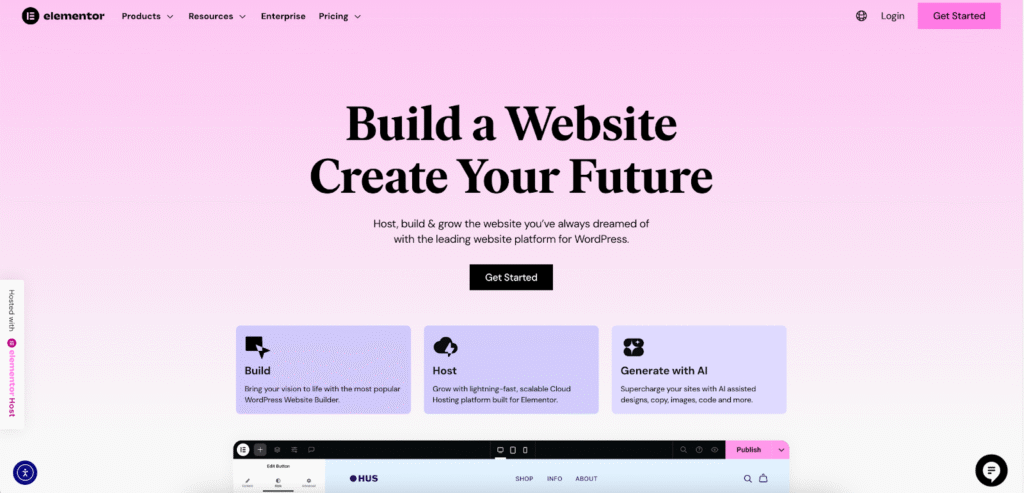
- Page Titles and Headings: With an SEO plugin like Yoast or Rank Math integrated, you can set your page’s focus keyword and edit the SEO title directly from the Elementor interface. Inside the editor, you can use the Heading widget to structure your content properly, assigning the correct H1, H2, and H3 tags to your text.
- Body Content: The Text Editor widget allows you to write and format your main content. This is where you’ll naturally weave in your primary and secondary keywords, ensuring the text remains helpful and readable for your audience.
- Image Alt Text: SEO isn’t just about text. When you add an image using the Image widget, the content panel provides a dedicated field for alt text. This makes it straightforward to add descriptive, keyword-rich text to every image on your site.
- Creating SEO-Friendly Templates: Elementor Pro’s Theme Builder is a powerful feature for site-wide SEO. You can design templates for your header, footer, blog posts, and archive pages. For example, you can create a single post template that ensures every blog article automatically has a consistent and optimized structure, such as placing the post title in an H1 tag.
- Advanced Content at Scale: For more complex sites, the Dynamic Content feature allows you to populate templates with information from custom fields. This is useful for creating large-scale, optimized pages like product listings or portfolios, where each item can have its own unique, keyword-targeted data.
Beyond the Basics: Advanced Keyword Search Techniques
To take your analysis even further, consider these advanced techniques.
Analyzing SERP Features
The Search Engine Results Page (SERP) is more than just a list of ten blue links. Look at what else Google is showing for a target keyword. Are there:
- Featured Snippets?
- “People Also Ask” boxes?
- Video carousels?
- Image packs?
- Shopping results?
The types of SERP features that appear give you strong clues about search intent and the kind of content you need to create to compete.
Using the “site:” Search Operator in Google
This is a powerful and free technique. By typing site:example.com “keyword” into Google, you can see all the pages on a specific website that Google has indexed containing that exact phrase. This is useful for:
- Quickly checking how extensively a competitor covers a topic.
- Finding internal linking opportunities on your own site.
- Assessing if your site has duplicate content issues.
Conclusion
Searching for keywords on a website can mean anything from a simple Ctrl+F command to a deep, data-driven analysis of a competitor’s entire online strategy. By mastering these techniques, you move from being a passive internet user to an active digital strategist.
Understanding the keywords that drive traffic and engagement is the foundation of effective SEO, content creation, and market positioning. Armed with this knowledge, you are better equipped to build, optimize, and grow websites that not only reach their intended audience but also deliver meaningful results.
Looking for fresh content?
By entering your email, you agree to receive Elementor emails, including marketing emails,
and agree to our Terms & Conditions and Privacy Policy.