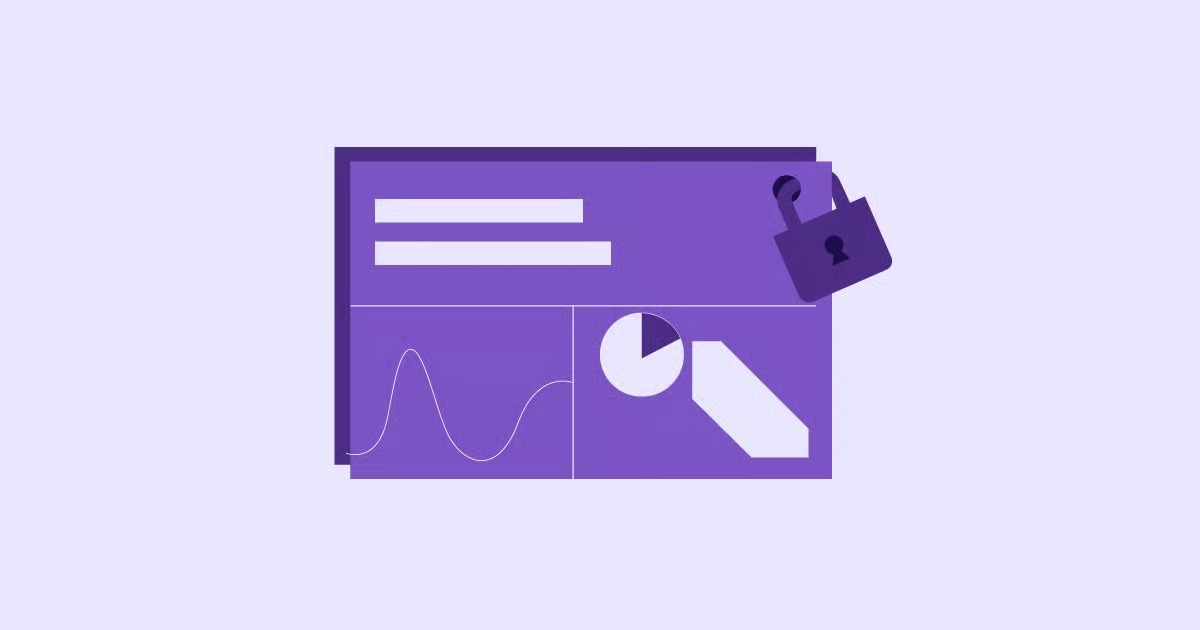Table of Contents
This message feels like a critical failure, but it often is not. ERR_CACHE_MISS is a message from Google Chrome that simply states it could not retrieve a file from its local cache. Understanding this error is a matter of perspective. For an everyday user, it is a roadblock. For a website developer, it is a crucial clue. This guide will solve the problem from both angles. We will explore what this error means, how to fix it as a user, and, most importantly, how to fix it on your own website to prevent your visitors from ever seeing it.
Key Takeaways
- It is Not Always a “Critical Error.” ERR_CACHE_MISS often just means Chrome had to fetch a fresh file from the server instead of using its local “cache” (storage). You will see it constantly in the developer tools, where it is harmless. It only becomes a user-facing problem when it breaks a page or a form submission.
- User-Side Fixes are Simple. For users seeing this error, the most common fixes are a “hard reload” (Ctrl+Shift+R or Cmd+Shift+R), clearing the browser’s cache, or disabling faulty browser extensions.
- Developer-Side Fixes are About Headers. For website owners, this error points to a misconfiguration. You must use Chrome DevTools (F12) to inspect the “Network” tab and check the Cache-Control response headers for the file that is failing.
- Caching Layers are the Culprit. The most common server-side causes are misconfigured Cache-Control headers (like no-store or max-age=0), conflicts between WordPress caching plugins, or a server-level cache (from your host) that needs to be purged.
- Forms Need Special Handling. The “Confirm Form Resubmission” version of this error happens on a POST request. Developers must fix this using the “POST/Redirect/GET” (PRG) pattern: process the form, then redirect the user to a separate “Thank You” page.
- An Integrated System Is Your Best Defense. Using an integrated web creation platform, like Elementor, paired with a pre-configured solution like Elementor Hosting, can prevent many cache conflicts. This provides a unified, optimized environment from the start.
What is the Browser Cache and Why Does ERR_CACHE_MISS Happen?
Before you can fix the problem, you need to understand what the “cache” is. Every time you visit a website, your browser has to download dozens, sometimes hundreds, of files: images, logos, stylesheets (CSS), and scripts (JavaScript). To speed things up, your browser saves these files in a “cache” on your computer.
A Simple Analogy: Your Browser’s “Short-Term Memory”
Think of the cache as your browser’s short-term memory. The first time you visit a site, it is like meeting someone new. Your browser has to get all the information from the server: “This is the logo,” “these are the fonts,” “this is the background image.” It takes a few seconds.
The next time you visit, your browser says, “I remember this site!” It pulls the logo, fonts, and images from its cache (memory) instead of re-downloading them from the server. This makes the page load almost instantly.
Understanding the “Request-Response” Lifecycle
This entire process works because of invisible instructions called HTTP Headers.
- Your browser requests a resource (like logo.png) from the website’s server.
- The server responds with the file. It also sends a “Cache-Control” header. This header is the instruction manual for the browser’s cache.
These headers tell the browser how to behave. Here are the most common ones:
- Cache-Control: max-age=3600: This tells the browser, “You can store and reuse this file for 3600 seconds (1 hour). Do not ask me for it again during this time.”
- Cache-Control: no-cache: This sounds like “do not cache,” but it is more subtle. It means, “You can cache this file, but every single time you want to use it, you must check with me (the server) first to see if you have the latest version.”
- Cache-Control: no-store: This is the strictest one. It means, “Do not store this file in your cache. Ever. Download a fresh copy every single time.”
So, What Does “Cache Miss” Actually Mean?
A “cache miss” is the literal opposite of a “cache hit.”
- A Cache Hit means the browser looked in its cache, found a valid file, and used it. This is fast.
- A Cache Miss means the browser looked in its cache and could not use what it found.
This “miss” can happen for many perfectly normal reasons:
- It is your first visit. The cache is empty. The browser has to download everything. (This is a “miss.”)
- The file expired. The server said max-age=3600, and you came back two hours later. The browser “misses” the valid file, so it asks for a new one.
- The file was set to no-cache. The browser had to re-validate, and the server told it to download a new copy.
- The file was set to no-store. The browser was forbidden from caching it. This is common and correct for sensitive data, like on payment or banking pages.
In 99% of cases, ERR_CACHE_MISS is just a harmless notification you see in the developer tools. It is the browser’s way of saying, “Just so you know, I had to fetch this from the server.”
When a “Miss” Becomes a Problem
The “miss” becomes a user-facing error in one specific situation: form submissions.
When you fill out a form (a contact form, a checkout page, a login), your browser uses a POST request. This request sends data (your name, your credit card info) to the server. The server processes the data and then sends back a “Thank You” or “Order Confirmed” page.
Now, what happens if you hit the “back” button?
Your browser gets confused. It wants to go back to the previous page, but the “previous page” was a POST request that sent your data. To show you that page again, it would have to re-send your data. This could cause you to be charged twice or submit a form twice.
To protect you, Chrome stops and shows the “Confirm Form Resubmission” dialog. If you force the action, or if the server is misconfigured, it will often fail and show ERR_CACHE_MISS because it was (correctly) forbidden from caching that sensitive POST response.
Solutions for Everyday Users: Fixing ERR_CACHE_MISS in Your Browser
If you are a user seeing this error while browsing the web, the problem is almost certainly on your end. The fix is usually simple. Let’s start with the easiest and work our way up.
Solution 1: The Simple Reload (Hard vs. Soft)
First, understand the two types of “reload.”
- Soft Reload (F5 or the ‘Reload’ button): This reloads the page but might still use some cached files.
- Hard Reload (Ctrl+Shift+R or Cmd+Shift+R): This is the magic key. It completely bypasses the browser cache and forces Chrome to re-download every single file for the page.
This is the #1 fix for temporary cache glitches. Always try this first.
Solution 2: Clear Your Browser Cache (The “Catch-All” Fix)
If a hard reload does not work, a file on your computer might be corrupted. The next step is to clear your entire browser cache.
- In Chrome, press Ctrl+Shift+Delete (or Cmd+Shift+Delete on Mac).
- A dialog box will open. Set the “Time range” to All time.
- Important: You only need to check the box for “Cached images and files.” You can leave passwords and browsing history if you want.
- Click “Clear data.”
This empties your browser’s “short-term memory.” It will re-download all assets for all websites, which will likely fix the issue if it was caused by a corrupt local file.
Solution 3: Update Google Chrome
Sometimes, the bug is not in the website or your cache. It is in the browser itself. Chrome updates frequently to fix bugs that can cause issues with cache management.
- Click the three dots in the top-right corner.
- Go to Help > About Google Chrome.
- Chrome will automatically check for updates and install them.
- Relaunch the browser and try the page again.
Solution 4: Disable and Test Browser Extensions
Browser extensions are small programs that run inside Chrome. Many of them (especially ad blockers, security, or privacy extensions) work by intercepting network requests. They can, and often do, interfere with how a page loads or how it caches.
The easiest way to test this is to open an Incognito window (Ctrl+Shift+N or Cmd+Shift+N). Incognito windows typically run with all extensions disabled.
If the website works in Incognito, an extension is your problem.
- Click the three dots and go to Extensions > Manage Extensions.
- Turn off all your extensions.
- Reload the problem page. Does it work? If yes, you know it is an extension.
- Turn your extensions back on, one by one, reloading the page each time. When the error comes back, you have found the culprit. Disable or remove that extension.
Solution 5: Reset Your Network Stack (Flushing DNS)
This is a more advanced solution, but it is highly effective. Just as your browser caches website files, your operating system caches website addresses in a DNS Cache. If this “address book” is corrupt, it can send your browser to the wrong place or cause network requests to fail.
On Windows:
- Open your Start Menu and type cmd.
- Right-click on “Command Prompt” and select “Run as administrator.”
- Type ipconfig /flushdns and press Enter.
- You should see a message: “Successfully flushed the DNS Resolver Cache.”
On macOS:
- Open the Terminal (you can find it using Spotlight).
- Type sudo dscacheutil -flushcache; sudo killall -HUP mDNSResponder and press Enter.
- Enter your password when prompted.
After flushing your DNS, it is also a good idea to restart your router. This clears the router’s own cache, giving you a completely fresh network connection.
Solution 6: Reset Chrome Settings to Default
If nothing else has worked, this is the “nuclear option” for your browser. This will not delete your bookmarks or history, but it will reset your startup page, disable all extensions, and clear cookies.
- Go to Settings (click the three dots).
- Scroll to the bottom and click Advanced.
- Find the “Reset and clean up” section.
- Click “Restore settings to their original defaults” and confirm.
Solution 7: Create a New Chrome User Profile
In rare cases, your entire Chrome user profile can become corrupted. You can test this by adding a new, “clean” user.
- Click your profile icon in the top-right of Chrome (next to the three dots).
- Click “Add”.
- Set up a new profile (you can skip signing in).
- In this new, clean browser window, try to visit the problem website.
If it works, your old profile is damaged. You can either switch to the new profile or try to sign out and sign back into your original profile to see if that syncs and fixes it.
Solutions for Developers & Website Owners: Fixing ERR_CACHE_MISS on Your Site
If your own website is showing this error to users, the problem is more serious. You have a server-side issue. Your user-side fixes (like clearing your cache) might work for you, but they do not fix the underlying problem for your visitors.
The Root Cause: Investigating with Chrome DevTools
This is your most important tool. You must become a detective.
- Open your website in Chrome.
- Press F12 (or Cmd+Option+I on Mac) to open Developer Tools.
- Click the Network tab.
- Important: Look for the “Disable cache” checkbox at the top.
- To simulate a user’s first visit, check this box.
- To simulate a user’s return visit (and test your cache), uncheck this box.
- Reload your page. You will see a long list of all the files loading.
- Look for the file that is causing the problem. If the whole page fails, it might be the main document (the first item in the list).
- Click on the name of the file (e.g., style.css or my-page).
- A new panel will open. Click the Headers tab.
You are now looking at the “instruction manual” (the HTTP Headers) that your server sent to the browser. The problem is here. Look at the Response Headers section, specifically for the Cache-Control header.
What does it say?
- Cache-Control: no-store or max-age=0: This is your smoking gun. Your server is telling Chrome not to cache the file. This is the direct cause of the ERR_CACHE_MISS. The question is: is this intentional?
- (no Cache-Control header): This is also a problem. Without instructions, browsers use default behaviors that can be unpredictable.
Problem 1: Misconfigured Cache-Control Headers
Your server (or your code) is sending the wrong instructions. You can set these headers in several places.
On an Apache Server (.htaccess file): You might have code in your .htaccess file that is too strict. Look for something like this:
<FilesMatch “\.(html|php)$”>
Header set Cache-Control “no-cache, no-store, must-revalidate”
</FilesMatch>
This code tells the server to forbid caching for all HTML and PHP pages. This is good for a checkout page but terrible for a blog post, as it will cause a “cache miss” every time.
In Your Code (PHP): A developer might have put a header() function at the top of a PHP template.
<?php
// This line forces a cache miss on every load.
header(“Cache-Control: no-store, no-cache, must-revalidate, max-age=0”);
?>
This is common in custom themes. Look in your header.php or functions.php file for this line and remove it unless it serves a critical, specific purpose.
Problem 2: WordPress Caching Plugin Conflicts
For WordPress users, this is the most likely cause. Plugins like WP Rocket, W3 Total Cache, or WP Super Cache control your website’s cache headers. A misconfigured setting or a conflict between two caching plugins can easily cause this error.
The Solution:
- Go to your WordPress dashboard.
- Purge all caches. Every caching plugin has a “Purge Cache” or “Delete Cache” button. Click it.
- Go to Plugins > Installed Plugins.
- Deactivate all of your caching plugins.
- Test your site (in an Incognito window). Does the error go away? If yes, a plugin was the cause.
- Reactivate your main caching plugin. Go through its settings one by one. Look for options like “Disable cache for logged-in users” or “Set no-cache headers for specific pages.”
As a web creator, I see this constantly. A powerful platform like Elementor builds clean, optimized code, but an overly aggressive caching plugin can undermine this. For example, Elementor Pro’s Theme Builder creates highly efficient templates, but if your cache plugin is set to “disable cache on all pages,” you are losing all those performance benefits.
Problem 3: Server-Side Caching (Varnish, Nginx, Hosting Cache)
This is the cache above WordPress. Your hosting provider (especially managed WordPress hosts) runs its own caching system on the server itself. Common types are Varnish, Nginx, or Redis.
This is a separate cache that you must also clear.
The Solution:
- Log in to your hosting provider’s control panel (cPanel, Plesk, or their custom dashboard).
- Look for a section named “Caching,” “Performance,” or “Utilities.”
- Find the “Purge Cache,” “Clear Server Cache,” or “Clear Varnish” button and click it.
This is a key reason why an integrated solution is so valuable. For instance, Elementor Hosting is a managed platform where the caching is pre-configured and optimized specifically for Elementor sites. This eliminates the guesswork and conflicts between your plugin cache and your server cache, which are a primary source of these errors.
Problem 4: The “Confirm Form Resubmission” Error (The POST Method Issue)
This is the most critical error to fix, as it directly impacts your users and conversions. As we discussed, it happens when a user hits “back” after submitting a POST form.
You must fix this with the “POST/Redirect/GET” (PRG) pattern.
The Bad Way (Causes the Error):
- User submits a form on contact.php (a POST request).
- The same page (contact.php) processes the data and then displays a “Thank You!” message.
- The user’s URL is still contact.php. Hitting “back” or “reload” tries to resubmit the POST data.
The Good Way (The PRG Fix):
- User submits a form on contact.php (a POST request).
- The page contact.php processes the data (sends the email, saves to the database).
- Instead of displaying a message, it issues a redirect: header(“Location: thank-you.php”);
- The browser is redirected to thank-you.php (a simple GET request).
- This new page displays the “Thank You!” message.
Now, the user’s “back” button history is clean. If they hit “reload,” they just reload the thank-you.php page. If they hit “back,” they go from thank-you.php to the original (and cached) contact.php form. No resubmission, no error.
Modern tools like the Elementor Pro Form Builder handle this for you. In the form’s “Actions After Submit” settings, you simply add a “Redirect” action and point it to your ‘Thank You’ page. This implements the PRG pattern automatically, preventing the ERR_CACHE_MISS error for your users and ensuring a smooth, professional experience.
Problem 5: Corrupted Files or “Cache Busting”
Sometimes, the file itself is broken. Maybe an image was uploaded incorrectly, or a minified JavaScript file became corrupted. Your browser cached this broken file. Even after you upload a fix, the browser still uses the old, broken version from its cache.
The solution is “Cache Busting.” You force the browser to download a new version by changing the file’s name or URL.
- Bad: style.css
- Good: style.css?v=1.1
By adding a version number (a “query string”), the browser sees a “new” URL and is forced to re-download the file.
Manually managing this is a pain. This is why a good builder or optimization plugin is essential. Elementor’s file generation system, for example, automatically versions your assets when you make changes. Plugins like the Image Optimizer by Elementor not only compress your images but also ensure they are delivered in clean, next-gen formats (like WebP), which further reduces the chance of file corruption.
Problem 6: CDN (Content Delivery Network) Issues
A CDN (like Cloudflare, StackPath, or Amazon CloudFront) is another cache layer. It is a network of servers around the world that store copies of your assets.
This means you now have three caches to clear:
- The user’s Browser Cache.
- Your website’s Plugin/Server Cache.
- Your CDN Cache.
“As website expert Itamar Haim often states, ‘Your website is only as fast as its slowest cache. When troubleshooting, you must clear all cache layers: browser, plugin, server, and CDN. Missing one is like trying to fix a pipe while the water is still on.'”
Log in to your CDN provider’s dashboard and find the “Purge Cache” button. This will force the CDN to fetch the new files from your server.
A Proactive Approach: Building Websites That Avoid Cache Errors
The best way to fix errors is to build websites in a way that prevents them from happening. A stable, professional website is built on a foundation of clean code and smart choices.
Start with a Clean, Optimized Foundation
Many errors stem from a “house of cards” setup: a poorly coded theme, a dozen conflicting plugins, and a separate page builder all fighting for control. Using a streamlined, all-in-one web creation platform like Elementor establishes a stable, unified base. When your theme, builder, and (in many cases) marketing tools are designed to work together, you eliminate the primary source of conflicts.
Prioritize Quality Hosting
As we saw, cheap, shared hosting with poorly configured or non-existent caching is a constant headache. You get what you pay for. Investing in a premium managed solution, especially one optimized for your builder like Elementor Hosting, removes this variable. The environment is secure, fast, and supported by experts who understand the software you are running.
Think About the User Experience (UX)
Do not just fix the error. Fix the experience that the error interrupted.
- Implement the PRG pattern on all your forms.
- Make your website accessible. A buggy, error-prone site is also an inaccessible one. Thinking about how all users interact with your site is part of a holistic approach to building a healthy, professional website. Using tools that audit your site for compliance, such as Ally by Elementor, is a key part of this professional-grade development.
You can see how to approach accessibility in a modern workflow here: https://www.youtube.com/watch?v=-2ig5D348vo
Handle Complex Applications Correctly
Cache errors are most common, and most dangerous, on dynamic sites like eCommerce stores. On a site built with WooCommerce, you have to be very careful.
You must have no-store or no-cache headers on your /cart and /checkout pages. You never want a browser or server to cache a page containing someone’s personal information. In this case, seeing ERR_CACHE_MISS (with a no-store header) in your developer tools is a sign that your site is configured correctly. The key is to ensure this correct configuration does not break the user’s checkout flow.
Conclusion: From Frustrating Error to Harmless Notice
The ERR_CACHE_MISS message is two-faced. For the everyday user, it is a frustrating, confusing roadblock. It is almost always solvable by clearing the local cache, disabling extensions, or performing a hard reload.
For the website owner, it is a critical clue. It is a sign that your instructions—your cache headers, your plugin settings, your server configuration, or your form logic—are wrong. Your job is to use the DevTools to read those instructions and fix them at the source.
By following this guide, you now have a complete checklist to diagnose and fix the issue from any angle. The best prevention is a well-built, well-hosted, and well-maintained website. When your foundation is solid, these frustrating errors fade into the background, becoming the harmless server notices they were always meant to be.
Frequently Asked Questions (FAQ) About ERR_CACHE_MISS
1. Is ERR_CACHE_MISS a virus or malware? No, absolutely not. It is a standard, safe message from the Chrome browser. It simply indicates a caching issue and is not related to malware.
2. Does this error mean my internet is broken? It can be a symptom of a weak or unstable internet connection, but it is more commonly a browser or website issue. Resetting your router and flushing your DNS (as described in Solution 5) can help fix network-related causes.
3. Why do I only see ERR_CACHE_MISS on payment pages? This is often intentional and good. Servers (rightly) tell your browser Cache-Control: no-store on pages with sensitive data (like credit card forms). This forces a “cache miss” to ensure your private data is never saved in the browser’s cache. It only becomes a problem if the website’s developer mishandled the form submission process.
4. Can a VPN cause this error? Yes. A VPN routes your traffic through an intermediate server, which can have its own caching or network-shaping rules. This can interfere with your browser’s requests. Try disabling your VPN to see if the error disappears.
5. What is the difference between ERR_CACHE_MISS and ERR_CONNECTION_REFUSED? ERR_CACHE_MISS means the browser connected to the server, but could not use its cached file. ERR_CONNECTION_REFUSED is a much more serious error. It means the browser could not even contact the server. The website is likely down, or a firewall is blocking the connection entirely.
6. How does “disable cache” in DevTools relate to this? When a developer checks the “Disable cache” box in the Network tab of DevTools, they are intentionally forcing an ERR_CACHE_MISS on every single file. This allows them to test how a brand-new user would experience the site and to ensure all new changes are being loaded.
7. Will this error fix itself? Sometimes. If it is a server-side caching issue, it might resolve after the server’s cache automatically expires (which could be minutes or hours). If it is a corrupt browser cache, it generally will not fix itself until you manually clear it.
8. Can my antivirus or firewall software cause this? Yes. Some antivirus suites include “web protection” or “HTTPS scanning” features. These work by intercepting your network traffic, which can interfere with caching. Try temporarily disabling your antivirus’s web shield to see if it’s the culprit.
9. Why does it happen on a form resubmission? It is a security feature. Chrome shows “Confirm Form Resubmission” to prevent you from accidentally sending the same data (like a payment) twice. If you force the reload, and the server’s cache rules are strict (no-store), the browser will report ERR_CACHE_MISS because it was forbidden from caching the sensitive form response.
10. What are cache-control headers again, in brief? They are the “instruction manual” the website’s server gives to your browser. They tell the browser how long to keep files (like max-age=3600), if it needs to check for a new version (no-cache), or if it should never save the file at all (no-store). This is the #1 thing for a developer to check.
Looking for fresh content?
By entering your email, you agree to receive Elementor emails, including marketing emails,
and agree to our Terms & Conditions and Privacy Policy.