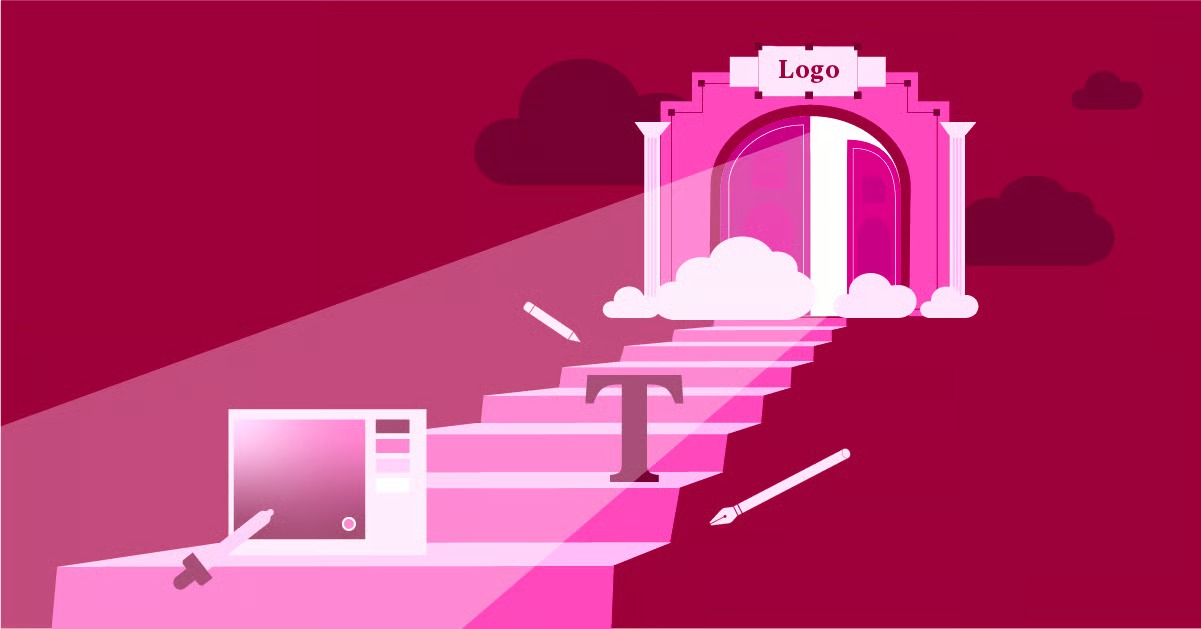Table of Contents
This guide will walk you through exactly what a 502 Bad Gateway error is, what causes it, and the practical steps you can take to resolve it. We’ll cover solutions for everyone, from simple refreshes for everyday users to more technical troubleshooting for website administrators. By the end, you’ll have a clear roadmap to diagnose and fix this issue, ensuring your website experience is as smooth as possible.
Key Takeaways
- What it is: A 502 Bad Gateway error is an HTTP status code indicating that one server on the internet received an invalid or no response from another server it was trying to reach. Think of it as a broken link in a chain of communication.
- It’s a Server-Side Error: While browser issues can sometimes be a factor, the 502 error typically points to a problem with the website’s server infrastructure, not your computer or internet connection.
- Common Causes: The error can stem from various issues, including server overload from high traffic, problems with your hosting provider, firewall misconfigurations, faulty scripts from plugins or themes, and DNS problems.
- Simple Fixes First: For users, the first steps should always be the easiest. Reloading the page, clearing your browser cache, or trying a different browser can often resolve temporary glitches.
- Admin Troubleshooting: For website owners, the process is more involved. It requires checking server logs, deactivating plugins and themes to find conflicts, inspecting firewall settings, and communicating with your hosting provider.
- A Stable Foundation Matters: Using a reliable, optimized hosting solution, like Elementor Hosting, can prevent many common server-related issues that lead to 502 errors by providing a secure and high-performance environment.
What Exactly Is a 502 Bad Gateway Error?
To understand a 502 error, it helps to visualize how you connect to a website. When you type a URL into your browser, you aren’t always connecting directly to the one server that holds the website’s files. Often, your request goes through several intermediaries. These can include firewalls, security proxies, and Content Delivery Networks (CDNs), which help deliver content faster and more securely. These intermediaries act as “gateways.”
The 502 Bad Gateway error happens when your browser’s request reaches a gateway server, but that gateway server gets a bad or empty response from the main server further down the line (often called the origin server).
Imagine you’re ordering food at a drive-thru. You (your browser) give your order to the person at the first window (the gateway server). That person then relays your order to the kitchen (the origin server). If the kitchen staff doesn’t respond, or if they send back a nonsensical message, the person at the window can’t fulfill your order. They would have to tell you, “Sorry, I got a bad response from the kitchen.” That’s essentially what a 502 Bad Gateway error is in the digital world. The gateway server is telling your browser that the origin server failed to provide a valid response to your request.
The error can appear in a few different ways, but they all mean the same thing:
- 502 Bad Gateway
- Error 502
- HTTP Error 502 – Bad Gateway
- 502 Service Temporarily Overloaded
- 502 Proxy Error
- A blank white screen
No matter how it’s phrased, the core issue remains a breakdown in server-to-server communication. Our job is to figure out why that communication failed and how to fix it.
Common Causes of the 502 Bad Gateway Error
The 502 error is a general-purpose error, which means it can be triggered by a wide range of underlying issues. These problems typically fall into a few main categories: server infrastructure, software conflicts, and network issues. Let’s break down the most frequent culprits.
1. Server Overload and High Traffic
One of the most common reasons for a 502 error is that the origin server is simply overwhelmed. This can happen when a website experiences a sudden surge in traffic that exceeds what its hosting resources can handle. For instance, if a blog post goes viral, an eCommerce store launches a major sale, or the site is hit by a DDoS attack, the server’s CPU and memory can max out.
When the server is at its limit, it starts dropping requests or responding very slowly. The gateway server, waiting for a response that never comes (or comes too late), will eventually time out and return a 502 error to the user. This is especially true for sites on shared hosting plans, where resources are limited.
2. Issues with the Hosting Provider
Sometimes, the problem isn’t with your website itself but with the hosting infrastructure it runs on. The hosting server could be down for maintenance, experiencing a hardware failure, or have aggressive security settings that are mistakenly blocking legitimate requests. If the server is offline or unreachable, any gateway trying to connect to it will fail and produce a 502 error.
As web development expert Itamar Haim notes, “A stable hosting environment is the bedrock of a reliable website. When troubleshooting errors like a 502, one of the first things I advise is to check the status of your hosting server. Often, the issue lies in the infrastructure, and having a hosting provider with transparent status updates and responsive support can save you hours of guesswork.”
This is why choosing a robust and well-supported hosting solution is so critical. A platform like Elementor’s managed WordPress hosting is optimized specifically for performance and security, which helps minimize the risk of server-level errors.
3. Faulty Firewall Configuration
Firewalls are essential for security, protecting your server from malicious traffic and attacks. However, an overly aggressive or poorly configured firewall can sometimes mistake legitimate requests for threats. This is especially common with firewalls that include DDoS protection. If the firewall incorrectly flags a gateway server’s IP address or a CDN’s range of IPs, it will block their requests, preventing them from reaching the origin server. The gateway, getting no response, will then serve a 502 error.
4. Code Errors in Plugins and Themes (Especially on WordPress)
For users of Content Management Systems like WordPress, a very common source of 502 errors is a poorly coded plugin or theme. A faulty PHP script within a plugin can crash or enter an endless loop, consuming all the server’s resources and preventing it from responding to new requests.
This can happen for a few reasons:
- A recent update: A plugin or theme update might introduce a bug or a conflict with another part of your site.
- Incompatibility: A plugin might not be compatible with your version of WordPress or with another plugin you’re using.
- Poor coding practices: Some plugins are simply not well-written and can cause performance issues that lead to server timeouts.
Because a single faulty plugin can bring down your entire site with a 502 error, this is one of the first places to look when troubleshooting on a WordPress site.
5. Domain Name System (DNS) Issues
DNS acts as the internet’s phonebook, translating a human-readable domain name (like elementor.com) into a machine-readable IP address. A 502 error can occur if there’s a problem with this translation process.
- Recent DNS changes: If you’ve recently migrated your website to a new host or changed your DNS records, it can take some time for these changes to propagate across the internet. During this period, some gateway servers might still be trying to reach your old IP address, which could be offline, resulting in a 502 error.
- Unresponsive DNS servers: The DNS servers themselves could be temporarily down or unresponsive, preventing the domain from resolving to the correct IP address.
While less common, DNS issues can be a frustrating cause because they often seem to appear and disappear randomly depending on where the user is located.
6. Network Connectivity Problems
At its core, the internet is a massive web of interconnected networks. Any issue along the path between the gateway server and the origin server can cause a 502 error. This could be a problem with a router at your hosting provider, an issue with an upstream internet service provider, or any number of other networking glitches. These problems are usually temporary and outside of your direct control, but they can still be the source of the error.
7. Content Delivery Network (CDN) Problems
A CDN is a network of servers distributed globally that caches your website’s content to deliver it faster to users. The CDN acts as a gateway. If the CDN has trouble connecting to your origin server, it might return a 502 error. Some CDNs, like Cloudflare, will even display their own branded 502 error page, making it clear where the issue originates.
How to Fix the 502 Bad Gateway Error: Step-by-Step Solutions
Now that we understand the potential causes, let’s move on to the solutions. We’ll start with simple fixes that anyone can try and then move into more advanced troubleshooting for website owners.
For All Users: The First Steps
If you’re just browsing the web and encounter a 502 error, the problem is likely temporary. Before you do anything else, try these simple steps.
1. Reload the Page
It may sound too simple, but the classic “turn it off and on again” approach often works. The server overload or network congestion that caused the error might have been very brief. Wait a minute or two, and then reload the page.
- On most browsers, you can press Ctrl + R (Windows) or Cmd + R (Mac) to do a standard refresh.
- To perform a hard refresh, which bypasses the cache, use Ctrl + Shift + R (Windows) or Cmd + Shift + R (Mac).
2. Clear Your Browser Cache and Cookies
Sometimes, your browser might be holding onto a cached version of the error page. Clearing your cache and cookies forces the browser to fetch a completely fresh version of the site. This can resolve the issue if a temporary glitch was cached.
Each browser has a slightly different process, but you can typically find the option in the “Settings” or “History” menu under a section called “Clear browsing data.”
3. Try a Different Browser or Incognito Mode
To rule out a browser-specific issue, try accessing the website using a different browser (e.g., if you’re using Chrome, try Firefox). Alternatively, open an incognito or private window in your current browser. Incognito mode doesn’t use your existing cache or cookies, so it acts as a clean slate and can help determine if the problem is with your browser’s configuration.
4. Restart Your Networking Equipment
A 502 error can occasionally be caused by a temporary issue with your local network. Restarting your modem and router can resolve these glitches. Unplug both devices, wait about 30 seconds, plug the modem back in first, wait for it to fully connect, and then plug the router back in.
5. Check if the Website Is Down for Everyone
Before you spend more time troubleshooting, it’s worth checking if the problem is just you or if the website is down for everyone. You can use a free online tool like “Down for Everyone or Just Me?” or “IsItDownRightNow?”. If these tools report that the site is down, you know the problem is on the server side, and all you can do is wait for the site owners to fix it.
For Website Owners and Administrators: A Deeper Dive
If the simple fixes don’t work and you’re the one running the website, it’s time to roll up your sleeves and dig deeper. The following steps will help you systematically diagnose and resolve the root cause of the 502 error.
1. Check Your Server’s Resource Usage
Your first stop should be your hosting control panel. Log in and look for your server’s resource monitoring tools. You’re looking for signs of high CPU usage, memory (RAM) exhaustion, or an unusual number of concurrent processes.
- High CPU/RAM: If your resource usage is consistently at or near 100%, it’s a strong indicator that your server is overloaded. This could be due to a legitimate traffic spike, a poorly optimized script, or a bot attack.
- What to do: If it’s a traffic spike, you may need to upgrade your hosting plan to one with more resources. If you suspect a bad script, proceed to the steps on troubleshooting plugins. A high-quality hosting environment from Elementor provides clear resource monitoring and the scalability to handle increased demand.
2. Review Your Server Error Logs
Error logs are your best friend when troubleshooting server issues. They contain detailed information about what was happening on the server right before the error occurred. The location of these logs depends on your server software (e.g., Apache, Nginx) and your hosting provider’s setup.
- Where to find them: Look for files named error.log, apache_error.log, or similar in your hosting file manager or via SSH. Many hosting dashboards also provide a “Logs” or “Error Logs” viewer.
- What to look for: Scan the logs for entries with the timestamp of when the 502 error occurred. Look for messages indicating “PHP fatal error,” “memory size exhausted,” or “worker process timed out.” These messages often point directly to a specific PHP file or script that is causing the problem.
3. Troubleshoot WordPress Plugins and Themes
As mentioned earlier, plugins and themes are a leading cause of 502 errors on WordPress sites. A conflict or a bug in one of them can easily crash your server’s PHP process. Here’s a systematic way to check for this.
Step 1: Deactivate All Plugins
Since you likely can’t access your WordPress admin dashboard during a 502 error, you’ll need to do this via FTP or your hosting file manager.
- Connect to your site using an FTP client or navigate to your site’s files in your hosting panel.
- Go to the wp-content directory.
- Find the plugins folder and rename it to something like plugins_old. This will effectively deactivate all plugins on your site.
- Now, try to access your website. If the 502 error is gone, you’ve confirmed that a plugin is the culprit.
Step 2: Find the Faulty Plugin
- Rename the plugins_old folder back to plugins.
- Now, log in to your WordPress admin dashboard (it should be accessible now).
- Go to the “Plugins” page. You’ll see that all your plugins are deactivated.
- Activate them one by one. After activating each plugin, reload your website’s homepage in a different tab.
- When the 502 error reappears, the last plugin you activated is the one causing the issue. Deactivate it again (by renaming its specific folder inside wp-content/plugins) and contact the plugin developer for a fix or find an alternative.
Step 3: Check Your Theme
If deactivating plugins doesn’t solve the problem, your theme could be the issue.
- Again, using FTP or a file manager, navigate to wp-content/themes.
- Download a backup of your current theme’s folder to your computer.
- Delete your active theme’s folder from the server.
- WordPress will automatically fall back to a default theme, such as Twenty Twenty-Four. If you don’t have one installed, you can upload one. Using a minimalist, highly compatible theme like the Hello Theme is an excellent choice for troubleshooting as it’s designed for performance and has minimal code.
- Check your site again. If the error is gone, the problem lies within your theme. You’ll need to contact the theme developer or consider switching themes.
For a visual guide on troubleshooting WordPress issues, this video can be very helpful:
4. Temporarily Disable Your CDN
If you use a CDN, it could be the source of the 502 error. The CDN’s servers might be having trouble connecting to your origin server. To rule this out, you can temporarily disable or pause your CDN.
The process for this varies by provider. For Cloudflare, you can log in to your dashboard and either “Pause Cloudflare on Site” or switch the DNS records from “Proxied” (orange cloud) to “DNS Only” (grey cloud). After disabling it, wait a few minutes and check your site again.
- If the error goes away: The problem is with your CDN connection. Contact your CDN provider’s support team.
- If the error persists: The CDN is not the cause. Remember to re-enable it after you’re done troubleshooting.
5. Check Your Firewall and Security Logs
Log in to your firewall or security plugin’s dashboard and review its logs. Look for any blocked requests that correspond to the time the 502 errors were happening. You might find that it’s blocking requests from your CDN, your gateway server, or even a legitimate service. If you find incorrectly blocked IPs, you can whitelist them to resolve the issue.
6. Contact Your Hosting Provider
If you’ve tried all the steps above and are still stuck, it’s time to contact your hosting provider’s support team. They have access to a deeper level of server diagnostics and can check for issues that you can’t see from your end, such as:
- Hardware problems with the physical server.
- Upstream network connectivity issues.
- Server-level firewall misconfigurations.
- Problems with the core server software (Apache, Nginx, PHP).
Provide them with as much information as you can, including the exact time the error started and the troubleshooting steps you’ve already taken. This will help them diagnose the problem much faster.
Frequently Asked Questions (FAQ)
Here are answers to some common questions about the 502 Bad Gateway error.
1. Does a 502 error mean my website was hacked? Not usually. A 502 error is a communication error, not a security breach. While a DDoS attack can cause a 502 by overloading a server, the error itself doesn’t indicate that your site has been compromised.
2. Can a 502 error hurt my SEO? If the error is temporary and resolved quickly (within a few hours), it’s unlikely to have any impact on your SEO. However, if your site is down with a 502 error for an extended period (a day or more), search engine crawlers may de-index your pages, which can negatively affect your rankings. It’s important to fix the issue as soon as possible.
3. Is a 502 error the same as a 503 or 504 error? No, they are different, though they are all server-side errors.
- 502 Bad Gateway: An invalid response from an upstream server.
- 503 Service Unavailable: The server is online but is currently unable to handle the request (e.g., it’s down for maintenance or overloaded).
- 504 Gateway Timeout: The gateway server did not receive any response (not even an invalid one) from the upstream server in time.
4. Why do I only see the 502 error on one page of my site? This often points to a specific script or resource on that page that is causing the problem. It could be a complex database query or a script from a faulty plugin that only runs on that particular page. Check your error logs for clues related to that specific URL.
5. How can I prevent 502 errors in the future? While you can’t prevent all possible causes, you can significantly reduce the risk by:
- Choosing a high-quality, reliable hosting provider like Elementor Hosting.
- Using well-coded, reputable plugins and themes and keeping them updated.
- Optimizing your site for performance to handle traffic efficiently.
- Using a CDN to reduce the load on your origin server.
6. Could my browser extensions be causing the 502 error? It’s possible, though less common. An ad-blocker or security extension could mistakenly block a resource needed for the page to load, leading to an error. Trying the site in an incognito window, which typically disables extensions, is a good way to test for this.
7. My site is a WooCommerce store. Are there specific things I should check? Yes. eCommerce sites, especially those built with the powerful WooCommerce Builder, often have more complex queries and processes running in the background (e.g., inventory checks, payment gateway communication). A 502 error can be triggered by a slow database query or a timeout when communicating with a third-party payment service. Check your WooCommerce and server logs for any related errors.
8. What does “502 Service Temporarily Overloaded” mean? This is just a more specific version of the 502 error. It strongly suggests that the issue is a temporary server overload due to a spike in traffic. The best solution here is to wait a few minutes and try again. If it persists, the website owner may need to upgrade their server resources.
9. Can I customize my website’s 502 error page? Yes, and it’s a good practice. A custom error page can provide a better user experience by explaining the issue in simple terms and reassuring visitors that you’re working on it. Many hosting providers and CDNs allow you to create custom error pages. With a tool like Elementor Pro, you can design a custom template for your error pages to maintain your brand’s look and feel.
10. I made DNS changes and now I’m getting a 502 error. What should I do? Wait. DNS propagation can take anywhere from a few minutes to 48 hours to complete worldwide. The error is likely occurring because some networks are still pointing to your old server. If the error persists after 48 hours, double-check that your DNS records are configured correctly and contact your domain registrar or hosting provider for assistance.
Conclusion
The 502 Bad Gateway error can seem intimidating at first, but it’s rarely a permanent problem. For most users, a simple page refresh or clearing the browser cache is all it takes to get back on track. For website owners, it serves as a signal to investigate the health of your server and the software running on it.
By following a logical troubleshooting process—starting with your server’s resources, checking error logs, and methodically testing your plugins and themes—you can effectively pinpoint and resolve the underlying cause. Remember that a solid foundation is key. Investing in a reliable hosting platform, using high-quality themes and plugins, and keeping your site optimized are the best preventative measures you can take. With a calm, systematic approach, you can turn a disruptive 502 error into a solved problem and ensure your website remains accessible and performant for all your visitors.
Looking for fresh content?
By entering your email, you agree to receive Elementor emails, including marketing emails,
and agree to our Terms & Conditions and Privacy Policy.