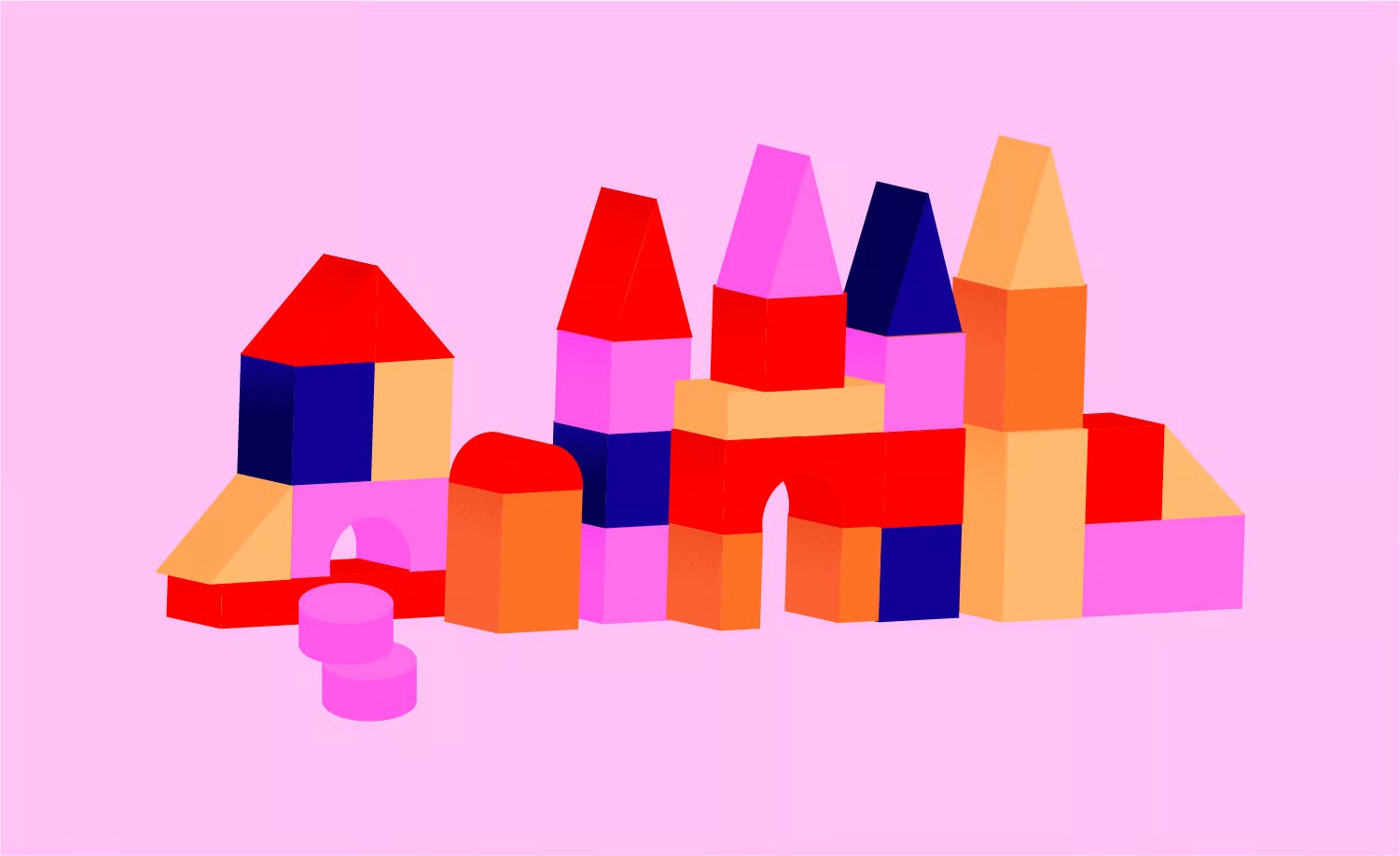Table of Contents
Whether you’re hand-coding a page with HTML, publishing a blog post in WordPress, or designing a sophisticated layout with a tool like Elementor, the principles of creating effective links remain constant. This guide will walk you through everything you need to know, from the basic anatomy of a hyperlink to advanced techniques that improve user experience and search engine optimization (SEO). We’ll cover the theory and provide practical, step-by-step instructions for every major platform, ensuring you can confidently connect your content to the wider web.
Key Takeaways
- Anatomy of a Link: A hyperlink, or link, consists of a URL (the web address), anchor text (the visible, clickable text), and a target attribute that determines where the link opens.
- The HTML <a> Tag: The core of every link on the web is the <a> (anchor) tag. The href attribute within this tag specifies the destination URL.
- Types of Links: Links can be external (pointing to another website), internal (pointing to another page on the same website), or anchor (jumping to a specific section on the same page).
- Anchor Text Best Practices: Use descriptive, relevant anchor text. Avoid generic phrases like “click here.” Good anchor text helps users and search engines understand the context of the destination page.
- Creating Links in WordPress: The WordPress block editor (Gutenberg) provides a simple, intuitive interface for adding links. You can highlight text and use the link icon in the toolbar or the Ctrl+K keyboard shortcut.
- Creating Links in Elementor: Elementor offers granular control over links within its widgets. You can easily add links to text, buttons, images, and more through the widget’s settings panel, which includes advanced options for attributes like nofollow and sponsored.
- Link Attributes for SEO: Attributes like target=”_blank” (opens in a new tab), rel=”nofollow” (tells search engines not to pass authority), and rel=”sponsored” (for paid links) are important for user experience and SEO.
Understanding the Building Blocks: What is a Hyperlink?
At its core, a hyperlink is a reference to data that the user can follow by clicking or tapping. It’s a fundamental component of the Hypertext Transfer Protocol (HTTP), the protocol that governs data communication on the web. While the concept is simple, a link is composed of several key parts that work together.
The Anatomy of a Hyperlink
Let’s break down a basic link to understand its structure. In its simplest form, a link in HTML code looks like this:
<a href=”https://www.example.com”>Visit Our Example Website</a>
This single line of code contains three essential components:
- The Anchor Tag (<a>): This tag signifies the beginning and end of the link. Everything between the opening <a> tag and the closing </a> tag becomes part of the link.
- The href Attribute (Hypertext Reference): This is the most critical part of the anchor tag. The href attribute specifies the destination URL (Uniform Resource Locator) where the link will take the user. In our example, it’s https://www.example.com.
- The Anchor Text: This is the visible, clickable part of the link that users see on the webpage. In our example, the anchor text is “Visit Our Example Website.” This text should be descriptive and give users a clear idea of what they’ll find if they click the link.
Essential Link Attributes
Beyond the fundamental href, there are other attributes you can add to an anchor tag to control its behavior and provide more information to users and search engines.
The target Attribute
The target attribute specifies where to open the linked document. The most common value for this attribute is _blank.
<a href=”https://www.example.com” target=”_blank”>Visit Our Example Website in a New Tab</a>
- target=”_blank”: This instructs the browser to open the link in a new browser tab or window. This is highly recommended for external links (links pointing to a different website). By opening external sites in a new tab, you keep visitors on your own site, allowing them to easily return after they’ve finished viewing the linked content.
- target=”_self”: This is the default behavior. The link will open in the same tab or window. This is typically used for internal links (links pointing to other pages on your own website).
The rel Attribute
The rel (relationship) attribute defines the relationship between the current page and the linked page. This attribute is particularly important for SEO.
- rel=”nofollow”: This tells search engines like Google not to “follow” the link or pass any link equity (often called “link juice”) to the destination URL. This is commonly used for user-generated content (like blog comments) or for links you don’t fully endorse. <a href=”https://www.example-untrusted.com” rel=”nofollow”>Example Untrusted Site</a>
- rel=”sponsored”: This attribute should be used for any links that are part of an advertisement or paid placement. It helps search engines identify the nature of the link. <a href=”https://www.advertiser.com” rel=”sponsored”>Our Sponsor</a>
- rel=”ugc”: This stands for User-Generated Content and should be applied to links within content created by users, such as comments and forum posts. <a href=”https://www.userwebsite.com” rel=”ugc”>A User’s Website</a>
- rel=”noopener noreferrer“: When you use target=”_blank”, it’s a security best practice to also include rel=”noopener noreferrer. noopener prevents the new page from being able to access the window.opener property and ensures it runs in a separate process. noreferrer prevents the new page from knowing which page referred it. Most modern platforms, including WordPress and Elementor, automatically add this when you choose to open a link in a new tab.
How to Create a Link Using HTML
If you are working directly with HTML files or in a code editor, you’ll need to write the anchor tag manually. It’s a straightforward process once you understand the components.
Step 1: Identify the Destination URL
First, you need the full web address of the page you want to link to. Make sure you copy the entire URL, including the https:// or http:// prefix.
- For an external link: https://www.elementor.com
- For an internal link: If your site is https://www.mysite.com, an internal link to your about page might be https://www.mysite.com/about. You can also use a relative path like /about.
Step 2: Choose Your Anchor Text
Decide on the text that will be clickable. This text should be natural and descriptive.
- Bad Anchor Text: “Click Here”
- Good Anchor Text: “Learn more about the Elementor website builder”
Step 3: Write the HTML <a> Tag
Now, combine the URL and anchor text into the anchor tag structure.
<a href=”URL_GOES_HERE”>ANCHOR_TEXT_GOES_HERE</a>
Example (External Link):
<p>You can create amazing websites with the <a href=”https://elementor.com”>Elementor website builder</a>.</p>
Step 4: Add Optional Attributes
Consider if you need to add target or rel attributes. For an external link, it’s almost always a good idea to open it in a new tab.
Example (External Link with Attributes):
<p>You can create amazing websites with the <a href=”https://elementor.com” target=”_blank” rel=”noopener noreferrer”>Elementor website builder</a>.</p>
Creating Anchor Links (Jumping to a Page Section)
Sometimes you want to link to a specific part of a long page. This is called an anchor link or a jump link. This is a two-step process.
Step 1: Create the ID
First, you need to add a unique id attribute to the HTML element you want to link to. For example, let’s say you have a section heading:
<h2 id=”section-two”>This is Section Two</h2>
The id can be any unique name you choose, but it should be descriptive and contain no spaces.
Step 2: Create the Link
Now, create a link that points to that id. The href value should start with a hash symbol (#) followed by the id name.
<a href=”#section-two”>Jump to Section Two</a>
When a user clicks this link, the browser will instantly scroll down to the <h2> element with the id of “section-two”. You can also link to an ID on a different page by combining the URL and the hash:
<a href=”https://www.mysite.com/long-page#section-two”>Go to Section Two on the Long Page</a>
Creating Links in WordPress
Most website creators today use a Content Management System (CMS) like WordPress. Fortunately, you don’t need to write HTML code manually. WordPress provides a user-friendly interface for adding links.
Using the WordPress Block Editor (Gutenberg)
The modern WordPress editor, known as Gutenberg, makes adding links incredibly simple.
Step 1: Highlight the Text
In your post or page editor, write your content and then use your mouse to select the text you want to turn into a link.
Step 2: Click the Link Icon
A small toolbar will appear above the text you highlighted. Click on the link icon (it looks like a chain link).
Step 3: Enter the URL
A small box will pop up. You can now either paste the full URL you want to link to or start typing to search for existing pages or posts on your site. WordPress will show you a list of matching content, which is very helpful for internal linking.
Step 4: Set Link Options
After entering the URL, you can click the gear icon for more options or the toggle switch to open the link in a new tab. The “Open in new tab” option is essential for external links. When you’re done, click the “Submit” or “Apply” button (an arrow icon) to create the link.
Your text will now be blue and underlined, indicating it’s a link. To edit or remove the link later, simply click on it, and the same toolbar will reappear with options to edit the URL or unlink the text.
Mastering Links with Elementor
Elementor is a powerful visual website builder that gives you complete control over every aspect of your site’s design, including links. The process is intuitive and consistent across almost all widgets that handle text or clickable elements.
Linking Text in the Text Editor Widget
The Text Editor widget is where you’ll write most of your paragraph content. The process for adding a link here is identical to the WordPress block editor.
- Drag a Text Editor widget onto your page.
- Type your content.
- Highlight the text you want to link.
- A toolbar will appear. Click the link icon.
- Paste your URL or search for a page on your site.
- Click the gear icon to access advanced options, such as opening in a new tab or adding nofollow.
Linking with Other Widgets (Headings, Buttons, Images)
For most other widgets, the link options are found directly in the widget’s settings panel on the left side of the Elementor editor.
Example: Linking a Button Widget
- Drag a Button widget onto your page.
- In the widget’s settings panel on the left, under the Content tab, you will see a Link field.
- Paste your destination URL into this field.
Advanced Link Options in Elementor
Just below the Link field, click the gear icon to reveal advanced options. Here you can:
- Open in new window: Adds target=”_blank”.
- Add nofollow: Adds rel=”nofollow”.
- Add sponsored: Adds rel=”sponsored”.
- Custom Attributes: This powerful feature allows you to add any custom attribute to the link. For example, you could add a download attribute to make a link download a file, or custom data attributes for use with JavaScript.
This same Link field and set of options can be found in the Image widget, Heading widget (under the Content tab), Icon widget, and many others. This consistent design makes it easy to manage links across your entire site.
Using Elementor’s Dynamic Content for Links
One of the most powerful features of Elementor Pro is Dynamic Content. This allows you to pull data from your website and display it automatically. You can also use it to create dynamic links.
For example, when creating a template for your blog posts, you might want to add a button that links to the author’s archive page. Instead of manually entering the link for each author, you can use a dynamic tag.
- In the Link field of a widget (like a Button), click on the Dynamic Tags icon (it looks like a stack of database disks).
- A list of dynamic options will appear. Scroll down to Archive and select Author URL.
- Now, this button will automatically link to the archive page of the author who wrote the post.
You can use dynamic tags to link to all sorts of content, including the Post URL, Site URL, or even custom fields created with plugins like ACF or Pods. This is essential for building dynamic websites like blogs, real estate listings, and e-commerce stores with the WooCommerce Builder.
Creating Anchor Links in Elementor
Elementor makes creating smooth-scrolling anchor links incredibly easy without any coding.
Step 1: Add the Anchor ID
- Select the section or widget you want to scroll to.
- Go to the Advanced tab in the settings panel.
- In the CSS ID field, enter a unique, one-word name (e.g., contact-form). Do not use the # symbol here.
Step 2: Link to the Anchor
- Select the button, text, or image you want to use as the trigger link.
- In the Link field, type the # symbol followed by the exact same ID you created in the previous step (e.g., #contact-form).
That’s it! Now, when a user clicks the link, the page will smoothly scroll down to the section with the corresponding ID. This is perfect for one-page websites or for navigating long landing pages.
The Strategic Importance of Linking
Creating a link is easy, but creating a good link requires some thought. The way you link your content has a significant impact on both user experience (UX) and search engine optimization (SEO).
Linking and User Experience
Well-placed, descriptive links are crucial for helping users navigate your website and find the information they need.
- Clarity and Trust: Descriptive anchor text tells users exactly what to expect when they click a link. Vague text like “click here” can be confusing and may seem untrustworthy.
- Navigation: Internal linking creates a logical pathway through your site. A visitor reading a blog post about web design should be able to easily find a link to your web design services page.
- Accessibility: Screen readers used by visually impaired users often read out the links on a page to provide a summary of the content. Descriptive anchor text is vital for making your site accessible. For creators focused on this, a dedicated solution like Ally by Elementor can be a huge asset.
Linking and SEO
Search engines use links to discover new pages and to understand the structure and authority of a website.
- Crawling and Indexing: When Google’s bots crawl a website, they follow links from one page to another. A strong internal linking structure ensures that all of your important pages can be found and indexed by search engines.
- Establishing Hierarchy: As web creation expert Itamar Haim often emphasizes, “A well-structured internal linking strategy is not just about navigation; it’s about creating a clear hierarchy for search engines and distributing link equity throughout your site.” By linking from high-authority pages (like your homepage) to more specific pages, you signal their importance.
- Passing Authority (Link Equity): Links from other websites (called backlinks) are a major ranking factor. A link from a reputable site is like a vote of confidence. Internal links also pass authority, though to a lesser extent. Linking from an important page on your site to another can help boost the destination page’s ranking.
- Anchor Text Relevance: The anchor text you use tells search engines what the linked page is about. If you consistently link to a page with the anchor text “professional web design services,” Google will start to associate that page with that keyword phrase.
Best Practices for Creating Links
To maximize the benefits for both users and SEO, follow these best practices.
- Be Descriptive with Anchor Text. Avoid “click here.” Instead of To read our guide, click here., write Read our complete guide to creating website links.
- Open External Links in a New Tab. Always use target=”_blank” for links pointing to other websites. This keeps users on your site.
- Link to Relevant, High-Quality Sources. When linking externally, point to reputable websites that provide additional value to your readers. This builds trust.
- Don’t Overdo It. A page filled with hundreds of links looks spammy and is overwhelming for users. Link where it feels natural and helpful.
- Use a Consistent Linking Strategy. Plan how you will link your important “pillar” content to related articles and service pages. This creates a logical site architecture.
- Check for Broken Links. Regularly use a tool (like the free online Broken Link Checker or a WordPress plugin) to find and fix links that no longer work. Broken links create a poor user experience and can hurt your SEO.
- Style Your Links for Clarity. Ensure your links are visually distinct from the rest of your text. The standard blue, underlined text is universally recognized. Also, make sure your hover styles provide clear feedback to the user.
Building a website is more than just arranging text and images. It’s about creating a connected experience. Whether you’re using a beginner-friendly theme, leveraging a powerful AI Website Builder, or crafting every detail yourself, understanding how to create effective links is a skill that will elevate your work from a simple document to a true part of the World Wide Web.
Frequently Asked Questions (FAQ)
1. What is the difference between a URL and a hyperlink?
A URL (Uniform Resource Locator) is the address of a specific resource on the web, like https://elementor.com/features/. A hyperlink is the functional, clickable element on a webpage that uses a URL to take a user to that address. The URL is the destination; the hyperlink is the transportation.
2. Can I make an image a link?
Yes, absolutely. In HTML, you would wrap the <img> tag inside an <a> tag. In WordPress and Elementor, it’s even easier. When you select an image block or the Image widget, you’ll find a “Link” option in the settings where you can paste the destination URL, just like with text or a button.
3. What is a relative vs. absolute link?
An absolute link contains the full URL, including the protocol and domain name (e.g., https://www.mysite.com/about). An relative link only contains the path relative to the current domain (e.g., /about). Relative links are a shorthand used for internal linking. While they work, it is often considered a best practice to use absolute URLs for all links to avoid potential issues with duplicate content or crawling errors.
4. How do I create a link that starts an email?
You can create a “mailto” link. The href attribute should start with mailto: followed by the email address. HTML: <a href=”mailto:[email protected]”>Email Us</a> In Elementor or WordPress, you would simply type mailto:[email protected] into the URL field. You can even pre-fill the subject and body of the email. <a href=”mailto:[email protected]?subject=Website%20Inquiry&body=I%20have%20a%20question…”>Email Us</a>
5. How do I create a link that initiates a phone call?
Similar to a mailto link, you can create a “tel” link, which is especially useful on mobile devices. HTML: <a href=”tel:+15551234567″>Call Us at (555) 123-4567</a> When a user on a smartphone taps this link, it will open their phone’s dialer with the number pre-filled.
6. Should all my links be “dofollow”?
By default, all links are “dofollow,” meaning search engines will follow them and pass authority. You don’t need to add a rel=”dofollow” attribute. You should only use rel=”nofollow” for links you don’t want to endorse, such as links in comments, or rel=”sponsored” for paid links. For your own internal links and external links to trusted resources, the default “dofollow” behavior is correct.
7. How do I track clicks on my links?
You can use UTM parameters, which are tags you add to the end of a URL. When someone clicks the link, these tags are sent to Google Analytics, allowing you to see exactly where the traffic came from. For example, you could track clicks from a specific email newsletter or a social media campaign. Many email marketing services, like Send by Elementor, can add these parameters automatically.
8. What is the best color for links?
Blue is the universally recognized color for hyperlinks. Studies have shown that users identify blue, underlined text as a link much faster than any other color or style. While you can change the color to match your brand, you should ensure that links are still clearly distinguishable from regular text and that there is sufficient color contrast for accessibility.
9. My links are not working. What should I check?
First, double-check the URL for typos. Make sure you included the https:// and that there are no extra spaces. Second, if it’s an internal link, ensure the page you’re linking to is published and not in draft mode. Third, if it’s an anchor link, verify that the ID in the link (#my-id) exactly matches the CSS ID you assigned to the section (my-id), including case sensitivity.
10. Can I create a link to a file, like a PDF, for users to download?
Yes. First, upload the file to your website’s Media Library. This will give it a unique URL. Then, simply create a link pointing to that file’s URL. For a better user experience, it’s a good practice to indicate that the link leads to a file download (e.g., “Download Our Brochure (PDF)”) and to set the link to open in a new tab.
Looking for fresh content?
By entering your email, you agree to receive Elementor emails, including marketing emails,
and agree to our Terms & Conditions and Privacy Policy.