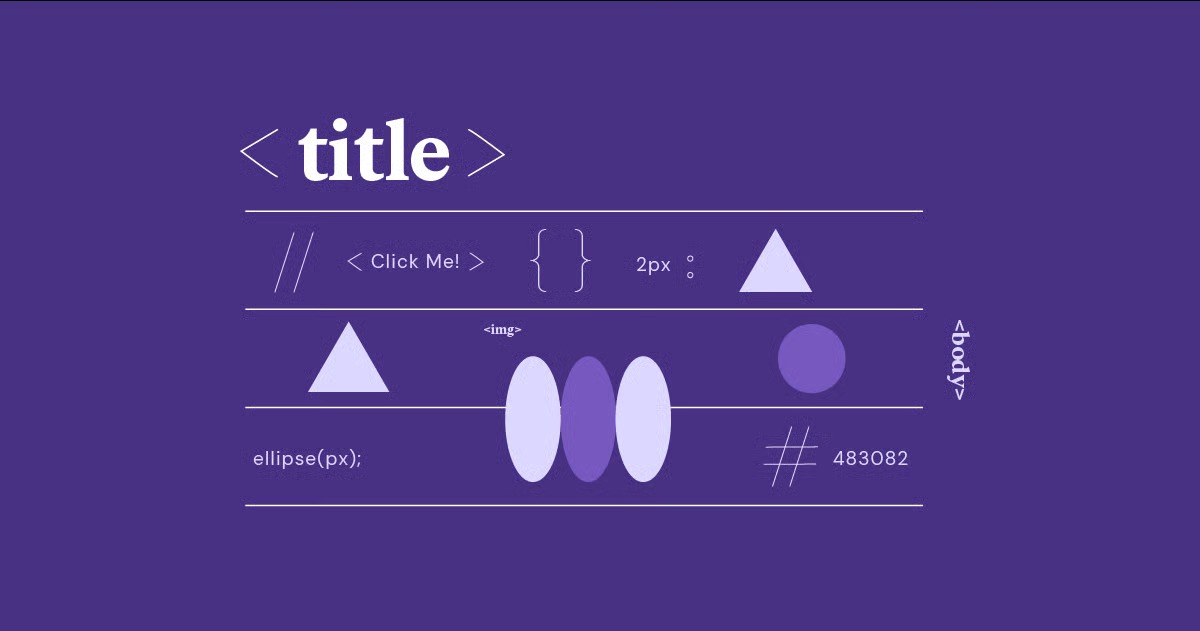Table of Contents
You’re ready for the power of a Content Management System (CMS). You want the simplicity of logging in, writing a post, and clicking “Publish.” You want to add new features with plugins, change your sidebar on the fly, and manage your site like a modern digital professional. You want WordPress. The good news is you can move from static HTML to dynamic WordPress without losing your hard-earned design. This guide will cover every method to make the switch, from the fully manual developer path to the fast, modern, visual-builder approach.
Key Takeaways
- Why Convert? Moving to WordPress gives you a powerful CMS, making content updates simple. You also gain access to thousands of plugins for SEO, security, eCommerce, and more, all manageable from one dashboard.
- Method 1: Manual Theme Creation. This is the most professional and “correct” method for developers. It involves manually splitting your HTML and CSS into PHP files to create a 100% custom WordPress theme. It offers total control but is highly technical and slow.
- Method 2: The Modern Rebuild. This is the fastest and most popular method for most users, including business owners and freelancers. You use a visual builder like Elementor to visually recreate your site’s design on a fresh WordPress install. It’s fast, requires no code, and results in a modern, responsive, and easily editable site.
- Method 3: Plugin-Assisted Import. This method uses a plugin to “scrape” or import your HTML content. It is often the least effective method, as it typically just copies content into pages, not your actual design, which is still controlled by your active theme.
- Post-Migration is Critical. No matter which method you choose, you must complete a post-migration checklist. This includes setting up 301 redirects to preserve your SEO, configuring new menus, and testing all your forms and links.
Why Convert From HTML to WordPress?
Your static HTML site might be fast, but it’s a relic in terms of functionality. The web has evolved, and so have the expectations of site owners and visitors. The core reason to convert is to move from a static site (where every page is a separate, hard-coded file) to a dynamic one (where content is stored in a database and displayed via templates).
Here are the practical benefits of making the switch:
- Easy Content Management: This is the biggest win. You can update, add, or delete pages and blog posts from a user-friendly editor. You never have to look at a line of code or open an FTP client to publish a new article.
- Extensibility with Plugins: The WordPress ecosystem is its greatest strength. Need a contact form? There’s a plugin for that. Want to boost your SEO? Install an SEO plugin. Want to add an online store? The WooCommerce plugin (which powers over 28% of all online stores) integrates seamlessly.
- User Roles and Permissions: You can allow other people to contribute to your site without giving them full control. You can add “Editors,” “Authors,” or “Contributors” who can write and manage content without being able to break the site’s design or settings.
- Scalability: A WordPress site can grow with you. What starts as a simple blog can easily evolve into a full-fledged eCommerce marketplace, a membership site, or a learning portal, all on the same core platform.
- Theme and Design Flexibility: While you’re converting your current design, WordPress gives you the power to completely change it later by simply activating a new theme, all without touching your existing pages and posts.
Before You Begin: Planning Your Migration
A successful migration is 90% planning. Before you touch a single file, you need a clear plan.
Step 1: Back Up Your Entire Existing HTML Site
This is non-negotiable. You need a complete, safe copy of your current site.
- Connect to your server using an FTP client (like FileZilla or Cyberduck).
- Navigate to your site’s root directory (often public_html or www).
- Select all files and folders.
- Download them to a dedicated folder on your local computer.
This backup is your safety net. If anything goes wrong, you can always re-upload these original files to restore your site.
Step 2: Set Up Your New WordPress Environment
You need a place for your new WordPress site to live. You have two main options:
- Local Development: You can install WordPress on your own computer using a tool like LocalWP or XAMPP. This is great for building and testing your new site privately. You will migrate it to a live server once it’s finished.
- Live Server (in a Subdirectory): Most people prefer to build on their live hosting account. To do this without taking your current site down, you can install WordPress in a subdirectory. For example, if your site is mysite.com, you can install WordPress at mysite.com/wordpress.
Choosing Your Host Your new WordPress site will need a good host. While you can use your existing host, this is a good time to consider a provider optimized for WordPress. WordPress sites are database-driven, so they have different needs than static HTML.
For a seamless, high-performance experience, you can use a managed solution like Elementor Hosting. This bundles the Elementor Pro plugin and comes with WordPress pre-installed on a platform that is fine-tuned for speed, security, and reliability. It’s an all-in-one solution that takes the guesswork out of setup.
Once you have your hosting, use your provider’s “one-click” WordPress installer to set up a fresh WordPress instance.
Step 3: Analyze Your HTML Site Structure
Look at your current site from an architectural standpoint. You need to identify two types of content:
- Repeating Elements: These are the parts of your site that appear on every page.
- Header (logo, navigation menu)
- Footer (copyright info, links)
- Sidebar (if you have one)
- Unique Page Layouts: These are your different “templates.”
- The Homepage (often has a unique layout)
- A “Standard” Page (e.g., your About or Services page)
- The “Contact” Page (has a unique form)
- A “Blog Post” Page (the layout for a single article)
- A “Blog Index” Page (the list of all your articles)
Take inventory of these pieces. This analysis will be your blueprint for any of the conversion methods below.
Method 1: The Manual Conversion (Creating a Custom Theme)
This is the most traditional, powerful, and technical method. You will be manually “chopping up” your HTML site and reassembling it as a custom-coded WordPress theme.
- Who is this for? Developers, code purists, and those who need 100% control and want their theme to have zero “bloat.”
- Prerequisites: You must be comfortable with HTML, CSS, and at least basic PHP.
| Pros | Cons |
| Total Control: Every line of code is yours. | Extremely Time-Consuming: This is the slowest method by far. |
| Clean and Lightweight: No extra code or features you don’t need. | Highly Technical: Requires knowledge of PHP and the WordPress “Loop.” |
| Great Learning Experience: You will learn exactly how WordPress themes work. | Hard to Maintain: You are 100% responsible for all future updates and bug fixes. |
| No Plugin Dependencies: Your design doesn’t rely on a third-party builder. | Not Visual: You will be working in a code editor, not a visual interface. |
The Core WordPress Theme Files You’ll Need
At its most basic, a WordPress theme is just a collection of PHP and CSS files in a folder. You will need to create these files:
- style.css: This file is essential. It contains a special “header” at the top that tells WordPress the name of your theme, the author, and other vital information. It also holds your site’s CSS.
- index.php: This is the main fallback file. If WordPress can’t find a more specific template, it will use this one.
- header.php: This file will contain the top part of your HTML, from the <!DOCTYPE html> tag down to your main content area (e.g., after the <nav>).
- footer.php: This file will contain the bottom part of your HTML, from your footer section to the closing </html> tag.
- functions.php: This is your theme’s “control center.” You will use it to tell WordPress to load your CSS and JavaScript files (a process called “enqueuing”) and to register features like navigation menus.
- page.php: The default template for all your static pages (e.g., “About,” “Services”).
Step-by-Step Manual Conversion Guide
Let’s walk through the process.
Step 1: Create Your Theme Folder and style.css
- In your new WordPress installation, navigate to wp-content/themes/.
- Create a new folder for your theme. Name it something unique, like my-new-theme.
- Inside that folder, create a file named style.css.
- Open style.css and add the following “Theme Header” at the very top. This is mandatory.
/*
Theme Name: My New Theme
Theme URI: [https://mysite.com](https://mysite.com)
Author: Your Name
Author URI: [https://mysite.com](https://mysite.com)
Description: A custom theme built from my old HTML site.
Version: 1.0
License: GNU General Public License v2 or later
License URI: [http://www.gnu.org/licenses/gpl-2.0.html](http://www.gnu.org/licenses/gpl-2.0.html)
Tags: custom-theme
Text Domain: mynewtheme
*/
/* — Add all your existing CSS code below this line — */
/* Copy-paste all the CSS from your original style.css file here.
You may need to adjust paths to images.
*/
Step 2: Create header.php, footer.php, and index.php
- Create header.php. Copy the top part of your index.html file (from <!DOCTYPE html> to just before your main page content) and paste it in.
- Crucially, just before the closing </head> tag, add this WordPress function: <?php wp_head(); ?>. This allows WordPress to inject its own necessary code, like plugin stylesheets.
- Create footer.php. Copy the bottom part of your index.html (from your <footer> element to the closing </html> tag) and paste it in.
- Crucially, just before the closing </body> tag, add this function: <?php wp_footer(); ?>. This lets WordPress inject JavaScript files.
- Create index.php. This file will be your “sandwich.” You will tell it to grab the header and footer files and then run “The Loop” to display your content.
Here is a very basic index.php file:
<?php get_header(); ?>
<main class=”main-content”>
<?php if ( have_posts() ) : ?>
<?php while ( have_posts() ) : the_post(); ?>
<article <?php post_class(); ?> id=”post-<?php the_ID(); ?>”>
<h2><a href=”<?php the_permalink(); ?>”><?php the_title(); ?></a></h2>
<div class=”entry-content”>
<?php the_content(); ?>
</div>
</article>
<?php endwhile; ?>
<?php else : ?>
<h2><?php _e(‘Nothing Found’, ‘mynewtheme’); ?></h2>
<?php endif; ?>
</main>
<?php get_footer(); ?>
- <?php get_header(); ?> pulls in your header.php file.
- The if ( have_posts() )… block is “The Loop.” It checks if there are any posts or pages to show and displays their title and content.
- <?php get_footer(); ?> pulls in your footer.php file.
Step 3: Enqueue Your Styles and Scripts in functions.php
You must not link your stylesheet in header.php with a <link> tag. The correct WordPress way is to “enqueue” it from functions.php.
- Create functions.php in your theme folder.
- Add the following code:
<?php
function mynewtheme_enqueue_scripts() {
// Enqueue our main stylesheet
wp_enqueue_style(
‘mynewtheme-style’, // A unique name
get_stylesheet_uri(), // This gets the style.css file
array(), // Dependencies (none in this case)
‘1.0’ // Version number
);
// Example: Enqueue a custom JS file
// 1. Create a ‘js’ folder in your theme
// 2. Add your ‘main.js’ file there
/*
wp_enqueue_script(
‘mynewtheme-main-js’, // A unique name
get_template_directory_uri() . ‘/js/main.js’,
array(‘jquery’), // Make it dependent on jQuery
‘1.0’,
true // Load in the footer
);
*/
}
add_action( ‘wp_enqueue_scripts’, ‘mynewtheme_enqueue_scripts’ );
// This function enables features like Navigation Menus
function mynewtheme_setup() {
// Register one navigation menu
register_nav_menus( array(
‘primary’ => __( ‘Primary Menu’, ‘mynewtheme’ ),
) );
}
add_action( ‘after_setup_theme’, ‘mynewtheme_setup’ );
?>
Step 4: Activate and Finalize
- Zip up your theme folder (my-new-theme.zip), go to your WordPress Admin > Appearance > Themes > Add New > Upload Theme.
- Activate it.
- Go to Appearance > Menus to create your “Primary Menu” and assign it.
- You will then need to go into your header.php and replace your static HTML menu with this PHP function: <?php wp_nav_menu( array( ‘theme_location’ => ‘primary’ ) ); ?>
- You will also need to create a page.php file (you can copy index.php as a starting point) to properly display your static pages.
This method is complex, but it results in a theme that is a perfect, 1:1 conversion of your HTML.
Method 2: The Modern Rebuild (Using a Page Builder)
This is the most popular, practical, and efficient method for the vast majority of users. The philosophy is simple: Why convert old, messy code when you can rebuild your site’s design visually, faster, and better?
You will use a fresh WordPress install, a lightweight theme, and a visual page builder to recreate your site’s layout, section by section.
- Who is this for? Business owners, DIY-ers, freelancers, and agencies who value speed, efficiency, and ease of use.
- Prerequisites: None. If you can drag and drop, you can do this.
| Pros | Cons |
| Extremely Fast: You can rebuild an entire site in an afternoon. | Plugin-Dependent: Your site’s design is powered by the page builder. |
| No Code Required: It’s a 100% visual, drag-and-drop process. | Cost: The best features are in premium versions (e.g., Elementor Pro). |
| Modern & Responsive: Your new site will be fully responsive out of the box. | You are “rebuilding,” not “converting,” so it’s a manual recreation. |
| Easy to Edit: You (or your client) can easily make changes later. |
Why Rebuild Instead of Convert?
Manually converting (Method 1) is like disassembling an old car and using its parts to build a new one. Rebuilding with a builder is like getting a brand new, modern car and just painting it to look like your old one.
The “rebuild” method gives you a clean, modern, and performant foundation that you can easily update for years to come.
Step-by-Step Rebuild with Elementor
For this guide, we will use Elementor, the most popular website builder for WordPress.
Step 1: Install Your Foundation
- In your new WordPress site, go to Themes > Add New.
- Search for and install the “Hello Elementor” theme. This is a “blank canvas” theme, perfect as a lightweight starter.
- Go to Plugins > Add New.
- Search for and install “Elementor.”
- It’s highly recommended to get Elementor Pro, as its Theme Builder is what makes this method so powerful.
Step 2: Set Up Your Global Styles
Before you build anything, match your old site’s branding.
- In the WordPress dashboard, go to Elementor > Settings > Site Settings.
- Global Colors: Create and name new global colors that match your HTML site’s color palette (e.g., “Brand Blue,” “Dark Text”).
- Global Fonts: Set the global fonts for your body text, H1, H2, H3, etc., to match your old site.
This 10-minute step will save you hours of work. Now, any widget you drag onto the page will automatically have your brand’s correct font and color.
Step 3: Recreate Your Header and Footer (The Easy Way)
This is where Elementor Pro’s Theme Builder shines. Instead of coding header.php and footer.php, you do it visually.
- Go to Templates > Theme Builder.
- Click “Add New” and select “Header.”
- Build your header visually. Drag in the Site Logo widget, the Nav Menu widget, and any buttons you had.
- When you’re done, click “Publish” and set the “Display Condition” to “Entire Site.”
- Repeat the process for your “Footer.”
In 15 minutes, you have just replicated the two most complex parts of a manual conversion.
Step 4: Rebuild Your Pages
Now for the fun part.
- Go to Pages > Add New. Call it “Homepage.”
- Click the “Edit with Elementor” button.
- With your old HTML site open on one screen, rebuild it visually on the other.
- Drag in a Section (a “plus” icon). Set its columns.
- Drag in widgets: Heading, Text Editor, Image, Button.
- Copy and paste your text content from the old site to the new one. Upload your images to the Media Library.
Step 5: Recreate Forms with the Form Builder
Your old contact.html probably had a complex HTML form. You can rebuild it in minutes.
- Edit your “Contact” page with Elementor.
- Drag in the Form widget.
- Add, remove, and label your fields (e.g., “Name,” “Email,” “Message”).
- Under “Actions After Submit,” you can set it to “Email” (to have it email you) and “Collect Submissions” (to save it in your WordPress dashboard).
You just created a secure, working form without touching a line of PHP.
Accelerate Your Rebuild with AI
You can make this even faster. Elementor AI is built directly into the builder.
- Content: Need to refresh that “About Us” text? Right-click in the Text Editor and ask AI to “Rewrite this” or “Make it more professional.”
- Images: Need a new hero image? Use the AI Image Generator to create one from a text prompt.
- Planning: You can even use the AI Site Planner before you start to get a recommended site structure and even a wireframe to follow.
Upgrading to eCommerce
If the reason you’re migrating is to sell online, your path is simple.
- Install the WooCommerce plugin.
- Use the Elementor WooCommerce Builder (part of Pro) to visually design your product pages, shop archive, and checkout process.
This method is overwhelmingly the most practical and powerful choice for a vast majority of HTML to WordPress migrations.
Method 3: Using a Child Theme with a Parent Framework
This is a hybrid method that combines Method 1’s “coding” with Method 2’s “framework.” You use a pre-built theme (like Hello Elementor) as your “Parent Theme” and then create a “Child Theme” to hold your custom code.
- Who is this for? Developers who want to use a framework’s features (like Elementor) but still want to write custom PHP templates.
- Why use a Child Theme? It allows you to customize a theme’s files without losing your changes when the parent theme gets an update.
How to Convert HTML into a Child Theme
- Install Parent Theme: Install a parent theme, like Hello Elementor. Do not activate it.
- Create Child Theme Folder: Go to wp-content/themes/ and create a new folder, hello-elementor-child.
Create style.css: Inside your child theme folder, create style.css and add this header:
/*
Theme Name: Hello Elementor Child
Theme URI: [https://elementor.com/](https://elementor.com/)
Description: Hello Elementor Child Theme
Author: Elementor
Author URI: [https://elementor.com/](https://elementor.com/)
Template: hello-elementor /* <– This is the *exact* folder name of the parent */
Version: 1.0.0
License: GNU General Public License v2 or later
License URI: [http://www.gnu.org/licenses/gpl-2.0.html](http://www.gnu.org/licenses/gpl-2.0.html)
*/
/* — Add your custom CSS below — */
Create functions.php: This file is needed to load both the parent’s and your child’s stylesheets.
<?php
function hello_elementor_child_enqueue_styles() {
// Enqueue parent theme style
wp_enqueue_style(
‘parent-style’,
get_template_directory_uri() . ‘/style.css’
);
// Enqueue child theme style
wp_enqueue_style(
‘child-style’,
get_stylesheet_directory_uri() . ‘/style.css’,
array( ‘parent-style’ ) // Make it dependent on the parent
);
}
add_action( ‘wp_enqueue_scripts’, ‘hello_elementor_child_enqueue_styles’ );
?>
- Activate Child Theme: Now, go to Appearance > Themes and activate “Hello Elementor Child.”
- Customize: You can now copy files from the parent (hello-elementor) into your child theme (hello-elementor-child) to override them. For example, you could copy header.php into your child theme and add your custom HTML there.
This method is good for technical users who want a solid, updatable foundation to build upon.
Method 4: Plugin-Assisted HTML Import (The “Automated” Way)
This is the method everyone searches for first. You’re looking for a “magic button” plugin that will “convert” your site. Let’s be very clear about what these plugins do.
- Who is this for? Beginners who want to try an automated tool before committing to a manual or rebuild process.
- The Reality: These plugins do not convert your design. They do not create a WordPress theme. They are content scrapers. They will import the text and images from your HTML files and save them as new pages or posts in WordPress. Your site will then look like the active theme you are using (e.g., Twenty Twenty-Four).
| Pros | Cons |
| Fast Content Import: Can copy text from 100 HTML files at once. | Does Not Import Your Design: This is the critical flaw. |
| Automated: Requires little manual work to get content. | Messy Code: Often imports junk HTML, creating bloated pages. |
| Breaks Links: Often fails to update internal links. | |
| Not a Real “Conversion”: This is a content-pasting tool, not a theme builder. |
Popular plugins for this include “HTML Import 2” or “WP Siteimporter.”
You can use this method to save time on copy-pasting, but you will still need to use Method 2 (Rebuild) or Method 1 (Manual) to get your site’s design. For this reason, this method is not recommended as a complete solution.
Post-Migration Checklist: What to Do After Converting
Your new site is built. You are not finished. This post-migration checklist is essential to ensure you don’t lose your SEO and frustrate your users.
- Configure Permalinks: Go to Settings > Permalinks. Change the setting from the default (“Plain”) to “Post name.” This is the most SEO-friendly structure (e.g., mysite.com/about-us).
- Set Up Navigation: Go to Appearance > Menus. Create your new menu and assign it to the correct theme location.
- Test Everything:
- Click every link on your site.
- Fill out and submit every form.
- Test your site on mobile, tablet, and desktop.
- Install Essential Plugins:
- SEO: An SEO plugin (like Yoast SEO or Rank Math) to manage your sitemaps and meta descriptions.
- Security: A security plugin (like Wordfence or Sucuri) to protect your site.
- Caching: A caching plugin (like WP Rocket) to make your site fast. (Note: If you use a solution like Elementor Hosting, caching is often built-in).
- Backups: A backup plugin (like UpdraftPlus) to schedule automatic backups.
- Set Up 301 Redirects (CRITICAL!) Your old site had URLs like mysite.com/about.html. Your new site has URLs like mysite.com/about/. Search engines see these as two different pages. If you don’t redirect the old URL to the new one, you will lose all your SEO value.
- Install a redirection plugin (like “Redirection”).
- Go through every old URL and create a 301 redirect to its new WordPress URL.
- Source URL: /about.html -> Target URL: /about/
- Source URL: /contact.html -> Target URL: /contact/
- Delete the Old Site: Once you have tested everything and are 100% confident, you can delete your old HTML files from your server’s root directory. Your WordPress installation (which was in the /wordpress subdirectory) can now be moved to the root by your hosting provider.
Expert Opinion: The Best Path Forward
Converting an HTML site to WordPress can feel like a massive project, but it’s a necessary step for any growing business.
As a web creation expert, Itamar Haim notes, “Manually coding a theme from HTML is a fantastic learning exercise, but for 90% of business owners and freelancers, it’s no longer the most practical path. The modern ‘rebuild’ method using a visual builder like Elementor is exponentially faster. It gives you a clean, responsive, and future-proof site in a fraction of the time, letting you focus on content and marketing, not just code conversion.”
Ultimately, the “rebuild” method (Method 2) offers the best balance of speed, power, and ease of use. It transforms the migration process from a technical coding challenge into a creative design project.
Frequently Asked Questions (FAQ)
1. Can I convert HTML to WordPress for free? Yes. You can use the manual method (Method 1) with a free text editor, or the rebuild method (Method 2) using the free Hello Elementor theme and the free version of the Elementor builder. However, the Pro versions of tools like Elementor make the job much faster by including the Theme Builder.
2. Will converting HTML to WordPress affect my SEO? It can, both positively and negatively.
- Negatively: If you fail to set up 301 redirects for your old .html URLs, you will lose your rankings.
- Positively: WordPress makes it much easier to manage your SEO. You can use plugins to optimize every page, write a blog to build authority, and easily manage your meta descriptions.
3. How long does it take to convert an HTML site to WordPress?
- Method 1 (Manual): For a 5-10 page site, a professional developer might take 15-30 hours.
- Method 2 (Rebuild): Using Elementor, you could rebuild a 5-10 page site in 2-4 hours.
- Method 4 (Plugin): The import takes 5 minutes, but the resulting site will be broken, so the time to fix it is infinite.
4. What is the easiest method to convert HTML to WordPress? The “Rebuild” method (Method 2) using a visual page builder like Elementor is by far the easiest and most-recommended path.
5. Can I use Elementor to import my existing HTML files directly? No. Elementor is a visual builder for creating layouts, not a file converter. You use it to recreate your HTML design visually, which is much cleaner and more stable than importing old code.
6. Do I need to know PHP to convert HTML to WordPress?
- For Method 1 (Manual): Yes, absolutely.
- For Method 2 (Rebuild): No, not a single line.
- For Method 3 (Child Theme): Yes, you will need basic PHP for the functions.php file.
7. What happens to my old HTML site after I move to WordPress? It stays on your server until you delete it. This is why it’s best to build your new WordPress site in a subdirectory. Once your new site is finished and tested, you back up and delete the old HTML files, then move your WordPress files into the main directory.
8. How do I handle my website’s images during the migration? When you use the “Rebuild” method, you will simply upload your images from your backup folder into the WordPress Media Library as you need them. This is the cleanest way, as it ensures all your images are properly organized by WordPress.
9. Can I convert a one-page HTML site to WordPress? Yes. This is a perfect use case for the “Rebuild” method. You would create a single Page in WordPress and build it out with Elementor, using Anchor Links for the menu to “scroll” to different sections.
10. Is it better to convert my HTML site or just start over with a pre-made WordPress theme? If you are not attached to your current design, it is always easier to just install a pre-made WordPress theme. But if your brand identity is tied to your current design, “converting” (by rebuilding it visually) is the best path.
Your New WordPress Site Awaits
The journey from a static, rigid HTML site to a dynamic, flexible WordPress-powered platform is a significant upgrade for any digital presence. It’s a move from a simple online “brochure” to an interactive, scalable “hub” for your business.
While the manual path offers ultimate control for developers, the modern “rebuild” method using the Elementor platform has empowered millions of site owners to complete the migration themselves, quickly and without code. By rebuilding your design visually, you get the best of both worlds: the look and feel of your custom site, combined with the undeniable power and simplicity of WordPress.
Looking for fresh content?
By entering your email, you agree to receive Elementor emails, including marketing emails,
and agree to our Terms & Conditions and Privacy Policy.