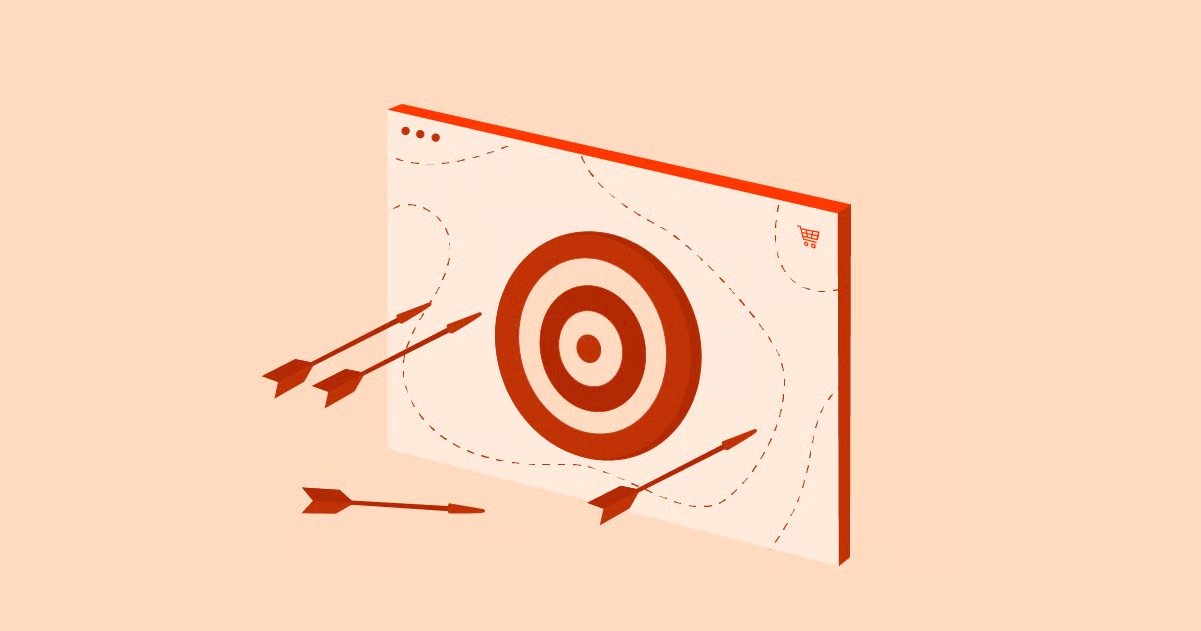Table of Contents
This comprehensive guide will explore the world of hamburger menus, from their humble beginnings to their current status as a design essential. We’ll delve into the pros and cons of using them, discuss best practices for implementation, and showcase 10 outstanding examples that will inspire your next project. Whether you’re a seasoned designer or just starting, this article will provide you with the knowledge and tools you need to create effective and engaging hamburger menus.
Key Takeaways
- What is a Hamburger Menu? A hamburger menu is a navigation icon that, when clicked or tapped, reveals a hidden menu of links. It’s a space-saving solution that has become a standard in mobile-first design.
- Why Use a Hamburger Menu? Hamburger menus are excellent for decluttering your interface, providing a clean and minimalist look. They are particularly effective on smaller screens where space is limited.
- Best Practices for Hamburger Menus: To create an effective hamburger menu, focus on clear icon design, smooth animations, logical menu structure, and consider using a text label like “Menu” for better usability.
- The Power of Elementor: With Elementor, you have the power to create custom, fully responsive hamburger menus without writing a single line of code. Its intuitive drag-and-drop interface and extensive customization options make it the perfect tool for the job.
- Inspiration is Key: The 10 examples in this guide showcase the versatility and creative potential of hamburger menus, offering a wealth of ideas for your own designs.
What is a Hamburger Menu? A Deep Dive
A hamburger menu, also known as a “nav drawer” or “side menu,” is a type of navigation that has become a cornerstone of modern web and app design. It’s characterized by an icon made of three parallel horizontal lines, which resembles a hamburger. This icon acts as a button that, when activated, slides or expands to reveal a menu of navigation links.
The primary purpose of a hamburger menu is to save screen real estate. By tucking away the main navigation, designers can create a cleaner, more focused user interface. This is especially crucial on mobile devices, where screen space is at a premium. However, the use of hamburger menus has expanded beyond mobile, and they are now commonly found on desktop websites as well.
The History of the Hamburger Menu
The hamburger icon was first designed by Norm Cox in 1981 for the Xerox Star personal computer. It was intended to be a simple, easy-to-understand symbol that represented a list of items. However, the hamburger menu didn’t gain widespread popularity until the rise of mobile apps in the late 2000s.
As mobile devices became the primary way people accessed the internet, designers faced the challenge of fitting complex navigation systems onto small screens. The hamburger menu offered an elegant solution, and it was quickly adopted by major apps like Facebook and Twitter. From there, its use spread to the wider web, and it has since become a standard design pattern.
The Pros and Cons of Using a Hamburger Menu
Like any design element, the hamburger menu has its strengths and weaknesses. It’s important to weigh these carefully before deciding whether to use one in your project.
The Pros
- Saves Screen Space: This is the most significant advantage of a hamburger menu. By hiding the navigation, you can create a more minimalist and less cluttered interface.
- Clean and Organized: A hamburger menu can help you organize your navigation links in a clear and logical way, making it easier for users to find what they’re looking for.
- Scalability: Hamburger menus are highly scalable. You can easily add or remove links without affecting the overall design of your site.
- Familiarity: The hamburger icon is now widely recognized, so most users will know what it is and how to use it.
The Cons
- Discoverability: The main drawback of a hamburger menu is that it hides the navigation. This can make it harder for users to discover the different sections of your site, which can lead to lower engagement.
- Extra Click: Users have to click or tap the hamburger icon to see the navigation links, which adds an extra step to their journey.
- Can Be a Crutch: Some designers use the hamburger menu as a crutch, a place to dump all of their navigation links without thinking about information architecture. This can result in a messy and confusing menu.
As a seasoned web creation expert, Itamar Haim, once told me, “A hamburger menu is a powerful tool, but it’s not a one-size-fits-all solution. The key is to use it thoughtfully and strategically, always keeping the user experience in mind.”
Best Practices for Designing a Hamburger Menu
If you’ve decided that a hamburger menu is the right choice for your project, there are several best practices you should follow to ensure it’s as effective as possible.
1. Make the Icon Recognizable
The standard hamburger icon is three horizontal lines, but you can get creative with the design. Just make sure it’s still recognizable as a menu icon. You can also add a label like “Menu” next to the icon to improve clarity.
2. Use Clear and Concise Labels
The labels for your navigation links should be clear, concise, and easy to understand. Avoid using jargon or ambiguous terms.
3. Organize Your Menu Logically
Your menu should be organized in a logical way that makes sense to your users. Group related links together and consider using sub-menus for more complex navigation systems.
4. Use Animation to Your Advantage
Animation can be a great way to improve the user experience of your hamburger menu. A smooth, subtle animation can make the menu feel more responsive and engaging.
5. Consider the Placement
The hamburger menu is typically placed in the top-left or top-right corner of the screen. This is where users expect to find it, so it’s best to stick to this convention.
6. Make it Accessible
Your hamburger menu should be accessible to all users, including those with disabilities. This means using proper HTML markup, providing alternative text for the icon, and ensuring the menu can be navigated with a keyboard. With Elementor’s Ally Web Accessibility, you can easily create accessible menus that comply with the latest standards.
10 Inspiring Hamburger Menu Examples
Now that we’ve covered the basics, let’s take a look at 10 outstanding hamburger menu examples from around the web.
1. The Full-Screen Takeover
This type of hamburger menu takes over the entire screen when activated. It’s a bold and immersive approach that can be very effective for creating a strong brand statement.
Example: A portfolio website for a creative agency. When the hamburger menu is clicked, a full-screen overlay appears with a grid of project thumbnails. This not only provides navigation but also showcases the agency’s work in a visually engaging way.
2. The Minimalist Slide-In
This is a more subtle approach, where the menu slides in from the side of the screen. It’s a great option for websites with a clean and minimalist aesthetic.
Example: A blog with a focus on typography. The hamburger menu is a simple, elegant icon that, when clicked, reveals a vertical list of categories that slides in from the left.
3. The Animated Icon
In this example, the hamburger icon itself animates when clicked. This is a small detail, but it can make a big difference in the overall user experience.
Example: A tech startup’s website. The three lines of the hamburger icon animate into a close “X” icon when the menu is open, providing a clear visual cue to the user.
4. The Mega Menu
A mega menu is a large, multi-column menu that’s often used for websites with a lot of content. It’s a great way to organize a large number of links in a clear and scannable way.
Example: An e-commerce site with a wide range of products. The hamburger menu opens to a mega menu with columns for different product categories, each with its own sub-categories and product images. With Elementor’s WooCommerce Builder, you can easily create stunning mega menus for your online store.
5. The Off-Canvas Menu
An off-canvas menu is a menu that’s hidden off-screen and is revealed when the user clicks the hamburger icon. This is a popular choice for mobile-first designs.
Example: A news website’s mobile app. The hamburger menu is in the top-left corner, and when tapped, the main content area slides to the right to reveal a list of news categories.
6. The Circular Menu
This is a more unconventional approach, where the navigation links are arranged in a circle around the hamburger icon. It’s a fun and playful design that can be great for creative websites.
Example: A website for a music festival. The hamburger menu icon is in the center of the screen, and when clicked, a circle of links to different stages and artists appears around it.
7. The Split-Screen Menu
In this design, the screen is split in two when the hamburger menu is activated. One side contains the navigation links, and the other side might contain a search bar, social media links, or a call to action.
Example: A travel blog. The hamburger menu opens to a split screen. On the left, there’s a list of destinations, and on the right, there’s a map with pins for each location.
8. The Icon-Based Menu
This menu uses icons instead of text labels for the navigation links. This can be a great way to save space and create a more visual experience, but it’s important to make sure the icons are universally understood.
Example: A portfolio website for a photographer. The hamburger menu reveals a grid of icons representing different photo galleries, such as “Portraits,” “Landscapes,” and “Events.”
9. The Sticky Menu
A sticky menu is a menu that stays fixed at the top of the screen as the user scrolls down the page. This is a great way to keep the navigation accessible at all times.
Example: A long-form article or a one-page website. The hamburger menu is part of a sticky header that remains visible as the user scrolls, allowing them to easily jump to different sections of the content.
10. The Personalized Menu
This is a more advanced type of hamburger menu that’s personalized to the user. It might show different links depending on the user’s location, browsing history, or other factors.
Example: An e-commerce site that uses a personalized hamburger menu to show recently viewed items, a wishlist, and recommended products.
How to Create a Hamburger Menu with Elementor
Elementor is a powerful drag-and-drop website builder for WordPress that makes it easy to create custom hamburger menus without any coding knowledge. Here’s a step-by-step guide to get you started:
- Install and Activate Elementor: If you haven’t already, you’ll need to install and activate the Elementor and Elementor Pro plugins on your WordPress site.
- Create a Header Template: In your WordPress dashboard, go to Templates > Theme Builder and click “Add New.” Select “Header” as the template type and give it a name.
- Add a Nav Menu Widget: In the Elementor editor, drag and drop the “Nav Menu” widget onto your header template.
- Choose Your Menu: In the widget settings, select the menu you want to display.
- Enable the Mobile Menu: In the “Layout” section of the widget settings, you’ll see an option to enable the mobile menu. This is where you can choose the breakpoint at which the hamburger menu will appear.
- Customize the Hamburger Icon: You can customize the color, size, and style of the hamburger icon to match your brand.
- Style the Dropdown Menu: You can also customize the appearance of the dropdown menu, including the background color, text color, and typography.
- Save and Publish: Once you’re happy with your hamburger menu, save your header template and publish it.
With Elementor Pro, you have even more options for creating advanced hamburger menus, such as full-screen overlays, off-canvas menus, and custom animations. You can also use Elementor AI to generate creative menu designs and content.
For a visual guide on creating a hamburger menu with Elementor, check out this helpful video:
10 Questions and Answers for Expansion
To further deepen your understanding of hamburger menus, here are 10 common questions and their answers.
1. Is the hamburger menu bad for SEO?
No, the hamburger menu itself is not bad for SEO. As long as your navigation links are properly coded with <a> tags and are crawlable by search engines, a hamburger menu will not negatively impact your SEO.
2. Should I use a hamburger menu on desktop?
This is a topic of much debate in the design community. Some argue that a hamburger menu on desktop can hurt discoverability, while others believe it can create a cleaner and more focused user experience. The answer depends on your specific website and target audience. If you have a lot of navigation links, a hamburger menu can be a good way to keep your interface clean. However, if you have only a few key links, it’s probably better to display them in a traditional navigation bar.
3. What’s the best alternative to a hamburger menu?
There are several alternatives to the hamburger menu, including:
- Tab Bar: A row of icons at the bottom of the screen, commonly used in mobile apps.
- Navigation Bar: A horizontal bar at the top of the screen with a few key navigation links.
- “More” Menu: A navigation bar that displays a few key links and then a “More” link that reveals the rest of the navigation.
4. How can I test the effectiveness of my hamburger menu?
You can use A/B testing to compare different hamburger menu designs and see which one performs better. You can also use user testing to get feedback from real users on the usability of your menu.
5. What’s the difference between a hamburger menu and a kebab menu?
A kebab menu is a vertical version of the hamburger menu, with three vertical dots instead of three horizontal lines. It’s typically used for a list of actions or options related to a specific item, while a hamburger menu is used for the main navigation of a site or app.
6. Can I use a hamburger menu with a search bar?
Yes, you can definitely use a hamburger menu with a search bar. A common design pattern is to have the hamburger menu on one side of the header and a search icon on the other.
7. How do I make my hamburger menu more engaging?
You can make your hamburger menu more engaging by using animation, micro-interactions, and a visually appealing design. You can also consider adding a personal touch, such as a welcome message or the user’s profile picture.
8. What’s the ideal number of links for a hamburger menu?
There’s no magic number, but it’s best to keep your menu as concise as possible. If you have a lot of links, consider using sub-menus to keep things organized.
9. Should I use icons in my hamburger menu?
Icons can be a great way to make your menu more visual and scannable, but it’s important to use them wisely. Only use icons that are universally understood, and always include a text label for clarity.
10. What’s the future of the hamburger menu?
The hamburger menu is likely here to stay, but we may see it evolve in the coming years. We may see more creative and interactive designs, as well as more personalized and context-aware menus.
Conclusion
The hamburger menu is a versatile and powerful design element that can greatly improve the user experience of your website or app. By following the best practices outlined in this guide and drawing inspiration from the examples we’ve shared, you can create a hamburger menu that is not only functional but also beautiful and engaging.
And with a tool like Elementor, the possibilities are endless. Whether you’re a designer looking to create pixel-perfect websites for your clients or a business owner building your own online presence, Elementor gives you the power and flexibility you need to bring your vision to life. So go ahead, get creative, and start building amazing hamburger menus that will delight your users and elevate your designs. If you’re looking for a complete solution, consider Elementor Hosting for an optimized and seamless experience. You can even get a free domain name to get started.
Looking for fresh content?
By entering your email, you agree to receive Elementor emails, including marketing emails,
and agree to our Terms & Conditions and Privacy Policy.