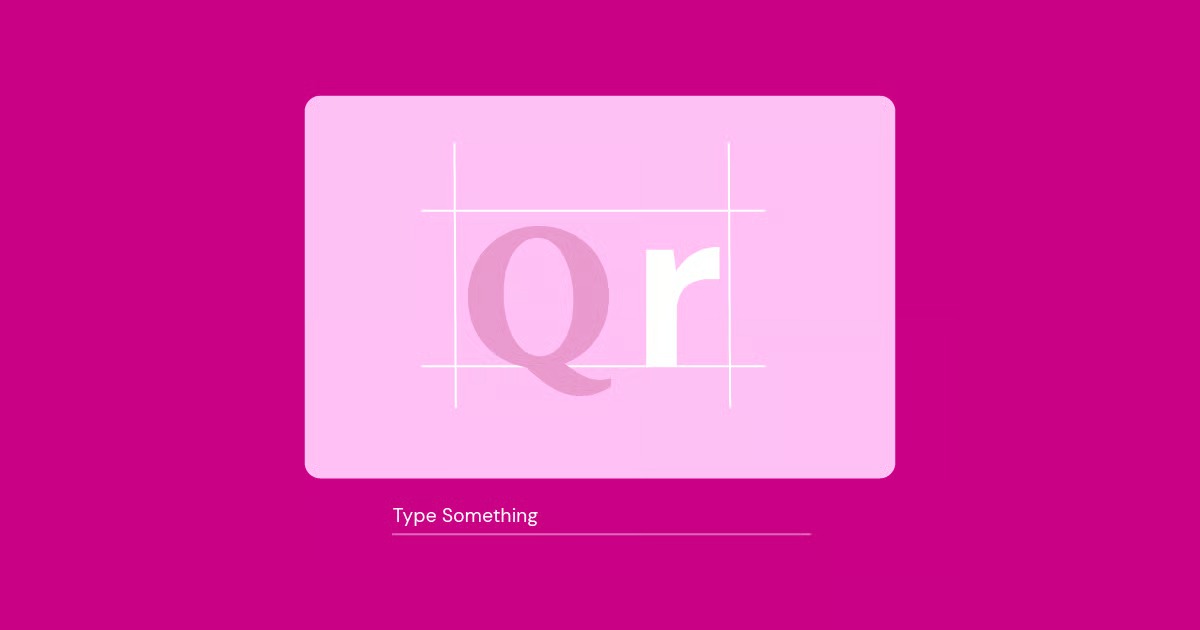Table of Contents
This error is a message from your browser to you, the user, stating that it tried to have a secure, private conversation with the website’s server, but they couldn’t agree on a secret code. The server either offered a “version” of security that is old and broken, or a “cipher” (a method of encryption) that is weak and untrustworthy. Your browser, prioritizing your safety, chose to walk away from the conversation entirely.
This guide will walk you through exactly what this error means, why it happens, and how to fix it for good. We’ll cover everything from simple client-side fixes to the deep server-side configurations that are often the real cause. More importantly, we’ll show you how to build your web presence on a foundation that prevents this kind of problem from ever happening in the first place.
Key Takeaways
- What It Is: The ERR_SSL_VERSION_OR_CIPHER_MISMATCH error means your browser and the website’s server could not agree on a secure protocol (TLS version) or encryption method (cipher suite) to communicate.
- Why It Happens: The most common causes are on the server’s side. These include an outdated server configuration still using old protocols like TLS 1.0/1.1, insecure cipher suites like RC4, or a misconfigured Content Delivery Network (CDN).
- Client-Side Causes: Less commonly, the error can be caused by the user’s computer, such as an extremely old browser or operating system, a corrupted SSL cache, or an overly aggressive antivirus program.
- How to Diagnose: The best way for a site owner to find the problem is to use an external tool like Qualys SSL Labs. This scan will clearly show if your server supports outdated protocols or weak ciphers.
- The Real Fix: The permanent solution is to ensure your web server (Nginx, Apache) or CDN (Cloudflare) is configured to disable old protocols (SSLv3, TLS 1.0, 1.1) and only use modern, secure cipher suites with TLS 1.2 and TLS 1.3.
- The Proactive Solution: This error is a symptom of a fragmented web stack. The best long-term strategy is to use an integrated web creation platform, like Elementor Hosting, which provides a managed, pre-configured, and secure environment. This eliminates these deep-level configuration issues entirely.
Part 1: A Crash Course on Web Security (The “Why”)
Before we can fix the “mismatch,” we need to understand what’s supposed to match in the first place. This all comes down to two little acronyms that run the modern web: SSL and TLS.
What Are SSL and TLS?
When you visit a website, your browser and the site’s server send data back and forth. Without encryption, this data is like a postcard. Anyone who intercepts it along the way can read it. This is bad if that postcard contains your password, credit card number, or private information.
SSL (Secure Sockets Layer) was the original “secure envelope” for this data. It was a protocol developed in the 90s to encrypt the connection.
TLS (Transport Layer Security) is the modern, more secure successor to SSL. We are currently on TLS version 1.3.
Here’s the confusing part: everyone still says “SSL certificate.” But in reality, every modern, secure website is using a TLS protocol. Think of TLS as the new, improved version of the SSL concept. The “VERSION” part of our error often happens when a server is trying to use an ancient, insecure version (like SSLv3 or TLS 1.0) that modern browsers have rightly banned.
How Do SSL/TLS Ciphers Work?
If TLS is the agreement to speak securely, the cipher suite is the language they agree to speak. A cipher is simply the algorithm used for encryption and authentication.
When your browser connects to a server, a “TLS handshake” happens in milliseconds. It looks something like this:
- Browser (Client): “Hi Server. I want to connect securely. I support TLS 1.2 and TLS 1.3. Here is a list of all the cipher suites I know.”
- Server: “Hi Browser. Great. I see from your list that we both support TLS 1.3 and the TLS_AES_256_GCM_SHA384 cipher suite. That’s the strongest one we both have. Let’s use that.”
- Server: “To prove I am who I say I am, here is my SSL certificate.”
- Browser: “I’ve checked your certificate. It was issued by a trusted Certificate Authority (CA) and it’s valid. I trust you. Let’s start our encrypted session.”
The ERR_SSL_VERSION_OR_CIPHER_MISMATCH error is what happens when that handshake fails.
The browser says, “Here are the 10 modern, secure ciphers I use,” and the server replies, “Sorry, I only know this one old, insecure cipher from 2003.” The browser, protecting you, hangs up the call.
The Critical Role of an SSL Certificate
The SSL certificate is a key part of this process. It serves two functions:
- Encryption: It contains the public key used to begin the secure session.
- Authentication: It acts as a digital passport for the website. It is issued by a trusted third party (a Certificate Authority or CA) and verifies that the owner of www.elementor.com is, in fact, Elementor.
This is why you see a padlock icon in your browser. It’s not just a symbol for encryption. It’s a symbol of trust and identity.
Why Your Website Needs HTTPS (Beyond Just This Error)
Having a properly configured SSL/TLS setup (which results in https:// in your URL) is non-negotiable in today’s web environment.
- Trust: 85% of online shoppers will avoid an unsecured website. The “Not Secure” warning from Google Chrome is a powerful deterrent. The padlock is the new standard for professionalism.
- Security: This is the most obvious one. You are legally and ethically required to protect any user data you collect, from a simple contact form submission to a complex eCommerce transaction.
- SEO: Google confirmed HTTPS as a ranking signal years ago. If you and a competitor are equal in all other areas, the secure site will rank higher.
- Performance: This is a big one many people miss. New, faster web protocols like HTTP/2 and HTTP/3 require an HTTPS connection. You cannot get the performance benefits of modern web standards without proper SSL/TLS.
In short, getting this right is foundational to running a successful website.
Part 2: Decoding the ERR_SSL_VERSION_OR_CIPHER_MISMATCH Error
Now that we understand the handshake, let’s look at why it fails. The error name tells us exactly why: there is a mismatch in either the TLS version or the cipher suite.
This is not a bug. This is a deliberate, critical security feature. Your browser is actively protecting you from what it identifies as a weak or compromised connection.
Common Culprits: A Top-Down List
The problem can be on the user’s end (client-side) or the website’s end (server-side). Spoiler: It’s almost always the server’s fault.
Client-Side (The User’s Computer)
- Ancient Browser: A user running a 10-year-old version of Chrome or Firefox that doesn’t support modern ciphers.
- Ancient Operating System: Someone still using Windows XP or an very old version of macOS. These operating systems lack the underlying cryptographic libraries to support modern TLS.
- Corrupted SSL Cache: The browser stores a local cache of SSL certificates. Sometimes, this cache can get “stuck” with an old or bad record.
- Antivirus/Firewall: Some security software includes a feature to “scan” or “inspect” HTTPS traffic. It does this by intercepting the secure connection (a “man-in-the-middle” action). If not done perfectly, this can break the handshake.
Server-Side (Your Website’s Server)
This is the most likely cause, and it’s the one you as the site owner have to fix.
- Outdated TLS Protocol Support: This is the big one. Your server is configured to only support TLS 1.0 or TLS 1.1. These versions are now deprecated and considered highly insecure. Modern browsers will refuse to connect using them.
- Obsolete Cipher Suites Enabled: Your server is configured to only offer old, broken cipher suites. The most famous culprit was the “RC4” cipher, which was widely used but is now completely broken. All modern browsers have removed support for it. If your server insists on using RC4, the browser will refuse, triggering the error.
- Misconfigured CDN: If you use a Content Delivery Network (CDN) like Cloudflare, your user connects to Cloudflare, and Cloudflare connects to your server. A misconfiguration here (e.g., Cloudflare’s “Minimum TLS Version” is set too low) can cause this.
- SSL Certificate Mismatch: This usually throws a different error (like NET::ERR_CERT_COMMON_NAME_INVALID), but in rare cases, a problem with the certificate itself (like it not matching the server’s capabilities) can contribute.
Part 3: How to Fix the Error (The “How”)
Let’s approach this in a logical, step-by-step manner. We’ll start with the easy client-side fixes and then move to the more complex (but more likely) server-side solutions.
Step 1: Client-Side Troubleshooting (For Website Visitors)
If you are a site owner, you can share this list with visitors who report the error. If you are a user, try these first.
Update Your Browser and Operating System
This is the simplest fix. Go to your browser’s “About” section and check for updates. Go to your system settings and run a full system update. This solves 99% of client-side issues.
- Chrome: Go to Settings > About Chrome.
- Firefox: Go to Help > About Firefox.
- Windows: Go to Settings > Update & Security > Windows Update.
- macOS: Go to System Preferences > Software Update.
Clear Your Browser’s SSL State
Your browser’s SSL cache can hold on to old, bad certificate information. Clearing it forces the browser to re-download and re-verify the certificate on your next visit.
On Windows (for Chrome, Edge, IE):
- Go to the Start Menu and search for “Internet Options.”
- In the “Internet Properties” window, go to the Content tab.
- Click the “Clear SSL state” button.
- Click “OK” and restart your browser.
On macOS (for Safari & Chrome):
This is tied to the certificate itself.
- Open Finder and go to Applications > Utilities > Keychain Access.
- In the Category sidebar, select “Certificates.”
- Look for the website domain that’s giving you trouble. If you find it, right-click and “Delete” it.
- Restart your browser.
Temporarily Disable Antivirus/Firewall
If you’re running a third-party antivirus suite (like Avast, Norton, or McAfee), it might be interfering.
- Open your antivirus program’s dashboard.
- Look for a setting related to “HTTPS Scanning,” “SSL Inspection,” or “Web Shield.”
- Try to temporarily disable this specific feature (or the entire firewall).
- Restart your browser and try the site again.
Important: Remember to re-enable your antivirus after testing. If this was the problem, you need to add an exception for the website in your firewall rules, or update your antivirus software.
Step 2: Server-Side Diagnosis (For Website Owners)
This is the most important section for website owners. You can’t ask all your visitors to clear their cache. You need to fix the root cause. The first step is to get an objective, external report on your server’s configuration.
The Easiest Way to Diagnose: Qualys SSL Labs
This free tool is the industry standard for testing an SSL/TLS server. It is your single best friend in solving this problem.
- Go to the Qualys SSL Labs Test site.
- Enter your website’s domain (e.g., yourwebsite.com) and click “Submit.”
- Be patient. The full scan can take one or two minutes.
- You will get a detailed report with an overall grade (from A+ to F).
What to Look For in the Report:
When you get your results, scroll down to the “Configuration” section. This is where you’ll find the problem.
- Overall Grade: If you have an F or T, you have a serious problem. This error is common on “F” rated sites.
- Protocols: Look at this section.
- TLS 1.3: Should say “Yes”
- TLS 1.2: Should say “Yes”
- TLS 1.1: Should say “No”
- TLS 1.0: Should say “No”
- SSL 3: Should say “No”
- If you see “Yes” next to TLS 1.0 or 1.1, you have found a major part of the problem.
- Cipher Suites: This is the other major part. SSL Labs will list all the cipher suites your server offers, in order of preference.
- Look for any marked “WEAK”.
- Specifically, look for any ciphers that include “RC4”. If you see RC4 listed, you have absolutely found the cause of the error for modern browsers.
- You should see modern, strong ciphers at the top (these include AES_128_GCM or AES_256_GCM).
The SSL Labs report doesn’t just tell you if you have a problem. It tells you exactly what the problem is.
Check Your CDN Configuration (Especially Cloudflare)
If your SSL Labs report looks good, but users are still seeing the error, the problem might be your CDN. Cloudflare is the most common, so we’ll check it.
Cloudflare has two “handshakes”:
- User <-> Cloudflare
- Cloudflare <-> Your Server (Origin)
The error can happen at step 1.
- Log in to your Cloudflare dashboard.
- Go to the “SSL/TLS” app.
- Click on the “Edge Certificates” tab.
- Scroll down to “Minimum TLS Version”.
- If this is set to “1.0” or “1.1”, you are allowing old, insecure connections. This might work, but it’s bad practice.
- Set this to “TLS 1.2”. This is the modern, secure standard that all browsers support. Setting it to 1.3 is even better, but 1.2 is the safest bet for maximum compatibility.
- Scroll down to “Cipher Suites”.
- Ensure that you are using a “Modern” or “Compatible” set, and that any legacy (old) cipher suites are disabled.
This ensures that the connection between your users and Cloudflare is always using a modern, secure protocol and cipher.
Step 3: Server-Side Fixes (The Hard Part)
If your SSL Labs report came back with a bad grade (like an “F”), and you are not using a CDN, the problem is on your web server itself. Fixing this requires editing server configuration files.
Warning: This is a technical task. Editing these files incorrectly can take your entire website offline. Proceed with caution. If you are not comfortable with this, skip to Part 4.
Your server is likely one of two types: Nginx or Apache.
For Nginx Servers
- Connect to your server via SSH.
- You need to find your Nginx configuration file. This is usually at /etc/nginx/nginx.conf or in a site-specific file under /etc/nginx/sites-available/yourdomain.com.
- Open the file with a text editor (like nano or vim).
- Look for the server block that contains your SSL settings (look for listen 443 ssl).
- Find the line ssl_protocols. You need to modify this to only include modern versions.
- Bad: ssl_protocols SSLv3 TLSv1 TLSv1.1 TLSv1.2;
- Good: ssl_protocols TLSv1.2 TLSv1.3;
- Find the line ssl_ciphers. You need to replace it with a modern, secure cipher list.
- Bad: ssl_ciphers HIGH:!aNULL:!MD5; (This is too broad and can include weak ciphers)
- Good (a strong, modern list): ssl_ciphers ‘ECDHE-ECDSA-AES128-GCM-SHA256:ECDHE-RSA-AES128-GCM-SHA256:ECDHE-ECDSA-AES256-GCM-SHA384:ECDHE-RSA-AES256-GCM-SHA384:DHE-RSA-AES128-GCM-SHA256:DHE-RSA-AES256-GCM-SHA384’;
- Save the file and exit the editor.
- Test your Nginx configuration to make sure you didn’t make a syntax error: sudo nginx -t
- If it says “syntax is ok”, reload the Nginx service: sudo systemctl reload nginx
For Apache Servers
- Connect to your server via SSH.
- You need to find your Apache SSL configuration. This can be in httpd.conf, apache2.conf, or often in a separate ssl.conf file (e.g., /etc/apache2/mods-enabled/ssl.conf).
- Open the file with a text editor.
- Find the line SSLProtocol. Modify it to exclude the old versions.
- Bad: SSLProtocol all -SSLv3
- Good: SSLProtocol all -SSLv3 -TLSv1 -TLSv1.1
- Find the line SSLCipherSuite. You need to replace it with a modern list.
- Bad: SSLCipherSuite HIGH:!aNULL:!MD5
- Good (a strong, modern list): SSLCipherSuite ECDHE-ECDSA-AES128-GCM-SHA256:ECDHE-RSA-AES128-GCM-SHA256:ECDHE-ECDSA-AES256-GCM-SHA384:ECDHE-RSA-AES256-GCM-SHA384:DHE-RSA-AES128-GCM-SHA256:DHE-RSA-AES256-GCM-SHA384
- Save the file and exit.
- Test your Apache configuration: sudo apache2ctl configtest
- If it says “Syntax OK”, restart the Apache service: sudo systemctl restart apache2
After making these changes, go back and run the SSL Labs test again. You should see your grade improve dramatically, and the error should be resolved.
Part 4: The Proactive Solution: Preventing SSL Errors for Good
If you read through Part 3 and thought, “I am never going to edit a server config file,” you are not alone. This is the core problem for most web creators.
The Root of the Problem: Fragmented WordPress Management
The ERR_SSL_VERSION_OR_CIPHER_MISMATCH error is a classic symptom of a fragmented WordPress environment.
Think about a typical setup:
- You buy a domain from one company.
- You buy cheap, unmanaged hosting from another.
- You get a “free” SSL certificate from a third (or have to install one yourself).
- You add a CDN from a fourth company.
- You install WordPress, Elementor, and a dozen other plugins.
When something breaks, who is responsible? The hosting company blames the CDN. The CDN blames your server configuration. And you, the creator, are caught in the middle, spending hours on Google learning how to be a server administrator instead of building your business.
“As a web creation expert, I’ve seen countless hours wasted on server-level troubleshooting,” says Itamar Haim. “The ERR_SSL_VERSION_OR_CIPHER_MISMATCH error is a perfect example of a problem that most creators shouldn’t have to solve. The issue isn’t the website. It’s the underlying infrastructure. A modern, integrated platform handles this for you.”
The Modern Solution: An Integrated Web Creation Platform
The long-term, professional solution is to move away from this fragmented model and onto an integrated platform where your hosting, security, and builder are all managed in one place.
This is precisely the problem that Elementor Hosting was built to solve. It’s not just a place to put your files. It’s a complete, managed environment optimized for Elementor and WordPress.
How Managed Hosting Solves This Error Automatically
When you use a managed, integrated platform, you are paying for experts to handle all of Part 3 (and more) for you, 24/7.
- Pre-Configured Security: Elementor Hosting is built on the premium Google Cloud Platform. This means it comes with an enterprise-grade, high-performance stack that is configured by experts from day one.
- Modern Protocols (TLS 1.3) by Default: The servers are already configured to use the latest, most secure protocols (TLS 1.3) and ciphers. This error cannot happen due to an outdated server config because it’s managed and updated for you.
- Integrated & Auto-Renewing SSL: You get a free SSL certificate that is automatically installed and, just as importantly, auto-renewed. You never have to worry about installation or expiration.
- Built-in CDN: The included Cloudflare CDN is also pre-configured to work seamlessly with the hosting and SSL. The settings are optimized for you.
- Unified Support: If any issue does arise, you have one single support team to talk to. The Elementor experts can see your hosting, your builder, and your site settings from one dashboard. There is no more “blame game.”
Here’s a great overview of how to get started with Elementor Hosting and bypass these technical headaches from the beginning.
The Value of a Complete Platform
The real value here is the shift in your role. You can stop being a part-time, unpaid server admin and go back to being a web creator.
When your hosting plan also includes the Elementor Pro plugin, your builder, theme, hosting, and security are all part of a single, unified system. This kind of integration is the only real long-term fix for the class of problems that ERR_SSL_VERSION_OR_CIPHER_MISMATCH represents.
Part 5: Conclusion and Next Steps
The ERR_SSL_VERSION_OR_CIPHER_MISMATCH error is a scary-looking but logical problem. It’s a failed negotiation—a failed TLS handshake—between a modern browser and an outdated server.
We’ve covered the two paths to fixing it:
- The Reactive Path (Manual Fix): You can diagnose the problem with SSL Labs and then dive into technical server configuration files to manually disable old protocols and weak ciphers. This is a necessary skill for managing unmanaged servers, but it’s time-consuming and high-risk.
- The Proactive Path (Managed Solution): You can prevent the problem from ever occurring. By building your site on an integrated platform like Elementor Hosting, you are leveraging an environment that is secure, optimized, and managed by experts from the start.
Your choice of infrastructure is the most important decision you’ll make for your website’s stability and security. Don’t let an avoidable technical error stand between you and your visitors.
If you’re ready to see what a streamlined, secure web creation workflow feels like, you can download the free Elementor plugin to get started. And if you’re building a new project or tired of fixing your old one, consider pairing it with a hosting solution that handles the hard parts for you.
Frequently Asked Questions (FAQ)
1. What is ERR_SSL_VERSION_OR_CIPHER_MISMATCH in simple terms? It means your browser and the website’s server tried to start a secure, encrypted conversation but couldn’t agree on a secret code. The server is likely offering security methods that are so old, your browser considers them unsafe and refuses to connect.
2. Is this error my fault or the website’s fault? 99% of the time, this is an error on the website’s (server’s) side. It means the server is not configured to modern security standards. As a user, the only time it’s “your fault” is if you are using an extremely old, un-updated browser or operating system.
3. Can an old computer cause this error? Yes. An old OS, like Windows XP or macOS 10.8, lacks the modern cryptographic libraries needed to support TLS 1.2 and 1.3. When a server only supports these new, secure protocols, an old OS can’t “speak the language,” and the handshake fails.
4. How do I check my website’s SSL/TLS configuration? The best and easiest way is to use the free Qualys SSL Labs tool. Just enter your domain, and it will give you a full report on which protocols (TLS 1.0, 1.2, 1.3, etc.) and ciphers your server supports, along with an overall security grade.
5. Will changing my browser fix this error? If you are using an old, outdated browser, then yes, updating to the latest version of Chrome, Firefox, or Edge will likely fix it. If you are already using an updated browser, then changing browsers will not help, as the problem is with the server.
6. What is a “cipher suite” and why does it cause a mismatch? A cipher suite is just a set of rules for encryption. It includes an algorithm for key exchange, an algorithm for bulk encryption (like AES-256), and an algorithm for message authentication. A “mismatch” happens when the browser’s list of secure ciphers and the server’s list of available ciphers do not have any in common.
7. Does this error mean the website was hacked? Not directly. It doesn’t mean the site has malware. It means the site’s server configuration is insecure and vulnerable. This poor security hygiene makes a hack more likely, but the error itself is a configuration problem, not a hack problem.
8. How does Elementor Hosting prevent this error? Elementor Hosting is a managed, integrated platform. This means experts configure and maintain the server environment for you. The servers are pre-configured to use only modern, secure protocols (like TLS 1.3) and strong ciphers. This eliminates the root cause of the error, so it never happens.
9. What is TLS 1.3 and why is it important? TLS 1.3 is the newest, fastest, and most secure version of the TLS protocol. It simplifies the handshake process (making it faster) and removes all old, insecure ciphers and functions. Supporting TLS 1.3 is a key sign of a modern, well-maintained, and secure web server.
10. I’m not technical. What’s the easiest way to fix this for my website? The easiest, non-technical fix is to use a CDN like Cloudflare (their free plan is often enough). By pointing your site through Cloudflare, you can use their “Edge Certificates” settings to force a modern “Minimum TLS Version” (like 1.2) for all visitors, which often solves the problem. The best and most permanent easy way is to move to a high-quality, managed host like Elementor Hosting.
Looking for fresh content?
By entering your email, you agree to receive Elementor emails, including marketing emails,
and agree to our Terms & Conditions and Privacy Policy.