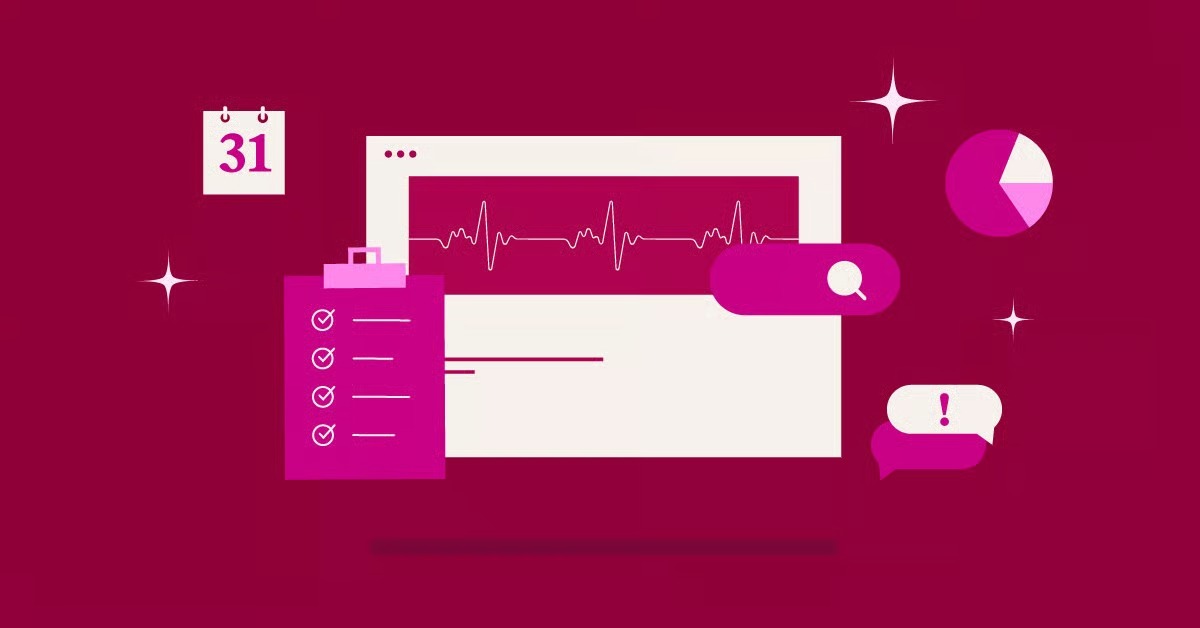Table of Contents
Image hosting services are dedicated platforms designed to store your images on their specialized servers. When you upload an image, you get a unique URL that you can use to embed that image anywhere online, from your website or blog to forums and social media. This process, known as offloading, means your website’s server doesn’t have to bear the load, resulting in faster page speeds for your visitors and a better experience overall. With countless options available, finding the right free service can be a challenge. This guide cuts through the noise to detail the seven best free image hosting sites, helping you choose the perfect one for your needs.
Key Takeaways
- Performance is Paramount: Offloading images to a dedicated hosting service is a critical strategy for improving website speed. Faster load times lead to better user experience, lower bounce rates, and improved SEO rankings.
- Direct Linking is a Must-Have for Web Creators: For embedding images on your own website, a hosting service that provides stable, direct links to your image files (e.g., https://…/image.jpg) is essential. Platforms that only provide shareable links to a gallery page are not suitable for this purpose.
- “Free” Comes with Limits: Free image hosting plans always have limitations. Pay close attention to factors like storage capacity, individual file size limits, allowed bandwidth, and whether the service places ads on your images or compresses them without your control.
- Choose Based on Your Use Case: The best platform for you depends entirely on your needs. A blogger needs reliable direct linking, a photographer needs high-resolution support and portfolio features, and a casual user might just need quick sharing for social media.
- Optimization is a Two-Part Process: Storing your images on a fast server is only half the battle. You must also optimize your images by compressing them. Using a tool like the Elementor Image Optimizer plugin ensures your files are as small as possible before you even upload them, guaranteeing the best possible performance.
- Consider Your Long-Term Goals: If your project is likely to grow, consider a service that offers a clear and affordable upgrade path. Starting with a platform that can scale with you can save you the major headache of migrating thousands of images later.
Why You Should Trust Image Hosting Services
Before we dive into the specific platforms, it’s important to understand the fundamental benefits of using an image hosting service instead of simply uploading all your media directly to your website’s server.
As web development expert Itamar Haim notes, “Many site owners underestimate the cumulative impact of media files on server performance. Each high-resolution image adds to the page weight and increases the demand on your hosting. Offloading these assets to a specialized image hosting platform is one of the most effective and straightforward strategies for protecting your site’s speed and ensuring a smooth user experience, especially as your content grows.”
Here’s a breakdown of the core advantages:
- Improved Website Speed: When a visitor lands on your page, their browser has to download all the content, including images. If those images are hosted on a separate, optimized server, they can be loaded simultaneously with the rest of your site’s content, reducing the overall load time. This is especially true when using a Content Delivery Network (CDN), which many top image hosting sites have built-in.
- Reduced Server Load and Bandwidth Usage: Every time an image is viewed on your site, it consumes your hosting plan’s bandwidth. If you have a high-traffic site or many large images, you can quickly hit your monthly bandwidth limit, leading to extra charges or even a temporary site shutdown. Image hosting services bear this bandwidth cost for you.
- Centralized Image Management: Instead of having images scattered across different folders on your server, a hosting platform gives you a single, organized library. This makes it much easier to find, manage, edit, and share your images.
- Easy Sharing and Embedding: Image hosts provide multiple link formats tailored for different uses. You can get a direct link for your website, a BBCode link for forums, or a thumbnail link for previews, all generated automatically.
Now, let’s explore the best free platforms that deliver these benefits.
1. Imgur: The King of Viral Images and Social Sharing
Overview
Founded in 2009 as a simple, no-fuss image sharing service for the Reddit community, Imgur has exploded into one of the most popular image hosting sites on the internet. It’s a hybrid platform, functioning both as a robust hosting utility and a social media community where users share and vote on viral images, GIFs, and memes. Its core strength lies in its speed, reliability, and incredibly generous free plan.
Key Features
- Generous Storage: Imgur allows you to upload an unlimited number of images. There’s no cap on how many photos you can store in your account, which is a major advantage over many other services.
- File Size and Type: You can upload non-animated files (JPG, PNG, etc.) up to 20MB in size and animated GIFs or videos up to 200MB. This is more than sufficient for high-quality web images.
- Direct Linking: Imgur provides clean, stable direct links, making it an excellent choice for embedding images on websites, blogs, and forums. It also generates other link formats, including HTML and Markdown.
- Image Editing: The platform includes basic editing tools that allow you to crop, resize, and rotate your images directly after uploading.
- Community and Privacy: You can choose to make your uploads public to the Imgur community, where they can be upvoted and commented on, or keep them hidden and private. Hidden images are only accessible to those with the direct link.
- No Watermarks: Imgur does not add any watermarks to your uploaded images.
Pros
- Completely free with unlimited uploads.
- Extremely fast and reliable servers.
- Simple and intuitive user interface.
- Provides direct links for easy embedding.
- Strong community for discovering viral content.
Cons
- Lossy Compression: For very large non-animated files (over 5MB), Imgur applies its own lossy compression to reduce the file size. While this is great for web speed, professional photographers may notice a slight reduction in quality.
- No Folder Organization: You cannot organize images into nested folders. Organization is limited to albums, which can be cumbersome for large collections.
- Community Can Be a Distraction: If you’re only there for hosting, the social media aspect can feel like unnecessary noise.
Who It’s Best For
Imgur is the ideal choice for bloggers, content creators, and forum users who need a fast, free, and reliable way to host images and GIFs. Its generous limits and stable direct links make it a workhorse for web content, as long as you aren’t concerned about minor compression on very large files.
2. Google Photos: Best for Personal Storage and Backup
Overview
Google Photos is less of a traditional image hosting site and more of a cloud-based photo storage and backup service. However, with a clever workaround, it can function as a hosting solution. It’s deeply integrated into the Google ecosystem and offers powerful AI-driven organization, search, and editing tools that are second to none.
Key Features
- Generous Free Storage: Every Google account comes with 15GB of free storage, which is shared across Google Photos, Gmail, and Google Drive. This is a substantial amount for personal use.
- Automatic Backup: The mobile and desktop apps can automatically back up all the photos from your devices, ensuring your memories are safe in the cloud.
- Powerful AI Search: This is the standout feature. You can search your library for anything imaginable—”dog on a beach,” “sunsets in Paris,” “pictures of mom”—and Google’s AI will find the relevant photos with stunning accuracy, no manual tagging required.
- Advanced Editing Suite: Google Photos includes a surprisingly robust set of editing tools, including filters, cropping, and adjustments for light, color, and sharpness.
- Easy Sharing: You can easily create shared albums for friends and family or generate a shareable link to a specific photo or album.
How to Use for Image Hosting (The Workaround)
Natively, Google Photos doesn’t provide a simple direct link for embedding. However, you can use a service like embed.elyt.io or other similar free tools. You paste your Google Photos shareable link into the tool, and it generates a permanent direct link that you can use in your website’s <img> tags.
Pros
- 15GB of free storage is a great starting point.
- Unbeatable AI-powered search and organization.
- Seamless integration with other Google services.
- Excellent mobile and desktop apps for automatic backup.
- No ads or watermarks.
Cons
- No Native Direct Linking: This is the biggest drawback. You need to rely on a third-party tool to get embeddable links, which adds an extra step and a potential point of failure.
- Shared storage with Drive and Gmail can be filled up quickly by other files.
- Primarily designed for storage, not for public hosting.
Who It’s Best For
Google Photos is perfect for individuals looking to back up their personal photo collections and share them with friends and family. It’s a viable, if slightly clunky, hosting option for personal bloggers or small projects where the powerful organization and backup features are more important than the convenience of native direct linking.
3. Flickr: The Photographer’s Choice
Overview
For years, Flickr has been the go-to platform for serious photographers to showcase their work, connect with a community of peers, and store high-quality images. While it has evolved over the years and now has a more limited free plan, it remains one of the best places to host high-resolution photos without compromising on quality.
Key Features
- High-Quality Storage: Flickr is renowned for storing images at their original resolution. It does not apply aggressive compression, making it ideal for photographers who want their work displayed with maximum fidelity.
- Robust Organization: It offers excellent organizational tools, including albums, galleries, and a powerful tagging system. You can also add detailed metadata to your photos, including camera information (EXIF data).
- Strong Community: Flickr is home to a massive and active community of photographers. You can join groups based on interests, participate in discussions, and get feedback on your work.
- Advanced Privacy Controls: You have granular control over who can see your photos. You can make them public, private, or visible only to specific friends and family. You can also control licensing, for example by applying a Creative Commons license.
- Free Plan Limit: The free Flickr account is limited to storing a maximum of 1,000 photos or videos.
Pros
- Excellent for showcasing high-resolution photography.
- Preserves original image quality and metadata.
- Powerful organizational tools (albums, tags, galleries).
- Vibrant and supportive community of photographers.
- Provides direct links for embedding in various sizes.
Cons
- The free plan is limited to 1,000 photos, which can be restrictive for prolific shooters.
- The user interface can feel a bit dated compared to more modern platforms.
- Full-sized images are only available to Pro members for embedding.
Who It’s Best For
Flickr is the undisputed choice for amateur and professional photographers who need a platform to showcase their portfolio, connect with a community, and store their work in high quality. The 1,000-photo limit on the free plan makes it best for a curated portfolio rather than a bulk storage solution.
4. ImgBB: Fast, Simple, and Straight to the Point
Overview
ImgBB (Image Fling) is a minimalist image hosting service that prioritizes speed and simplicity. It offers a straightforward, no-frills experience for users who just want to upload an image and get a shareable link as quickly as possible. There are no community features or complex galleries; it’s a pure utility, and it excels at its job.
Key Features
- Simple Upload Process: The homepage is essentially just an upload button. You can drag and drop an image, and the upload starts immediately.
- No Account Required: You can upload images anonymously without creating an account. However, creating a free account allows you to manage and delete your uploads.
- Direct Linking: ImgBB provides a full suite of links, including direct links, thumbnail links, and codes for HTML and BBCode, making it perfect for web use.
- Auto-Delete Option: You can choose to have your images automatically deleted after a certain period, from 5 minutes to 6 months, which is useful for temporary sharing.
- File Size Limit: The maximum file size for uploads is 32MB, which is very generous for a free service.
Pros
- Extremely fast and easy to use.
- No account needed for quick uploads.
- Generous 32MB file size limit.
- Provides all necessary link types, including direct links.
- Option for automatic deletion of temporary images.
Cons
- No editing tools whatsoever.
- Lacks any form of organization like albums or folders.
- The interface, while simple, feels very basic and has some ad banners.
- Terms of service are less explicit about long-term image retention for inactive accounts.
Who It’s Best For
ImgBB is ideal for users who need to quickly upload an image for sharing on forums, social media, or in chats. It’s also a great tool for web developers or designers who need to temporarily host an image to share with a client or test on a live site. Its simplicity is its greatest strength.
5. Postimage: Built for Forums and Message Boards
Overview
As its name suggests, Postimage was created with one primary goal in mind: to provide an easy way to host images for posting on forums and message boards. The entire workflow is optimized for this purpose. It’s a reliable, long-standing service that has been a favorite in the forum community for years due to its simplicity and focus on providing the right link formats.
Key Features
- One-Click Uploads: The interface is clean and focused on getting your image uploaded with a single click.
- Bulk Uploading: You can easily upload multiple images at once. Postimage will generate links for the entire gallery.
- Image Resizing: Before uploading, you can choose to resize your images to specific dimensions suitable for forums (e.g., 1024×768 for message boards or 100×75 for avatars). This is a unique and very useful feature.
- Variety of Link Types: Postimage excels at providing every conceivable link format a forum user might need, including direct links, hotlinks for forums, and thumbnail links.
- No Registration Required: Like ImgBB, you can use the service without creating an account.
Pros
- Optimized workflow for forum posting.
- Useful pre-upload resizing tool.
- Supports bulk uploads.
- No account required to get started.
- Reliable service that has been around for a long time.
Cons
- The website design is quite dated and features prominent ads.
- No image editing tools beyond resizing.
- Lacks organizational features like albums or tagging.
Who It’s Best For
Postimage is the perfect tool for active forum members and community participants. The pre-upload resizing feature and the comprehensive set of forum-specific links save a lot of time and make it incredibly convenient for this specific use case.
6. ImageShack: Premium Features with a Free Trial
Overview
ImageShack is one of the oldest image hosting sites, and over the years, it has transitioned from a free-for-all service to a premium, subscription-based platform. However, it offers a 30-day free trial that gives you full access to its powerful features. It’s included in this list because its feature set is a great example of what a premium service offers, and the free trial can be very useful for short-term projects.
Key Features (During Free Trial)
- Excellent Organization: ImageShack offers a sophisticated interface for organizing photos into albums. You can also tag your images and set privacy levels for each one.
- Image Apps: It provides a suite of applications, including a mobile app for uploads on the go and a desktop app for bulk uploads and syncing.
- Dynamic Resizing: When you get a direct link, you can dynamically resize the image by changing a parameter in the URL, which is a powerful feature for web developers.
- Privacy and Security: As a premium service, it offers robust privacy controls. You can create private albums and share them with specific people.
- Unlimited Storage: The trial and paid plans offer unlimited storage space.
Pros
- Professional and modern user interface.
- Powerful organizational and privacy features.
- Useful mobile and desktop apps.
- No ads.
Cons
- It’s not truly free. The service is only free for the 30-day trial period. After that, you must subscribe to a paid plan to continue uploading and accessing premium features. Images on expired trial accounts may be deleted.
- Requires an account to use.
Who It’s Best For
The ImageShack free trial is best for users with a specific, short-term project, like a web designer who needs to host a client’s images for a month during development. It’s also a great way to test the waters of a premium hosting service to see if the advanced features are worth paying for in the long run.
7. Cloudinary: The Developer’s Powerhouse
Overview
Cloudinary is much more than a simple image hosting site. It’s a comprehensive, API-driven media management platform designed for developers and businesses. It provides powerful tools for image optimization, manipulation, and delivery. While its advanced features can seem intimidating, its generous free plan is surprisingly accessible and incredibly powerful for anyone building a modern website or application.
Key Features (on the Free “Programmable Media” Plan)
- On-the-Fly Transformations: This is Cloudinary’s killer feature. You can upload one high-resolution image and then generate countless variations just by changing the URL. You can resize, crop, add watermarks, apply filters, change formats (e.g., to WebP or AVIF), and even detect faces for smart cropping, all in real-time.
- Automatic Optimization: Cloudinary automatically compresses images to the optimal quality-to-size ratio and can even select the best format for the user’s browser, ensuring the fastest possible load times.
- Integrated CDN: All assets are delivered through a fast, global Content Delivery Network (CDN), meaning your images load quickly for users anywhere in the world.
- Generous Free Tier: The free plan includes 25 “credits,” which translates to roughly 25GB of storage, 25GB of monthly bandwidth, and 25,000 monthly transformations. This is more than enough for most small to medium-sized websites.
- Media Library and API: It offers a clean web-based interface for managing your assets, but its true power is unlocked through its robust API, which allows developers to automate every aspect of media management.
Pros
- Incredibly powerful on-the-fly image manipulation and optimization.
- Delivers images via a fast global CDN.
- Generous free tier that is sufficient for many professional projects.
- Automates best practices for image delivery and performance.
- Scales perfectly as your website or application grows.
Cons
- Can have a steeper learning curve for non-developers.
- The URL-based transformation syntax takes some getting used to.
- Overkill for users who just need simple image storage and sharing.
Who It’s Best For
Cloudinary is the ultimate solution for web developers, businesses, and performance-focused website owners. If you want to automate your entire image workflow—from optimization to responsive delivery—and ensure your site is as fast as possible, Cloudinary’s free tier is an unbeatable professional tool. For users of a platform like Elementor, combining its design flexibility with Cloudinary’s media power can create an incredibly high-performing website.
How to Choose the Right Free Image Hosting Site
With so many options, the right choice comes down to your specific needs. Here’s a quick guide to help you decide.
| Feature | Imgur | Google Photos | Flickr | ImgBB | Postimage | ImageShack (Trial) | Cloudinary |
| Primary Use | Social Sharing | Personal Backup | Photography | Quick Uploads | Forum Posting | Premium Projects | Web Development |
| Storage Limit | Unlimited | 15GB (Shared) | 1,000 Photos | Unlimited | Unlimited | Unlimited | 25GB |
| Direct Links | Yes | No (Needs a tool) | Yes | Yes | Yes | Yes | Yes |
| Compression | Lossy (>5MB) | Yes (“Storage saver”) | No | No | No | No | Automatic/Optional |
| Ads | Yes (on site) | No | Yes (on site) | Yes (on site) | Yes (on site) | No | No |
| Best For | Bloggers, Memes | Personal Backup | Photographers | Quick Sharing | Forum Users | Short-term Projects | Developers |
If you are a…
- Blogger or Content Creator: Your top priorities are speed and reliable direct links. Imgur is your best bet for its simplicity and performance. For more advanced needs, Cloudinary offers unparalleled optimization features.
- Photographer: Image quality is non-negotiable. Flickr is designed for you, allowing you to showcase your work at its original resolution and connect with a like-minded community.
- Forum or Social Media User: You need speed and the right link formats. ImgBB and Postimage are tailor-made for this, with Postimage having a slight edge due to its pre-upload resizing tool.
- Web Developer or Business Owner: Performance, scalability, and automation are key. Cloudinary is the professional choice, providing a full suite of tools to manage and optimize your website’s media from day one. When building a site with a powerful tool like Elementor Pro, leveraging a service like Cloudinary ensures your media backend is as robust as your design frontend.
Final Step: Integrating Images Into Your Website
Once you’ve chosen your hosting service and uploaded an image, the final step is to embed it on your site. For users of a website builder like Elementor, the process is simple.
- Get the Direct Link: From your image hosting service, copy the “Direct Link” or “Direct URL.” It should end with an image file extension (e.g., .jpg, .png).
- Add an Image Widget: In the Elementor editor, drag and drop the “Image” widget onto your page.
- Insert from URL: In the Image widget’s settings, instead of uploading to the WordPress Media Library, select the “Insert from URL” option.
- Paste and Insert: Paste the direct link you copied into the field and click “Insert Media.” Your externally hosted image will now appear on your page.
This method ensures your website loads the image from the fast, optimized servers of your hosting provider, keeping your own server free and your pages loading quickly. For a truly high-performance setup, combining this approach with a top-tier hosting solution like Elementor Hosting creates a powerful foundation for any professional website.
Frequently Asked Questions (FAQ)
1. Is free image hosting safe for my photos? For the most part, yes. Reputable services like the ones listed here have been around for years and are generally safe. However, never upload sensitive or private images to a public hosting service without carefully checking the privacy settings. For truly private photos, a dedicated cloud storage service like Google Photos or Dropbox with strict privacy controls is a better choice.
2. Can I use free image hosting for my business website? Absolutely. Using services like Imgur or Cloudinary is a common practice for businesses to improve website performance. The key is to choose a reliable service with a good uptime record. For professional use, Cloudinary’s free tier is highly recommended as it’s designed for business and developer needs.
3. What happens if the image hosting site goes down? If the hosting service experiences an outage, the images you have embedded on your website will appear as broken. This is a risk with any third-party service. That’s why it’s crucial to choose a large, established platform with a history of reliability, as they are less likely to have significant downtime.
4. Will my images be deleted from a free hosting site? This depends on the service’s terms. Imgur, for example, states that it will keep images as long as they are being viewed. If an image receives zero views for a long period, it may be removed. Always read the terms of service to understand the retention policy.
5. What is the difference between image hosting and cloud storage? Image hosting is optimized for sharing and embedding images online. It focuses on providing different link types and fast delivery. Cloud storage (like Google Drive, Dropbox) is designed for storing and syncing any type of file for backup and personal access. It typically doesn’t provide easy, direct links for embedding images on websites.
6. Do I still need to optimize my images if I use a hosting service? Yes! This is a critical step. While a hosting service provides a fast server, the file still has to be downloaded by the user’s browser. A smaller file will always download faster. Using a tool like the Elementor Image Optimizer to compress your images before you upload them is a best practice for maximum performance.
7. Can I hotlink any image I find online? No. “Hotlinking” means embedding an image from another person’s website using their URL. This is considered bad practice as it steals their bandwidth, and it can also be a copyright violation. Only embed images that you have personally uploaded to a dedicated hosting service.
8. What does “bandwidth” mean in image hosting? Bandwidth is the amount of data transferred from the hosting server when your images are viewed. Every time someone loads your webpage with an embedded image, it consumes bandwidth. Free services have generous but finite bandwidth limits, which is why they are best for small to medium-traffic sites.
9. Are there any privacy concerns with image hosting sites? Yes. When you upload an image, you are subject to the platform’s privacy policy. Data like your IP address is logged. Furthermore, never upload images containing personal information. Be aware that even “hidden” images can be seen by anyone who obtains the direct link.
10. What is a CDN and why is it important? A CDN, or Content Delivery Network, is a network of servers distributed around the world. When you use a host with a CDN (like Cloudinary), your image is served to the user from the server geographically closest to them. This dramatically reduces latency and makes the image load much faster, no matter where the visitor is located.
Looking for fresh content?
By entering your email, you agree to receive Elementor emails, including marketing emails,
and agree to our Terms & Conditions and Privacy Policy.