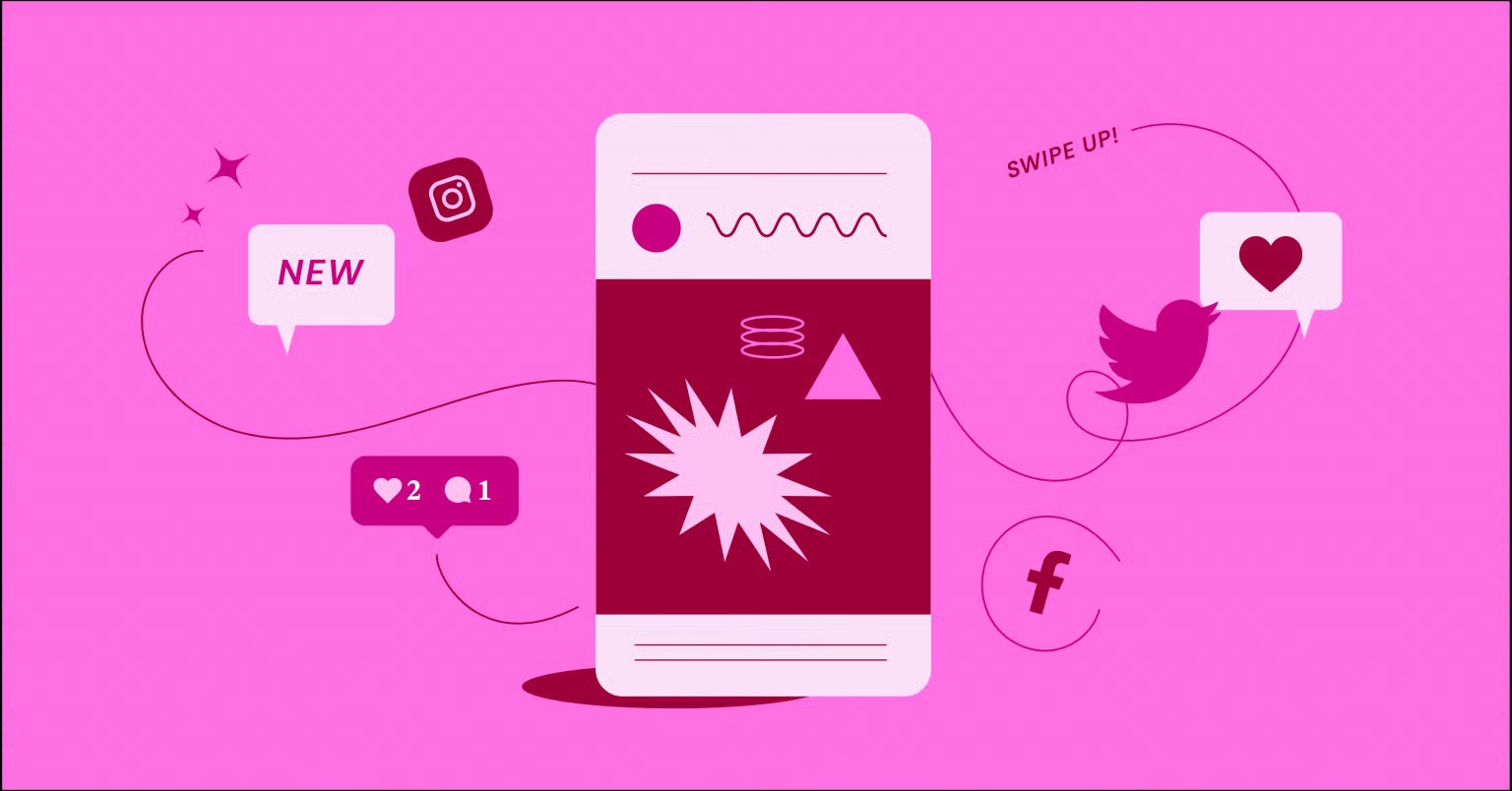Table of Contents
When you think of image optimization, you probably think of compression or resizing. But there is another, often-overlooked detail in the world of JPEGs that directly impacts your user’s experience: how the image loads. This is where the difference between a “baseline” and a “progressive” JPEG becomes one of the most powerful tools in your performance toolkit.
Key Takeaways
- Progressive JPEGs Load in Layers: Unlike “baseline” JPEGs that load from top to bottom, progressive JPEGs load in a series of “scans.” This allows a blurry, low-resolution version of the entire image to appear almost instantly, which then sharpens as more data arrives.
- The Main Benefit is Perceived Performance: The site feels faster to the user. This immediate feedback assures the visitor that content is loading, which can dramatically reduce bounce rates, especially on slow or mobile connections.
- File Size is Competitive: For most web images (over 10KB), a progressive JPEG is often slightly smaller than a baseline JPEG of the same visual quality. For very small thumbnails, it might be slightly larger, but the user experience benefit almost always outweighs this.
- CPU “Cost” is a Modern Myth: While progressive JPEGs require slightly more processing power to display, this is a non-issue for any modern device, from desktops to smartphones. The performance gain in user experience is far more significant.
- Progressive JPEGs are Part of a Larger Strategy: A truly optimized site uses progressive JPEGs as a fallback. The best practice is to serve modern formats like WebP or AVIF first (using the <picture> element) and use a progressive JPEG as the default for browsers that do not support them.
- Automation is Key: Manually optimizing and converting images is not scalable. WordPress plugins, like the Image Optimizer by Elementor, automate this entire process. They handle compression, resizing, and conversion to modern formats, ensuring your site is always fast.
What is a JPEG? A Quick Refresher
Before we dive into “progressive,” let’s quickly review what a JPEG (or JPG) is. Created by the Joint Photographic Experts Group, the JPEG is the king of web images for one simple reason: it excels at lossy compression.
“Lossy” means that when you save an image as a JPEG, the algorithm intelligently discorns some visual data that the human eye is least likely to notice. This process allows for a massive reduction in file size compared to formats like PNG or BMP. This is why JPEGs are the standard for all photographic images (like hero banners, blog post images, and product photos). PNGs, by contrast, are “lossless” and are best used for graphics that need perfect clarity and transparency, like logos or icons.
The JPEG format itself, however, is just a container. How the data inside that container is saved and then drawn on the screen by a browser is what separates a baseline JPEG from a progressive one.
The Core Difference: Baseline vs. Progressive JPEG
When you save a JPEG, you have a choice in how you encode it. This choice fundamentally changes the user’s loading experience.
Baseline JPEGs: The Top-Down Load
A baseline JPEG is the default setting for many older image editors. It stores and loads the image data pixel by pixel, line by line, from top to bottom.
You have seen this a thousand times. An image container appears, and the image slowly “paints” itself onto the screen, starting from the top. If the connection is slow, the user sees a large blank space with an image slowly revealing itself. This can look broken and frustrating, often causing users to leave before the most important content even appears.
Progressive JPEGs: The Layered Approach
A progressive JPEG (PJPEG) takes a completely different approach. Instead of saving the image line by line, it saves the image in a series of “scans” or “passes.”
Think of it like an artist’s sketch:
- First Pass: The browser quickly loads a very low-resolution, pixelated, or blurry version of the entire image. It’s not clear, but you can immediately tell what the image is (e.g., a person, a landscape, a product).
- Subsequent Passes: Each new scan adds more detail. The blurry sketch becomes a clear outline, then fills in with more colors and finer textures until the final, sharp image is fully loaded.
This loading method is a psychological game-changer. The user sees the full layout of the page and a placeholder for all the content almost instantly. Nothing feels broken.
The “Why”: The Undeniable Benefits of Progressive JPEGs
Switching to progressive JPEGs is not just a technical tweak. It is a strategic decision that directly improves your website’s core metrics and user engagement.
The Power of Perceived Performance
This is the single most important benefit. Perceived performance is the measure of how fast a user feels your website is. This is often more important than the actual final load time.
Imagine two identical web pages, each with a 500KB hero image.
- Site A (Baseline): The user sees a blank white box for 3 seconds, then the image finally appears. The user feels like the site is slow and “stuck.”
- Site B (Progressive): The user sees a blurry version of the hero image in under 0.5 seconds. Over the next 2.5 seconds, that image sharpens into full clarity. The user feels the site is responsive and “working.
Both sites technically finished loading the image at the same 3-second mark. But Site B provided immediate feedback, which makes the experience feel dramatically faster.
As web performance expert Itamar Haim notes, “A user’s perception of speed is often more critical than the final number on a stopwatch. Progressive JPEGs give immediate feedback, assuring the visitor that content is on its way.” This assurance is what keeps users from hitting the “back” button.
A Better Mobile and Slow-Connection Experience
This benefit is amplified on mobile devices, which often operate on less-than-ideal network connections. On a spotty 4G or 3G network, a baseline JPEG’s top-down load can be painfully slow. The progressive JPEG’s instant-preview approach is a lifeline in these scenarios. It gives the user all the “shape” of the content immediately, allowing them to start reading or scrolling while the images finish loading in the background.
Potential File Size Advantages
Here is a common misconception: people assume the extra “scans” must make the file bigger.
In reality, for most images you will use on a website (e.g., anything over 10KB), progressive JPEGs are often 2-10% smaller than baseline JPEGs of the exact same visual quality. The compression algorithm used for progressive encoding is simply more efficient at organizing and compressing the image data.
While this won’t turn a 1MB image into a 100KB one (you still need proper compression for that), a free 5% reduction in file size across all your images is a significant win that adds up.
The “But”: Are There Any Downsides?
To maintain an expert, objective view, we must address the potential drawbacks. The good news is that for modern web creation, they are almost entirely myths.
The Decoding “Cost” (And Why It’s a Myth Today)
A progressive JPEG does require a tiny bit more CPU power for the browser to “decode” and assemble the layers. Back in the 1990s, when computers had 166MHz processors, this was a real consideration.
Today, it is completely irrelevant. Every modern device, including the most basic smartphones, has more than enough processing power to handle this. The CPU cost is measured in single-digit milliseconds, while the user experience gain is measured in whole seconds. It is a trade-off you should make 100% of the time.
File Size (The Thumbnail Caveat)
The only time a progressive JPEG might be slightly larger is for very, very small images (like a 5KB, 50x50px thumbnail). In these cases, the “overhead” of the extra scan data can make the file 1-2KB larger.
Even here, the difference is negligible. But as a best practice, you can stick to baseline for tiny thumbnails and use progressive for everything else. (Or, even better, use a modern format like WebP, which we will cover in a moment).
Browser Support (Another Myth)
Do all browsers support progressive JPEGs? Yes. Full stop.
Every modern browser—Chrome, Firefox, Safari, Edge—has supported progressive JPEGs for well over a decade. Even Internet Explorer 9 (released in 2011) supported them. You can use progressive JPEGs with complete confidence that 99.99% of your users will see them correctly.
How to Create and Identify Progressive JPEGs (The Actionable Guide)
This is a simple, high-impact change you can make today. Here is how you can check your current images and create new progressive ones.
How to Check if an Image is Progressive
The easiest way is to use a free, online tool like Squoosh or any “image metadata viewer.” Drag and drop your image, and the tool will tell you if the “Progressive” (or “Interlaced”) flag is set to “On” or “Off.”
For more technical users, you can use a command-line tool like ImageMagick. The command identify -verbose your-image.jpg will output a line that says Interlace: JPEG (for progressive) or Interlace: None (for baseline).
Method 1: Using Adobe Photoshop
This is the most common way for many designers.
- Open your image in Photoshop.
- Go to File > Export > Save for Web (Legacy)…
- In the top right, choose JPEG as the format.
- Set your desired Quality (e.g., 60-70).
- Right below the quality setting, check the box that says “Progressive.”
- Click Save.
That’s it. Your saved JPEG is now progressive.
Method 2: Using Modern Image Editors (GIMP, Affinity Photo)
Nearly all modern image editors have this option in their JPEG export settings.
- In GIMP: When you Export As… a .jpg, a dialog box will appear. Click Advanced Options and check Progressive.
- In Affinity Photo: When you Export… as a JPEG, click More… and check Progressive.
Method 3: Using Online Compression Tools
The good news is that most modern, web-focused compression tools use progressive encoding by default. When you upload a JPEG to a service like TinyPNG (which also has a TinyJPEG), the resulting compressed file is almost always a progressive JPEG.
Google’s own Squoosh app gives you granular control. When you select “MozJPEG” (an advanced JPEG encoder), you will see a toggle for “Progressive” that you can turn on.
Method 4: For Developers (Command-Line Tools)
If you are building an automated pipeline, you can use command-line tools to convert images in bulk. The popular imagemin-mozjpeg library (used in many build scripts) creates progressive JPEGs by default. You can also use the jpegtran utility with the -progressive flag.
Progressive JPEGs in a Modern Web Performance Strategy
Using progressive JPEGs is a fantastic first step. But to be a true web professional, you must place this tactic within the complete context of modern image optimization. A progressive JPEG is the best version of your fallback.
It Starts with Sizing and Compression
First things first. Never upload a 5MB, 6000×4000 pixel image straight from your camera. A progressive JPEG will not fix this.
- Resize (Right-Sizing): Before anything else, resize your image to be no larger than it will ever be displayed. If your blog’s content area is 800px wide, your image should be 800px wide (or 1600px for high-DPI screens), not 5000px.
- Compress: Use a tool (like Photoshop or an online compressor) to set the JPEG quality. For web, a quality of 60-75 is often the perfect balance between file size and visual fidelity.
The Rise of Next-Generation Formats: WebP and AVIF
The real modern solution is to use next-gen formats.
- WebP: Developed by Google, WebP offers superior compression to JPEG (often 25-35% smaller files at the same quality). It supports transparency (like PNG) and even animation (like GIF). It also has its own progressive-style loading. It is supported by all modern browsers.
- AVIF: The newest format, AVIF, offers even more compression (often 50% smaller than a JPEG). Its browser support is strong and growing every day.
So, should you use WebP instead of a progressive JPEG? The answer is: you should use both.
The Solution: The <picture> Element
How can you use WebP for browsers that support it, but provide a JPEG for those that do not (like a very old iPad)? You use the HTML <picture> element.
This tag lets you provide the browser with a menu of image formats. The browser then picks the first one on the list it understands.
Here is what that code looks like:
<picture>
<!– The browser will try to load the AVIF image first –>
<source srcset=”my-image.avif” type=”image/avif”>
<!– If it can’t, it will try the WebP image –>
<source srcset=”my-image.webp” type=”image/webp”>
<!– If it can’t load WebP, it will fall back to this standard img tag –>
<!– This JPEG MUST be your optimized, progressive JPEG –>
<img src=”my-image.jpg” alt=”A clear description of my image” loading=”lazy”>
</picture>
In this setup, your progressive JPEG is your “failsafe”—your universal fallback that guarantees the best possible experience for all users, on all browsers, new or old.
Don’t Forget Lazy Loading and a CDN
Two final pieces of the puzzle:
- Lazy Loading: Notice the loading=”lazy” attribute on the <img> tag. This is a native HTML feature that tells the browser: “Do not even bother downloading this image until it is about to enter the user’s viewport.” This dramatically speeds up initial page loads.
- CDN (Content Delivery Network): A CDN (like Cloudflare, or the one included with Elementor Hosting) stores copies of your images on servers all around the world. This ensures your images are delivered to the user from a server that is geographically close to them, which cuts down on network latency.
How to Automate Your Entire Image Strategy in WordPress
This all sounds complex, right? Manually resizing, compressing, converting to WebP and AVIF, and creating progressive JPEGs for every single image you upload is a huge amount of work.
This is where automation becomes your most valuable tool. In a WordPress environment, you should never do this by hand. You should use a plugin that handles it all for you.
The Power of an Image Optimization Plugin
A dedicated image optimization plugin handles this entire workflow. The Image Optimizer by Elementor is a perfect example of this.
When you upload one image (your original, high-quality JPEG), this plugin can automatically:
- Resize it to a sane maximum width (e.g., 1920px).
- Compress it to reduce file size (and it creates progressive JPEGs by default).
- Convert it (on the fly) to the WebP format.
- Serve the WebP version to browsers that support it and the optimized progressive JPEG to those that do not.
This automated workflow means you get all the benefits of a modern image strategy—right-sizing, compression, next-gen formats, and a progressive JPEG fallback—with zero extra effort.
The Elementor Ecosystem Advantage
When you combine a powerful automation tool like the Image Optimizer with a complete web creation platform, the benefits multiply.
For example, Elementor Hosting automatically includes a built-in CDN. This handles the “delivery” part of the strategy. The Elementor Website Builder itself gives you visual, drag-and-drop control to set your image dimensions and natively applies loading=”lazy” to images below the fold.
This creates an end-to-end system where you simply drag an image onto the page, and the platform handles the resizing, compression, format conversion (WebP), progressive JPEG fallback, lazy loading, and global CDN delivery for you.
Final Verdict: Are Progressive JPEGs Still Relevant in 2025?
Yes. Absolutely.
While modern formats like WebP and AVIF are superior in terms of file size, progressive JPEGs are still the best possible version of your universal fallback.
The <picture> element, which is the gold standard for serving images, requires a fallback <img> tag. That fallback image should always be a high-quality, well-compressed, progressive JPEG. It provides the best possible experience for any user on any browser that cannot handle the newer formats.
Switching all your JPEGs from baseline to progressive is a simple, free, one-time task that permanently improves your site’s perceived performance. It’s one of the easiest wins in web performance.
Frequently Asked Questions (FAQ)
1. What is a progressive JPEG? A progressive JPEG is an image file that loads in a series of passes, or “scans.” It appears on the screen first as a blurry, low-resolution version of the whole image, and then gradually sharpens as more data loads.
2. What is a baseline JPEG? A baseline JPEG is the “standard” JPEG. It loads pixel by pixel from the top of the image to the bottom. This is what causes the “half-loaded” image effect on slow connections.
3. How can I tell if a JPEG is progressive? You can use a free online “image metadata viewer” or a tool like Google’s Squoosh. Drag your image in, and it will tell you if the “Progressive” flag is active.
4. Are progressive JPEGs smaller than baseline JPEGs? Often, yes. For most web images (over 10KB), progressive encoding is more efficient and results in a slightly smaller file (2-10%) at the same quality. For very small thumbnails, they can be slightly larger.
5. Do progressive JPEGs load faster? They load differently. The total file size (and thus total load time) is about the same. However, they dramatically improve perceived load speed. A blurry version appears almost instantly, making the site feel much faster and more responsive to the user.
6. Do all browsers support progressive JPEGs? Yes. Every modern browser (Chrome, Safari, Firefox, Edge) has supported progressive JPEGs for more than a decade. It is 100% safe to use.
7. What is the main disadvantage of progressive JPEGs? There are no significant modern disadvantages. They use a tiny, unnoticeable amount of extra CPU power to display, a “cost” that was only relevant in the 1990s. The user experience benefits far outweigh this.
8. Should I use progressive JPEGs or WebP? You should use both. Use the HTML <picture> element to serve a WebP image first. Then, set your progressive JPEG as the fallback in the standard <img> tag for browsers that do not support WebP.
9. How do I make a progressive JPEG in Photoshop? Go to File > Export > Save for Web (Legacy)…. Choose JPEG as the format, and then check the box labeled “Progressive.”
10. How does Elementor help with progressive JPEGs? Elementor’s platform automates your entire image strategy. Plugins like the Image Optimizer by Elementor automatically compress your JPEGs (as progressive), resize them, and convert them to modern formats like WebP. This gives you the best of all worlds—WebP for modern browsers and an optimized progressive JPEG fallback—all with zero manual effort.
Looking for fresh content?
By entering your email, you agree to receive Elementor emails, including marketing emails,
and agree to our Terms & Conditions and Privacy Policy.