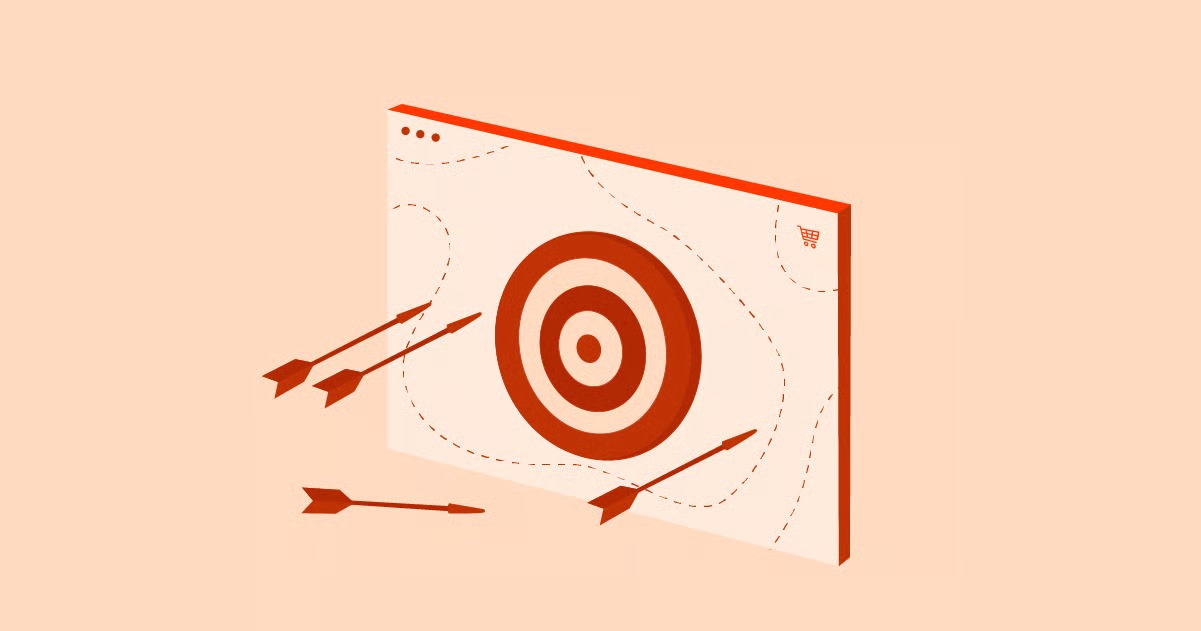Table of Contents
The short answer is no, you will not. A domain migration is a common process. When you follow a careful, methodical plan, you can move your entire site, protect your SEO, and transition your audience smoothly. It requires precision and patience. This guide provides that complete, step-by-step plan for a successful domain redirect that preserves your search engine rankings.
Key Takeaways
- 301 Redirects Are Non-Negotiable: You must use 301 “permanent” redirects. This is the single most important technical step. It tells search engines the move is forever and passes the vast majority of your SEO value (or “link equity”) to the new domain.
- A URL Map is Your Blueprint: You must map every old URL to a corresponding new URL. Redirecting all your old pages to the new homepage is a critical mistake that will destroy your rankings. A one-to-one map is essential.
- Tools Simplify the Process: Modern tools, especially within your website platform, can manage the technical side. For example, Elementor Pro’s Redirect Manager lets you implement 301s without touching complex server files.
- Inform Google Directly: You must use Google Search Console’s “Change of Address” tool. This is a direct notification to Google that you have moved, which significantly speeds up the process.
- Patience Is a Virtue: Expect a 1-3 month “Google dance.” Your rankings will fluctuate. This is normal. A successful migration means your traffic stabilizes and recovers after this transition period.
Understanding the Stakes: What “Losing SEO” Actually Means
When web creators talk about “losing SEO,” they are describing a few specific, damaging outcomes. Search engines like Google build a complex profile of your site. This profile is tied directly to your domain name.
This SEO value, often called “link equity” or “link juice,” comes from many sources. It includes all the high-quality backlinks you have earned, the authority your content has built, and the keyword rankings your individual pages have achieved.
Here are the risks of a poorly managed domain change:
- Traffic Drops: Google no longer knows where your content lives. Your site vanishes from search results, and your organic traffic plummets.
- Ranking Loss: Your pages for “best blue widgets” or “how to start a blog” lose their top positions. Your new domain starts from scratch, with no authority.
- Broken User Experience: Users clicking on old links from other sites or their bookmarks hit a 404 “Page Not Found” error. This creates frustration and signals to Google that your site is low-quality.
A proper redirect strategy prevents all of this. It creates a digital “forwarding address” that sends users and search engine crawlers from every old page to its specific new page, bringing that hard-earned SEO value along with it.
When and Why You Should Redirect a Domain
A full domain redirect is a major strategic decision. You should only undertake it for a clear business reason.
Common scenarios include:
- Rebranding: Your business name changes, and you need a domain to match. For example, you move from bestwidgets.com to superwidgets.com.
- Moving to a Better TLD: You might move from a .net or .io to a .com TLD (Top-Level Domain).
- Merging Websites: You own three small blogs on related topics and want to merge them into one large authority site.
- Securing Your Site: Migrating from http:// to https:// is a form of site-wide redirect that is essential for modern security and SEO.
- Domain-Level Canonicalization: You need to choose one version of your site to be the “real” one. This means redirecting the www version (www.newsite.com) to the non-www version (newsite.com), or vice-versa.
All these situations require the same core tool: the 301 redirect.
The Core Tool: 301 vs. 302 Redirects (And Others)
A redirect is a simple instruction your server gives to a browser or search engine crawler. Understanding the different types is the most important technical part of this process.
The 301 Redirect: The Permanent Move
A 301 redirect code tells the requestor, “This page has moved permanently.” This is the command you must use for a domain change.
- What it tells search engines: “This page is gone forever. Transfer all of its SEO value, all its link equity, and all its ranking power to this new URL. Update your index to show the new URL from now on.”
- Why it’s the standard: It is the only redirect type that passes the vast majority (studies suggest 90-99%) of link equity.
The 302 Redirect: The Temporary Move
A 302 redirect code tells the requestor, “This page has moved temporarily.”
- What it tells search engines: “The page is over here for now, but we will be back. Keep the original URL in your index. Do not pass any SEO value to this temporary URL.”
- Why it’s wrong for a domain move: Using a 302 is a catastrophic mistake during a migration. You are telling Google to keep ranking your old, inactive site and to treat your new site as an irrelevant, temporary copy.
Other Redirects to Know (Briefly)
- 307 Redirect: This is the HTTP 1.1 successor to the 302. It is also a temporary redirect and should not be used for a permanent move.
- Meta Refresh: This is a page-level redirect, not a server-level one. It is slow, bad for user experience, and passes little to no SEO value. You should avoid it.
For a domain migration, the choice is simple. You must use a 301 redirect for every single page.
The Pre-Migration SEO Checklist: Your Blueprint for Success
You must never start a migration on the fly. A successful move is 90% planning and 10% execution. Follow this pre-launch checklist meticulously.
Phase 1: Auditing Your Current Domain (https://www.google.com/search?q=OldSite.com)
First, you need a complete inventory of what you have.
Conduct a Full Content Inventory
You need a list of every single URL on your site. You cannot do this by hand. Use a crawling tool like Screaming Frog (desktop) or a web-based auditor (like Semrush or Ahrefs) to crawl your entire site.
Export this crawl as a CSV or spreadsheet. This list is your master “redirect map” source. It should include:
- All pages
- All blog posts
- Images
- PDFs or other media files
- Category and tag archives
For key pages, note their current organic traffic and top-ranking keywords. This helps you prioritize and test your most valuable assets.
Benchmark Your Current SEO Performance
You cannot measure success if you do not know your starting point. Go into your analytics and rank-tracking tools. Run reports and take screenshots of your:
- Top 50 keyword rankings
- Monthly organic traffic (for the last 6 months)
- Top 20 traffic-driving pages
- Domain Authority or Domain Rating score
You will use these benchmarks for comparison after the move.
Check for Existing Technical Issues
Run a full technical SEO audit on your old site. Look for and fix existing problems before you move them.
- Fix any 404 “Page Not Found” errors.
- Resolve existing redirect chains (where Page A redirects to Page B, which redirects to Page C).
- Fix server errors (5xx errors).
You should never migrate a broken site. You will only multiply your problems.
Back Up Everything
This is your safety net. Before you do anything else, get a complete, downloadable backup of your entire website.
- Full Site Backup: Get a backup of all your files and your complete database.
- Crawl Data: Save your exported URL list.
- Backlink Profile: Use your SEO tool to export your full backlink profile.
Phase 2: Preparing Your New Domain (NewSite.com)
Now, you will build the new “house” before you start forwarding the “mail.”
Set Up the New Domain and Hosting
Register your new domain name. Then, select your web hosting. The performance of your new host is critical. A slow new site can damage your SEO even if your redirects are perfect.
A managed WordPress host optimized for performance is a smart investment. For example, Elementor Hosting provides a secure, high-speed environment built on the Google Cloud Platform. This ensures your new site’s foundation is solid from day one. You can even get a free domain name for the first year with a hosting plan.
Replicate Your Website Structure
Install your CMS (like WordPress) on your new host. Install your theme and all your plugins. Now, you must migrate your content.
This can be a complex step. If you use a website builder like Elementor, you can often use its Site Kit import/export tools. This can move your templates, content, and settings, which dramatically simplifies replicating your design. You can also use standard WordPress migration plugins.
Block Search Engines (Temporarily!)
This step is critical. You do not want Google to find and index your incomplete, duplicate site while you are still working on it.
In WordPress, go to Settings > Reading and check the box that says “Discourage search engines from indexing this site.”
This adds a Disallow: / rule to your robots.txt file, which tells crawlers to stay away for now.
Verify the New Domain in Google Search Console
Even while it is blocked, you must add and verify your new domain (NewSite.com) in Google Search Console (GSC). You will need this to be active for the “Change of Address” tool later.
The Redirect Strategy: Creating Your Master URL Map
This is the heart of your migration plan. Do not skip this.
The Golden Rule: 1-to-1 Page Mapping
You must map every important URL from your old site to its direct equivalent on the new site.
- CORRECT: OldSite.com/about-us –> 301 –> NewSite.com/about-us
- CORRECT: OldSite.com/blog/blue-widgets –> 301 –> NewSite.com/articles/blue-widgets
- WRONG: OldSite.com/about-us –> 301 –> NewSite.com
- WRONG: OldSite.com/blog/blue-widgets –> 301 –> NewSite.com
Redirecting all your old pages to the new homepage is the fastest way to destroy your SEO. You are telling Google that all your specific, high-value content is gone. Google will see this as a “soft 404” and de-index those pages, losing all their ranking power.
How to Build Your Redirect Map
Open a spreadsheet (Google Sheets or Excel).
- In Column A, paste your complete list of URLs from OldSite.com (from your Phase 1 audit).
- In Column B, paste the corresponding, equivalent URL on NewSite.com.
Go through this list row by row. For 90% of your pages, the path (the part after the .com/) will be identical. For others, it might change.
Handling Content That Won’t Be Moved
You might find old, low-value blog posts that you do not want to move. You have a few options.
- Redirect to the Next Best Thing: If you have an old post, …/5-tips-for-widgets, and a new, better post, …/10-advanced-widget-tips, redirect the old post to the new one.
- Redirect to a Parent Category: If no relevant page exists, redirect the old post to its parent category page (e.g., …/blog/widget-tips goes to …/blog/widgets).
- Redirect to the Homepage (Last Resort): Only do this for low-value, no-traffic pages that have no relevant alternative.
- Let it 410 “Gone”: A 410 code tells Google the page is “Gone” (which is more permanent than a 404). This is an acceptable strategy for pages you truly want to delete from the index.
Your finished spreadsheet is your implementation script.
Executing the Redirects: How to Implement Your Plan
Once your new site is built and your map is ready, it is time to set up the technical redirects. You will apply these rules to your old site’s server.
Method 1: Editing the .htaccess File (For Apache Servers)
This is the most common method for servers running Apache (which includes most WordPress hosts). The .htaccess file is a powerful server configuration file.
Warning: A typo in this file can break your entire site. Back it up before you edit it.
You can add rules to this file to handle your redirects.
Redirecting an Entire Domain (Catch-All)
This is the most powerful rule. It catches all traffic to your old domain and sends it to the equivalent page on the new one. Place this in the .htaccess file on your old server.
RewriteEngine On
RewriteCond %{HTTP_HOST} ^oldsite\.com [NC,OR]
RewriteCond %{HTTP_HOST} ^www\.oldsite\.com [NC]
RewriteRule ^(.*)$ [https://newsite.com/$1](https://newsite.com/$1) [L,R=301,NC]
- RewriteEngine On: Turns on the redirect engine.
- RewriteCond: Sets a condition. Here, it checks if the requested domain is oldsite.com OR www.oldsite.com.
- RewriteRule: The rule itself. It captures everything in the URL path (.*) and appends it to the new domain https://newsite.com/$1. The $1 is the captured path.
- [L,R=301,NC]: These are flags. R=301 makes it a permanent 301 redirect. L means it is the last rule to apply. NC means “no case” (it’s case-insensitive).
Redirecting Individual Pages
If you have pages with changing URLs, you add them above the catch-all rule.
Redirect 301 /old-page.html [https://newsite.com/new-page](https://newsite.com/new-page)
Redirect 301 /another-old-page [https://newsite.com/a-different-new-page](https://newsite.com/a-different-new-page)
- Pros: Extremely fast and powerful.
- Cons: Very technical. It is easy to make a mistake.
Method 2: Using WordPress Plugins
A much more user-friendly way is to use a WordPress plugin on your old site. Plugins like “Redirection” (free) or the built-in redirect managers in “Rank Math” or “Yoast SEO” provide a simple interface.
- Pros: Easy to use, no code required. You can copy/paste from your URL map. It also logs 404 errors.
- Cons: Adds a plugin to your site, which can (in rare cases) add minor overhead.
Method 3: How Elementor Pro Can Manage Redirects
This is a clean, integrated solution. If you have Elementor Pro on your site, it includes a powerful Redirect Manager.
This tool is an excellent choice because it is built into your platform.
- In your WordPress dashboard, go to Elementor > Tools > Redirects.
- Here, you can add each redirect from your map one by one.
- You specify the Source URL (e.g., /old-page.html).
- You select the Type (301, 302, or 307). You will always choose 301.
- You set the Target URL (e.g., https://newsite.com/new-page).
- It even supports advanced “Regex” (Regular Expressions) for pattern-based redirects.
Using the Elementor Redirect Manager is perfect for managing your 1-to-1 redirects without touching a .htaccess file. It also automatically logs 404 errors, so you can see if you missed any.
The “Go-Live” Day Checklist
This is the moment you flip the switch.
- Implement Your Redirects: Add your .htaccess rules or finish adding your redirects to your plugin/Elementor Pro.
- Launch the New Site: Go to your new site (NewSite.com).
- Uncheck “Discourage search engines from indexing this site.”
- Clear all caches (server, plugin, CDN).
- Test, Test, and Test Again:
- Manually type 10-20 key URLs from your old site into your browser. Ensure they redirect to the correct new page.
- Use an online “redirect checker” tool. Enter an old URL and confirm it shows a “301” status code.
- Crawl the old site’s sitemap with a tool like Screaming Frog. The report should show that 100% of the URLs 301 redirect to their new destination.
Post-Migration SEO: Telling the World You’ve Moved
Your work is not done. Now you must actively inform search engines and users about the move.
Step 1: Use the “Change of Address” Tool in Google Search Console
This is the most important post-move step.
- Log in to Google Search Console.
- Select your old site’s property (OldSite.com).
- Go to Settings > Change of Address.
- Select your verified new site (NewSite.com) from the dropdown.
- Click “Validate & Update.”
This tool explicitly tells Google, “We have permanently moved.” Google will prioritize crawling and indexing your new site.
Step 2: Submit Your New Sitemap
Go to the Google Search Console property for NewSite.com.
- Go to Sitemaps.
- Submit your new sitemap URL (e.g., /sitemap.xml).
This encourages Google to find and crawl all your new URLs quickly.
Step 3: Update Internal Links
You must now crawl your new site (NewSite.com). Use a crawler to find any internal links that still point to OldSite.com.
These links will work (because of your redirect), but they are not ideal. They create “redirect chains” (New Page A -> Old Page B -> New Page B). This is inefficient for users and crawlers.
Use a “better search replace” plugin to find all instances of OldSite.com in your database and replace them with NewSite.com.
As web creation expert Itamar Haim often notes, “Every internal redirect is a small performance hit and a tiny loss of crawl budget. Fix internal links at the source so crawlers can find the new page directly.”
Step 4: Update Your Most Valuable Backlinks
This step is manual, but it sends a powerful SEO signal.
- Use your backlink audit tool (Ahrefs, Moz, etc.) to find your top 20-50 most authoritative backlinks.
- Find the contact information for those websites.
- Send a polite email asking them to update their link to point to your new domain.
Email Template:
“Hi [Site Owner],
I’m the owner of OldSite.com, which you linked to in your article [Article Name].
We just rebranded to NewSite.com! We’re excited about the change.
Would it be possible for you to update the link in your article to point to the new URL?
Old: https://oldsite.com/my-article New: https://newsite.com/my-article
Thanks for your support!”
A direct link is always better than a redirected one.
Step 5: Update All Your Other Profiles
Finally, update your domain name everywhere it is listed:
- Google Business Profile
- X, Facebook, LinkedIn, Instagram, and all social media profiles
- Your email signatures
- Local directories
- Anywhere else your brand lives online.
Monitoring Your Migration: How to Know If It Worked
For the next 1-3 months, you must be vigilant.
Watch Google Search Console Like a Hawk
- Indexing Report: Watch the “Indexed” pages for OldSite.com go down, and the “Indexed” pages for NewSite.com go up. This shows the transition is happening.
- Coverage Report: Look for new errors on NewSite.com.
- Crawl Stats: Ensure Googlebot is actively and frequently crawling your new site.
Monitor Your Keyword Rankings
Use your rank tracking tool. You will see fluctuations. Do not panic. This “Google dance” is normal as Google re-evaluates your site. A successful migration means that after 4-12 weeks, your rankings stabilize at or near their original positions.
Check Your Analytics
- Watch your organic traffic. A small dip is normal. A massive, sustained crash (e.g., 50% or more) after one week means something is broken. Go back and check your redirects.
- Monitor your 404 “Page Not Found” errors. Your redirect manager should report these. This helps you find and fix any URLs you missed in your map.
Using AI to Streamline Your Domain Migration
Artificial intelligence can help accelerate parts of this process. This is especially true if you are also updating content or branding.
- AI for Planning: If your migration also involves a new site structure, a tool like the Elementor AI Site Planner can help. You can use it to generate a logical, SEO-friendly sitemap and wireframes for your new domain before you build.
- AI for Content Updates: After moving, you may find that your content needs a refresh to match your new brand. You can use Elementor AI directly within the editor. Ask it to “rewrite this text to reflect our new brand name, SuperWidgets” or “generate a new meta description for this page.” This saves hours of manual copy-editing.
Conclusion: A Successful Move is a Patient Move
Redirecting a domain without losing your SEO is entirely possible. It is a methodical process, not a magical one.
Success hinges on your preparation. Audit your old site completely. Create a meticulous 1-to-1 URL map. Execute your 301 redirects perfectly using a reliable tool. Inform Google directly via Search Console. Finally, monitor the transition and be patient.
Your SEO rankings are a measure of trust you have built over time. By following this plan, you are simply showing Google and your users that you have moved to a new home, and you are bringing all that trust and value with you.
Frequently Asked Questions (FAQ) About Domain Redirects
1. How long does a 301 redirect take to work for SEO? Google starts processing 301 redirects almost immediately (within days). However, it can take several weeks to months for Google to fully crawl your new site, transfer all link equity, and stabilize your rankings. Using the “Change of Address” tool in GSC speeds this up.
2. Will I lose all my “domain authority”? No. A 301 redirect is designed to pass the vast majority (90-99%) of your “domain authority” or “link equity.” You may see a small, temporary dip, but you will not be starting from zero.
3. Can I remove the 301 redirects after a while? You should keep your 301 redirects in place for at least one year. Many experts recommend keeping them forever. People may have your old site bookmarked, and other websites may never update their links. The redirects ensure that all this old traffic and link equity continues to find you.
4. What’s the difference between a domain redirect and changing my WordPress URL? Changing your “Site Address (URL)” in Settings > General in WordPress only tells WordPress its new name. It does not tell search engines or users how to get from the old domain to the new one. You must also implement 301 redirects at the server level (or with a plugin) to bridge that gap.
5. How do I handle www vs. non-www redirects? You must choose one version as your “canonical” (primary) version and 301 redirect the other to it. Most hosts and good SEO plugins have a simple setting for this. This is a standard practice to prevent Google from seeing two duplicate versions of your site.
6. What if my URL structure is changing completely? This makes your URL map even more critical. You cannot use a “catch-all” rule. You must manually map every old URL to its new URL. For example, OldSite.com/blog.php?id=123 might need to map to NewSite.com/articles/my-new-post-title. This is where a redirect manager plugin becomes essential.
7. I messed up and used 302 redirects. How do I fix it? Fix it immediately. Go into your .htaccess file or redirect manager and change all 302s to 301s. The sooner you do this, the sooner Google will get the correct “permanent move” signal and start transferring your SEO value.
8. How do I redirect just one folder (e.g., /blog) to a new domain? This is possible with a more specific .htaccess rule. However, a simpler way is often to use a redirect plugin. You can set a rule that redirects a source URL with a wildcard, like /blog/*, to https://newblogdomain.com/$1.
9. My traffic dropped after migrating. What should I check first?
- Check your redirects: Use a “redirect checker” tool. Are they 301s?
- Check GSC: Did you use the “Change of Address” tool? Is your new sitemap submitted?
- Check robots.txt: Did you accidentally leave the “Discourage search engines” box checked on your new site? This is a very common mistake.
10. Does Elementor’s Redirect Manager handle regex (regular expressions)? Yes. Elementor Pro’s Redirect Manager supports regex. This is a powerful feature for advanced users. It allows you to create flexible, pattern-based rules. For example, you can redirect an entire category structure or change a URL pattern (like …/2023/10/post to …/post) with a single rule instead of hundreds of individual ones.
Looking for fresh content?
By entering your email, you agree to receive Elementor emails, including marketing emails,
and agree to our Terms & Conditions and Privacy Policy.