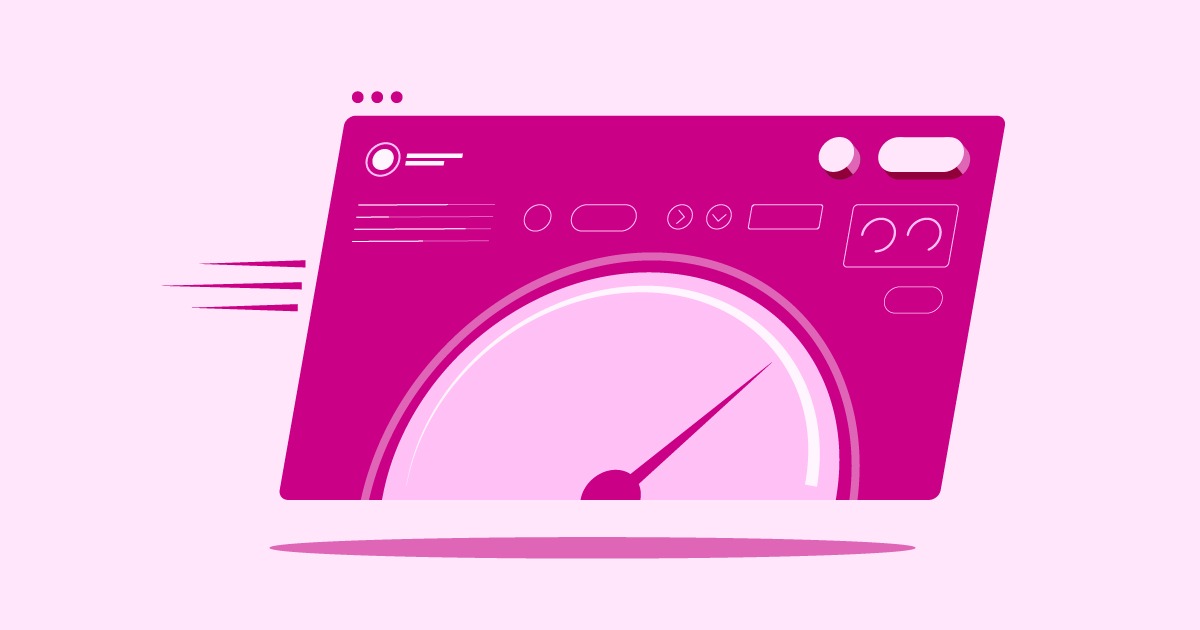Table of Contents
For years, one of the most common ways to add these crucial elements in WordPress was by using a “shortcode.” This simple snippet of text allowed creators to place a fully functional, styled button anywhere on their site. While modern tools have introduced new methods, understanding the button shortcode is still incredibly valuable for managing older sites, using specific plugins, or even for developers who need custom solutions. This guide will walk you through every method, from the classic shortcode to modern visual builders.
Key Takeaways
- What a Shortcode Is: A WordPress shortcode is a small, bracketed piece of code (e.g., [my_button]) that acts as a shortcut to execute a more complex function, like displaying a button.
- Modern Alternatives: The native WordPress Block Editor (Gutenberg) now includes a “Buttons” block, offering a visual, code-free way to add buttons, making shortcodes less necessary for simple tasks.
- The Professional Solution: Website builder platforms like the Elementor Website Builder provide the most powerful and flexible solution. They offer dedicated “Button” widgets with extensive visual styling controls for hover effects, typography, icons, and spacing, far surpassing the capabilities of both blocks and shortcodes.
- How to Use Shortcodes: You can still get button shortcodes from dedicated plugins (like MaxButtons), broader shortcode suites (like Shortcodes Ultimate), or by creating your own custom shortcode with a small amount of PHP code.
- Styling is Separate: A custom-coded shortcode typically only outputs the HTML. You must add your own CSS code separately (in the WordPress Customizer or a stylesheet) to make it look like a button.
What Is a WordPress Shortcode?
Before we dive into the “how,” let’s clarify the “what.” A shortcode is a WordPress-specific feature that allows you to embed complex functionality or content into your posts, pages, and widgets using a simple, human-readable tag.
Think of it like a macro or a shortcut. Instead of writing 10 lines of complex HTML and CSS every time you want to add a button, you just type something like:
[my_button url=”https://example.com” text=”Click Me”]
When WordPress renders the page for a visitor, it finds this shortcode, runs the code associated with it, and replaces the tag with the full HTML for a functional button.
This system was brilliant because it empowered users with no coding knowledge to add dynamic elements to their content. While the visual Block Editor has taken over this role for many, shortcodes are still the backbone of countless plugins, from contact forms and image galleries to, of course, buttons.
Why Use a Button Shortcode?
With the built-in WordPress editor offering a “Buttons” block, why would anyone still bother with a shortcode? The question is valid, but there are still several scenarios where a shortcode is the right tool for the job.
- Reusability and Consistency: This is the biggest advantage. Imagine you have a signature “Download Our Ebook” button that you use on 50 different blog posts. If you create this button using a shortcode plugin, you can define its style (color, size, icon) in one central place. If you ever decide to rebrand and change that button’s color from blue to green, you just edit the button’s style in the plugin’s settings once, and it automatically updates across all 50 posts. Doing that manually with blocks would be a nightmare.
- Plugin-Specific Functionality: Many plugins extend functionality through shortcodes. A membership plugin might provide a [logout_button] shortcode, or an e-commerce platform might use a shortcode to generate a unique “Add to Cart” button. In these cases, you aren’t just creating a link; you’re running a function.
- Using the Classic Editor: Millions of WordPress sites still use the “Classic Editor” (either by choice or because they haven’t been updated). For these sites, a shortcode is still the primary way to add a button without writing raw HTML.
- Developer Control: For developers, creating a custom shortcode provides complete control over the HTML markup. This allows for cleaner code, better performance, and perfect adherence to a theme’s specific design system, which is something a generic block might not offer.
The Modern Method: The WordPress “Buttons” Block (Gutenberg)
For the vast majority of users today, the simplest, fastest, and most direct way to add a button is by using the native WordPress Block Editor, also known as Gutenberg. This method does not use a shortcode at all. It uses a visual “block.”
This is the default experience in any modern WordPress installation, and it’s remarkably straightforward.
How to Add a Button Using the Block Editor
- Open a Post or Page: Go to your WordPress dashboard and edit any post or page where you want the button to appear.
- Add the “Buttons” Block: Click the plus icon (+) to add a new block. In the search bar, type “Buttons” and select the block when it appears.
- Add Your Text: A default button will appear. Click on it and type your call-to-action (CTA) text, such as “Learn More” or “Get Started.”
- Add Your Link: With the button selected, a small toolbar will appear. Click the “Link” icon, paste your destination URL, and press Enter. You can also set the link to open in a new tab.
Styling Your Button in the Block Editor
This is where the Block Editor shows its strength over old, basic shortcodes. With the button block selected, look at the “Settings” sidebar on the right (if it’s not visible, click the “Settings” cog in the top-right corner).
Under the “Styles” and “Settings” tabs, you can visually control:
- Fill vs. Outline: Choose between a solid color (Fill) or just a border (Outline).
- Colors: Set the Text and Background color for your button. You can also set different colors for the “Hover” state (what it looks like when a mouse is over it).
- Typography: Control the Font Size, Appearance (bold, italic), and Letter Spacing.
- Dimensions: Adjust the Padding (the space inside the button, between the text and the border) and Margin (the space outside the button).
- Border: Set the Border Radius to make the button more rounded or perfectly square. You can also set the border’s Width and Color.
While this is a fantastic set of options for a free, built-in tool, you will eventually hit a ceiling. You have limited control over hover animations, you can’t easily add an icon next to your text, and saving a complex style to reuse later isn’t as simple as it could be. This is the gap that page builders fill.
The Professional Method: Elementor’s Button Widget
When your design needs to be perfect, and you need total control over every aspect of your button, you move from the standard editor to a professional website builder.
The Elementor Website Builder is a complete web creation platform that operates within WordPress. It replaces the standard editor with a live, visual, drag-and-drop interface. Instead of “blocks” or “shortcodes,” you use “widgets.” The Elementor “Button” widget is the ultimate tool for this job.
This approach is fundamentally different. You are not “coding” or “configuring” a shortcode. You are visually designing the button in real-time, seeing exactly what your visitors will see.
How to Add and Style a Button in Elementor
- Edit with Elementor: Open any page or post and click the “Edit with Elementor” button.
- Drag and Drop the Button Widget: In the Elementor sidebar (on the left), find the “Button” widget. Drag it onto your page.
- Configure the Content:
- Text: Change the button’s text.
- Link: Add your URL. Click the “Link Options” cog to set it to “Open in new window” or “Add nofollow.”
- Alignment: Justify the button left, center, right, or make it “Justified” (full-width).
- Size: Choose from pre-set sizes like Small, Medium, or Large.
- Icon: This is a key feature. You can select an icon from a massive library (or upload your own SVG) and set it to appear before or after the text.
Unmatched Styling with Elementor
This is what sets a professional tool apart. By clicking the “Style” tab in the Elementor editor, you gain granular control over two separate states: Normal and Hover.
- Typography: Full control over the font family, size, weight, transform (uppercase, etc.), style, and letter spacing.
- Text & Background Color: Set the Text Color and Background Color. You can use a solid color or a gradient.
- Border: Add a border, set its color, width, and radius.
- Box Shadow: Add a professional-looking shadow to make your button “pop” off the page.
- Padding & Margin: Precisibly control the spacing down to the pixel.
The real power is in the Hover tab. You can change every single one of these settings for the hover state. For example, you can make the button’s background fade to a new color, make the text change color, and even add a Hover Animation (like “Pulse,” “Shrink,” or “Float”) to make it incredibly engaging.
For a clear walkthrough of this process, this video is a great resource:
When you use a platform like Elementor, you’re not just adding a button. You’re designing a key part of your user’s experience. You can then save this button as a “Global Widget” (a feature of Elementor Pro) and reuse that exact design anywhere, giving you the same reusability as a shortcode but with infinitely more power.
How to Add a Button with a Shortcode (The “Classic” Methods)
While the Block Editor and Elementor are modern, visual solutions, there are still millions of use cases for the classic shortcode method. Let’s break down the two main ways to get and use a button shortcode.
Method 1: Using a Dedicated Button Plugin
The most user-friendly shortcode method is to use a plugin built specifically for this task. These plugins give you a visual interface (in the WordPress dashboard, not in the post editor) to design your button. When you save your design, the plugin generates a shortcode for you to use.
The most well-known plugin in this category is MaxButtons.
Step-by-Step Guide Using MaxButtons:
- Install and Activate: From your WordPress dashboard, go to Plugins > Add New. Search for “MaxButtons” and install and activate the free plugin.
- Create a New Button: A new “MaxButtons” menu will appear in your dashboard sidebar. Click it, then select “Add New.”
- Design Your Button: You will now see a detailed editor. This is the central hub for designing your button.
- Basics: Give your button a Name (e.g., “Main CTA Button”), set the default URL, and add the Text.
- Color: Set the Background Color, Text Color, and all the corresponding Hover Colors.
- Border: Control the Border Radius, Style, and Color.
- Font: Choose the Font, Size, and Weight.
- …and many more settings for shadows, icons, and containers.
- Save and Get the Shortcode: As you make changes, you’ll see a live preview. Once you’re happy, click “Save” at the top. The page will reload, and you’ll see your new button in a list. Next to it, you’ll find its shortcode, which will look something like [maxbutton id=”1″].
- Use the Shortcode:
- In the Block Editor (Gutenberg): Go to your post or page, add a new block, and search for the “Shortcode” block. Paste your shortcode [maxbutton id=”1″] into this block.
- In the Classic Editor: Simply paste the shortcode [maxbutton id=”1″] directly into the text editor where you want the button to appear.
The beauty of this method is its reusability. You can use [maxbutton id=”1″] in 100 different places. If you need to change the button’s link for a specific page, you can override the default like this: [maxbutton id=”1″ url=”https://new-link.com”]. If you want to change the text, you can do: [maxbutton id=”1″ text=”New Text”].
Method 2: Using a General Shortcode Suite Plugin
Some plugins act as a “Swiss Army knife” of shortcodes, offering dozens of different tools in one package. The most popular example is Shortcodes Ultimate.
This plugin provides shortcodes for tabs, accordions, sliders, and, of course, buttons.
- Install and Activate: Go to Plugins > Add New and install “Shortcodes Ultimate.”
- Find the Shortcode Syntax: After activating, you’ll see a new “Insert Shortcode” button at the top of your Classic Editor (or you can find its blocks in Gutenberg). Clicking this opens a menu of all available shortcodes.
- Configure the Button:
- Select “Button” from the list.
- A popup will appear with options:
- Link: The URL for your button.
- Target: Set to _blank to open in a new tab.
- Style: Choose from pre-made styles like “flat,” “3d,” or “ghost.”
- Background: The button’s color.
- Color: The text color.
- Size: A number from 1 (small) to 10 (large).
- Icon: You can even add an icon.
- Content: This is the text that goes inside the shortcode, which will become the button’s text (e.g., “Click Me”).
- Insert and Use: When you click “Insert Shortcode,” it will generate the code for you. It will look different from MaxButtons, more like this:
[su_button url=”https://example.com” target=”blank” style=”flat” background=”#2d89ef” color=”#ffffff” size=”5″ icon=”icon: check”]Click Me[/su_button]
This “enclosing shortcode” (where there’s an opening
[su_button …] and a closing [/su_button]
) wraps around your content. This method is very flexible but can be less intuitive for beginners.
The Developer Method: Creating a Custom Button Shortcode
For professionals who want maximum performance and zero plugin bloat, the best method is to create your own shortcode. This involves adding a small amount of PHP code to your site and then styling the button with CSS.
Warning: This method involves editing core theme files. Always use a child theme to make these changes, or use a code snippets plugin. If you edit your main theme’s functions.php file directly, your changes will be erased the next time the theme is updated.
Step 1: Add the PHP to functions.php
You need to “register” your shortcode with WordPress. Open your child theme’s functions.php file and add the following code at the bottom:
/**
* Custom Button Shortcode
*
* Creates a shortcode [my_button] that generates a customizable button.
*
* Attributes:
* ‘url’ => The link for the button (default: ‘#’)
* ‘text’ => The text for the button (default: ‘Click Me’)
* ‘target’ => ‘_self’ (same window) or ‘_blank’ (new window)
* ‘class’ => Any additional CSS classes
*/
function my_custom_button_shortcode( $atts, $content = null ) {
// 1. Set up the default values for our attributes
$attributes = shortcode_atts(
array(
‘url’ => ‘#’,
‘text’ => ‘Click Me’,
‘target’ => ‘_self’,
‘class’ => ”
),
$atts
);
// 2. Sanitize the attributes for security
$url = esc_url( $attributes[‘url’] );
$text = esc_html( $attributes[‘text’] );
$target = in_array( $attributes[‘target’], array( ‘_self’, ‘_blank’ ) ) ? $attributes[‘target’] : ‘_self’;
$class = esc_attr( $attributes[‘class’] );
// 3. Create the HTML output
$output = ‘<a href=”‘ . $url . ‘” target=”‘ . $target . ‘” class=”my-custom-button ‘ . $class . ‘”>’;
$output .= $text;
$output .= ‘</a>’;
// 4. Return the HTML to WordPress
return $output;
}
add_shortcode( ‘my_button’, ‘my_custom_button_shortcode’ );
Save this file. That’s it. You’ve just created a new shortcode, [my_button].
As WordPress expert Itamar Haim often states, “Creating your own shortcodes gives you ultimate control over the HTML output, which is a key advantage for performance and custom styling.”
Now you can go to any post or page and use it:
- Simple button: [my_button]
- Custom text and link: [my_button url=”https://elementor.com” text=”Visit Elementor”]
- Open in new tab: [my_button url=”https://elementor.com” text=”Visit Elementor” target=”_blank”]
- Add another class for styling: [my_button text=”Warning” class=”warning-button”]
Step 2: Add the CSS to Style Your Button
If you use your shortcode right now, you’ll just see a plain blue link. This is because your shortcode only outputs the HTML: <a href=”…” class=”my-custom-button”>…</a>.
You need to tell the browser what .my-custom-button should look like.
- Go to your WordPress dashboard.
- Navigate to Appearance > Customize.
- Click on the “Additional CSS” tab.
- Paste in the following CSS code:
/*
* Styles for our custom button
*/
/* Main button style */
.my-custom-button {
display: inline-block; /* Allows us to set padding and margins */
background-color: #0073aa; /* A standard WordPress blue */
color: #ffffff; /* White text */
padding: 12px 24px; /* 12px space on top/bottom, 24px on left/right */
text-decoration: none; /* Removes the underline from the link */
border-radius: 5px; /* Gives it slightly rounded corners */
font-weight: bold;
font-family: sans-serif;
transition: background-color 0.3s ease; /* Smooth hover effect */
}
/* Hover state – when the mouse is over the button */
.my-custom-button:hover {
background-color: #005177; /* A darker blue */
color: #ffffff; /* Keeps text white */
}
/* An alternate style for our .warning-button class */
.my-custom-button.warning-button {
background-color: #d9534f; /* A red color */
}
.my-custom-button.warning-button:hover {
background-color: #c9302c; /* A darker red */
}
Click “Publish” to save your CSS.
Now, your [my_button] shortcode will produce a fully styled, professional-looking button. And if you use [my_button class=”warning-button”], it will be red. You have successfully built your own reusable, high-performance button shortcode.
The Future: Blocks, Builders, and AI
The journey of the WordPress button is a perfect story of the platform’s evolution. It started with manual HTML, moved to powerful and reusable shortcodes, and has now largely been superseded by visual, user-friendly blocks.
For professionals, however, the ultimate solution is a complete web creation platform. Tools like the Elementor Website Builder provide a level of design control and workflow efficiency that shortcodes and blocks simply cannot match. When combined with a complete solution like Elementor Hosting, you get an optimized, integrated system for building and managing your entire site.
The next frontier is already here. With Elementor AI, you can now get help writing the perfect call-to-action text for your button, or even get assistance generating the custom CSS you need for a unique effect.
While the humble [button] shortcode may be less common today, understanding its history and its power gives you a deeper understanding of WordPress itself. It’s a classic tool that, in the right hands, is still incredibly sharp.
Frequently Asked Questions (FAQ)
1. What’s the difference between a button shortcode and the Gutenberg “Buttons” block?
A shortcode (e.g., [my_button]) is a text-based placeholder that WordPress replaces with HTML when the page loads. You often configure it by typing “attributes” (e.g., url=”…”). The Buttons block is a visual component in the modern WordPress editor. You style it using a visual interface (color pickers, sliders) and see the changes live, with no code required. For most new users, the block is the easier method.
2. Can I put a button shortcode inside Elementor?
Yes. Elementor is designed for maximum flexibility. It has a dedicated “Shortcode” widget. You can drag this widget onto your page and paste any shortcode into it, including one from a button plugin like MaxButtons or one you coded yourself. This is useful for integrating plugins that don’t have a dedicated Elementor widget.
3. Why did my shortcode just show up as text (e.g., [my_button]) on my page?
This happens for a few common reasons:
- The plugin that provides the shortcode is deactivated or uninstalled.
- You made a typo in the shortcode name (e.g., [my_buton] instead of [my_button]).
- The PHP code for your custom shortcode (in functions.php) has an error or wasn’t saved correctly.
- You pasted the shortcode inside a “Code” or “Preformatted” block, which tells WordPress to display the text as-is instead of processing it. Make sure you use a “Shortcode” block or a “Paragraph” block.
4. How do I center a button shortcode?
This can be tricky. A shortcode from a plugin like MaxButtons might have an align=”center” attribute. If you coded it yourself, you need to wrap it in HTML. In the Block Editor, you could put your “Shortcode” block inside a “Group” block and set the Group’s alignment. The easiest way is to add this to your “Additional CSS”:
.my-custom-button {
display: block; /* Makes it take its own line */
width: fit-content; /* Shrinks it to the text width */
margin-left: auto;
margin-right: auto;
}
5. Can I add an icon to my shortcode button?
Yes, but it depends on the method.
- Plugin: Plugins like Shortcodes Ultimate and MaxButtons have built-in options to select an icon from a library.
- Custom Code: In your custom PHP function, you would need to add the icon’s HTML, (e.g., <i class=”fa fa-arrow-right”></i>) inside the <a> tag. This requires you to also load an icon library like Font Awesome on your site.
6. Is it bad to use a shortcode plugin for buttons?
No, it’s not “bad,” but it’s a trade-off.
- Pro: It’s much easier than coding and offers great reusability.
- Con: It adds another plugin to your site, which can slightly impact performance and adds another thing to keep updated. This is why a lightweight, all-in-one solution like the Elementor platform is often a more performant choice than installing 10 different single-task plugins.
7. How do I make my shortcode button open in a new tab?
Your shortcode needs to output the target=”_blank” HTML attribute.
- Plugin: Most button plugins will have a checkbox or a “target” attribute for this. For example: [su_button target=”blank”].
- Custom Code: In our PHP example, we included a target attribute. You would use your shortcode like this: [my_button url=”…” text=”…” target=”_blank”].
8. Can I use a button shortcode in a widget area (like my sidebar)?
Yes. Go to Appearance > Widgets. In the modern widget editor, add a “Shortcode” block to your sidebar and paste your shortcode into it. If you’re using the classic widget screen, add a “Text” widget and paste the shortcode there (you may need to ensure a setting is enabled to process shortcodes in widgets, though most modern themes do this by default).
9. My button looks different on my post than it did in the plugin’s preview. Why?
This is almost always a “CSS conflict.” Your theme’s main style.css file has its own styles for <a> tags or even for button classes. These theme styles might be overriding the plugin’s styles. You can usually fix this by writing more specific CSS in your “Additional CSS” panel to override the theme, or by using the !important rule as a last resort (e.g., background-color: blue !important;).
10. What’s the most future-proof way to add buttons?
The most future-proof method is to use a professional, well-maintained tool that stays current with web standards.
- For simple blogs: The native WordPress “Buttons” block is the most future-proof basic method.
- For all professional sites: Using a comprehensive website builder platform like Elementor is the most stable and powerful long-term strategy. The “Button” widget is a core feature that is constantly updated for performance, accessibility, and new design trends, ensuring your buttons will always look modern and work perfectly.
Looking for fresh content?
By entering your email, you agree to receive Elementor emails, including marketing emails,
and agree to our Terms & Conditions and Privacy Policy.