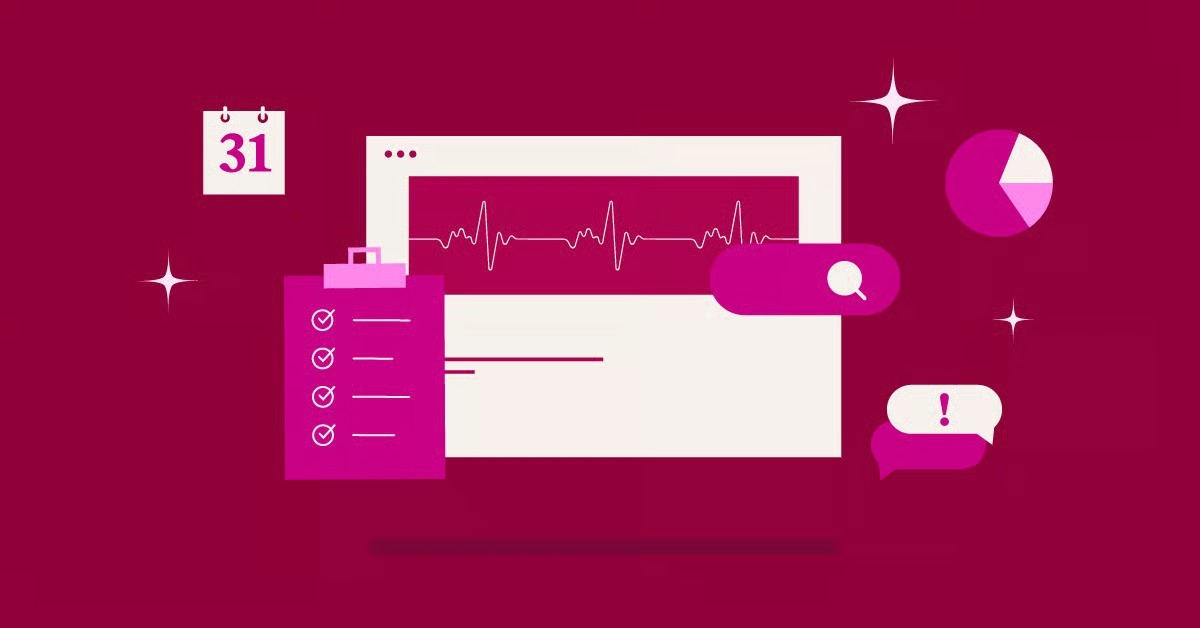Table of Contents
In simple terms, this error means your browser and the website’s server are failing to communicate securely. They are trying to perform a secret “handshake” to encrypt your data (using SSL/TLS), and something is going wrong. The protocol is failing.
This guide is your complete troubleshooting manual. We will cover every angle, starting with the quick fixes for website visitors who just want to access a site. Then, we will do a deep dive for website owners and developers (especially those on WordPress) to help you diagnose and fix this error on your own server.
Key Takeaways
- For Users: This error is most likely a local problem with your computer or network. Your first steps should be to check your system’s date and time, clear your browser’s cache and SSL state, and temporarily disable your antivirus or VPN to see if they are interfering.
- For Site Owners: If this error is on your site, it is a critical, server-side configuration issue. You must check that your SSL certificate is valid, correctly installed, and not expired. The error often points to an outdated protocol (like SSLv3 or TLS 1.0) or a cipher suite mismatch on your server.
- The Root Cause: The ERR_SSL_PROTOCOL_ERROR signifies a failed SSL/TLS handshake. This is the multi-step process where a browser and server verify each other’s identity and agree on an encryption method. The error means they failed to agree, so the browser terminates the connection to protect your data.
- The Simple Solution for Owners: Manually fixing server protocols is high-risk. The easiest and most reliable way to prevent this error permanently is to use a high-quality, managed hosting platform. These platforms, like Elementor Hosting, automatically install, renew, and configure SSL certificates with modern, secure protocols, eliminating the root cause of the problem.
For Website Visitors: How to Fix the ERR_SSL_PROTOCOL_ERROR
If you are just trying to browse a website and see this error, the problem is most likely on your end. This is good news. It means you can probably fix it. Let’s walk through the most common solutions, from simplest to most complex.
1. Check Your System Date and Time
This may sound too simple, but it is the most common cause. SSL certificates have a built-in expiration date. If your computer’s clock is set to a date in the past (or future), your browser will think every SSL certificate on the internet is invalid.
- Why it works: Your browser checks the server’s SSL certificate against your computer’s clock. If your clock is wrong, the certificate’s dates (valid from/valid to) will not align, and the browser will fail the security check.
- How to Fix (Windows 10/11):
- Right-click the clock in your taskbar.
- Select “Adjust date/time.”
- Ensure “Set time automatically” and “Set time zone automatically” are both turned on.
- If they are on, toggle them off and on again to force a sync.
- How to Fix (macOS):
- Go to the Apple menu > System Settings.
- Click “General,” then “Date & Time.”
- Ensure “Set date and time automatically” is checked and your correct location is selected.
After correcting the time, completely close and reopen your browser. Then, try visiting the site again.
2. Clear Your Browser’s Cache and Cookies
Your browser stores data from websites to load them faster. Sometimes, it holds onto a “bad” or outdated piece of information from a previous failed connection. Clearing this cache forces the browser to download everything fresh from the server.
- How to Fix (Google Chrome):
- Type chrome://settings/clearBrowserData into your address bar.
- Go to the “Advanced” tab.
- Set the “Time range” to “All time.”
- Check “Cookies and other site data” and “Cached images and files.”
- Click “Clear data.”
- How to Fix (Mozilla Firefox):
- Type about:preferences#privacy into your address bar.
- Scroll to “Cookies and Site Data.”
- Click “Clear Data…”
- Make sure both “Cookies and Site Data” and “Cached Web Content” are checked.
- Click “Clear.”
3. Clear Your Operating System’s SSL State
Your operating system (Windows or macOS) also keeps a cache of SSL certificate information to speed up connections. If this cache gets corrupted, it can cause protocol errors.
- How to Fix (Windows):
- Press the Windows key and type “Internet Options.”
- Click the “Content” tab in the window that appears.
- Click the “Clear SSL state” button.
- You will see a confirmation message. Click “OK.”
- How to Fix (macOS): macOS handles certificate caching differently. The closest equivalent is deleting a problematic root certificate from your Keychain Access, which is an advanced procedure. For most users, clearing the browser cache is the correct step.
4. Check Your Antivirus and Firewall
Overly protective security software is a very common culprit. Many antivirus programs have a feature called “HTTPS scanning,” “SSL inspection,” or “web protection.” This feature works by intercepting your encrypted traffic, decrypting it to scan for threats, and then re-encrypting it before sending it to your browser.
This man-in-the-middle process can sometimes fail or use outdated protocols, causing your browser to reject the connection.
- How to Fix:
- Open your antivirus or firewall software (e.g., Avast, Norton, McAfee, Bitdefender).
- Look for settings related to “Web Protection,” “HTTPS Scanning,” “Real-time scanning,” or “SSL Inspection.”
- Temporarily disable this specific feature.
- Restart your browser and try the site again.
If this fixes the problem, you have found the cause. You may need to add an exception for the website you trust or update your antivirus software. Do not leave this feature permanently disabled.
5. Check Your VPN and Proxy Settings
Like antivirus software, a VPN (Virtual Private Network) or proxy server funnels all your web traffic. A misconfiguration, a server outage, or a strict firewall on their end can interfere with the SSL handshake.
- How to Fix:
- If you are using a VPN, temporarily disconnect from it.
- If you are using a proxy (common in corporate or school environments), you may need to disable it.
- On Windows, search for “Proxy settings” and ensure “Use a proxy server” is turned off.
- Try the website again. If it loads, your VPN or proxy is the problem.
6. Disable QUIC Protocol in Your Browser
This is a more technical fix, but it is very effective. QUIC (Quick UDP Internet Connections) is a new protocol developed by Google to make the web faster. It is a core part of HTTP/3. While it is great, it can sometimes conflict with older server configurations.
- How to Fix (Google Chrome):
- Type chrome://flags into your address bar and press Enter.
- In the search box at the top, type “QUIC.”
- You will see an option for “Experimental QUIC protocol.”
- Set the dropdown menu next to it from “Default” to “Disabled.”
- Relaunch your browser when prompted.
7. Update Your Browser and Operating System
This seems basic, but it is critical. Modern websites require modern security protocols like TLS 1.2 and TLS 1.3. If you are using a very old browser (like Internet Explorer) or an outdated operating system (like Windows XP or an old version of macOS), your system simply may not have the modern “cipher suites” (encryption algorithms) needed to connect.
- How to Fix:
- Browser: Go to your browser’s “About” section (e.g., chrome://settings/help in Chrome) to check for and apply updates.
- OS: Run Windows Update or “Software Update” in macOS System Settings to ensure your entire system is current.
What Is an SSL/TLS Handshake? (And Why Does It Fail?)
If you are a site owner, the fixes above probably did not work for you. That is because the problem is not with the visitor’s computer. It is with your server. To understand how to fix this, you need to understand what is failing.
When your browser connects to a secure https:// site, it performs a “TLS Handshake” before any data is sent. Think of it as a secret handshake at a secure club.
A Simple Analogy: The Secure Handshake
- Browser (Client Hello): “Hi, I’d like to connect. I know these secret handshakes: TLS 1.2 and TLS 1.3. And I know these encryption codes: A, B, and C.”
- Server (Server Hello): “Great. I also know TLS 1.3. Let’s use that. And I prefer encryption code B.”
- Server (Certificate): “To prove I am who I say I am, here is my official ID.” (This is the SSL certificate).
- Browser (Verification): The browser takes the ID and checks it against its list of trusted ID-issuers (Certificate Authorities, or CAs). It checks that the name matches the site, and that the ID is not expired.
- Browser (Key Exchange): “OK, you check out. I’ve created a temporary secret password. I’m encrypting it with your public key from your ID and sending it to you. Only you can open it.”
- Server (Key Exchange): The server uses its private key to unlock the secret password.
- Finished: Both sides say, “OK, from now on, we will encrypt everything we say to each other using that new secret password.”
The ERR_SSL_PROTOCOL_ERROR is a failure at step 1, 2, or 5. It means the browser and server could not even agree on the rules of the handshake.
The Technical Reasons for the Handshake Failure
This error almost always means one of these is true:
- Protocol Mismatch: The browser supports only modern, secure protocols (TLS 1.2, 1.3), but the server is old and only supports insecure protocols (like the ancient SSLv3 or TLS 1.0). The browser refuses to connect for security reasons.
- Cipher Suite Mismatch: This is the same problem, but for encryption. The browser offers a list of modern, strong encryption algorithms (cipher suites), but the server only supports old, weak ones. They cannot agree on a method, so the connection fails.
- Corrupted Certificate: The certificate on the server is invalid, installed incorrectly, or missing parts of its “chain” (the intermediate certificates that link it to a trusted CA). The browser cannot verify it.
For Website Owners: How to Fix ERR_SSL_PROTOCOL_ERROR on Your Site
If your WordPress site is showing this error, you have a critical issue that is blocking visitors and killing your credibility. Here is how to troubleshoot it from the server side.
1. Run a Deep SSL/TLS Server Test
Before you change anything, you need to get a diagnosis. Do not just use a simple “SSL checker” that only tells you if a certificate is expired. You need a full server audit.
- How to Fix:
- Go to the SSL Labs Server Test by Qualys. It is a free, industry-standard tool.
- Enter your domain name (e.g., www.yoursite.com) and click “Submit.”
- The test will take a few minutes. It is very thorough.
- When it is done, you will get a grade (A+, A, B, C, etc.).
- Look at the “Configuration” section.
- Check the “Protocols” list. It should show TLS 1.3 and TLS 1.2 as “Yes.” If it shows TLS 1.0, TLS 1.1, or (even worse) SSLv3 as “Yes,” this is a problem.
- Check the “Cipher Suites” list.
- Check the “Certificate” section for any “Chain issues” or “Expired” warnings.
This report will tell you exactly what is wrong. If it says you support TLS 1.0 or your ciphers are weak, you have found the problem.
2. Check Your SSL Certificate Installation
The most common cause is a simple installation error.
- Is it expired? SSL certificates are usually valid for 90 days or one year. Did you forget to renew it?
- Is it for the right domain? Does it cover both yoursite.com and www.yoursite.com? A mismatch will cause an error.
- Is the chain complete? When your Certificate Authority (CA) issues your certificate, it often comes with “intermediate” certificates. These form a “chain of trust” back to the CA. If you only install your main certificate and forget the intermediates, some browsers will fail to trust it.
3. Check Your Server’s SSL/TLS Protocol Configuration
This is the highly technical fix that the SSL Labs test probably pointed to. Your server (Apache or Nginx) is configured to allow old, insecure protocols. You must disable them.
Warning: This is an advanced procedure. Editing these files incorrectly can take your entire website offline.
- For Nginx: You need to edit your nginx.conf file or your site’s specific config file. You would look for the ssl_protocols line and ensure it only lists modern versions: ssl_protocols TLSv1.2 TLSv1.3;
- For Apache: You need to edit your httpd.conf or ssl.conf file. You would look for the SSLProtocol line and set it to: SSLProtocol all -SSLv3 -TLSv1 -TLSv1.1
This is precisely the kind of high-risk, technical work that most web creators should not have to do. As web professional Itamar Haim often notes, “For 99% of WordPress users, editing Nginx or Apache configs to disable old protocols is a recipe for disaster. This is precisely why managed hosting is the standard for serious businesses.”
4. Check Your CDN’s SSL/TLS Settings
Do you use a CDN (Content Delivery Network) like Cloudflare? If so, your user is not connecting to your server. They are connecting to the CDN, and the CDN is connecting to you.
This creates two SSL connections that can fail.
- Connection 1: User to Cloudflare
- Connection 2: Cloudflare to Your Server
The ERR_SSL_PROTOCOL_ERROR often happens because of a mismatch here.
- How to Fix:
- Log in to your Cloudflare dashboard.
- Go to the “SSL/TLS” section.
- Look at your SSL/TLS encryption mode.
- If it is set to “Flexible”: This is a likely cause. “Flexible” means the connection from the user to Cloudflare is secure, but the connection from Cloudflare to your server is not (HTTP). This can cause errors and redirect loops.
- The Fix: You must have an SSL certificate on your own server. Then, set this mode to “Full” (which encrypts both connections) or, even better, “Full (Strict)” (which encrypts and also validates your server’s certificate).
5. Check for Mixed Content
This is a related issue. A “mixed content” warning happens when your main page loads over https://, but some resources (like images or scripts) load over http://. While this usually just shows a “not secure” warning, a severe misconfiguration (like a plugin forcing http:// resources) can sometimes contribute to protocol errors.
- How to Fix:
- In your WordPress dashboard, go to Settings > General.
- Ensure both “WordPress Address (URL)” and “Site Address (URL)” start with https://.
- If you just changed this, you may need to use a plugin like “Better Search Replace” to find all http:// links in your database and update them to https://.
The Easiest Fix: How Managed Hosting Solves SSL Headaches
Are you reading the server-side fixes and feeling overwhelmed? You should be. This is complex, high-stakes server administration. This is not web design.
There is a fundamental reason why professionals who build sites with tools like Elementor do not waste time troubleshooting these issues. They use a modern workflow built on a platform that handles it for them.
The “Blame Game” of a Fragmented Setup
A typical WordPress setup is a fragile stack of components from different vendors.
- You have a domain from one company.
- You have hosting from another.
- You have an SSL certificate from a third (or you’re trying to set up a free one).
- You have a theme from a fourth.
- You have plugins (like Elementor) from many more.
When the ERR_SSL_PROTOCOL_ERROR appears, who do you call? Your host will blame your SSL provider. The SSL provider will say it’s a server config issue. Your developer will blame a plugin. This is a nightmare.
How a Platform Approach Eliminates the Error
A true managed web creation platform, like Elementor Hosting, bundles all these critical components into one optimized, secure environment.
This platform approach is designed to prevent the ERR_SSL_PROTOCOL_ERROR from ever happening.
- Automatic SSL Installation: The moment you create a site, a free, premium SSL certificate is automatically installed and configured. You never have to generate a CSR, validate a domain, or upload a file.
- Automatic SSL Renewal: Let’s Encrypt certificates expire every 90 days. This is a common failure point. A managed platform renews it for you automatically in the background. Your certificate never expires.
- Modern, Secure Server Configuration: The servers are pre-configured and hardened by experts. They only allow modern, secure protocols like TLS 1.2 and TLS 1.3. They only use strong cipher suites. It is impossible for you to have a protocol or cipher mismatch.
- Integrated CDN: The SSL certificate is automatically provisioned on the built-in CDN, so there is no Cloudflare “Flexible” mode to misconfigure. The entire chain is secure and “Full (Strict)” by default.
- Unified Support: On the-impossible-chance an error does occur, you have one single support team to contact. The people who manage the hosting also build the Elementor Pro builder, so they can see and solve the entire problem.
This is especially critical for online stores. For a site using the Elementor WooCommerce Builder, SSL is not optional. It is a legal and security requirement to process payments. Using a platform like Elementor eCommerce Hosting ensures your checkout is always secure, fast, and compliant.
You can see how this integrated approach works here:
Secure Connections are Non-Negotiable
The ERR_SSL_PROTOCOL_ERROR is a hard stop. It is your browser’s (or your server’s) way of saying, “This connection is not safe, and I refuse to participate.”
For a user, the fix is usually a quick local cleanup of your caches or security software.
For a site owner, it is a critical failure that is costing you traffic and trust. While you can dive into server config files, the real, long-term solution is to ask a bigger question: why are you wasting your time being a server administrator?
A modern web creator focuses on design, experience, and growth. A modern web platform handles security, speed, and protocol errors.
Frequently Asked Questions (FAQ)
1. What is the difference between ERR_SSL_PROTOCOL_ERROR and ERR_SSL_VERSION_OR_CIPHER_MISMATCH? They are very similar. ERR_SSL_PROTOCOL_ERROR is a more general “we failed to connect securely.” The CIPHER_MISMATCH error is more specific, stating that the browser and server could not agree on an encryption algorithm. Both are fixed in the same way on the server: by enabling modern protocols and ciphers.
2. Can a firewall cause this error? Yes, absolutely. Both local firewalls (like Windows Defender or antivirus) and network firewalls (like in a corporate office) can intercept and block SSL connections, leading to this error.
3. Why does my system time affect SSL? All SSL certificates have a “Valid from” and “Valid to” date. Your browser checks these dates against your computer’s clock. If your clock is wrong, it will fail this date check and assume the certificate is invalid.
4. Is ERR_SSL_PROTOCOL_ERROR dangerous? For a user, the error itself is not dangerous. In fact, it is your browser protecting you from a potentially insecure connection. For a website owner, it is extremely “dangerous” to your business, as it completely blocks all visitors from accessing your site.
5. How do I get a free SSL certificate? The most popular provider is Let’s Encrypt, a non-profit Certificate Authority. You can manually install one, but it is technical and requires renewal every 90 days. The best way is to choose a host, like Elementor Hosting, that provides and auto-renews Let’s Encrypt certificates for free.
6. Will this error fix itself? If it is a user-side problem (like a cache), it might. If it is a server-side problem (an expired certificate or old protocol), it will never fix itself. It must be actively fixed by the site owner.
7. Does Elementor Pro help fix this error? Directly, no. Elementor Pro is a design and building tool; it does not control your server’s security protocols. However, using Elementor Pro as part of the integrated Elementor Hosting platform is the best way to ensure this error never happens.
8. Can my browser extensions cause this error? Yes. Some ad-blockers, security, or “privacy” extensions can be overly aggressive and block the resources or scripts needed for a secure handshake, causing this error. Try disabling your extensions one by one.
9. What is TLS 1.3? TLS (Transport Layer Security) is the modern name for SSL. TLS 1.3 is the newest, fastest, and most secure version of the protocol. Your server should be configured to support it for the best performance and security.
10. What is the easiest way for a WordPress beginner to avoid this error completely? Start with a managed platform that handles security from day one. When you get a plan that includes a free domain name and pre-installed, auto-renewing SSL, you are starting from a secure foundation. This “it just works” approach is the best way to avoid technical errors and focus on building your site.
Looking for fresh content?
By entering your email, you agree to receive Elementor emails, including marketing emails,
and agree to our Terms & Conditions and Privacy Policy.