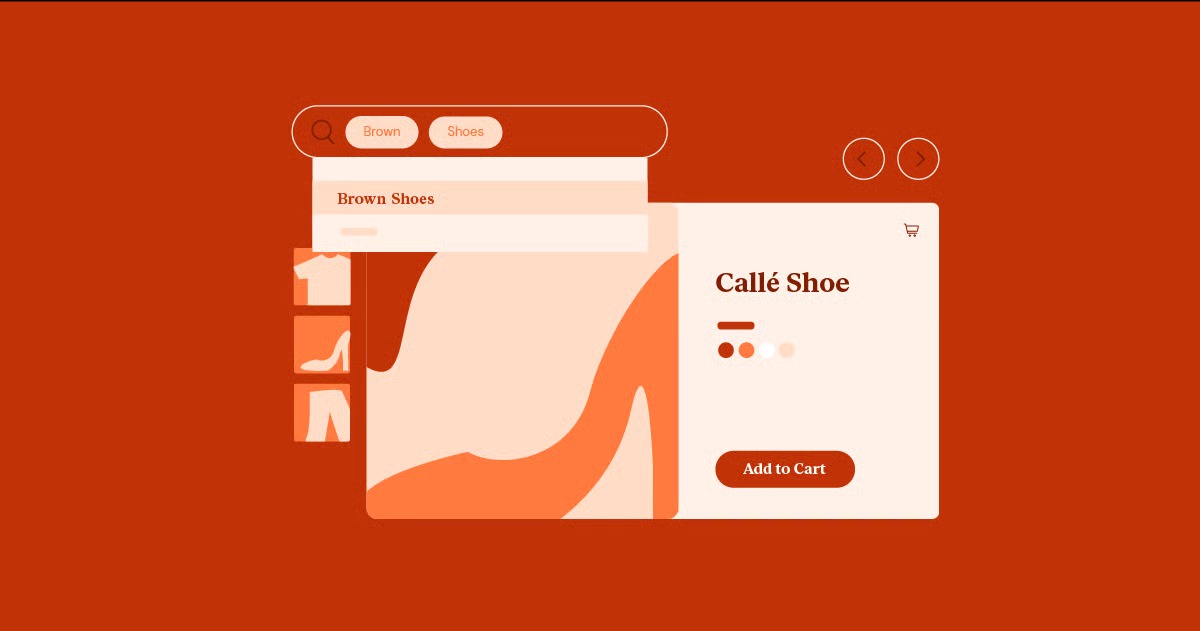Table of Contents
Understanding the root cause of Error 522 is the first step toward a swift resolution. This error is not an issue with Cloudflare itself but rather an indication that the origin server is not responding to requests in a timely manner. Think of Cloudflare as a courier service. It picks up a request from a visitor and delivers it to your website’s server. If the server takes too long to answer the door, the courier (Cloudflare) has no choice but to return to the sender with a message that the delivery could not be completed. This guide will walk you through the primary causes of this timeout and provide three effective methods to diagnose and fix the problem, ensuring your website remains accessible and performs optimally.
Key Takeaways
- Error 522 is a timeout issue: It means Cloudflare was able to connect to your server, but the server took too long to respond to a request. The problem lies with your origin server, not Cloudflare.
- Common causes: The most frequent culprits include an overloaded or offline server, a firewall blocking Cloudflare’s requests, incorrect IP address configurations in your DNS settings, and general network connectivity problems.
- Troubleshooting starts at the source: The first step is always to check if your web server is online and functioning correctly. If your server is down, Cloudflare cannot reach it, resulting in the error.
- Firewall configuration is critical: Your server’s firewall might be rate-limiting or blocking Cloudflare’s IP addresses, mistaking them for malicious traffic. Whitelisting Cloudflare’s IP ranges is a crucial step.
- Optimization is prevention: A poorly optimized website can lead to server overload. Using a powerful and efficient website builder like Elementor can help create lightweight and fast-loading pages, reducing the strain on your server.
- Check your DNS settings: Ensure that the IP addresses in your Cloudflare DNS settings match the IP addresses of your origin server. Any mismatch will cause connection failures.
- Contact your hosting provider: If you’ve exhausted all other options, the issue may lie with your hosting environment. Your hosting provider’s support team can help diagnose server-side problems.
Understanding the Cloudflare Connection Handshake
Before diving into the fixes, it’s essential to understand how Cloudflare works. Cloudflare is a Content Delivery Network (CDN) and security service that acts as a reverse proxy between a website visitor and the website’s origin server. When a user tries to access your website, their request first goes to one of Cloudflare’s global data centers. Cloudflare then forwards this request to your origin server.
This process, known as a TCP handshake, involves a series of steps to establish a secure and stable connection.
- SYN: The visitor’s browser sends a SYN (synchronize) packet to Cloudflare.
- SYN-ACK: Cloudflare responds with a SYN-ACK (synchronize-acknowledgment) packet.
- ACK: The visitor’s browser sends an ACK (acknowledgment) packet back to Cloudflare, completing the handshake between the visitor and Cloudflare.
At this point, Cloudflare attempts to establish a similar connection with your origin server. It sends a SYN packet to your server, expecting a SYN-ACK in return. If your server responds promptly, the connection is established, and Cloudflare can retrieve the requested content. However, if your server fails to send the SYN-ACK packet within a specific timeframe (typically around 15-60 seconds), Cloudflare’s connection attempt “times out.” This is when the visitor sees the Error 522 page.
The key takeaway is that the connection between the visitor and Cloudflare was successful. The breakdown occurred between Cloudflare and your origin server. This isolates the problem to your hosting environment, making it easier to diagnose.
Main Causes of Cloudflare Error 522
Several factors can prevent your origin server from responding to Cloudflare in a timely manner. Let’s explore the most common culprits in detail.
1. Overloaded or Offline Origin Server
This is the most straightforward cause. If your web server is offline or overwhelmed with requests, it simply cannot respond to Cloudflare. A server can become overloaded for various reasons:
- Traffic Spikes: A sudden surge in visitors, perhaps from a successful marketing campaign or a viral social media post, can exhaust your server’s resources (CPU, RAM).
- Resource-Intensive Processes: Background tasks, such as backups, updates, or complex database queries, can consume a significant amount of server resources, leaving little for handling incoming requests.
- Poorly Optimized Website: A website with large, uncompressed images, bloated code, or an excessive number of plugins requires more server resources to load. Building your site with a performance-oriented tool like Elementor Pro allows for creating highly optimized pages that are less demanding on your server.
- Shared Hosting Limitations: On a shared hosting plan, your website shares server resources with numerous other sites. If another site on the same server experiences a traffic spike, it can impact your site’s performance.
If the server is completely offline due to a crash, maintenance, or a power outage at the data center, Cloudflare will be unable to establish any connection, leading to an Error 522.
2. Firewall Blocking Cloudflare’s Requests
Firewalls are essential for security, but they can sometimes be overzealous. Your server’s firewall, or even a security plugin within your Content Management System (CMS) like WordPress, might mistakenly identify Cloudflare’s requests as a threat and block them. This often happens because all traffic reaching your server appears to come from a limited number of Cloudflare IP addresses, which can trigger rate-limiting rules designed to prevent DDoS attacks.
When the firewall blocks or drops these requests, your server never gets a chance to process them, and from Cloudflare’s perspective, it looks like the server is simply not responding.
3. Incorrect IP Address in Cloudflare DNS
When you set up your website with Cloudflare, you need to point your domain’s A record to the IP address of your origin server. If this IP address is incorrect, Cloudflare will send requests to the wrong location. This can happen if:
- You recently migrated your website to a new hosting provider and forgot to update the IP address in your Cloudflare DNS settings.
- Your hosting provider changed your website’s IP address without notifying you. This is more common on shared hosting plans where IP addresses are not always static.
If Cloudflare is trying to connect to an old or incorrect IP, the server at that address will either not exist or will not be configured to respond for your domain, resulting in a timeout.
4. Network Connectivity Issues
Sometimes, the problem lies in the network path between Cloudflare and your origin server. Even if your server is online and configured correctly, issues like a faulty router, packet loss, or a congested network at your hosting provider’s data center can prevent Cloudflare’s requests from reaching their destination in time.
These issues are often transient and can be difficult to diagnose without the help of your hosting provider’s network engineers.
5. Keepalive Settings Misconfiguration
HTTP Keepalive is a feature that allows a single TCP connection to remain open for multiple HTTP requests, which improves performance by reducing the overhead of establishing new connections. Cloudflare utilizes Keepalive headers to maintain a persistent connection with your origin server.
If your origin server has Keepalive disabled or configured with a very short timeout, it might close the connection prematurely. When Cloudflare tries to send a subsequent request over what it believes is an open connection, the request fails, which can sometimes manifest as an Error 522.
As an expert in website creation, I, Itamar Haim, have seen this particular issue arise frequently with misconfigured Apache servers. Ensuring your KeepAliveTimeout directive is set to a value greater than Cloudflare’s timeout (which is around 90 seconds) is a crucial optimization step.
Three Methods to Fix Cloudflare Error 522
Now that we understand the potential causes, let’s walk through the systematic process of troubleshooting and fixing the Error 522.
Method 1: Verify Origin Server Health and Connectivity
Your first priority is to confirm that your origin server is online, responsive, and not overloaded.
Step 1: Check if Your Website is Down
The simplest way to start is to check if your server is accessible directly, bypassing Cloudflare. You can do this in a couple of ways:
- Pause Cloudflare: Log in to your Cloudflare dashboard, navigate to your website, and in the “Overview” tab, find the “Advanced Actions” section on the right sidebar. Click “Pause Cloudflare on Site.” This will temporarily deactivate Cloudflare’s proxy, causing your DNS to point directly to your origin server’s IP address. Wait a few minutes for the change to propagate, then try accessing your website. If it loads, the problem is likely related to the connection between Cloudflare and your server. If it doesn’t load (e.g., you see a “This site can’t be reached” error), the problem is with your server or hosting.
- Use your hosts file: A more technical method is to edit your local hosts file to map your domain directly to your server’s IP address. This allows you to bypass Cloudflare without deactivating it for all users. Add a line like 123.45.67.89 yourdomain.com www.yourdomain.com (replacing the IP and domain) to your hosts file, save it, and then try to access your site.
If your site is down when accessed directly, contact your hosting provider immediately. If it’s up, proceed to the next steps. Remember to un-pause Cloudflare after your test.
Step 2: Monitor Server Resource Usage
If your site is online but slow, it could be overloaded. Log in to your hosting control panel (like cPanel or Plesk) or use SSH to check your server’s resource utilization. Look at:
- CPU Usage: Consistently high CPU usage (above 80-90%) indicates that your server is struggling to keep up with processing demands.
- Memory (RAM) Usage: High memory usage can lead to swapping, where the server uses the slower hard drive as virtual memory, dramatically slowing down response times.
- I/O Usage: High disk input/output usage can be a bottleneck, especially for database-heavy websites.
If you notice resource spikes that coincide with the Error 522 occurrences, you have likely found the culprit. The solution is to optimize your website to use fewer resources.
- Optimize Images: Use a tool like the Elementor Image Optimizer to compress images without losing quality.
- Implement Caching: Use a caching plugin to serve static HTML versions of your pages, reducing the need for PHP and database processing on every page load.
- Update Software: Ensure your CMS (like WordPress), plugins, and themes are up to date.
- Upgrade Your Hosting Plan: If your site has outgrown its current plan, it might be time to upgrade to a more powerful server, such as a VPS or a dedicated server. Elementor Hosting provides managed solutions optimized for performance.
Method 2: Review Firewall and IP Configurations
If your server is healthy, the next step is to investigate whether something is actively blocking Cloudflare’s access.
Step 1: Whitelist Cloudflare’s IP Ranges
This is the most critical step in resolving firewall-related 522 errors. You need to ensure your server’s firewall is not blocking requests from Cloudflare’s IP addresses. Cloudflare publishes a full list of their IP ranges on their website. You should add all of these ranges to your firewall’s allowlist.
The process for whitelisting IPs varies depending on your server setup:
- .htaccess (for Apache servers): You can add rules to your .htaccess file to allow traffic from Cloudflare IPs.
- iptables (for Linux servers): If you have command-line access, you can use iptables commands to add allow rules.
- Firewall Plugins (for WordPress): Security plugins like Wordfence or Sucuri have options to whitelist IP addresses.
- Hosting Control Panel: Many hosting providers offer a firewall management tool in their control panel where you can add IP addresses to the allowlist.
If you are unsure how to do this, contact your hosting provider’s support team and ask them to whitelist Cloudflare’s IP ranges for you.
Step 2: Verify Your Cloudflare DNS Settings
Log in to your Cloudflare dashboard and go to the “DNS” section for your domain. Look at the A record for your root domain (yourdomain.com) and your www subdomain. The IP address listed in the “Content” field for these records must be the correct IP address of your origin server.
You can find your server’s IP address in your hosting control panel or in the welcome email from your hosting provider. If there is a mismatch, update the IP address in Cloudflare, and the error should be resolved within a few minutes as the DNS change propagates.
Step 3: Check for Other Security Measures
Besides the main server firewall, other security layers could be interfering:
- Cloud-based firewalls: Some hosting providers use external, network-level firewalls. You may need to ask them to check their logs and rules.
- ModSecurity: This is a popular web application firewall (WAF) that can sometimes have overly aggressive rules. Review its logs for blocked requests from Cloudflare IPs.
- Bad Bot Blockers: Security tools that block “bad bots” can sometimes misclassify Cloudflare’s crawler or other services, leading to blocks.
Method 3: Optimize Server and Network Settings
If the server is healthy and IPs are correctly configured, the final set of troubleshooting steps involves fine-tuning server settings and investigating network issues.
Step 1: Enable and Configure Keepalive
As mentioned earlier, disabled Keepalive headers can cause connection issues. Ensure that Keepalive is enabled on your origin server.
- For Apache: Look for the KeepAlive directive in your httpd.conf or apache2.conf file. It should be set to KeepAlive On. The KeepAliveTimeout should be set to at least 60 or 90 seconds.
- For Nginx: Nginx has Keepalive enabled by default for clients. The relevant directive is keepalive_timeout, which should also be set to a reasonable value like 60s or 75s.
Making these changes can improve the stability of the connection between Cloudflare and your server.
Step 2: Contact Your Hosting Provider About Network Issues
If you suspect a network issue, you will need the assistance of your hosting provider. Open a support ticket and provide them with the following information:
- The specific error you are seeing (Error 522).
- The times when the error occurred.
- The output from a traceroute or MTR (My Traceroute) test from your computer to your server’s IP address. This can help identify packet loss or latency on the network path.
- Mention that you are a Cloudflare user and ask them to check for any network issues or routing problems between their data center and Cloudflare’s network.
A good hosting provider will have network engineers who can investigate and resolve these kinds of problems.
Step 3: Review Server Logs for Clues
Your server’s error logs are a valuable source of information. Check the logs for your web server (e.g., Apache’s error_log or Nginx’s error.log) and your application (e.g., PHP’s error log). Look for any entries that occurred around the time of the 522 error. These logs might point to a specific script, database query, or server process that is crashing or taking too long to execute, which could be the underlying cause of the timeout.
By systematically working through these three methods, you can effectively diagnose and resolve the vast majority of Cloudflare Error 522 incidents, restoring your website’s availability and ensuring a smooth experience for your visitors.
Frequently Asked Questions (FAQ)
1. Is Cloudflare Error 522 my fault? The error indicates a problem with your website’s origin server, not with Cloudflare or the visitor’s connection. So, as the website owner, the responsibility for fixing it lies within your hosting environment.
2. Can a DDoS attack cause an Error 522? Yes. While Cloudflare is excellent at mitigating DDoS attacks, a large-scale attack could still overload your origin server, causing it to become unresponsive and leading to a 522 error.
3. Will changing my Cloudflare plan fix Error 522? No. Since the issue is with your origin server, upgrading your Cloudflare plan will not resolve the underlying problem. You should focus on optimizing your server or upgrading your hosting plan.
4. How is Error 522 different from Error 521? An Error 521 (Web Server is Down) means Cloudflare could not establish a connection to your server at all; the server is actively refusing the connection. An Error 522 means the connection was established, but the server timed out before responding.
5. I’ve tried everything, and the error still happens. What now? If you have followed all the steps in this guide and are still experiencing the error, the problem is almost certainly a complex issue within your hosting provider’s network or server infrastructure. You should persistently work with their senior support technicians to investigate.
6. Could a plugin on my WordPress site cause this error? Absolutely. A poorly coded or resource-intensive plugin can slow down your website’s response time significantly. Try deactivating plugins one by one to see if the error resolves. Using well-coded tools from reputable sources like the Elementor Library can help prevent such issues.
7. Does this error affect my SEO? Yes. If your website is frequently down with a 522 error, search engine crawlers will be unable to access it. Persistent downtime can lead to a drop in your search engine rankings.
8. Can I increase the Cloudflare timeout limit? For Enterprise plans, Cloudflare may be able to adjust some timeout settings. However, for Free, Pro, and Business plans, the timeout values are fixed. The better approach is to fix the server so it responds faster.
9. My hosting provider says it’s a Cloudflare problem. What should I do? This is a common case of “passing the buck.” Politely explain that Error 522 specifically points to an issue on the origin server side. Provide them with a link to Cloudflare’s official documentation on the error and ask them to work with you to check firewall logs and server performance.
10. How can I prevent Error 522 from happening in the future? Proactive prevention involves a combination of a well-optimized website, adequate server resources, and proper firewall configuration. Regularly monitor your site’s performance, keep your software updated, and choose a reliable hosting provider. For creators, using a comprehensive platform like Elementor for designers can streamline the creation of efficient and stable websites from the start.
Conclusion
The Cloudflare Error 522, while disruptive, is a solvable problem. By understanding that its roots lie not with Cloudflare but with the origin server, you can begin a logical and effective troubleshooting process. The path to resolution involves a three-pronged approach: verifying your server’s health and performance, meticulously checking your firewall and IP configurations, and optimizing network and server settings.
Start by ensuring your server is online and not buckling under its workload. From there, dive into your firewall rules to guarantee that Cloudflare’s requests are not being inadvertently blocked. Finally, confirm your DNS settings are accurate and work with your hosting provider to iron out any potential network kinks. By following these structured methods, you can pinpoint the source of the timeout and implement the correct fix. A stable, responsive server is the foundation of a successful online presence, and keeping Error 522 at bay is a critical part of maintaining that foundation.
Looking for fresh content?
By entering your email, you agree to receive Elementor emails, including marketing emails,
and agree to our Terms & Conditions and Privacy Policy.