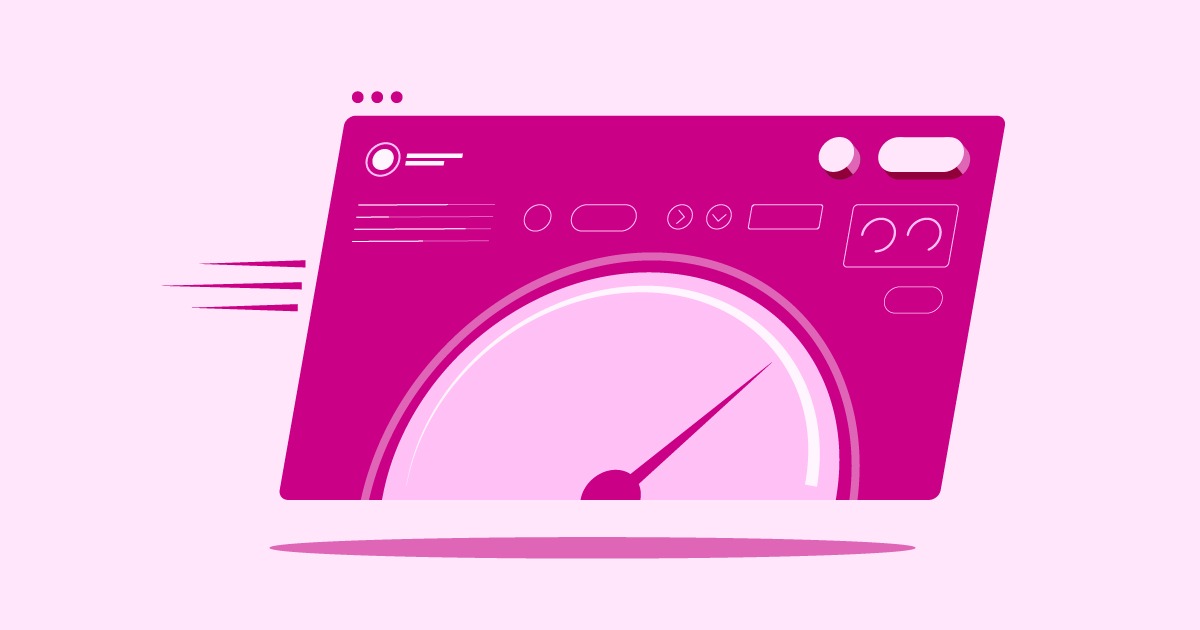Table of Contents
This guide will walk you through everything you need to know about the 400 Bad Request error. We’ll explain what it means, explore the common causes, and provide a step-by-step guide to fixing it. We’ll also discuss how using a reliable website builder like Elementor can help prevent such errors from occurring in the first place.
Key Takeaways
- A 400 Bad Request error is an HTTP status code that indicates the server could not understand the request due to invalid syntax.
- Common causes include URL string errors, corrupted browser cache and cookies, DNS cache issues, and uploading files that are too large.
- Troubleshooting steps include double-checking the URL, clearing browser cache and cookies, clearing DNS cache, and checking for large file uploads.
- Website owners can help prevent this error by ensuring their website is built with clean code and is regularly updated and maintained.
- Using a comprehensive platform like Elementor can help minimize the chances of encountering a 400 error by providing a stable and reliable foundation for your website.
Understanding the 400 Bad Request Error
Before we dive into the solutions, it’s important to understand what a 400 Bad Request error is and what causes it. This knowledge will not only help you fix the current issue but also prevent it from happening again in the future.
What is a 400 Bad Request Error?
The 400 Bad Request error is an HTTP status code that signals a problem with the request sent from the client (your web browser) to the server. Essentially, the server is telling you that it received your request, but it couldn’t process it because it was malformed or contained invalid syntax. Think of it like sending a letter with an incomplete or incorrect address. The post office knows you want to send something, but they can’t deliver it because they don’t understand the destination.
Unlike 5xx errors, which indicate a problem on the server’s end, a 400 error is a client-side error. This means the issue is most likely with your browser, your computer, or your internet connection. However, there are rare instances where a poorly configured server can also trigger a 400 error.
Common Causes of the 400 Bad Request Error
Several factors can lead to a 400 Bad Request error. Here are some of the most common culprits:
URL String Errors
One of the most frequent causes of a 400 error is a mistake in the URL itself. This can happen if you manually type the URL and make a typo, or if the link you clicked on is malformed. The server can’t understand where you’re trying to go, so it returns a 400 error.
For example, a URL might contain illegal characters, such as spaces or special symbols that are not properly encoded. A correctly formed URL should look something like this:
An incorrectly formed URL might look like this:
https://www.example.com/my page
The space in the second example is an illegal character and can cause the server to throw a 400 error.
Corrupted Browser Cache and Cookies
Your browser stores cached files and cookies to improve your browsing experience. The cache saves parts of websites, like images and CSS files, so they don’t have to be downloaded every time you visit. Cookies are small files that store information about your browsing session, such as login details and preferences.
Over time, your browser’s cache and cookies can become corrupted or outdated. When you try to visit a website, your browser might send a request with this corrupted data, which the server can’t process, leading to a 400 error.
DNS Cache Issues
Similar to your browser’s cache, your operating system also stores a DNS cache. This cache contains information about the IP addresses of websites you’ve recently visited. This helps speed up the process of connecting to websites by avoiding the need to look up the IP address every time.
If your DNS cache is outdated or corrupted, it might be pointing to the wrong IP address for the website you’re trying to visit. This can result in a 400 Bad Request error.
File Size Too Large
Some websites have a limit on the size of files you can upload. If you try to upload a file that exceeds this limit, the server may reject the request and return a 400 error. This is a common issue when uploading images, videos, or documents to a website.
For example, if a website has a 10MB file upload limit, and you try to upload a 15MB file, you will likely encounter a 400 error.
Server-Side Problems
While a 400 error is usually a client-side issue, it can sometimes be caused by a problem on the server. A misconfigured server or a bug in the website’s code could be misinterpreting your request and returning a 400 error in response.
This is less common, but it’s a possibility to consider, especially if you’ve tried all the client-side solutions and the error persists.
How to Fix the 400 Bad Request Error: A Step-by-Step Guide
Now that you have a better understanding of what causes a 400 Bad Request error, let’s walk through the steps to fix it. We’ll start with some preliminary checks and then move on to more specific client-side and server-side solutions.
Preliminary Checks
Before you start diving into more technical solutions, it’s always a good idea to perform a few simple checks. These can often resolve the issue without the need for more complex troubleshooting.
Double-Check the URL
The first and most obvious step is to check the URL for any errors. Make sure you’ve spelled the domain name correctly and that there are no typos in the path. If you clicked on a link, go back and check the link itself to see if it’s correct.
If you’re unsure about the correct URL, try searching for the website on a search engine like Google. This will usually provide you with the correct link.
Refresh the Page
Sometimes, a 400 error can be a temporary glitch. A simple page refresh can often resolve the issue. You can do this by pressing the F5 key on your keyboard or by clicking the refresh button in your browser’s toolbar.
If a simple refresh doesn’t work, you can try a hard refresh. A hard refresh forces your browser to download the latest version of the page from the server, bypassing the cache. You can usually perform a hard refresh by pressing Ctrl + F5 on Windows or Cmd + Shift + R on a Mac.
Client-Side Solutions
If the preliminary checks don’t resolve the issue, it’s time to move on to some more advanced client-side solutions. These solutions focus on fixing problems with your browser and your computer.
Clear Browser Cache and Cookies
As we mentioned earlier, a corrupted browser cache and cookies are a common cause of 400 errors. Clearing them can often resolve the issue. The process for clearing your cache and cookies varies depending on your browser, but it’s generally a straightforward process.
Here’s how to clear your cache and cookies in some of the most popular browsers:
- Google Chrome:
- Click on the three-dot menu in the top-right corner of the browser.
- Go to More tools > Clear browsing data.
- Select a time range. To delete everything, select All time.
- Check the boxes next to “Cookies and other site data” and “Cached images and files.”
- Click Clear data.
- Mozilla Firefox:
- Click on the three-line menu in the top-right corner of the browser.
- Go to History > Clear Recent History.
- Select a time range to clear. To delete everything, select Everything.
- Click on the arrow next to Details to choose what to clear. Make sure “Cookies” and “Cache” are checked.
- Click Clear Now.
- Safari:
- Click on Safari in the menu bar at the top of the screen.
- Go to Preferences > Privacy.
- Click on Manage Website Data.
- Click Remove All to clear all cookies and cache, or select individual sites and click Remove.
After clearing your cache and cookies, restart your browser and try to visit the website again.
Clear DNS Cache
If clearing your browser’s cache didn’t work, the next step is to clear your operating system’s DNS cache. This will remove any outdated or corrupted DNS information and force your computer to look up the correct IP address for the website.
Here’s how to clear your DNS cache on different operating systems:
- Windows:
- Open the Command Prompt as an administrator. You can do this by searching for “cmd” in the Start menu, right-clicking on “Command Prompt,” and selecting “Run as administrator.”
- Type the following command and press Enter: ipconfig /flushdns
- You should see a message confirming that the DNS cache has been successfully flushed.
- macOS:
- Open the Terminal. You can find it in Applications > Utilities.
- The command to flush the DNS cache varies depending on your version of macOS. For most modern versions, you can use the following command: sudo dscacheutil -flushcache; sudo killall -HUP mDNSResponder
- You’ll be prompted to enter your password. Type it in and press Enter.
- Linux:
- Open the Terminal.
- The command to flush the DNS cache can vary depending on your Linux distribution. For distributions that use systemd-resolved, you can use the following command: sudo systemd-resolve –flush-caches
After clearing your DNS cache, try to visit the website again.
Check for Large File Uploads
If you’re encountering the 400 error while trying to upload a file, the file size is likely the issue. Check the website for any information about file size limits. If you can’t find any information, try uploading a smaller file to see if that works.
If the file is too large, you’ll need to find a way to reduce its size. For images, you can use an image editor to resize the image or save it in a more compressed format like JPEG. For other types of files, you may need to use a file compression tool like WinZip or 7-Zip. An Image Optimizer can be a great tool for this.
Disable Browser Extensions
Browser extensions can sometimes interfere with your browser’s ability to communicate with a website’s server. To see if an extension is causing the problem, try disabling all of your extensions and then visiting the website again.
If the error goes away, you can then enable your extensions one by one to identify the culprit. Once you’ve found the problematic extension, you can either remove it or keep it disabled when you visit that particular website.
Server-Side Solutions
If you’ve tried all the client-side solutions and you’re still getting a 400 error, there’s a small chance that the problem is on the server’s end. In this case, there’s not much you can do as a user, but if you’re the website owner, there are a few things you can check.
Check Server Logs
Your server logs can provide valuable information about the cause of a 400 error. The logs will show you the exact request that caused the error, which can help you identify the problem.
The location of your server logs will vary depending on your hosting provider and server configuration. If you’re not sure where to find your logs, contact your hosting provider’s support team for assistance.
Deactivate and Reactivate Plugins/Themes
If you’re using a content management system like WordPress, a faulty plugin or theme could be causing the 400 error. To troubleshoot this, you can try deactivating all of your plugins and switching to a default theme.
If the error goes away, you can then reactivate your plugins one by one and switch back to your original theme to identify the cause of the problem.
Contact Your Hosting Provider
If you’re unable to identify the cause of the 400 error on your own, it’s time to contact your hosting provider. Their support team will have access to more advanced tools and can help you diagnose and fix the problem.
Provide them with as much information as possible, including the URL of the page where you’re seeing the error, the steps you’ve already taken to troubleshoot the issue, and any relevant information from your server logs.
How Elementor Can Help Prevent and Troubleshoot Errors
While a 400 error is often a client-side issue, a well-built and well-maintained website can help minimize the chances of it occurring. This is where a powerful website builder like Elementor Pro comes in.
Building a Stable and Reliable Website with Elementor
Elementor is a visual, drag-and-drop website builder that allows you to create stunning websites without writing a single line of code. It’s built on a foundation of clean, optimized code, which helps ensure that your website is stable and reliable.
By using Elementor, you can avoid many of the common coding errors that can lead to server-side issues. The platform is regularly updated to ensure compatibility with the latest web standards and technologies, which helps to keep your website running smoothly.
Using Elementor’s Features to Minimize Errors
Elementor offers a wide range of features that can help you prevent and troubleshoot errors on your website.
Clean Code and Optimized Performance
Elementor generates clean, semantic HTML and CSS, which is essential for good website performance and compatibility. The platform also includes built-in performance optimization features, such as lazy loading for images and the ability to minify and combine CSS and JavaScript files.
A well-optimized website is less likely to encounter server-side issues that could lead to a 400 error.
Regular Updates and Maintenance
Elementor is regularly updated with new features, bug fixes, and security patches. Keeping your Elementor plugin and your WordPress installation up to date is crucial for maintaining a healthy and secure website.
The platform also makes it easy to manage your website’s content and design, which can help you avoid making mistakes that could lead to errors. With features like the Elementor Library, you can save and reuse your designs, ensuring consistency and reducing the chances of errors.
Elementor Hosting for a Secure Environment
For an all-in-one solution, Elementor Hosting provides a secure and optimized environment for your Elementor website. The hosting is specifically designed to work seamlessly with Elementor, ensuring maximum performance and reliability.
By using Elementor Hosting, you can be confident that your website is running on a server that is configured to meet the specific needs of an Elementor site. This can help to prevent server-side issues that could lead to a 400 error.
Expert Insights on Preventing Website Errors
To provide you with the best advice on preventing website errors, we spoke with an expert in the field.
A Word from Itamar Haim
As a seasoned expert in website creation and development, Itamar Haim emphasizes the importance of a proactive approach to website maintenance. “The best way to deal with errors is to prevent them from happening in the first place,” says Haim. “This means building your website on a solid foundation, using well-coded themes and plugins, and keeping everything up to date.”
Haim also highlights the importance of choosing the right tools. “A good website builder can make a world of difference. Tools like Elementor not only make it easy to create beautiful websites, but they also provide a stable and reliable platform that can help you avoid many common errors.”
Conclusion
The 400 Bad Request error can be a frustrating experience, but it’s usually a problem that can be fixed with a few simple steps. By following the troubleshooting guide in this article, you should be able to resolve the issue and get back to browsing the web.
For website owners, the key to preventing 400 errors is to build a well-structured and well-maintained website. Using a reliable website builder like Elementor can help you create a stable and secure website that is less prone to errors. With its clean code, optimized performance, and regular updates, Elementor provides a solid foundation for your online presence. By taking a proactive approach to website maintenance and using the right tools, you can minimize the chances of encountering a 400 error and provide a better experience for your visitors.
Frequently Asked Questions (FAQs)
1. What is a 400 Bad Request error?
A 400 Bad Request error is an HTTP status code that means the server could not understand the request due to invalid syntax. It’s a client-side error, meaning the problem is usually with the user’s browser or computer.
2. What causes a 400 Bad Request error?
Common causes include a malformed URL, corrupted browser cache and cookies, outdated DNS cache, uploading a file that is too large, or, in rare cases, a server-side issue.
3. How do I fix a 400 Bad Request error?
Start by checking the URL for errors and refreshing the page. If that doesn’t work, try clearing your browser’s cache and cookies, and your operating system’s DNS cache. If you’re uploading a file, check its size. If the problem persists, it may be a server-side issue.
4. Can a 400 error be caused by a virus?
While it’s unlikely, a virus or malware on your computer could be interfering with your internet connection and causing a 400 error. If you suspect you have a virus, run a full scan with your antivirus software.
5. Is a 400 Bad Request error the same as a 404 Not Found error?
No, they are different. A 404 error means the server could not find the requested page, while a 400 error means the server could not understand the request itself.
6. How can I prevent 400 errors on my website?
Ensure your website is built with clean, optimized code. Use a reliable website builder like Elementor, keep your themes and plugins up to date, and use a hosting provider that offers a secure and stable environment.
7. Why am I getting a 400 error on a specific website but not on others?
This could indicate a problem with that specific website’s server, or it could be an issue with your browser’s cache and cookies for that particular site. Try clearing your cache and cookies for that site specifically.
8. Can browser extensions cause a 400 error?
Yes, some browser extensions can interfere with how your browser communicates with websites. Try disabling your extensions to see if that resolves the issue.
9. What should I do if I’ve tried everything and the 400 error persists?
If you’re a user, the problem is likely with the website itself. You can try contacting the website’s administrator to report the issue. If you’re the website owner, contact your hosting provider for assistance.
10. How does a DNS cache work?
A DNS cache is a temporary database, maintained by your computer’s operating system, that contains records of all the recent visits and attempted visits to websites and other internet domains. This helps to speed up your browsing experience by not having to look up the IP address of a website every time you visit.
Looking for fresh content?
By entering your email, you agree to receive Elementor emails, including marketing emails,
and agree to our Terms & Conditions and Privacy Policy.