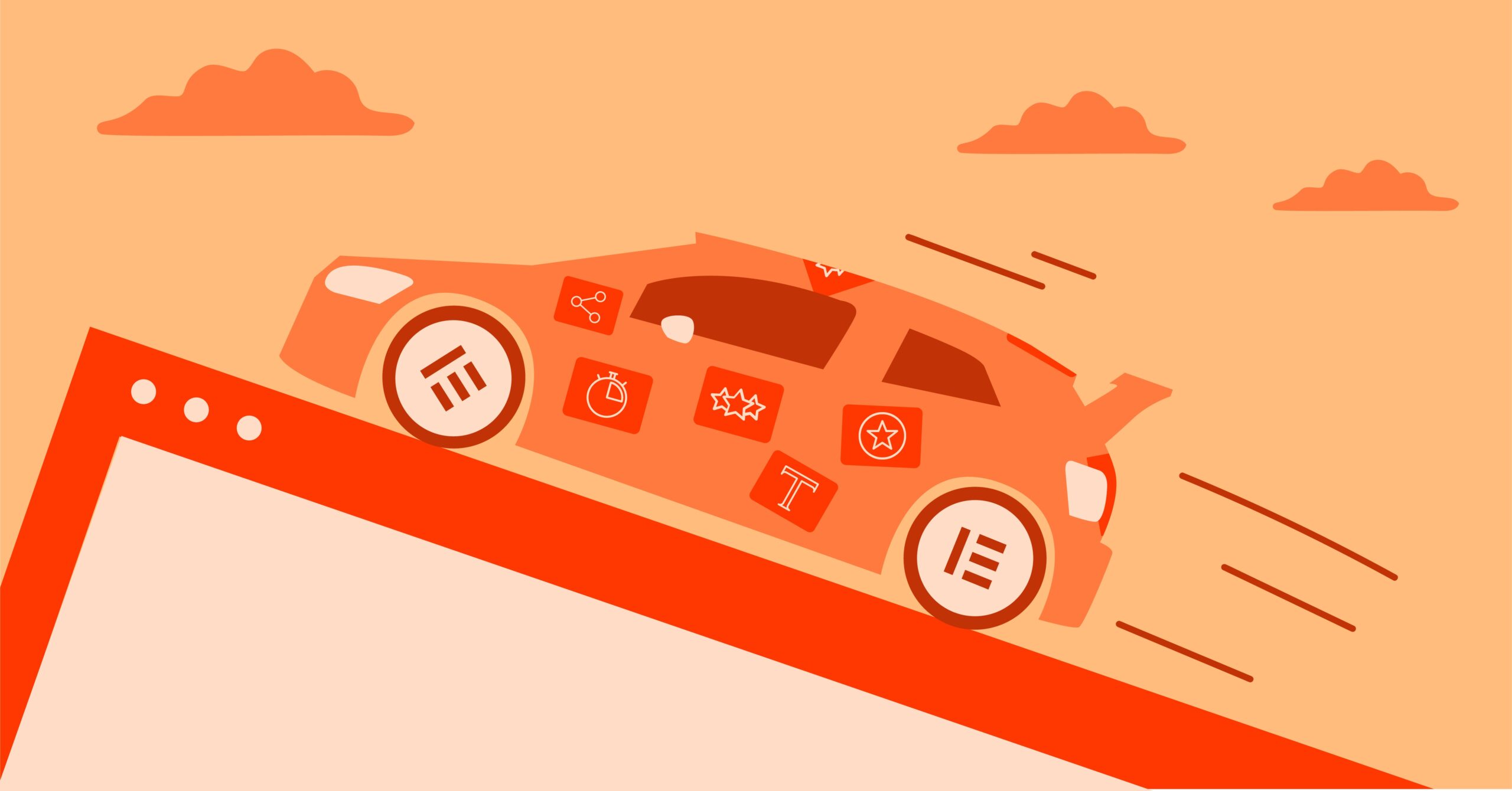Table of Contents
For website owners, this error can be particularly alarming. It blocks access for you and your visitors, potentially impacting your traffic, sales, and reputation. Understanding the root cause is the first step toward a solution. The good news is that most causes of a 403 error are related to client-side misconfigurations on your website, meaning you have the power to fix them. This guide will walk you through exactly what a 403 error is and provide 12 actionable methods to resolve it for good.
Key Takeaways
- What is a 403 Forbidden Error? It’s an HTTP status code indicating that the web server understands your request but refuses to grant you access to the requested resource. This is not an authentication issue (like a 401 Unauthorized error) but a permission issue.
- Common Causes: The most frequent culprits include incorrect file or folder permissions on your server, a corrupted or misconfigured .htaccess file, faulty WordPress plugins or themes, incorrect IP address restrictions, or even issues with your domain name pointing to the wrong server.
- The Troubleshooting Process: The core of fixing a 403 error involves a systematic process of elimination. You’ll start with the most common and easiest fixes, like checking the .htaccess file and disabling plugins, before moving on to more technical steps like verifying file permissions and checking server configurations.
- Prevention is Key: Once resolved, you can prevent future 403 errors by using well-coded plugins and themes, implementing a reliable backup strategy, and understanding user roles and permissions within your WordPress installation. Using an integrated platform like Elementor can also minimize conflicts that lead to such errors.
What Exactly Is a 403 Forbidden Error?
Before we dive into the solutions, let’s get a clear picture of what’s happening behind the scenes. When you visit a website, your browser sends a request to the web server that hosts the site’s files. The server then processes this request and sends back an HTTP status code. You’re likely familiar with the 200 OK status code, which means everything went smoothly and the page is on its way.
The 403 Forbidden error is a specific type of HTTP status code in the “4xx” family, which signals a client-side error. This means the problem lies with the request itself or the permissions associated with the client making the request. The server is saying, “I understand what you want, but I am explicitly forbidden from giving it to you.”
It’s important to distinguish this from other common errors:
- 404 Not Found: The server can’t find the requested file or page at all. The link is broken or the URL is incorrect.
- 401 Unauthorized: The server requires authentication (like a username and password) and you either haven’t provided it or the credentials you supplied are invalid.
- 500 Internal Server Error: The problem is on the server’s end. Something went wrong with the server itself, and it couldn’t fulfill a valid request.
The 403 error is unique because it’s all about permissions. The resource exists, and the server knows it’s there, but a rule or configuration is blocking access.
Common Variations of the 403 Error Message
You might see the 403 error displayed in a few different ways, but they all mean the same thing. Common variations include:
- 403 Forbidden
- HTTP Error 403 – Forbidden
- Forbidden: You don’t have permission to access / on this server.
- 403 – Forbidden: Access is denied.
- Error 403
- Forbidden
No matter how it’s phrased, the underlying issue is a lack of permission. Now, let’s explore the methods to diagnose and fix it.
12 Proven Methods to Fix the 403 Forbidden Error
We’ll work our way from the most common and simplest fixes to the more complex ones. Follow these steps in order to efficiently troubleshoot the problem.
Method 1: Clear Your Browser Cache and Cookies
Sometimes, the simplest solution is the right one. A 403 error can occasionally be caused by a corrupted cookie or outdated cached version of the page in your browser. Before you start diving into your website’s files, it’s worth taking a moment to clear your browser’s cache and cookies.
- Why this works: Your browser stores local copies of website files (the cache) and small data files (cookies) to speed up loading times and remember your preferences. If one of these files becomes corrupted or contains incorrect session information, the server might misinterpret your request and deny access.
- How to do it: The process varies slightly between browsers, but you can generally find the option in the “Settings” or “History” menu. Look for an option like “Clear browsing data” and make sure to select both “Cookies and other site data” and “Cached images and files.” After clearing them, restart your browser and try accessing the site again.
If this doesn’t resolve the issue, you can rule out a simple browser glitch and move on to server-side troubleshooting.
Method 2: Check Your .htaccess File
One of the most common causes of a 403 Forbidden error on WordPress sites is a corrupted or misconfigured .htaccess file. This is a powerful server configuration file that controls high-level settings for your website, including redirects, access rules, and security policies.
- What is the .htaccess file? It stands for “hypertext access.” It’s a plain text file that acts as a gatekeeper for your website’s directories. A single incorrect rule or a syntax error within this file can inadvertently block access to parts of your site, or even the entire thing.
- Why it causes 403 errors: The file can become corrupted during a plugin update, a server configuration change, or if you’ve manually edited it and made a mistake. Security plugins, in particular, often modify this file to harden your site’s defenses, but sometimes their rules can be too restrictive.
How to Fix a Corrupted .htaccess File
This process involves accessing your website’s files directly. You can do this using an FTP (File Transfer Protocol) client like FileZilla or through the File Manager in your hosting control panel (like cPanel or Plesk).
- Connect to Your Server: Log in using your FTP client or open the File Manager.
- Locate the .htaccess File: Navigate to the root directory of your WordPress installation. This is usually a folder named public_html or www. The .htaccess file is located here. If you can’t see it, you may need to enable the “Show Hidden Files” option in your FTP client or File Manager settings.
- Download a Backup: Before making any changes, it’s crucial to create a backup. Right-click on the .htaccess file and download it to your computer. You can rename the downloaded file to something like .htaccess_backup.
- Delete the File: Once you have a backup, delete the .htaccess file from your server. Don’t worry. This is a temporary step.
- Test Your Website: Try to access your website again. If the 403 error is gone, you’ve confirmed that the .htaccess file was the problem.
- Generate a New .htaccess File: Now you need to create a fresh, clean .htaccess file. Log in to your WordPress dashboard, go to Settings > Permalinks, and simply click the “Save Changes” button at the bottom. You don’t need to change any settings. This action will automatically regenerate a new, default .htaccess file for you.
If deleting the file didn’t solve the problem, you can re-upload the backup you made and proceed to the next method.
Method 3: Reset File and Directory Permissions
The next most common cause of a 403 error is incorrect file and folder permissions on your server. Every file and folder on your web server has a set of permissions that dictates who can read, write, and execute it. If these are set incorrectly, the server will block access to protect your site.
- How Permissions Work: Permissions are represented by a three-digit number, like 755 or 644. Each digit corresponds to a level of access for a specific user group:
- First Digit: Owner (you)
- Second Digit: Group (other users on the server)
- Third Digit: Public (everyone else, i.e., website visitors)
- The Correct Permissions: For a typical WordPress site, the standard and secure permissions are:
- Folders (Directories): 755
- Files: 644
Setting permissions too loosely (like 777) is a major security risk, while setting them too strictly can cause 403 errors because the server itself can’t access the files it needs to display your website.
How to Check and Reset Permissions
You’ll need to use your FTP client or File Manager for this.
- Connect to Your Server: As before, connect to your site’s root directory.
- Check Folder Permissions: Right-click on any folder (like wp-content or wp-includes) and look for an option called “File permissions” or “CHMOD.” You should see the numeric value.
- Apply Permissions to All Folders: If the permissions are incorrect, you need to apply the correct 755 value to all folders. In your FTP client, you can typically right-click the public_html directory, select “File permissions,” enter 755, and check the option to “Recurse into subdirectories” and “Apply to directories only.”
- Apply Permissions to All Files: Next, do the same for your files. Right-click the public_html directory again, select “File permissions,” enter 644, and this time check the option to “Recurse into subdirectories” and “Apply to files only.”
This process can take a few minutes if you have a large site. Once it’s complete, try accessing your website again.
Method 4: Deactivate and Reactivate Your Plugins
A faulty or incompatible plugin is another very common source of 403 Forbidden errors. A plugin might be poorly coded, have a conflict with another plugin or your theme, or a security plugin might be overly aggressive in its settings.
The easiest way to check if a plugin is the cause is to temporarily disable all of them.
- If You Can Access Your WordPress Dashboard:
- Go to Plugins > Installed Plugins.
- Select all plugins by checking the box at the top of the list.
- From the “Bulk actions” dropdown, choose “Deactivate” and click “Apply.”
- Now, check if your website is working. If the 403 error is gone, you know one of the plugins is the culprit.
- To find the specific plugin, go back to the Plugins page and activate them one by one, checking the website after each activation. When the error returns, you’ve found the problematic plugin. You can then decide to delete it, find an alternative, or contact the plugin developer for support.
- If You Cannot Access Your WordPress Dashboard: You’ll need to deactivate plugins manually via FTP or File Manager.
- Connect to your server and navigate to the wp-content directory.
- Find the folder named plugins.
- Right-click on the plugins folder and rename it to something else, like plugins_old or plugins_disabled. This will effectively deactivate all plugins on your site.
- Try to access your website. If it loads, a plugin was the issue.
- Now, go back to your server and rename the folder back to plugins.
- Open the plugins folder. You will see a separate folder for each plugin. Rename them one by one (e.g., from elementor to elementor_disabled) to disable them individually. After renaming each one, check your site. When the site starts working, you’ve identified the plugin causing the error.
Using a well-integrated system can help prevent these kinds of conflicts. For example, the Elementor Website Builder is designed to work seamlessly with a wide range of well-coded plugins and themes, reducing the likelihood of such errors.
Method 5: Temporarily Deactivate Your CDN
A Content Delivery Network (CDN) can sometimes be the source of a 403 error. A CDN, like Cloudflare or Sucuri, sits between your visitors and your server to speed up content delivery. However, if there’s a misconfiguration in its firewall or security settings, it might block legitimate requests.
If you are using a CDN, try temporarily disabling it. The process for this varies depending on your CDN provider, but it’s usually a simple toggle in your CDN dashboard. After disabling it, wait a few minutes and then check your site. If the error disappears, you’ll need to investigate your CDN’s configuration, particularly its Web Application Firewall (WAF) rules, to see what might be blocking access.
Method 6: Check Your Domain’s A Record
A less common but possible cause is related to your domain name’s DNS (Domain Name System) settings. Your domain name needs to point to the correct IP address of your web server. If it’s pointing to the wrong IP address, or if there’s an issue with the A record, you might see a 403 error because you’re trying to access content on a server where your domain isn’t configured.
- What to do: Log in to your domain registrar (the company where you bought your domain name). Find the DNS management section. You need to verify that the A record for your domain is pointing to the correct IP address provided by your hosting company. You can find this IP address in your hosting account’s dashboard. If the IP is incorrect, update it. Keep in mind that DNS changes can take a few hours to propagate across the internet.
Method 7: Scan for Malware
Malware can wreak havoc on a website, and one of its side effects can be a 403 Forbidden error. Malicious code might inject itself into your .htaccess file or corrupt file permissions, leading to access being denied.
- How to Scan: Use a security plugin like Wordfence or Sucuri Security to run a full scan of your website. These tools will check your core files, themes, and plugins for malicious code, backdoors, and other security vulnerabilities. If they find anything, they will provide you with the steps to clean your site. Some hosting providers, like Elementor Hosting, also offer built-in malware scanning and removal as part of their service.
Method 8: Check for Hotlink Protection
Hotlink protection is a server feature that prevents other websites from directly linking to your images and using your bandwidth. While useful, if it’s misconfigured, it can accidentally block access to your own assets, leading to 403 errors, especially on images.
- Where to find it: You can usually configure hotlink protection in your hosting control panel (cPanel). Check the settings to ensure that your own domain is listed as an allowed referrer. If it’s not, add it to the list. You might consider temporarily disabling hotlink protection to see if it resolves the error.
As web development expert Itamar Haim notes, “Server-side configurations like hotlink protection are powerful but require careful setup. A common mistake is forgetting to whitelist your own subdomains or CDN, which can lead to your own site being blocked from accessing its own resources.
Method 9: Disable Your Active Theme
Similar to plugins, your WordPress theme can also be the source of the conflict. A poorly coded theme or an issue that arose during an update can sometimes trigger a 403 error.
The troubleshooting process is similar to deactivating plugins.
- If you can access your dashboard: Go to Appearance > Themes. Activate a default WordPress theme, like “Twenty Twenty-Four.” If the error goes away, you know the issue is with your theme. You’ll need to contact the theme developer or consider switching to a more reliable theme. The Hello Theme from Elementor is a lightweight, highly compatible option designed to prevent such conflicts.
- If you cannot access your dashboard: You’ll need to disable the theme via FTP or File Manager.
- Navigate to wp-content/themes.
- Find the folder for your active theme and rename it (e.g., your-theme-name_disabled).
- WordPress will automatically fall back to a default theme. If the site now works, the theme was the problem.
Method 10: Check the Error Logs
If you’ve tried the methods above and are still stuck, it’s time to do some detective work. Your server’s error logs are a record of all the errors that occur on your site. They can provide specific clues about what is causing the 403 error.
- How to access logs: You can typically find the error logs in your hosting control panel. Look for an icon or menu item named “Error Log,” “Logs,” or “Raw Log Files.” When you open the log, look for entries that correspond to the time the 403 error occurred. The log entry will often mention a specific file or script that is causing the permission issue, pointing you directly to the source of the problem.
Method 11: Deactivate Indexing Prevention
Some security plugins or custom configurations prevent directory browsing by disabling indexing. This is generally a good security practice, but if it’s misconfigured for a directory that needs to be accessed, it can cause a 403 error.
If you see the error message “Directory listing is disabled,” it means the server is set up to not show a default index page (like index.html or index.php) when a directory is requested.
- How to fix:
- Check for an Index Page: Make sure the directory you’re trying to access has an index.php or index.html file in it. If not, uploading one should fix the problem.
- Adjust Server Settings: In your hosting control panel, look for a setting called “Indexes” or “Directory Indexing.” You can use this tool to enable indexing for specific directories if needed, though this is generally not recommended for security reasons.
Method 12: Contact Your Hosting Provider
If all else fails, it’s time to call in the experts. Your hosting provider has access to the server’s full configuration and can investigate issues that are beyond your control. There might be a server-side firewall rule, a ModSecurity rule, or an IP block that is causing the 403 error.
When you contact them, be prepared to provide as much information as possible:
- The exact error message you are seeing.
- The steps you have already taken to troubleshoot the issue.
- Any recent changes you made to your website before the error started.
A good hosting support team will be able to analyze the server logs and pinpoint the exact cause of the access denial. This is another area where integrated solutions shine. With a service like Elementor Hosting, the support team has deep expertise in both the hosting environment and the Elementor platform, allowing for faster and more effective troubleshooting.
Frequently Asked Questions (FAQ)
1. Can a 403 Forbidden error be caused by my internet connection? It’s highly unlikely. A 403 error is a response from the web server, which means your connection to the server was successful. The issue lies with the permissions on the server, not your local network.
2. I see a 403 error, but other people can access the site fine. What does that mean? This often points to an IP-based restriction. The server’s firewall or .htaccess file might be configured to block your specific IP address or a range of IPs. Try accessing the site from a different network (like your mobile phone’s data connection) to confirm. If it works, you’ll need to check your site’s security settings for IP blocks.
3. Is a 403 error bad for SEO? Yes, if it persists. If search engine crawlers consistently encounter a 403 error when trying to access your pages, they will eventually de-index them, assuming the content is no longer available. It’s crucial to fix 403 errors as quickly as possible to avoid a negative impact on your search rankings.
4. Can I fix a 403 error on a website I don’t own? Generally, no. Since 403 errors are server-side permission issues, only the website’s administrator or owner can fix them. The only things you can try as a visitor are clearing your browser cache and making sure you are logged in if the page requires it.
5. How can I prevent 403 errors in the future?
- Use Quality Plugins and Themes: Only install plugins and themes from reputable developers.
- Keep Everything Updated: Regularly update your WordPress core, themes, and plugins.
- Be Careful with .htaccess: Always back up your .htaccess file before editing it.
- Understand User Roles: Assign the correct user roles in WordPress to limit who can make significant changes.
- Choose Good Hosting: A reliable hosting provider with strong security features and expert support can prevent many server-related issues.
6. I fixed the error, but it came back. What should I do? If the error returns, it could indicate a recurring issue, such as a script that is repeatedly corrupting your .htaccess file or a persistent malware infection. Run a thorough malware scan and monitor your error logs closely to identify the pattern.
7. Does the 403 error affect my entire site or just one page? It can be either. If the error is caused by a problem with your main .htaccess file or site-wide permissions, it will likely affect the entire website. If it’s due to permissions on a specific file or a rule affecting a single directory, you may only see the error on one page or section of your site.
8. Can a faulty WordPress installation cause this error? Yes. If some of the WordPress core files are missing or have been corrupted, it can lead to a 403 error. You can try reinstalling the latest version of WordPress (without deleting your content) from the WordPress dashboard under Dashboard > Updates.
9. What is the difference between “Forbidden” and “Access Denied”? They generally mean the same thing in the context of a 403 error. The exact wording can vary depending on the web server software (e.g., Apache vs. Nginx) and how it’s configured, but the root cause is a lack of permissions.
10. I’m using Elementor. Could it be causing the 403 error? While any plugin can potentially be involved in a conflict, Elementor itself is rigorously tested to be stable and secure. If you suspect an issue, the best first step is to follow Method 4 (deactivating plugins) to rule out a conflict with another plugin. If you’re using Elementor Pro with features like the Popup Builder, ensure your display conditions aren’t inadvertently conflicting with server rules.
Looking for fresh content?
By entering your email, you agree to receive Elementor emails, including marketing emails,
and agree to our Terms & Conditions and Privacy Policy.