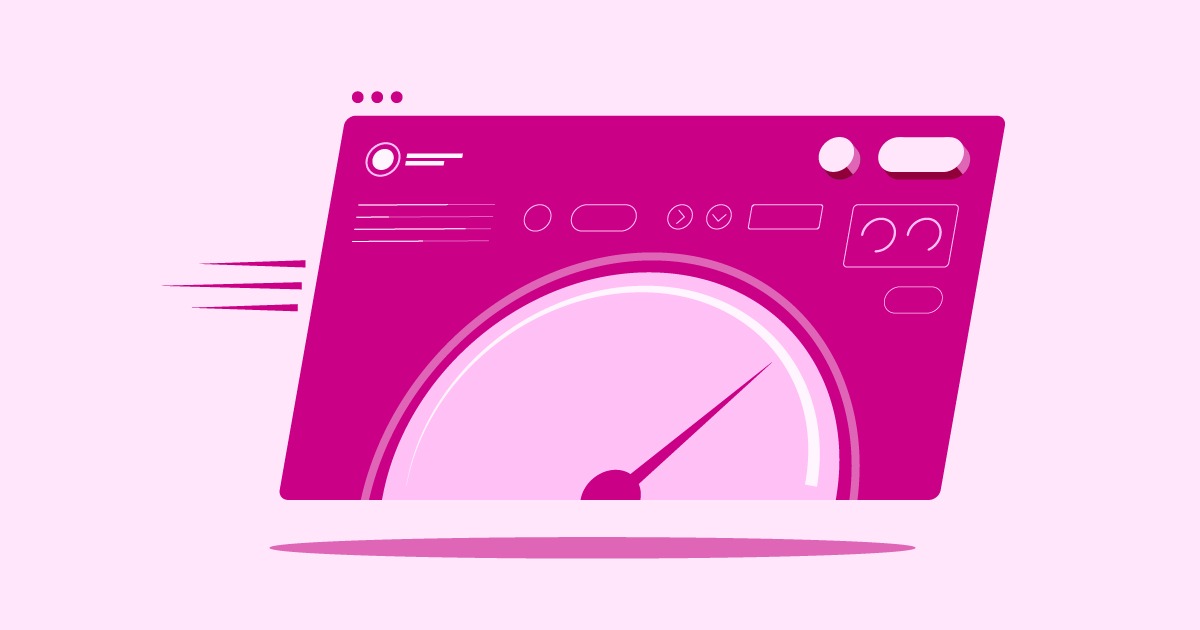Table of Contents
Understanding this error is the first step to fixing it. Unlike a 404 error where the server can’t find the requested page, a 405 error means the server found the page but won’t allow the action your browser wants to perform. Think of it like trying to use an “enter” key on a door that only has a handle to “exit”. The door is there, but your method of interacting with it is wrong. This guide will walk you through exactly what this error means, what causes it, and provide a detailed, step-by-step process to diagnose and resolve it for good.
Key Takeaways
- What it is: The 405 Method Not Allowed error is an HTTP response status code indicating that the web server knows the request method, but the target resource doesn’t support this method.
- Common Causes: The error is most often caused by incorrect server configurations (like in .htaccess or nginx.conf files), conflicts with plugins or themes in your CMS, incorrect file permissions, or issues within your website’s code or scripts.
- Troubleshooting Approach: The key to fixing a 405 error is a systematic process of elimination. You should start by checking recent changes, examining server configuration files, deactivating plugins and themes, and inspecting server logs for specific clues.
- Server Configuration is Crucial: Pay close attention to your server’s rewrite rules and security settings. Misconfigured rules in an Apache or Nginx server are a primary culprit for blocking legitimate HTTP methods.
- CMS and Code Integrity: In platforms like WordPress, a poorly coded plugin or theme can interfere with how your server processes requests. Ensure your forms and custom scripts are using the appropriate HTTP methods (e.g., POST for submitting data).
- Elementor and Best Practices: Using a well-structured platform like Elementor helps minimize these issues, as its components, like the Form Builder, are designed to use correct HTTP methods and integrate smoothly with properly configured servers.
Understanding the Technical Foundation: HTTP Methods
To properly diagnose a 405 error, you first need a basic understanding of what HTTP methods are. HTTP (Hypertext Transfer Protocol) is the foundation of data communication for the World Wide Web. It defines a set of request methods to indicate the desired action to be performed for a given resource.
When your browser wants to interact with a website, it sends a request to the web server that hosts the site. This request includes a specific method. While there are several methods, the most common ones you’ll encounter are:
- GET: This is the most common method. It’s used to retrieve data from a server. When you type a URL into your browser and hit Enter, you are sending a GET request to fetch the content of that page.
- POST: This method is used to send data to the server to create or update a resource. This is typically used when you fill out a contact form, log in, or submit a comment. The data is included in the body of the request.
- PUT: Similar to POST, PUT is used to send data to the server. The key difference is that PUT requests are idempotent, meaning that making the same call multiple times will produce the same result. It’s often used to update an entire resource.
- DELETE: As the name suggests, this method is used to delete a specified resource. For example, a CMS might use a DELETE request when an administrator removes a blog post.
- HEAD: This method is almost identical to GET, but it doesn’t retrieve the response body. It’s used to get the headers of a resource, which can be useful for checking if a resource exists or has been modified without having to download the entire file.
- OPTIONS: This method is used to describe the communication options for the target resource. A client can use an OPTIONS request to determine which HTTP methods a server supports for a specific URL.
The “405 Method Not Allowed” error occurs when the server understands the method being sent by the browser (like POST or DELETE) but has been explicitly configured not to allow that method for the specific URL being requested. The server’s response will typically include an Allow header that lists the methods it does permit for that resource.
Common Causes of the 405 Method Not Allowed Error
This error doesn’t just appear out of nowhere. It’s almost always the result of a specific configuration or code issue on the server side. By understanding the potential causes, you can narrow down your troubleshooting efforts significantly.
Here are the most common culprits:
- Incorrect Server Configuration: This is the leading cause. Web servers like Apache and Nginx have configuration files that dictate how they handle incoming requests. Security rules, URL rewrite directives, or other settings might inadvertently block certain HTTP methods for specific resources or directories.
- CMS Plugin or Theme Conflicts: If you’re using a Content Management System (CMS) like WordPress, a plugin or theme could be the source of the problem. A poorly coded plugin might interfere with how WordPress handles requests, or a security plugin might be overly aggressive and block methods like POST, causing issues with form submissions.
- Core CMS File Modifications: If the core files of your CMS have been altered, either intentionally or by a malicious script, it can disrupt the normal flow of request handling and lead to a 405 error.
- Incorrect File and Folder Permissions: Web servers need appropriate permissions to read, write, and execute files. If the permissions for a script or directory are set too restrictively, the server might not be able to execute the script needed to handle a request, resulting in a 405 error.
- Application Code or Script Errors: The error can originate from your website’s own code. For instance, an HTML form might specify the method=”POST” attribute, but the server-side script that processes the form is not written to handle a POST request for that specific URL.
- Recent Updates: Have you recently updated your CMS, a plugin, a theme, or your server software? Updates can sometimes introduce changes that conflict with your existing configuration, leading to this error.
As website creation expert Itamar Haim notes, “Troubleshooting a 405 error is a process of methodical investigation. It’s rarely a random glitch. More often than not, it’s a specific rule or setting, often put in place for security, that is unintentionally blocking a necessary function. The key is to retrace your steps and analyze the server’s behavior layer by layer.”
A Step-by-Step Guide to Fixing the 405 Error
Now, let’s roll up our sleeves and fix this error. Follow these steps in order. This approach is designed to start with the simplest and most common solutions before moving on to more complex diagnostics.
Step 1: Roll Back Recent Changes
The first rule of troubleshooting is to ask: “What changed?” If the error started appearing recently, think about any updates or modifications you made just before it started.
- Recent Updates: Did you recently update WordPress, a plugin, or a theme? If so, this is your most likely suspect. If you have a backup of your site from before the update, the quickest fix is often to restore it. Then, you can try performing the update again in a staging environment to identify the exact cause without affecting your live site.
- New Installations: Did you install a new plugin or theme? A new addition could be conflicting with your server setup or other plugins.
- Configuration Changes: Did you make any changes to your server configuration files or your CMS settings?
If you can identify a recent change, reverting it is the fastest way to get your site back online. If you don’t know what changed, or if reverting isn’t an option, proceed to the next step.
Step 2: Check Your Server Configuration Files
This is where many 405 errors hide. The two most common web servers are Apache and Nginx, and they use different configuration files. You will need to access your site’s files via FTP, SSH, or your hosting provider’s file manager.
For Apache Servers (.htaccess)
Apache uses a file named .htaccess to manage configurations on a per-directory basis. This file can contain rewrite rules or security directives that might be blocking HTTP methods.
- Locate the .htaccess file: It’s usually found in the root directory of your WordPress installation (the same folder that contains wp-config.php).
- Back up the file: Before making any changes, download a copy of your .htaccess file to your computer.
- Inspect for problematic rules: Open the file in a text editor and look for RewriteRule or RewriteCond directives that might be interfering with requests. Security plugins often add rules to this file. Look for lines that contain flags like [NC,F,L] where the F flag means “Forbidden,” which can cause a 405 error. Also, look for any rules that might be redirecting POST requests in a way that turns them into GET requests.
Test with a default file: A simple way to check if your .htaccess file is the problem is to temporarily replace it with a default one. For WordPress, the default .htaccess file looks like this:
# BEGIN WordPress
RewriteEngine On
RewriteRule .* – [E=HTTP_AUTHORIZATION:%{HTTP:Authorization}]
RewriteBase /
RewriteRule ^index\.php$ – [L]
RewriteCond %{REQUEST_FILENAME} !-f
RewriteCond %{REQUEST_FILENAME} !-d
RewriteRule . /index.php [L]
# END WordPress
- Rename your current .htaccess file to something like .htaccess_old and create a new file named .htaccess with the default content above. Then, try to reproduce the error. If the error is gone, you know the problem was in your original .htaccess file. You can then copy rules from your old file back into the new one, one by one, until the error reappears to find the culprit.
For Nginx Servers (nginx.conf)
Nginx does not use .htaccess files. Its configuration is handled in a central nginx.conf file, which is typically located in /etc/nginx/. Editing this file usually requires root access to the server.
- Locate the nginx.conf file: The exact location can vary, but it’s often in /etc/nginx/nginx.conf or /etc/nginx/sites-available/your-site.
- Inspect the configuration: Look for location blocks that define how Nginx handles requests for specific URLs or directories. Check for any directives that might be causing the issue. A common mistake is a location block that only allows GET requests. You might see a line like error_page 405 = @405_error; which defines a custom action for 405 errors. The key is to ensure that the configuration allows the necessary methods (like POST) for the scripts that need them.
- Consult your hosting provider: If you are on a managed hosting plan, especially one like Elementor Hosting that is optimized for a specific application, you might not have direct access to the Nginx configuration. In this case, your best bet is to contact their support team. They can review the server configuration for you and identify any rules that might be causing the 405 error. An optimized hosting environment often prevents these kinds of misconfigurations from happening in the first place.
Step 3: Troubleshoot Your CMS (Plugins and Themes)
If the server configuration isn’t the problem, the next place to look is within your Content Management System. For WordPress users, this means investigating your plugins and theme.
Deactivating Plugins
A conflict between plugins or between a plugin and your server is a very common cause of WordPress errors.
- Navigate to the Plugins section: Log in to your WordPress dashboard and go to “Plugins” > “Installed Plugins.”
- Bulk Deactivate: Select all of your plugins, and from the “Bulk Actions” dropdown, choose “Deactivate” and click “Apply.” This will temporarily disable all plugins without deleting their settings.
- Check for the error: Go back to the page where you were experiencing the 405 error and see if it’s resolved. If it is, you know one of the plugins was the cause.
- Isolate the faulty plugin: Now, go back to the Plugins page and activate your plugins one by one. After activating each plugin, test the page again. When the 405 error returns, the plugin you just activated is the culprit.
- Resolve the plugin issue: Once you’ve identified the plugin, you can check for updates, contact the plugin developer for support, or find an alternative plugin that provides similar functionality.
If you can’t access your WordPress dashboard, you can perform the same process via FTP. Navigate to the wp-content directory and rename the plugins folder to something like plugins_old. This will deactivate all plugins. If the site works, rename the folder back to plugins and then rename each individual plugin folder inside it, one by one, until you find the one causing the problem.
Checking Your Theme
While less common, your theme can also cause a 405 error, especially if it has custom functionality like built-in forms.
- Switch to a default theme: Go to “Appearance” > “Themes” in your WordPress dashboard. Activate a default WordPress theme like “Twenty Twenty-Four.”
- Test the site: Check if the 405 error is gone. If it is, the problem lies within your original theme’s code. You may need to contact the theme’s developer or consider using a different theme. Using a highly compatible and well-coded theme framework like the Hello Theme can help prevent these kinds of issues.
Step 4: Examine Your Database for Changes
While rare, changes directly in the database can sometimes lead to these errors. Some plugins or scripts might make modifications to your database tables that cause unexpected behavior.
If you are comfortable working with tools like phpMyAdmin, you can inspect your database. Look for tables that might have been modified by a recently installed plugin. However, unless you are an experienced developer, it’s generally best to avoid making direct changes to the database. Restoring a database backup from before the error started is a safer approach.
Step 5: Check Application Code and Scripts
If you have custom code on your site, or if the error is happening on a page with a specific form, the issue might be in the code itself.
- HTML Forms: Check the HTML of your forms. Ensure the method attribute is set correctly. If the form is designed to submit data, it should almost always be method=”POST”.
- Server-Side Scripts (PHP): Examine the PHP script that is meant to handle the form submission or the request. Ensure that it is written to accept the method being sent. In PHP, you can check the request method using the $_SERVER[‘REQUEST_METHOD’] variable. The script’s logic should be able to handle a POST request if that’s what the form is sending.
- JavaScript: If you are using JavaScript (like AJAX) to submit forms or make requests, inspect the JavaScript code. Make sure that the request you are sending is using the correct HTTP method.
This is where tools like Elementor Pro can simplify things. Its Form Builder widget, for example, is built to handle these submissions correctly out of the box, ensuring that the form sends data using the POST method and that it integrates properly with WordPress’s backend processing.
Step 6: Review Server Logs
If you’ve tried everything else and are still stuck, your server’s error logs are your last and best source of information. These logs record all the activity on your server and can provide specific details about what’s causing the 405 error.
- Access your logs: The location of server logs varies depending on your hosting provider. They are often accessible through your hosting control panel (cPanel, Plesk, etc.) or directly via FTP/SSH in a /logs/ directory. The main files to look for are error.log and access.log.
- Reproduce the error: Visit the page that is causing the 405 error again. This will ensure that the most recent event in your log files corresponds to the error.
- Analyze the log entries: Open the log file and look for entries that occurred at the time you reproduced the error. The log entry should contain the date and time, the specific error message, the HTTP method that was used, the URL that was requested, and the IP address of the client. This information can give you the exact clue you need to pinpoint the misconfigured rule or faulty script.
Final Thoughts: Preventing the 405 Error
The “405 Method Not Allowed” error can be frustrating, but it is almost always fixable with a logical and systematic approach. By starting with the most likely causes, such as recent updates and server configurations, and working your way down to more detailed diagnostics like log analysis, you can identify and resolve the root cause.
To prevent this error in the future, follow these best practices:
- Use a Staging Environment: Always test updates to plugins, themes, and your core CMS on a staging site before applying them to your live site.
- Regular Backups: Maintain regular, automated backups of your website’s files and database. This is your ultimate safety net.
- Choose Quality Plugins and Themes: Only use well-coded and reputable plugins and themes from trusted developers.
- Understand Your Server: Have a basic understanding of your server’s configuration and be cautious when adding custom rules to files like .htaccess.
- Leverage Integrated Platforms: Using a comprehensive platform like Elementor with its suite of tools, including Elementor Hosting, can create a more stable and optimized environment, reducing the likelihood of conflicts that lead to errors like the 405.
By being proactive and methodical, you can keep your website running smoothly and ensure a seamless experience for your visitors.
Frequently Asked Questions (FAQ)
1. Can a 405 error be a client-side issue? In almost all cases, the 405 error is a server-side issue. It means the server is actively rejecting a method. While the client (browser) initiates the request, the decision to reject it is made by the server based on its configuration.
2. How is a 405 error different from a 403 Forbidden error? A 403 Forbidden error means you don’t have permission to access the requested resource at all, regardless of the method. A 405 Method Not Allowed error is more specific. it means the server knows who you are and what you want to do, but it won’t allow that specific action (method) on that resource, though it might allow other actions.
3. Could a firewall or security plugin cause a 405 error? Yes, absolutely. Web Application Firewalls (WAFs) and security plugins are designed to block suspicious requests. They might misinterpret a legitimate POST request from a form as a malicious action and block it, resulting in a 405 error. If you suspect this is the case, temporarily disable the security plugin or firewall rule to see if it resolves the issue.
4. Will clearing my browser cache fix a 405 error? It’s highly unlikely. Since the 405 error is a server-side response, client-side actions like clearing the cache or cookies will not change the server’s configuration or how it handles the request.
5. Does the 405 error affect my SEO? If the error is on a critical page that search engines need to crawl (like a page that requires a POST request for some reason, which is rare for crawlers), it could be problematic. More importantly, if the error prevents users from using your site (e.g., they can’t submit forms), it will lead to a poor user experience, which can indirectly harm your SEO rankings over time due to higher bounce rates and lower engagement.
6. I checked my .htaccess file, but it’s empty. Is that a problem? Not necessarily. An empty .htaccess file is not a problem in itself. It just means there are no custom rules for that directory. If you are running WordPress, however, you should have the default WordPress rules in your .htaccess file for permalinks to work correctly.
7. Why am I getting a 405 error on a simple contact form? This is a classic scenario. It usually means something is blocking the POST request that the form uses to send data. The most common causes are a restrictive rule in your .htaccess file, a security plugin being too aggressive, or a conflict with another plugin that is interfering with how form data is processed.
8. Can I define which methods are allowed on my server? Yes. In Apache, you can use <Limit> or <LimitExcept> directives in your .htaccess or httpd.conf file to specify which methods are allowed or denied for a resource. In Nginx, you can use if conditions within a location block to control access based on the request method.
9. What should I do if I can’t fix the error myself? If you’ve gone through the troubleshooting steps and are still unable to resolve the error, it’s time to contact your hosting provider’s support team. Provide them with the specific URL where the error is occurring and any troubleshooting steps you’ve already taken. Their team will have access to the server logs and configuration files and should be able to help you diagnose the problem.
10. Could my CDN be causing the 405 error? It’s possible, though less common. Some Content Delivery Networks (CDNs) have security features or firewalls that could block certain HTTP methods. If you are using a CDN, check its settings or temporarily pause the service to see if the error persists. This will help you determine if the issue is originating from your server or the CDN.
Looking for fresh content?
By entering your email, you agree to receive Elementor emails, including marketing emails,
and agree to our Terms & Conditions and Privacy Policy.