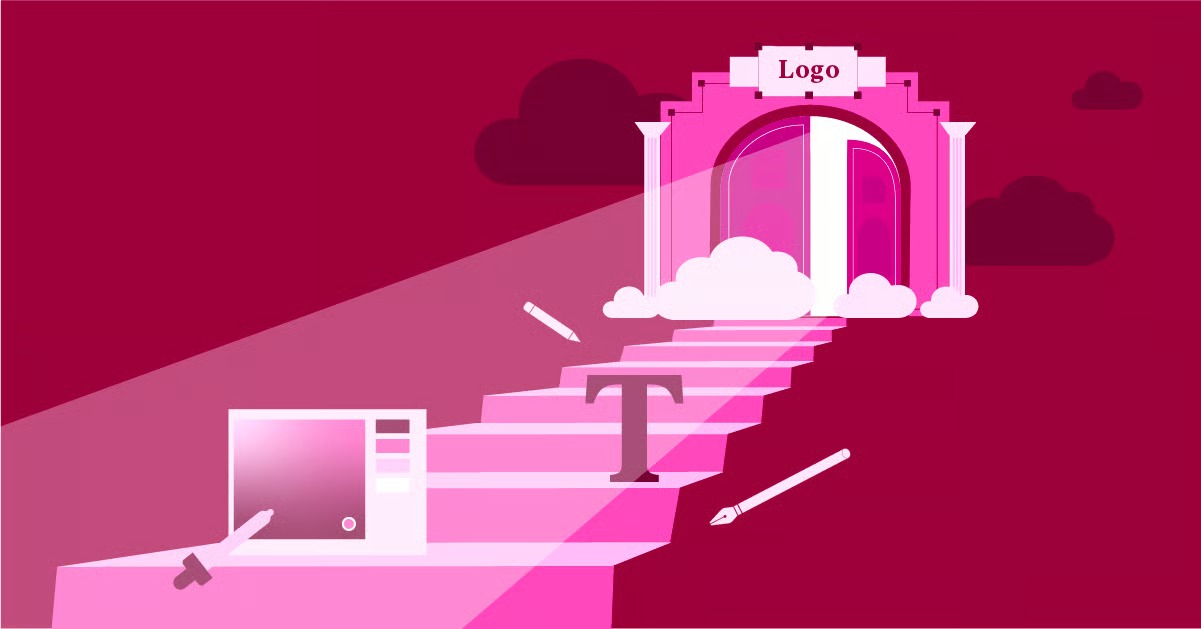Table of Contents
In this comprehensive guide, we will explain what the 304 Not Modified status code is, why it occurs, and how you can fix it. We will also provide you with a step-by-step guide on how to troubleshoot and resolve this issue on your own website. By the end of this article, you will have a thorough understanding of the 304 Not Modified status code and be able to resolve it quickly and efficiently.
Key Takeaways
- The 304 Not Modified status code is not an error, but an indication that the resource has not been changed since the last request.
- It is a client-side issue that is often caused by browser caching.
- You can usually fix this issue by clearing your browser’s cache and cookies.
- If you are a website owner, you can prevent this issue from occurring by properly configuring your server’s caching settings.
- Elementor offers a range of features to help you optimize your website’s performance and avoid caching-related issues.
What is the 304 Not Modified Status Code?
The 304 Not Modified status code is an HTTP response status code that indicates that the resource requested by the client has not been modified since the last time it was accessed. This means that the client’s browser can use the cached version of the resource instead of downloading it again from the server. This can save bandwidth and improve the performance of your website.
When a browser sends a request to a web server for a specific resource, such as a web page or an image, it includes an “If-Modified-Since” or “If-None-Match” header. These headers tell the server the date and time the resource was last modified, or a unique identifier for the version of the resource the browser has cached.
If the resource on the server has not been modified since the date and time specified in the “If-Modified-Since” header, or if the ETag in the “If-None-Match” header matches the ETag of the resource on the server, the server will respond with a 304 Not Modified status code. This tells the browser that it can use the cached version of the resource, which saves bandwidth and reduces latency.
How Caching Works
Caching is the process of storing data in a temporary storage area, called a cache, so that it can be accessed more quickly in the future. When you visit a website, your browser will cache certain resources, such as images, CSS files, and JavaScript files. This means that the next time you visit the same website, your browser will be able to load these resources from its cache instead of downloading them again from the server. This can significantly improve the loading speed of the website.
There are two main types of caching:
- Browser Caching: This is when your browser stores a copy of a website’s files on your computer. This is the most common type of caching and is what causes the 304 Not Modified status code.
- Server Caching: This is when a web server stores a copy of a website’s files in its own cache. This can be used to improve the performance of a website for all users, not just those who have visited the site before.
Caching is an important part of how the web works, and it can have a significant impact on the performance of your website. By understanding how caching works, you can take steps to optimize your website’s caching settings and ensure that your users have the best possible experience.
Why Does the 304 Not Modified Status Code Occur?
The 304 Not Modified status code occurs when a client, typically a web browser, sends a conditional request to a web server for a resource that has not been modified since the last time it was requested. This is a normal and expected behavior of the HTTP protocol, and it is designed to improve the efficiency of the web by reducing the amount of data that needs to be transferred between the client and the server.
There are several reasons why the 304 Not Modified status code may occur:
- Browser Caching: As we mentioned earlier, browser caching is the most common cause of the 304 Not Modified status code. When you visit a website, your browser will store a copy of the website’s files on your computer. The next time you visit the same website, your browser will check to see if the files on the server have been modified. If they have not, your browser will load the files from its cache, and you will see the 304 Not Modified status code.
- Proxy Servers: Proxy servers are servers that act as intermediaries between clients and servers. When you use a proxy server, your requests are first sent to the proxy server, which then forwards them to the web server. The proxy server may also cache a copy of the website’s files. If the files on the server have not been modified since the last time the proxy server accessed them, the proxy server will respond with the 304 Not Modified status code.
- Content Delivery Networks (CDNs): CDNs are networks of servers that are distributed around the world. When you use a CDN, your website’s files are stored on multiple servers. When a user visits your website, they will be served the files from the server that is closest to them. This can improve the performance of your website, but it can also cause the 304 Not Modified status code to occur.
While the 304 Not Modified status code is not an error, it can be a sign that your website’s caching settings are not configured properly. If you are seeing this status code frequently, it is a good idea to check your caching settings to ensure that they are optimized for your website.
How to Fix the 304 Not Modified Status Code
If you are a user who is seeing the 304 Not Modified status code, there are a few things you can do to fix it. If you are a website owner, there are also steps you can take to prevent this issue from occurring.
For Users
As a user, the 304 Not Modified status code is usually a client-side issue that can be resolved by clearing your browser’s cache and cookies.
Clearing Your Browser’s Cache and Cookies
The first thing you should do when you encounter the 304 Not Modified status code is to clear your browser’s cache and cookies. This will force your browser to download a fresh copy of the website’s files from the server.
Here’s how to clear the cache and cookies in the most popular browsers:
- Google Chrome:
- Click on the three dots in the top-right corner of the browser window and select “More tools” > “Clear browsing data.”
- In the “Clear browsing data” window, select the “Cached images and files” and “Cookies and other site data” checkboxes.
- Click on the “Clear data” button.
- Mozilla Firefox:
- Click on the three horizontal lines in the top-right corner of the browser window and select “Options.”
- In the “Options” window, click on the “Privacy & Security” tab.
- Under the “Cookies and Site Data” section, click on the “Clear Data” button.
- In the “Clear Data” window, select the “Cookies and Site Data” and “Cached Web Content” checkboxes.
- Click on the “Clear” button.
- Microsoft Edge:
- Click on the three dots in the top-right corner of the browser window and select “Settings.”
- In the “Settings” window, click on the “Privacy, search, and services” tab.
- Under the “Clear browsing data” section, click on the “Choose what to clear” button.
- In the “Clear browsing data” window, select the “Cookies and other site data” and “Cached images and files” checkboxes.
- Click on the “Clear now” button.
- Safari:
- Click on the “Safari” menu in the top-left corner of the screen and select “Preferences.”
- In the “Preferences” window, click on the “Privacy” tab.
- Click on the “Manage Website Data” button.
- In the “Manage Website Data” window, select the website that you are having trouble with and click on the “Remove” button.
- Click on the “Done” button.
After you have cleared your browser’s cache and cookies, try accessing the website again. If you are still seeing the 304 Not Modified status code, you can try the following solutions.
Disabling Browser Extensions
Sometimes, browser extensions can interfere with the way your browser caches files. If you have any browser extensions installed, try disabling them one by one to see if that fixes the problem.
To disable browser extensions in Google Chrome, for example, follow these steps:
- Click on the three dots in the top-right corner of the browser window and select “More tools” > “Extensions.”
- In the “Extensions” window, toggle the switch next to each extension to disable it.
Once you have disabled all of your browser extensions, try accessing the website again. If the problem is fixed, you can then enable your extensions one by one to find out which one is causing the issue.
Using a Different Browser
If you have tried all of the above and you are still seeing the 304 Not Modified status code, you can try using a different browser. This will help you to determine if the problem is with your browser or with the website itself.
If you are able to access the website without any problems in a different browser, then the problem is likely with your original browser. You can try resetting your browser to its default settings to see if that fixes the problem.
For Website Owners
As a website owner, the 304 Not Modified status code can be an indication that your server’s caching settings are not configured properly. Here are some steps you can take to prevent this issue from occurring.
Configuring Server Caching Settings
The first thing you should do is to check your server’s caching settings. You need to make sure that you are using the correct caching headers to control how your website’s files are cached by browsers and proxy servers.
The two most important caching headers are:
- Cache-Control: This header tells the browser how long it should cache a resource. For example, you can use this header to tell the browser to cache a resource for one hour, one day, or one week.
- Expires: This header tells the browser when a resource will expire. After a resource has expired, the browser will need to download a fresh copy of the resource from the server.
You can configure these headers in your server’s configuration file. If you are using an Apache server, you can add the following lines to your .htaccess file:
<IfModule mod_expires.c>
ExpiresActive On
ExpiresByType image/jpg “access 1 year”
ExpiresByType image/jpeg “access 1 year”
ExpiresByType image/gif “access 1 year”
ExpiresByType image/png “access 1 year”
ExpiresByType text/css “access 1 month”
ExpiresByType application/pdf “access 1 month”
ExpiresByType application/javascript “access 1 month”
ExpiresByType application/x-javascript “access 1 month”
ExpiresByType application/x-shockwave-flash “access 1 month”
ExpiresByType image/x-icon “access 1 year”
ExpiresDefault “access 2 days”
</IfModule>
This will tell the browser to cache images for one year, CSS and JavaScript files for one month, and all other files for two days.
Using a Content Delivery Network (CDN)
A CDN can help to improve the performance of your website and reduce the likelihood of the 304 Not Modified status code occurring. A CDN will store a copy of your website’s files on multiple servers around the world. When a user visits your website, they will be served the files from the server that is closest to them. This can significantly reduce the latency and improve the loading speed of your website.
As website creation expert Itamar Haim states, “A well-configured CDN is one of the most effective ways to optimize website performance. By distributing your content across a global network of servers, you can ensure that your users have a fast and reliable experience, regardless of their location.”
There are many different CDN providers to choose from, such as Cloudflare, Akamai, and Amazon CloudFront. Most CDN providers offer a free plan, so you can try them out without any commitment.
Utilizing Elementor’s Performance-Boosting Features
If you are using Elementor to build your website, you can take advantage of its built-in performance-boosting features to optimize your website’s caching settings. Elementor’s features, such as optimized asset loading and reduced HTTP requests, can help to improve your website’s performance and reduce the chances of encountering the 304 Not Modified status code.
Elementor Pro also offers advanced features like custom code integration, which allows you to fine-tune your website’s caching headers for optimal performance. By leveraging these features, you can ensure that your website is running at its best and providing a seamless experience for your users.
For those looking for an all-in-one solution, Elementor Hosting provides a managed WordPress hosting environment that is optimized for Elementor websites. This can save you the hassle of configuring your own server and caching settings, and ensure that your website is always running at peak performance.
The Impact of 304 Not Modified on SEO
The 304 Not Modified status code does not have a direct negative impact on your website’s SEO. In fact, it can be beneficial for your SEO, as it can help to improve the loading speed of your website. Search engines like Google consider website speed as a ranking factor, so a faster website can lead to better search engine rankings.
However, if the 304 Not Modified status code is occurring too frequently, it can be a sign that your website’s caching settings are not configured properly. This can lead to a poor user experience, as users may be seeing outdated content. A poor user experience can have a negative impact on your website’s SEO, as it can lead to a higher bounce rate and lower time on site.
Therefore, it is important to make sure that your website’s caching settings are configured properly. You should aim to strike a balance between caching your website’s files to improve performance and ensuring that your users are always seeing the most up-to-date content.
How Googlebots Handle 304 Responses
When Google’s web crawler, Googlebot, crawls a website, it sends conditional requests to the server, just like a web browser does. If the server responds with a 304 Not Modified status code, Googlebot knows that the content of the page has not changed since the last time it was crawled. This saves Googlebot’s resources, as it does not need to re-crawl the page.
This can be beneficial for your website’s SEO, as it can help to improve your crawl budget. Your crawl budget is the number of pages that Googlebot will crawl on your website each day. If your crawl budget is limited, you want to make sure that Googlebot is spending its time crawling new and updated content, rather than re-crawling pages that have not changed.
By ensuring that your server is responding with the 304 Not Modified status code when appropriate, you can help to improve your website’s crawl efficiency and ensure that your most important pages are being crawled regularly.
Troubleshooting 304 Not Modified Status Codes
If you are a website owner and you are seeing the 304 Not Modified status code in your server logs, there are a few things you can do to troubleshoot the issue.
Checking Server Configuration Files
The first place you should look is your server’s configuration files. If you are using an Apache server, you should check your .htaccess file. If you are using a Nginx server, you should check your nginx.conf file.
In these files, you should look for any caching headers that may be causing the problem. For example, if you have a Cache-Control header that is set to a very long value, this could be causing the 304 Not Modified status code to occur too frequently.
You should also check for any other settings that may be affecting your website’s caching. For example, if you are using a caching plugin, you should check its settings to make sure that it is configured properly.
Examining HTTP Headers
Another way to troubleshoot the 304 Not Modified status code is to examine the HTTP headers that are being sent between the client and the server. You can use a tool like Chrome DevTools or Firefox Developer Tools to do this.
To open Chrome DevTools, right-click on any page element and select “Inspect.” Then, click on the “Network” tab. This will show you a list of all the requests that are being made by the browser.
When you click on a request, you will be able to see the HTTP headers for that request. You should look for the If-Modified-Since and If-None-Match headers in the request headers, and the Cache-Control and Expires headers in the response headers.
By examining these headers, you can get a better understanding of how your website’s files are being cached and identify any potential problems.
Using Online Tools for Diagnosis
There are also a number of online tools that you can use to diagnose the 304 Not Modified status code. These tools will crawl your website and analyze its caching settings. They will then provide you with a report that identifies any potential problems and provides recommendations for how to fix them.
Some popular online tools for diagnosing caching issues include:
- GTmetrix: This tool will analyze your website’s performance and provide you with a detailed report that includes information about your website’s caching settings.
- WebPageTest: This tool will test your website’s loading speed from multiple locations around the world and provide you with a detailed waterfall chart that shows you how your website’s files are being loaded.
- Google PageSpeed Insights: This tool will analyze your website’s performance and provide you with a score from 0 to 100. It will also provide you with a list of recommendations for how to improve your website’s performance, including recommendations for how to optimize your website’s caching settings.
By using these tools, you can get a better understanding of your website’s caching settings and identify any potential problems that may be causing the 304 Not Modified status code to occur.
Conclusion
The 304 Not Modified status code is a common HTTP status code that is not an error, but an indication that the resource you are trying to access has not been modified since the last time you accessed it. While this status code is not harmful, it can be a sign that your website’s caching settings are not configured properly.
By following the steps outlined in this guide, you can troubleshoot and resolve the 304 Not Modified status code, whether you are a user or a website owner. By optimizing your website’s caching settings, you can improve its performance, provide a better user experience, and even boost your SEO rankings.
Remember that a well-performing website is crucial for success in today’s digital landscape. Tools like Elementor’s AI Website Builder can help you create a professional and high-performing website with ease, allowing you to focus on what matters most: your business.
Frequently Asked Questions (FAQ)
1. Is a 304 Not Modified status code an error?
No, a 304 Not Modified status code is not an error. It is a standard HTTP response that indicates that the requested resource has not been modified since the last time it was accessed.
2. What causes a 304 Not Modified status code?
The most common cause of a 304 Not Modified status code is browser caching. When you visit a website, your browser stores a copy of the website’s files on your computer. If the files on the server have not changed since your last visit, your browser will load the files from its cache, resulting in a 304 Not Modified status code.
3. How do I fix a 304 Not Modified status code as a user?
As a user, you can usually fix a 304 Not Modified status code by clearing your browser’s cache and cookies. You can also try disabling browser extensions or using a different browser.
4. How do I prevent the 304 Not Modified status code as a website owner?
As a website owner, you can prevent the 304 Not Modified status code by properly configuring your server’s caching settings. You should use the Cache-Control and Expires headers to control how your website’s files are cached. Using a CDN can also help to improve your website’s caching performance.
5. Does a 304 Not Modified status code affect SEO?
A 304 Not Modified status code does not have a direct negative impact on SEO. In fact, it can be beneficial for SEO, as it can improve your website’s loading speed and crawl efficiency. However, if it occurs too frequently due to misconfigured caching, it can lead to a poor user experience, which can indirectly harm your SEO.
6. What is the difference between a 200 OK and a 304 Not Modified status code?
A 200 OK status code indicates that the request was successful and the server is sending the requested resource. A 304 Not Modified status code indicates that the requested resource has not been modified, and the client can use its cached version.
7. Can a 304 Not Modified response have a message body?
No, a 304 Not Modified response must not contain a message body. The response consists only of the status line and optional headers.
8. How does a 304 Not Modified status code relate to Etags?
An ETag (entity tag) is a unique identifier for a specific version of a resource. When a browser sends a request with an If-None-Match header containing an ETag, the server will compare it to the ETag of the resource on the server. If they match, the server will respond with a 304 Not Modified status code.
9. Can I force a refresh to bypass a 304 Not Modified status code?
Yes, you can force a refresh by holding down the Shift key while clicking the refresh button in your browser, or by using the keyboard shortcut Ctrl+F5 (or Cmd+Shift+R on a Mac). This will force the browser to bypass the cache and download a fresh copy of the resource from the server.
10. How can Elementor help with caching-related issues?
Elementor offers several features that can help you optimize your website’s performance and avoid caching-related issues. Its optimized asset loading and reduced HTTP requests can improve your website’s speed, and Elementor Pro allows for custom code integration to fine-tune caching headers. Additionally, Elementor Hosting provides a managed environment that is specifically optimized for Elementor websites.
Looking for fresh content?
By entering your email, you agree to receive Elementor emails, including marketing emails,
and agree to our Terms & Conditions and Privacy Policy.