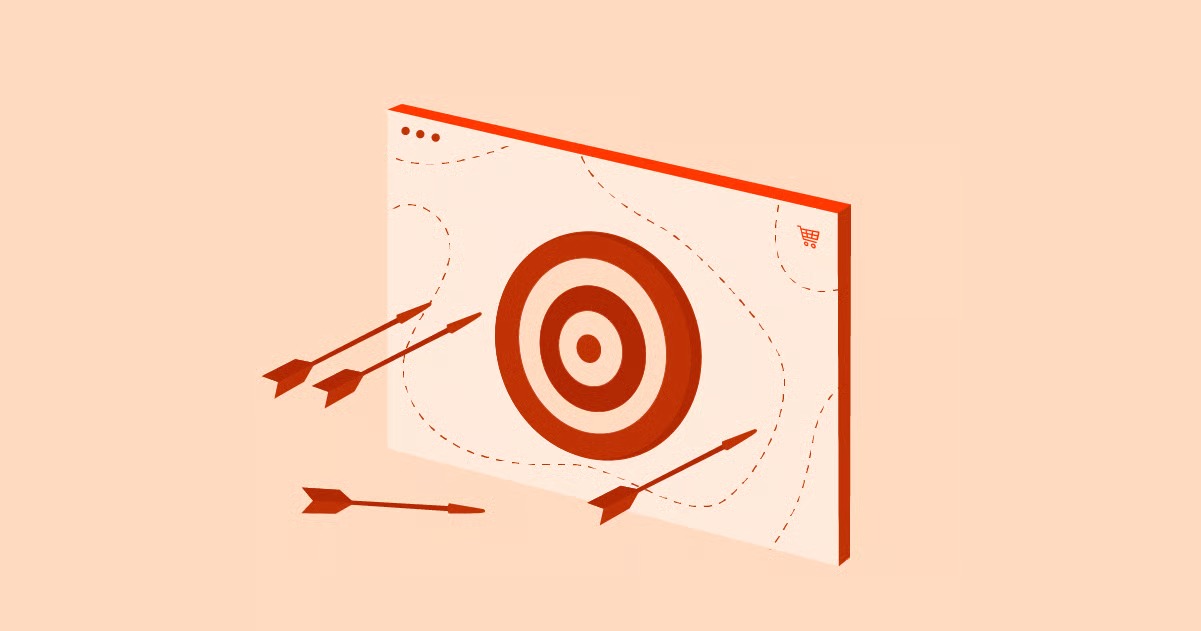Table of Contents
The Portable Document Format (PDF) is the universal standard for creating static, shareable documents. A PDF preserves the original layout, formatting, images, and text of a webpage, ensuring it looks the same no matter who is viewing it or on what device. This makes it the perfect format for offline reading, professional archiving, and easy sharing. This guide provides a comprehensive, step-by-step walkthrough for saving any webpage as a high-quality PDF, covering every major browser, operating system, and a range of powerful tools for advanced users.
Key Takeaways
- Built-in Browser Tools Are Easiest: Most modern browsers like Chrome, Firefox, Safari, and Edge have a native “Print to PDF” or “Save as PDF” function. This is the quickest and most straightforward method for most everyday needs.
- Mobile Saving Is All About Sharing: On iOS and Android devices, the process typically involves using the “Share” menu to access the “Print” or “Save to Files” functionality, turning any mobile webpage into a portable document.
- Extensions Offer Superior Control: For those who need to clean up a page by removing ads, navigation menus, or unwanted images before saving, browser extensions provide an unmatched level of control over the final output.
- Online Converters Are for Convenience: When you can’t install software, online URL-to-PDF converters offer a quick, installation-free alternative. However, always be mindful of the privacy implications of uploading links to third-party services.
- Developer Tools Unlock Automation: For technical users, command-line tools and programming libraries offer powerful, scriptable solutions for automating PDF generation, perfect for batch operations or integrating into larger workflows.
- PDFs Serve Many Purposes: Saving websites as PDFs is essential for a variety of tasks, including offline reading, creating permanent records of online documents like invoices, sharing content with colleagues, and creating professional portfolios for web creators.
Why Save a Website as a PDF?
Before diving into the “how,” it’s helpful to understand the “why.” Converting a webpage to a PDF is more than just a digital-hoarding habit. It’s a practical skill with a wide range of applications for both personal and professional use.
- Offline Access: This is the most common reason. Whether you’re saving a long-form article for a commute, a recipe for use in the kitchen, or travel confirmations for a trip where you might not have internet, a PDF ensures you have the information you need, anytime, anywhere.
- Permanent Archiving: The internet is not permanent. Websites get redesigned, articles get updated or deleted, and entire domains can disappear. Saving a webpage as a PDF creates a timestamped, unalterable snapshot of that content. This is crucial for researchers citing online sources, businesses needing to maintain records of online transactions, or anyone wanting to preserve important information.
- Easy Sharing and Collaboration: Emailing a link is simple, but it requires the recipient to have an internet connection and relies on the page remaining unchanged. Sending a PDF guarantees that everyone sees the exact same content and layout. It’s perfect for sharing articles with a team for discussion, sending visual mockups to a client, or distributing information in a clean, professional format.
- Professional Documentation: The PDF is the de facto standard for business documents. When you download an online invoice, a purchase receipt, or a booking confirmation, saving it as a PDF provides a professional, printable record for your files, expense reports, or accounting.
- Creating Portfolios and Reports: For web creators, such as designers and developers who build stunning websites with platforms like Elementor, saving a live site as a high-quality PDF is an excellent way to capture their work for a portfolio. It allows them to showcase the intricate details of their design in a static, easily shareable format.
Method 1: Using Your Browser’s Built-in “Print to PDF” Feature (The Easiest Way)
The most accessible and frequently used method for saving a webpage as a PDF is built directly into the web browser you’re already using. It piggybacks on the printing function to create a digital file instead of a physical one. This process is simple, quick, and available on virtually all modern desktop and mobile browsers.
On a Desktop (Windows & macOS)
The general process is very similar across desktop browsers, though the print dialog and available options can vary slightly. The universal keyboard shortcut to open the print menu is Ctrl+P on Windows or Cmd+P on macOS.
Google Chrome
Google Chrome has one of the most robust and user-friendly “Save as PDF” features.
- Open the Print Menu: Navigate to the webpage you want to save. Press Ctrl+P (Windows) or Cmd+P (macOS), or click the three-dot menu in the top-right corner and select “Print…”.
- Select the Destination: In the print dialog window that appears, look for the “Destination” field. Click the dropdown menu and select “Save as PDF”.
- Customize Your PDF: Before saving, you can adjust several settings to control the final output:
- Pages: Choose to save “All” pages, or select a custom range (e.g., “2-3”).
- Layout: Switch between “Portrait” (vertical) and “Landscape” (horizontal), which is useful for wide webpages or data tables.
- More settings: This is where the real power lies.
- Paper size: A4 and Letter are standard, but you can choose others.
- Margins: Adjust the white space around the content. You can choose from default, none, minimum, or custom.
- Scale: Increase or decrease the size of the content on the page.
- Headers and footers: By default, this option adds the date, page title, page number, and URL. Uncheck this for a cleaner, more professional look.
- Background graphics: This is a crucial setting. If a webpage has colored backgrounds, charts, or other important visual elements, you must check this box to include them in the PDF. If you only care about the text, leave it unchecked for a simpler document.
- Save the File: Once you are happy with the preview, click the “Save” button. You’ll be prompted to choose a name and location on your computer for the PDF file.
Mozilla Firefox
Firefox offers a similar experience to Chrome, with a few unique twists.
- Open Print Preview: Go to the desired webpage. Press Ctrl+P (Windows) or Cmd+P (macOS), or click the three-line “hamburger” menu in the top-right and choose “Print…”.
- Choose the Destination: In the top-left of the print preview screen, find the “Destination” dropdown and select “Save to PDF”.
- Adjust Settings: Firefox presents its customization options clearly in the right-hand sidebar.
- Orientation: Choose “Portrait” or “Landscape”.
- Format: The “Simplify Page” option is a standout feature. It attempts to strip away ads, navigation menus, and sidebars, giving you a clean, reader-friendly version of the article. This is fantastic for saving articles for later reading.
- Page Range: Select which pages to include.
- More Settings: Expand this section to control paper size, margins, scale, and whether to print headers, footers, and backgrounds.
- Save the PDF: Click the “Save” button at the bottom and choose where to save the file.
Microsoft Edge
As Microsoft Edge is built on the same Chromium engine as Google Chrome, the process is nearly identical.
- Open the Print Dialog: On the webpage, press Ctrl+P or click the three-dot menu and select “Print”.
- Set the Printer: In the “Printer” dropdown menu, choose “Save as PDF”.
- Configure the Output: You will see the same options as in Chrome for layout, pages, margins, scale, headers and footers, and background graphics. Adjust these settings as needed using the live preview.
- Save: Click “Save” to name your file and save it to your computer.
Safari (macOS)
Safari on macOS handles this process a bit differently, integrating with the operating system’s powerful print functions.
- Initiate Printing: With the webpage open, go to the menu bar at the top of the screen and click File > Print…, or use the shortcut Cmd+P.
- Access the PDF Menu: A standard print dialog will appear. Instead of a “Destination” dropdown like in other browsers, look for a small “PDF” button in the bottom-left corner of this window.
- Select “Save as PDF”: Click the “PDF” button to reveal a dropdown menu. Select “Save as PDF”.
- Add Details and Save: A save dialog box will appear, allowing you to name the file and choose a location. macOS provides extra options here, such as adding a Title, Author, and Subject to the PDF’s metadata. You can even add security options, like requiring a password to open or print the document, by clicking the “Security Options…” button.
- Finalize: Click “Save” to create the PDF.
On a Mobile Device (iOS & Android)
Saving a webpage as a PDF on your phone or tablet is incredibly useful for on-the-go access. The process relies on the mobile operating system’s built-in sharing capabilities.
iOS (iPhone/iPad) using Safari
Apple’s iOS provides a couple of elegant ways to create a PDF from any webpage.
- Open the Share Sheet: In Safari, navigate to the page you want to save. Tap the Share icon at the bottom of the screen (it looks like a square with an arrow pointing up).
- Method A: The Print & Pinch Method
- In the Share Sheet, scroll down and tap “Print”.
- This will bring up a print preview screen showing thumbnails of the pages.
- Instead of printing, use a “pinch-out” gesture on one of the page thumbnails (place two fingers together on the screen and spread them apart, as if you’re zooming into a photo).
- This gesture magically transforms the print preview into a full-screen, shareable PDF.
- Tap the Share icon again (now in the bottom-left or top-right corner) to save the PDF to your Files app, send it via Messages or Mail, or open it in another app.
- Method B: The “Save to Files” Shortcut (on newer iOS/iPadOS versions)
- In the Share Sheet, tap “Options” next to the webpage title at the top.
- Select “PDF” as the format. Tap “Done.”
- Now, back in the main Share Sheet, scroll down and tap “Save to Files”.
- Choose a location in your iCloud Drive or on your device, and tap “Save.” This method is often quicker and more direct.
Android using Google Chrome
The process on Android is just as simple and also uses the sharing functionality.
- Access the Menu: In Chrome, go to the webpage you want to save. Tap the three-dot menu in the top-right corner.
- Select “Share…”: From the dropdown menu, choose the “Share…” option.
- Find the Print Icon: A share panel will appear at the bottom of the screen with a list of apps. Swipe through the icons until you find the “Print” icon. Tap it.
- Choose “Save as PDF”: The print screen will appear. At the very top, you’ll see a dropdown menu. Tap it and select “Save as PDF”.
- Customize and Save: You can adjust options like paper size, orientation, and page range. Once ready, tap the circular PDF save icon (it often has “PDF” written on it or a download arrow).
- Name and Locate: Your phone’s file manager will open, allowing you to name the file and choose where to save it (typically the “Downloads” folder by default). Tap “Save”.
Method 2: Browser Extensions and Add-ons for Advanced Control
While the built-in print-to-PDF function is great for quick saves, it often includes unwanted elements like ads, navigation bars, sidebars, and “You might also like” sections. This is where browser extensions shine, giving you the power to clean up and customize a webpage before you save it.
Why Use a Browser Extension?
- Superior Control: The primary benefit is the ability to remove clutter. Most extensions let you selectively delete elements from a page, resulting in a clean, focused PDF containing only the content you want.
- Better Layout Handling: Some extensions are specifically designed to capture tricky layouts, such as long, infinitely scrolling pages or sites with “sticky” headers that can interfere with standard printing.
- Edit Before Saving: Advanced extensions may allow you to add notes, highlight text, or even change the font size before generating the PDF, turning a static webpage into a custom document.
- Batch Conversion: Certain power-user extensions can save all your open tabs into separate PDFs at once, a massive time-saver for research projects.
Top Recommended Extensions
Here are some of the most popular and effective extensions for creating high-quality PDFs from webpages.
GoFullPage – Full Page Screen Capture (Chrome, Edge)
This extension is a master of one thing: capturing a perfect, pixel-for-pixel image of an entire webpage, no matter how long it is. While its primary output is an image, it has a robust feature to download that capture as a PDF.
- Best for: Capturing the visual design of a page with perfect fidelity. It’s ideal for designers creating portfolio pieces or for anyone who needs to save a webpage exactly as it appears in the browser, including all ads and sidebars.
- How it works: After installing, a camera icon appears in your extensions toolbar. Simply navigate to a page and click the icon. GoFullPage will automatically scroll down the page, stitching together a complete image. From the preview tab that opens, you can download the result as a PNG image or a PDF document.
PrintFriendly & PDF (Chrome, Firefox, Edge)
This is arguably the most powerful extension for creating clean, readable PDFs. Its entire purpose is to optimize webpages for printing and saving.
- Best for: Saving articles, blog posts, and recipes without any of the surrounding digital noise.
- How it works: When you click the PrintFriendly icon, it analyzes the page and opens a new preview window showing only the core content (e.g., the article’s text and images). From this preview, you can:
- Delete Elements: Simply hover over any text paragraph or image you don’t want, and a “click to delete” trash can icon will appear. This lets you manually remove any leftover ads, author bios, or related post links.
- Adjust Text Size: Make the text larger or smaller for better readability.
- Remove Images: Toggle images off completely for a text-only document.
- Once you’ve tailored the document to your liking, you can print it, email it, or save it as a PDF.
A helpful tutorial on optimizing pages for print can be found here:
Adobe Acrobat Extension (Chrome, Edge)
For those who are already part of the Adobe ecosystem, this official extension is a powerful and reliable choice.
- Best for: Creating high-fidelity PDFs that accurately preserve complex layouts, fonts, and, most importantly, active hyperlinks.
- How it works: The extension adds an Adobe Acrobat icon to your toolbar. Clicking it gives you several options:
- Convert webpage to PDF: This is the primary function. It creates a high-quality PDF of the current page and saves it to your computer or your Adobe Document Cloud.
- Fill & Sign: If you have an Adobe subscription, you can use the extension to work with PDF forms directly in your browser.
- Edit & Organize: Subscribers can also access tools to edit, compress, or combine PDFs.
Method 3: Online Website to PDF Converters
What if you’re using a public computer or a work device where you can’t install browser extensions? Online converters provide a handy, software-free solution. You simply paste the URL of a webpage into a tool, and it generates a PDF for you to download.
Pros and Cons of Online Converters
- Pros:
- No Installation Required: They work entirely within your web browser.
- Universally Accessible: Can be used from any computer or device with an internet connection.
- Often Free: Most services offer a free tier for basic conversions.
- Cons:
- Major Privacy Concerns: You are sending a URL to a third-party server. Never use online converters for sensitive or private information, such as bank statements, medical records, or any page behind a login.
- Limited Control: You typically have fewer options to customize the output compared to browser extensions or built-in tools.
- Potential for Watermarks and Ads: Free services may add their own branding to your PDF or have intrusive ads on their website.
- File Size and Usage Limits: Free tiers often restrict the number of conversions you can do per day or the maximum file size.
Popular Online Converters
If you understand the privacy trade-offs and need a quick conversion, these services are reliable choices.
- CloudConvert: This is a powerful, all-in-one file conversion tool that handles almost any format, including HTML to PDF. You can paste a URL, and it offers surprisingly advanced options. You can specify the page size, margins, print media type, and even block ads during conversion.
- Sejda HTML to PDF: Sejda provides a suite of online PDF tools with a clean, user-friendly interface. Its HTML to PDF converter is straightforward. You paste a URL and can adjust settings like page size (A4, Letter, etc.), orientation, and viewport width (which helps in rendering responsive websites correctly).
- Webtopdf: This is a simple, no-frills service that does exactly what its name implies. You paste a URL, click the “Convert” button, and it generates a PDF. It’s one of the quickest options for when you just need a fast, basic conversion without any bells and whistles.
Method 4: Advanced Techniques for Developers and Power Users
For those who need to automate PDF generation, require maximum control over the rendering process, or need to convert websites in bulk, standard browser tools won’t cut it. This is where command-line utilities and programming libraries come into play.
Using Command-Line Tools (wkhtmltopdf)
wkhtmltopdf is a legendary open-source command-line tool that renders HTML into PDF using the Qt WebKit rendering engine. It’s the engine behind many web services and offers granular control over every aspect of the PDF creation process.
- Best for: Scripting, automation, and server-side PDF generation.
- How it works: Once installed on your system (Windows, macOS, or Linux), you use it from your terminal or command prompt.
- Basic Usage: The simplest command is wkhtmltopdf https://example.com output.pdf. This will fetch the content from example.com and save it as output.pdf.
- Powerful Options: The real strength of wkhtmltopdf lies in its command-line flags. For example:
- –page-size A4: Sets the page size.
- –orientation Landscape: Sets the orientation.
- –no-background: Excludes the webpage background.
- –javascript-delay 5000: This is a critical one. It tells the tool to wait 5000 milliseconds (5 seconds) for JavaScript to finish executing before rendering the PDF. This is essential for modern, dynamic websites that load content after the initial page load.
Programming Libraries (e.g., Puppeteer for JavaScript)
For the ultimate level of control, developers can use a library like Puppeteer. Puppeteer is a Node.js library developed by Google that provides a high-level API to control a headless version of Chrome or Chromium. You can automate virtually any action a user could perform in a browser, including generating perfect PDFs.
- Best for: Complex automation workflows, generating PDFs from single-page applications (SPAs), and scenarios where you need to interact with a page before saving it (e.g., clicking buttons, filling out forms, logging in).
- How it works: You write a simple JavaScript script to control the browser’s actions. For example, the following script launches a browser, navigates to the Elementor website, waits for the network to be idle, and then saves the page as a PDF.
const puppeteer = require(‘puppeteer’);
(async () => {
const browser = await puppeteer.launch();
const page = await browser.newPage();
// Navigate to the page and wait until network traffic has settled
await page.goto(‘[https://elementor.com](https://elementor.com)’, {waitUntil: ‘networkidle0’});
// Save the page as a PDF
await page.pdf({path: ‘elementor.pdf’, format: ‘A4’});
await browser.close();
})();
This method gives you god-level control. You can emulate mobile devices, set custom screen resolutions, inject custom CSS to hide elements before printing, and much more. It’s the technology that powers many professional “web to PDF” SaaS products.
Best Practices and Troubleshooting Tips
Saving a webpage as a PDF is usually straightforward, but complex modern websites can sometimes present challenges. Here’s how to handle common issues.
Handling Dynamic and Interactive Content
- The Problem: Many websites today use “lazy loading” to save bandwidth, meaning images and content only load as you scroll down. Others have “infinite scroll” or content hidden behind “Read More” buttons. A standard print command might only capture the initially visible content.
- The Solutions:
- Manual: Before using the print command, manually scroll all the way to the bottom of the page and click any “load more” buttons to ensure all content is present in the browser.
- Extensions: Use an extension like GoFullPage, which is specifically designed to scroll and capture the entire page automatically.
- Developer Tools: For technical users, a tool like Puppeteer can be scripted to simulate scrolling or use a javascript-delay to wait for all dynamic content to load.
Optimizing for Readability
- The Problem: Sometimes you just want the text of an article, not the busy design surrounding it.
- The Solutions:
- Reader Mode: Before printing, check if your browser offers a “Reader Mode” or “Immersive Reader” (often an icon in the address bar). This strips the page down to its basic text and images. Activate it, then print the resulting clean view.
- Extensions: PrintFriendly & PDF is the champion here, allowing you to manually remove any elements that Reader Mode might have missed.
Dealing with Protected Content and Login Walls
- The Problem: You want to save a page that requires a login, like a members-only article or an account dashboard.
- The Solution: This is simpler than it sounds. Online converters cannot handle this. The solution is to use your own browser. First, log in to the website as you normally would. Once you are viewing the protected page, use your browser’s built-in “Print to PDF” function (Method 1). The browser will render the page exactly as you see it, including the protected content.
Preserving Hyperlinks
- The Problem: You save a webpage as a PDF, but none of the links are clickable.
- The Solution: Most modern browsers (especially Chrome and Safari) do a good job of preserving hyperlinks automatically when using the “Save as PDF” function. If you find your links are not active, your best bet is to use the Adobe Acrobat browser extension or a high-quality online converter, as they often have more robust link preservation capabilities.
As a web creation expert, I often tell my clients, ‘Your live website is a dynamic experience, but a PDF is a permanent record.’ Saving a webpage as a PDF isn’t just about archiving; it’s about capturing a specific moment in your site’s history, whether for compliance, portfolio showcases, or client approvals. Tools like Elementor Pro allow for pixel-perfect design, and using a high-fidelity PDF conversion method ensures that precision is preserved,” says Itamar Haim, a seasoned web development professional.
Comparing the Methods: Which One Should You Use?
With several methods available, the right choice depends on your specific needs. This table provides a quick comparison to help you decide.
| Method | Best For | Ease of Use | Control | Privacy |
| Browser Print-to-PDF | Quick, everyday saves (articles, receipts) | Very Easy | Basic | High |
| Browser Extensions | Cleaning up pages, advanced layout control | Easy | Medium-High | High |
| Online Converters | One-off conversions, no software installation | Very Easy | Low-Medium | Low |
| Developer Tools | Automation, scripting, and maximum control | Difficult | Very High | High |
Conclusion
In an ever-changing digital landscape, the ability to create a permanent, portable, and professional copy of a webpage is an invaluable skill. From a simple keyboard shortcut to a sophisticated automation script, the methods outlined in this guide cover every possible scenario. Whether you’re a student archiving research, a professional documenting an online transaction, or a designer preserving the integrity of your work, you now have a complete toolkit at your disposal.
The next time you find a webpage you need to keep, you’ll know exactly which method to choose. For a quick and easy save, your browser’s built-in function is your best friend. For a clean, readable document, a browser extension is the way to go. And for complex, automated tasks, developer tools provide unparalleled power. Mastering this skill ensures that valuable online information remains accessible and preserved, long after the original webpage has changed or disappeared.
Frequently Asked Questions (FAQ)
1. How do I save a website as a PDF without the ads and navigation? The best way is to use a browser extension like PrintFriendly & PDF. It automatically removes ads and other clutter, and then lets you manually delete any remaining unwanted sections before creating the PDF. Alternatively, many browsers have a “Reader Mode” that you can activate before printing to get a cleaner version.
2. Can I save a long, scrolling webpage as a single PDF? Yes. While the built-in print function can sometimes struggle, a browser extension like GoFullPage is designed specifically for this. It automatically scrolls the entire page to capture everything before letting you save it as a single, continuous PDF.
3. Will the links on the webpage still work in the PDF? Usually, yes. Most modern browsers (like Chrome, Edge, and Safari) will automatically keep hyperlinks active when you use the “Save as PDF” feature. If you find your links are not working, try using the official Adobe Acrobat browser extension, which is excellent at preserving link functionality.
4. How can I save a webpage as a PDF on my phone? Use the “Share” feature. On an iPhone, tap the Share icon, then “Print,” and use a “pinch-out” gesture on the preview to turn it into a PDF. On an Android device, tap the three-dot menu, choose “Share…”, and then select the “Print” icon to find the “Save as PDF” option.
5. The PDF layout looks broken or different from the website. How can I fix it? This often happens with complex, responsive websites. First, try switching the Layout/Orientation from “Portrait” to “Landscape” in the print settings. Also, make sure the “Background graphics” option is enabled. If it still looks wrong, an online converter that lets you specify a wider viewport width (e.g., 1920px) might render the desktop version of the site more accurately.
6. How do I save a password-protected webpage as a PDF? You cannot use online converters for this. Simply log in to the website in your own browser first. Once you are viewing the protected page, use your browser’s standard “Print” -> “Save as PDF” function. It will save the page exactly as you see it.
7. Is it legal to save any website as a PDF? For personal use, such as offline reading or archiving, it is generally considered fair use. However, you cannot redistribute, sell, or claim the content as your own without permission from the copyright holder. Always respect copyright laws.
8. How can I reduce the file size of the PDF I created? If the PDF contains many high-resolution images, the file size can be large. In the print settings, try disabling “Background graphics” if they aren’t essential. For more control, you can use an online PDF compressor tool or professional software like Adobe Acrobat to reduce the file size after you’ve created it.
9. Can I edit the content of the webpage before saving it as a PDF? Yes, with the right tools. An extension like PrintFriendly & PDF allows you to delete unwanted sections. For more advanced editing, you can use your browser’s “Developer Tools” (right-click and “Inspect”) to temporarily edit the HTML of the page live in your browser before you print it.
10. How do I save just a specific section of a webpage as a PDF? Some browsers support this. In Chrome, for instance, you can select the text you want with your mouse, then open the print dialog (Ctrl+P). Under “More settings,” look for a “Selection only” checkbox. If available, checking it will create a PDF with only the content you highlighted. If this option isn’t available, your best bet is to copy and paste the desired section into a word processor and save that document as a PDF.
Looking for fresh content?
By entering your email, you agree to receive Elementor emails, including marketing emails,
and agree to our Terms & Conditions and Privacy Policy.