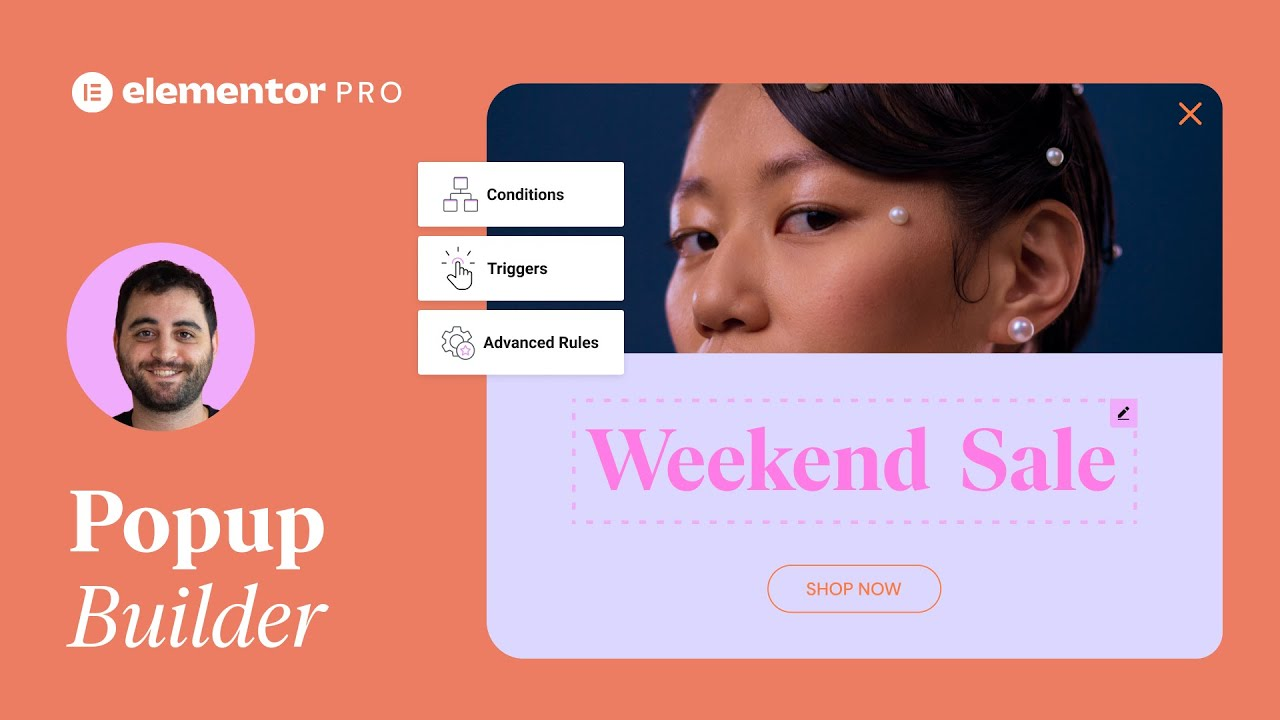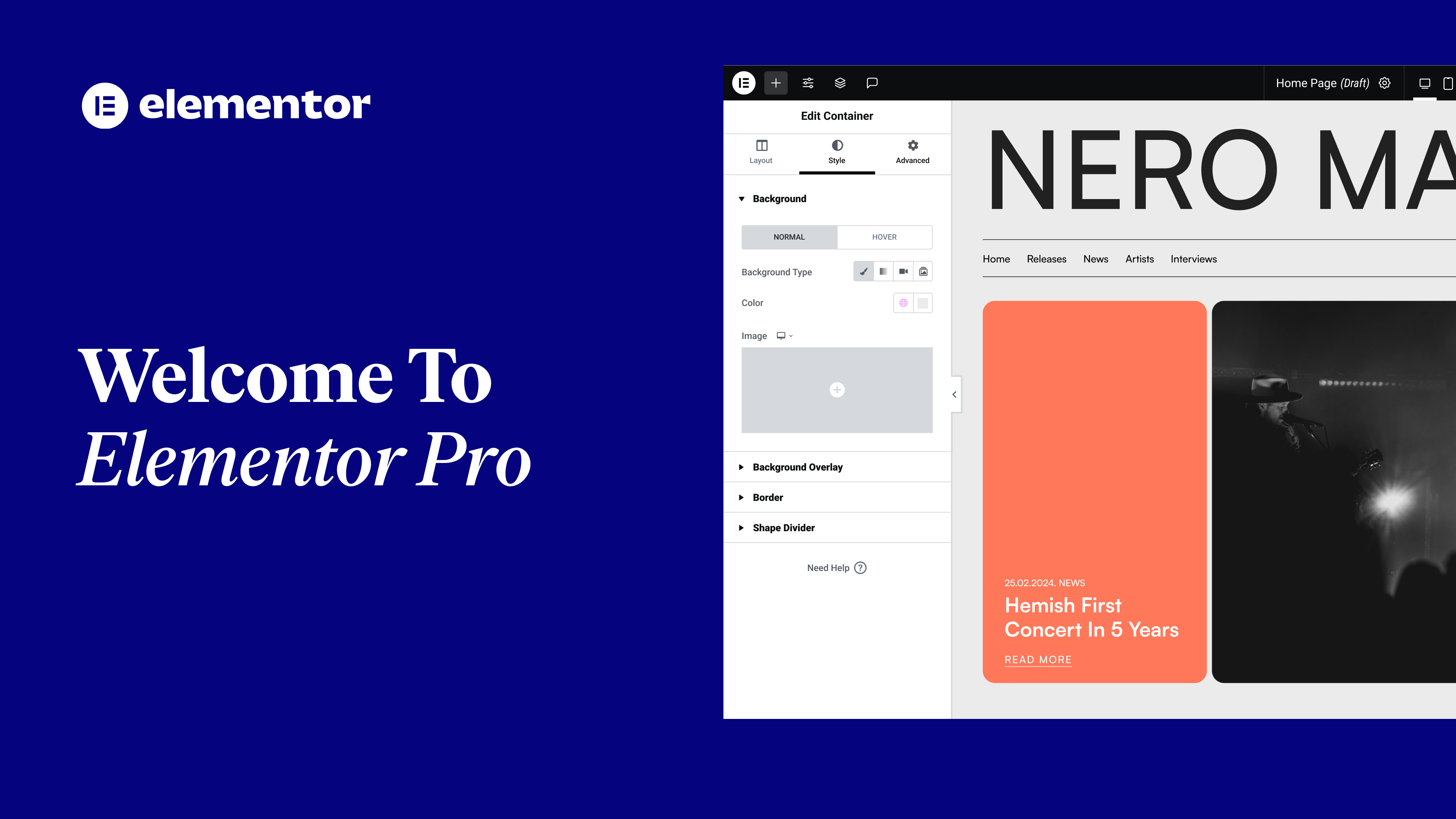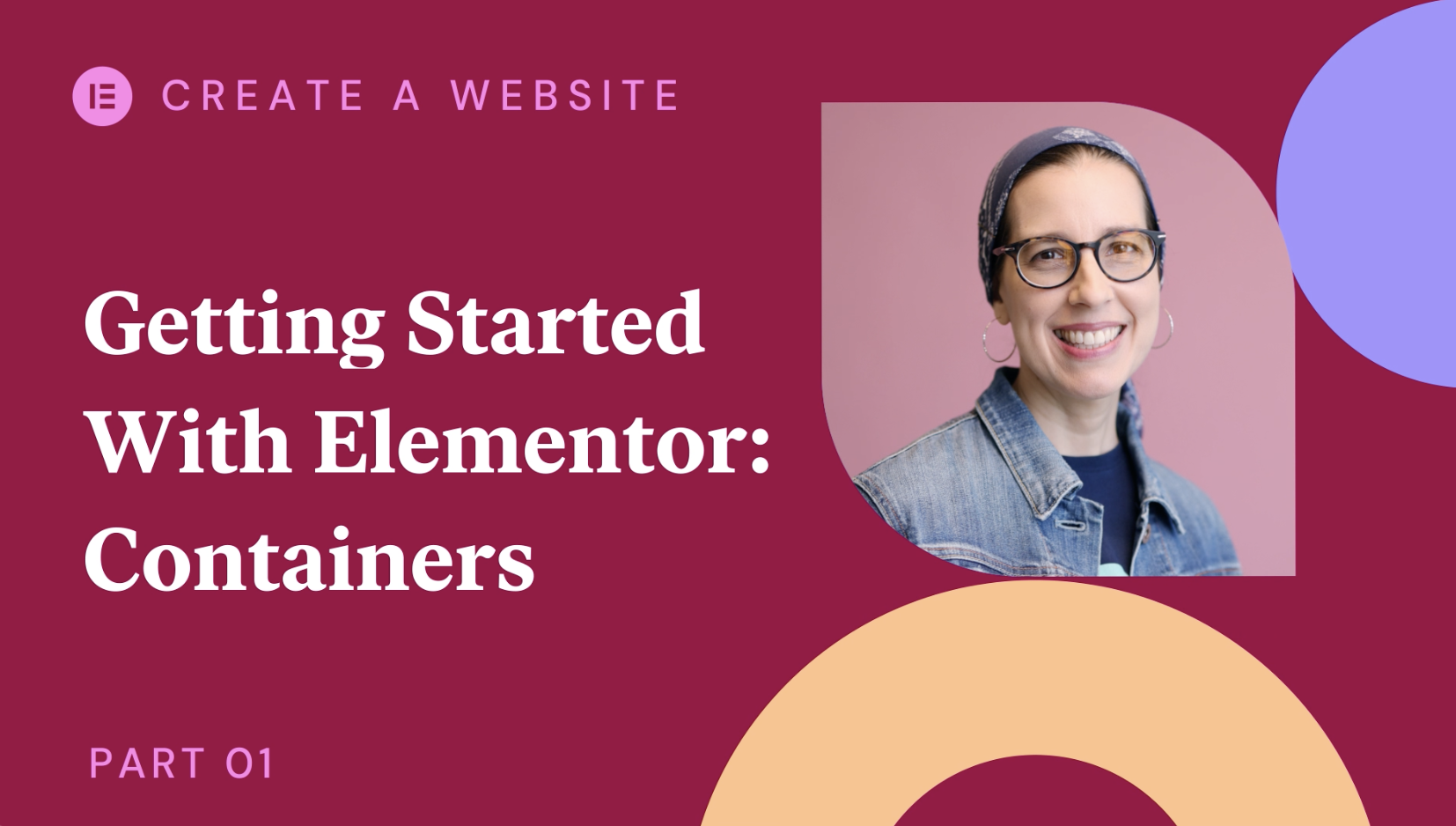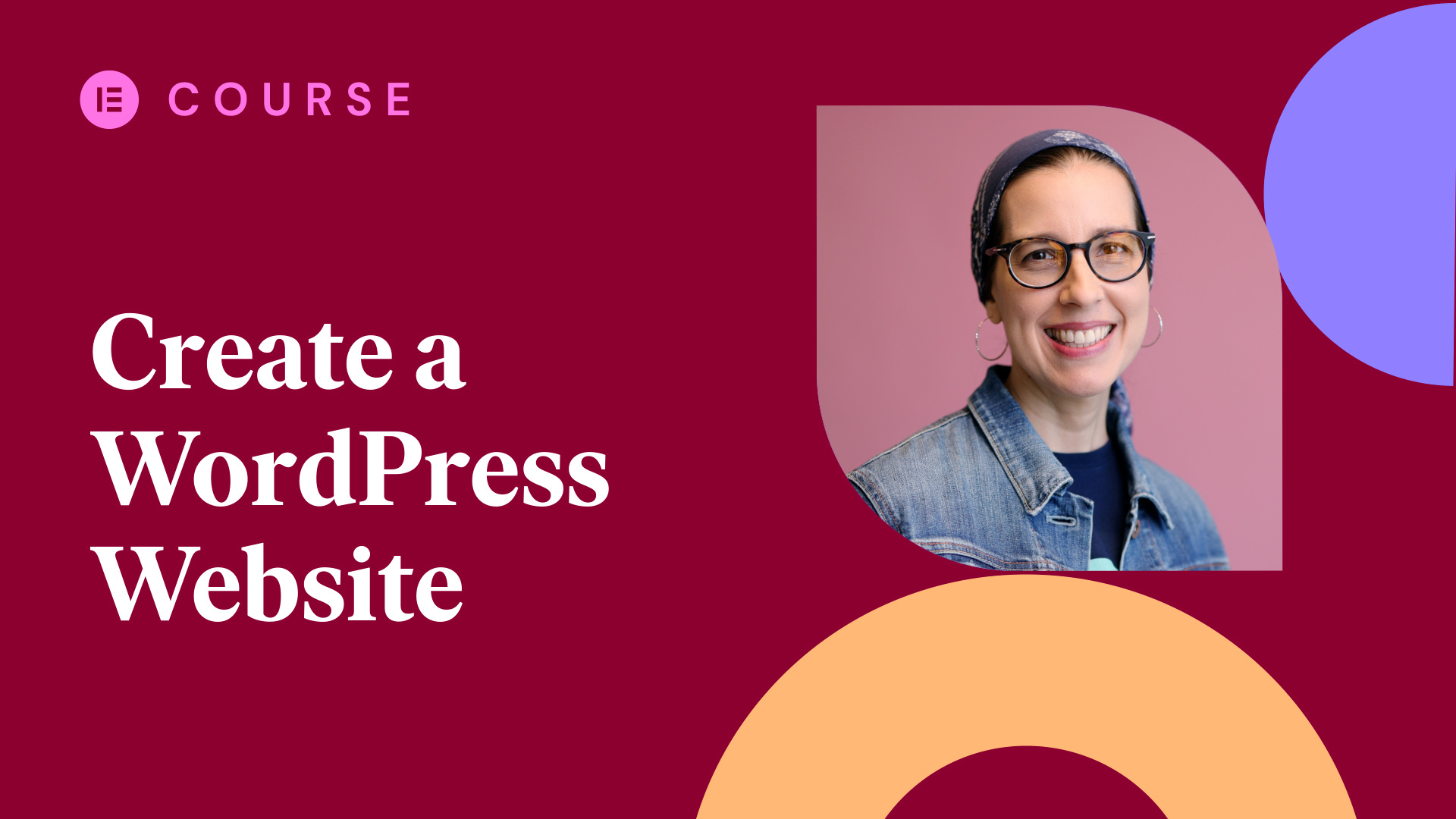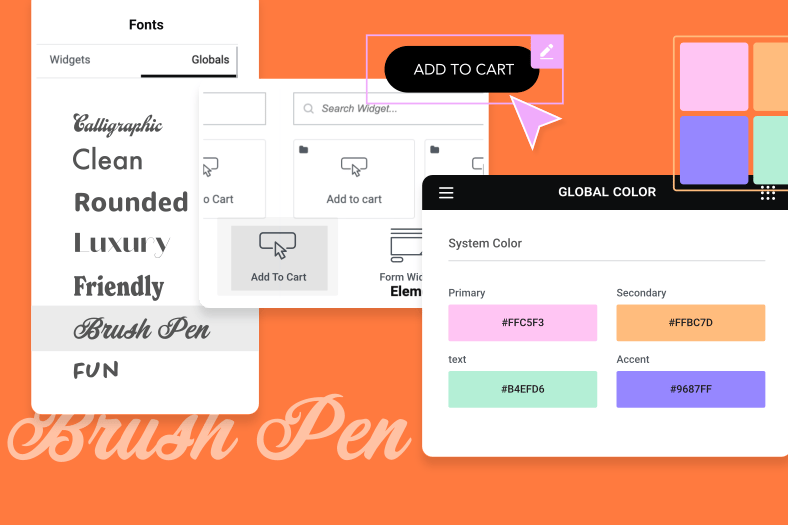Learn how to collect and access your form submission data from one dedicated place. Making it a lot easier to gather insights, analyze a campaign’s data or simply manage your submissions. You will see how to:
✔ Add “Collect Submissions” to your form in actions after submit
✔ Access and filter through submissions
✔ Manage your submissions with bulk actions
✔ Export your submission data
✔ And much more!
Hi all! It’s Ziv from Elementor. Today I’ll introduce you to Form Submissions. A pro feature that lets you collect submission data and access it from one dedicated place.. whenever you need… Making it a lot easier to gather insights, analyze a campaign’s data or simply manage your submissions.. from within your WordPress dashboard.
Let’s dive in and see how it works.
In order to collect form submissions.. you need to make sure that your form includes the Collect Submissions option.. in Actions after submit.
The next time visitors fill in and submit the form.. Elementor (pro) will save.. and back up the information ..on a seperate db table, so it won’t overload your website or cause performance issues.
To access the form submissions, simply go to the “Submissions” Tab under Elementor.. in your WordPress dashboard.
Here you will see all of the form submissions from your site. So if you have multiple forms on various pages, they will all show up here..
You can either filter through them by Form.. to see the submissions from specific forms.. Or by Page ….. to see submissions from pages.
And use this filter to select a specific submission date ..or range. Making it very easy to get actionable insights on the fly.
Manage your submissions by marking them as Read or Unread and trash them if needed. Or.. save some time.. by using bulk actions that apply these changes to multiple submissions..with just a few clicks.
You can also export your submission data.. by downloading it as a CSV file. Every form can be exported individually.. so you can use it for your own needs, whether it’s for self logging, or even for manual migration of data.
And use the search bar to find specific submissions, by searching for an email for example.
When clicking on a specific submission, you’ll be able to see all the details. You can also click edit
to make changes or add information to the submission.
In the Actions Log,.. you can track the status..of your actions after submit. Which also includes 3rd party integrations that were added to your form.. such as MailerLite or MailChimp.
So if the form failed to send.. Because the email field wasn’t mapped properly.. for example..
You’ll see that.. in the Actions Log as well, making it easier.. to debug unexpected issues.
Well, that’s it! Now you know how to set up Submissions in your Elementor Forms, and track them from one dedicated place.. Making it a lot easier to gather insights or analyze a campaign’s data.
Have fun tracking! And don’t forget to subscribe to our YouTube channel for more tips and tutorials.
Ciao for Now!