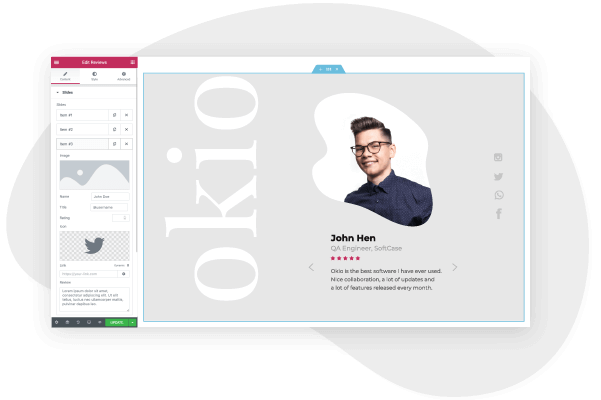Video-on-demand and the live streaming market have soared in recent years. According to a recent study, the industry is projected to reach $247,275 Million by 2027. Tech innovations, such as AI for cinematography and video editing and cloud-based solutions for video hosting have contributed to this growth.
Also, the increasingly high adoption rates of digital media across various industry verticals have increased the demand for high-quality streaming services and on-demand video content.
So how can you tap into this incredibly lucrative market? The first step is to build your own video streaming website. This site will offer users the opportunity to broadcast their video content and enjoy content shared by other site users. You could also license content from producers and host shows. It all depends on your business model and how you want to monetize your website.
Admittedly, these websites can be complex and require significant front-end development and back-end architecture. Users need the assurance of a bug-free, seamless video streaming experience with the full range of features and user controls. The development required to enable this is beyond the scope of this article. Instead, we’re going to focus on the layout and design of your video streaming website.
Although you will need to hire a developer for the back-end, the design and structure of your website can be done with no coding knowledge or investment. With Elementor and WordPress, you can design a fully functional and cost-effective video streaming website. Elementor’s features, templates, and drag & drop editor allow you to custom-design your very own video streaming website.
Here’s how to create an awesome video streaming website in WordPress and Elementor:
What should a Video Streaming website include?
Before we begin with our guide to creating the site, we first need to understand the key ingredients of a video streaming website and its role. Here are some of the important pages and elements that every video streaming website needs:
1. Homepage
The homepage on a video streaming website acts as the lobby page. Here, you’ll display your brand logo, and featured video content above the fold. Also, the homepage should display archive categories, such as recent, popular, personalized, and by genre, with a media carousel, and links to the full category page.
You may want to design a standard homepage for default users, as well as a personalized version for logged-in members. Although this is more complex to develop, the added benefits to the users will help to ensure the success of your website.
The homepage must also include a search bar, with advanced filtering options to allow users to quickly locate their chosen video content.
2. User Onboarding & Profiles
For a video streaming site, you’ll want users to create an account or profile on the site. Depending on your business model, this may also include payment processing. The CTA for users to create an account should be prominently displayed on the homepage, and in the navigation menus.
The signup page should include a user-friendly form, a price list (if relevant), live chat for customer support, and the full details of what a subscription entails and why users should create an account on your website.
Once created, users will have access to restricted content, and the ability to upload and manage their own content. For video upload, there are numerous features you could include, such as transferring video from their multiple devices, streaming content live from a webcam, launch live video events, import YouTube content, manage their media library, and view the analytics data.
There are practically unlimited ways to set this up on the site, but be aware that the more complex and feature-rich, the higher the development costs and risks of something going wrong.
3. Video Categories
To ensure a seamless user experience, you must assign category tags to each uploaded and live-streamed video. This allows you to create category archives, so users can find the specific genre they’re looking for.
For improved UX, consider adding user reviews, star ratings, a brief description of the content, and social sharing buttons alongside each hosted video.
4. Video Streaming
When it comes to playing the videos themselves, there are a lot of different features and functionality you should consider. You can have the videos open in an embedded frame, or host each one separately on their own landing page.
Other features to consider include download options, pause and playback, geo-restrictions, screenshot bans, sound settings, subtitles, and mobile responsiveness.
Note: The more functionality you add and the more complex the website becomes and the more time and funds you need to allocate for your video streaming website’s development.
5. About Page
The about page should explain who is behind the site, why it was created, and who it’s for. Here, you can discuss your expertise and the unique selling points of your platform.
How to Create a Video Streaming Website — A Step-by-Step Guide
Step 1: Choose your domain name
When you set out to create your own website, the first thing you need to do is get a domain name and a web hosting service. Your domain name will allow visitors to access your website.
Step 2: Choose your web hosting plan
The hosting plan will allow you to house all the files that make up your site. Your hosting server is where you will install WordPress and the add-ons mentioned in this tutorial.
What’s great about WordPress hosting is that it’s optimized specifically for WordPress performance, security needs, installation, and onboarding processes. There is a long list of WordPress hosts to choose from, and many considerations to factor into your selection process.
As far as hosting plans go, they range from affordable shared hosting plans to more expensive managed WordPress hosting and premium dedicated servers. To make your lives easier, we recommend several hosting packages that are fully compatible with Elementor.
Once you’ve signed up for your hosting plan, you will receive a welcome email that will have all the details related to your account. Find the login link to your hosting account area and use the username and password to log into your account.
Step 3: Install WordPress
The next step is to install WordPress. After you have logged in to your hosting account, click on the My Accounts tab and then log in to your cPanel. In cPanel, click on the WordPress icon in the auto-installers area and follow the steps to install WordPress.
After WordPress has been installed, go ahead and visit your WordPress site. Enter the name and password you’ve set up and click ‘Log In’ to access your WordPress dashboard.
(Textual link) See our full guide on how to install WordPress here: How to Install WordPress
Once you’ve downloaded and installed the WordPress software, you can take advantage of the WordPress CMS platform. The flexibility of WordPress lets you choose from tens of thousands of WordPress templates, themes, and plugins.
Step 4: Install Elementor
The next step is to install Elementor, a visual website builder that greatly simplifies the WordPress website building process. Sometimes, WordPress can be an intimidating tool that seems too complex to use on your own. However, by using a visual site builder, you can create your site quickly, efficiently, and comfortably.
In your WordPress dashboard, navigate to Plugins > Add New. Search for Elementor Website Builder and click Install. When Elementor has been installed, click Activate.
While Elementor is free, depending on the features you want you’ll also need Elementor Pro to take full advantage of Elementor’s capabilities. Visit Elementor.com and purchase the Pro version of the plugin then install and activate it in the same manner as above. Once Elementor Pro has been installed, you’ll need to enter your license by going to your WordPress dashboard and navigating to Elementor > License.
Because you’re going to be using Elementor Theme Builder and your template kit to design your entire website, you don’t need to look for any design elements in your active WordPress theme.
Instead, you just want the most lightweight, performance-optimized foundation, which is what the Hello theme from Elementor provides.
To get started, go to Appearance → Themes → Add New and search for “Hello Elementor”. Then, install and activate the theme.
Step 5: Install MemberPress
For a streaming website, you’ll likely want to restrict content to registered users only. Depending on your business model, this may mean that all videos are only available to subscribers, or just select content.
In any event, a membership plugin, such as MemberPress allows you to control user access to specific areas on your website. It integrates with Elementor so you can easily control the Elementor page content your members see at various levels.
For more information on how to install MemberPress, see here – How to Install MemberPress
Step 7: Choose a Video Streaming Template Kit
Once you’ve installed Elementor, the next piece of the puzzle is a Video Streaming website template kit. These are individual sets of templates needed for a complete WordPress website: Header, Footer, 404 page, Blog Archive, Single Post, Single Page, Popup, and more.
Our Template Library features websites of many niches, each kit catering to the needs of our user community. These include portfolio sites, digital agency sites, magazine sites, beauty salons, and so much more.
Elementor template kits are also offered by creative marketplaces, such as Envato or ThemeForest.
For this tutorial, we’ll use the StreamLab Video Streaming Website Template, designed using WordPress and the Elementor platform. It features a well-designed and aesthetically minimalist layout with intuitive navigation. You can easily customize the template to suit your brand and its unique design.
To install the kit, first, create a page called “Home” and click the Edit with Elementor button to launch Elementor.
Then, open the Elementor template library and search for “video streaming” under Pages. Once you’ve found your desired template, simply click on install.
For more information about installing the kit, see here: Create a Complete Website Using Elementor Kits and Theme Builder
Step 7: Customizing the template kit
Once you have downloaded and installed the kit, you can use the drag & drop editor to customize each and every aspect of the design and layout to tailor it to your needs.
You can change the logo, color scheme, navigation links, website copy, and any other feature that you wish. You can also use the Elementor widgets to add specific functionalities to your website like a custom donate button.
To learn more about customizing your template, visit our help center.
You can also read our thorough guide to creating your Elementor website here
Step 8: Publish the website
Once you’re completely satisfied with your website’s design, interface, and functionality, then it’s time to publish it live.
- To preview the site, click the icon.
- If you are satisfied with the result, go ahead and click the button.
- Click ‘Have a Look‘ to view the published page
Conclusion
Creating a well-designed, and fully functional video streaming website can be a smooth, seamless process with Elementor’s template kits. No coding is required for the design and structure of the site, simply download and install Elementor onto your WordPress site, choose your desired template kit, customize, and publish.
Of course, you’ll still need to choose a tech stack to stream the video content, but in terms of design and website structure, Elementor and WordPress are all you’ll need to get started.