System Info includes information about the Server and the WordPress environment.
Access System Info
To access System Info, follow these steps:
- Login to WP Admin.
- Go to Elementor > System Info.
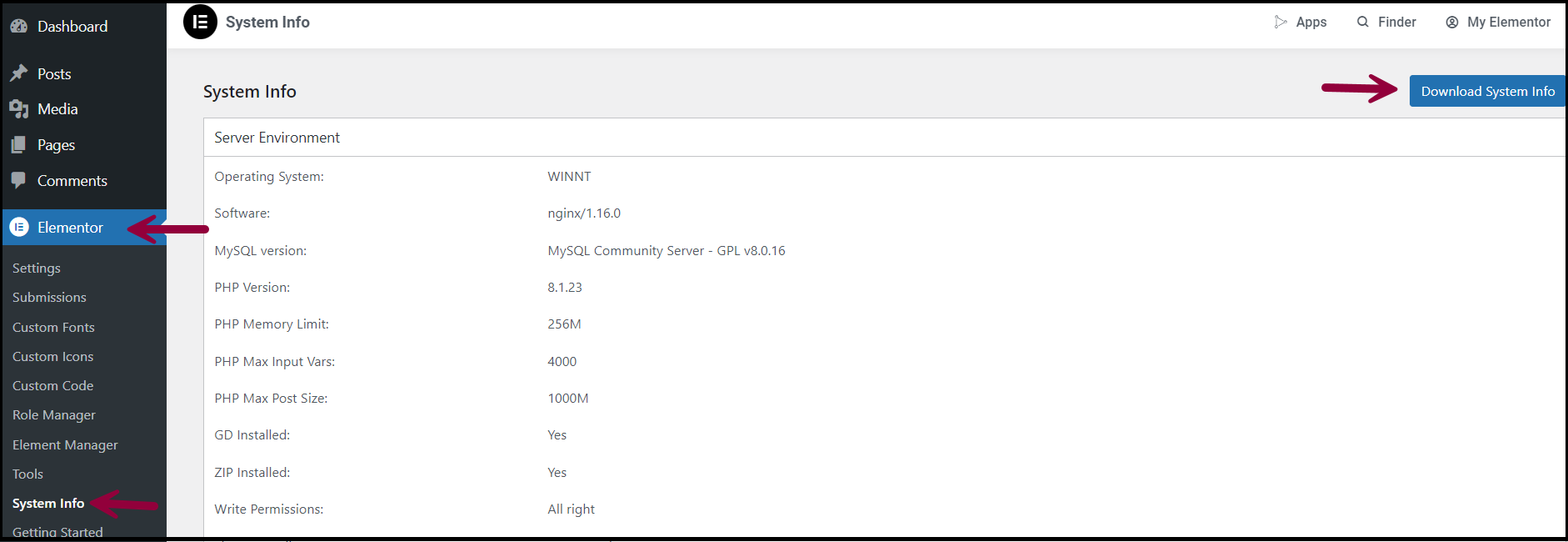
- Click Download System Info. A .txt file downloads.
System Info Content
System Information includes the following details.
Server Environment
| Category | Environment |
|---|---|
| Operating System | This is the operating system of the server. Common systems are Windows, Linux, Ubuntu, macOS Server, and Darwin (Local by Flywheel). |
| Software | The software used by the server. This is generally nginx or apache. For detailed information about nginx configuration, refer Nginx. |
| MySQL Version | The current version of MySQL that is used by the system. |
| PHP Version | The version of php used by the website. Certain versions of php can affect your website. For details, see System Requirements To Use Elementor. |
| PHP Memory Limit | Defined amount of memory allowed for PHP (for example, 128M). |
| PHP Max Input Vars | Maximum number of variables your server can use for a single function to avoid overloads (for example: 4000). |
| PHP Max Post Size | Maximum space allowed for post. This may be increased to avoid timeouts (example: 1000M). |
| GD Installed | Used for image processing and should be enabled. |
| ZIP Installed | Allows the server to extract and process zip files. It should be enabled. |
| Write Permissions | For WordPress and Elementor to work properly, proper write permissions for folders must be enabled. |
| Elementor Library | This verifies that the connection to the library is active and ready to use the Template and Kit libraries. |
WordPress Environment
| Category | Description |
|---|---|
| Version | Current WordPress version. |
| Site URL | Address visitors use to visit the website. |
| Home URL | Homepage address (should be the same as Site URL to avoid conflicts). |
| WP Multisite | Indicates whether Multisite is active on your installation. |
| Max Upload Size | Maximum size of file uploads (for example, images, videos, plugins). |
| Memory Limit | Maximum memory allocated to each PHP script (recommended: 256M, may need 512M with numerous plugins). |
| Permalink Structure | Displays the type of Permalinks that your website uses. Some custom configurations may cause issues. For details, refer permalink structure. |
| Language | Default language of the website and editor. The editor language cannot be set differently from the site. |
| Timezone | Time zone set for the website. It may not reflect the admin location. |
| Admin Email | Default email address that wordpress uses for all admin notifications. |
| Debug Mode | Indicates whether debug mode is active or inactive. |
Theme
| Category | Description |
|---|---|
| Name | Name of the WordPress theme installed. |
| Version | Version of the installed theme. |
| Author | Name of individual or company that developed the theme. |
| Child Theme | Indicates whether the active theme is a child theme of a parent theme. |
User
| Category | Description |
|---|---|
| Role | Current user’s role For example, Administrator). |
| WP Profile lang | Preferred theme language of the user. |
| User Agent | Operating system and browser used to access site. |
Active Plugins
This lists all the currently active plugins. It contains the version and author of the plugin.
Elementor Compatibility Tag
This lists the plugins that are being used but do not have a declared compatibility with the installed Elementor core version.
The plugin developer needs to update the plugin to be compatible with Elementor.
Elementor Pro Compatibility Tag
This lists the plugins that are being used but do not have a declared compatibility with the installed Elementor Pro version.
The plugin developer will need to update the plugin to be compatible with Elementor Pro.
Elements Usage
This region lists the widgets used by each site part on your website. It does not list the exact page where each is used.
Elementor Experimental Features
This is a list of all available experimental features and whether they are set to active. Some experimental features that are still in Alpha or Beta phase and may cause issues.
Log
This displays a list of changes and errors associated with your website. From here you may find errors with plugins or updates. The Elementor support team can evaluate the log and find potential issues.

