Add and delete the element
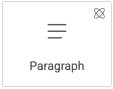
Add the element to the canvas
To access and use an element:
In Elementor Editor, click +.
All available elements are displayed.Click or drag the element to the canvas. For more information, see Add elements to a page.
Delete the element
To delete the element:
- On the canvas, select the element by clicking it.
- Press the delete key on your keyboard. For more information, see Delete elements from a page.
What is Paragraph element?
The Paragraph element allows you to add and customize your website text.
Common use case
Bailey is building a website for a bakery. As part of the Hero section, they added a couple sentences describing the bakery under the heading. They then customized the typography to make the text stand out, using an old-fashioned font that aligns with the bakery’s traditional brand identity.
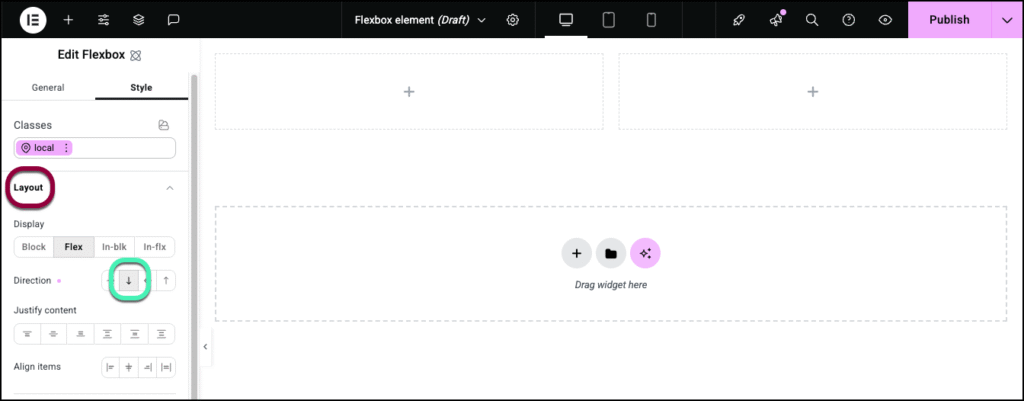
Additional use cases
- Blog posts
- Web page text
Add a Paragraph element: Step-by-step
- Add the Paragraph widget to the canvas. For details, see Add elements to a page.
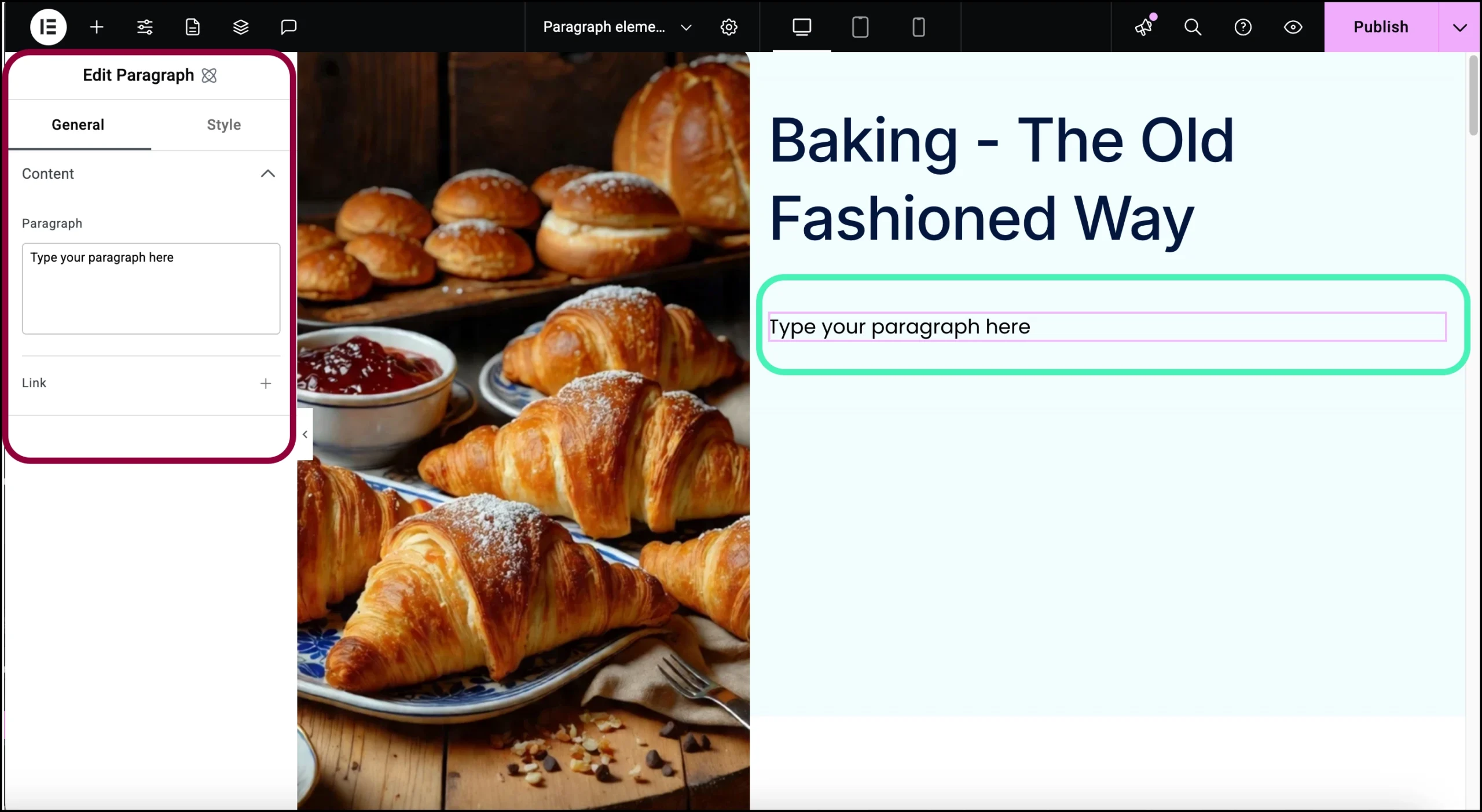
The Paragraph element options appear in the panel.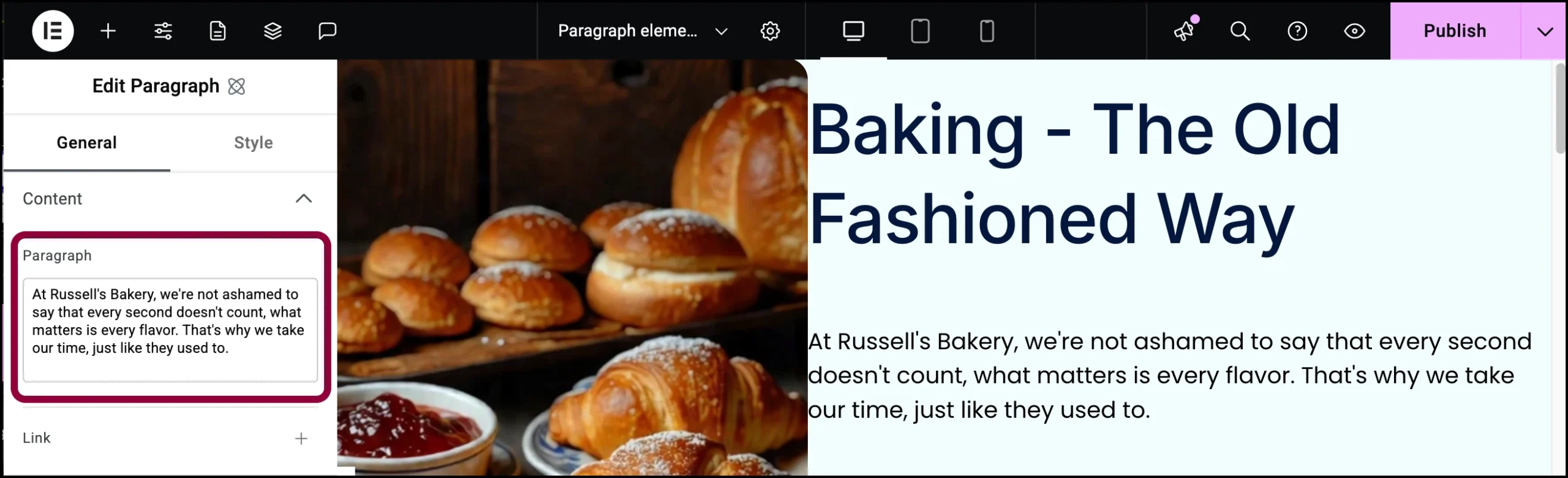
- In the General tab, under Paragraph, add your text.
We want this text to link to our about us page so we’ll add a link.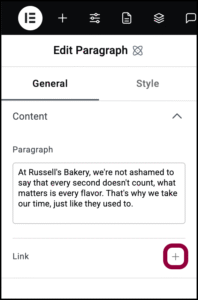
- Click the plus sign next to Link.
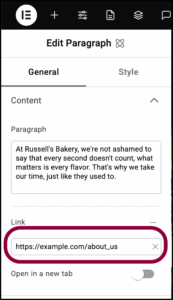
- Enter the URL of the page you want to link to in the Link field.
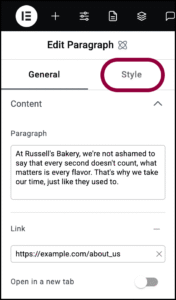
- Click the Style tab.
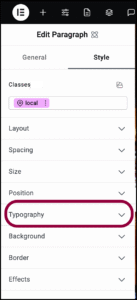
- Open the Typography section.
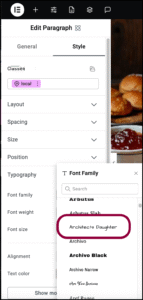
- Select a font from the Font Family dropdown menu.
Let’s make the text bolder to help it stand out.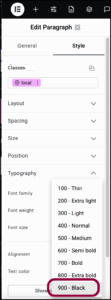
- From the Font Weight dropdown menu, select 900.
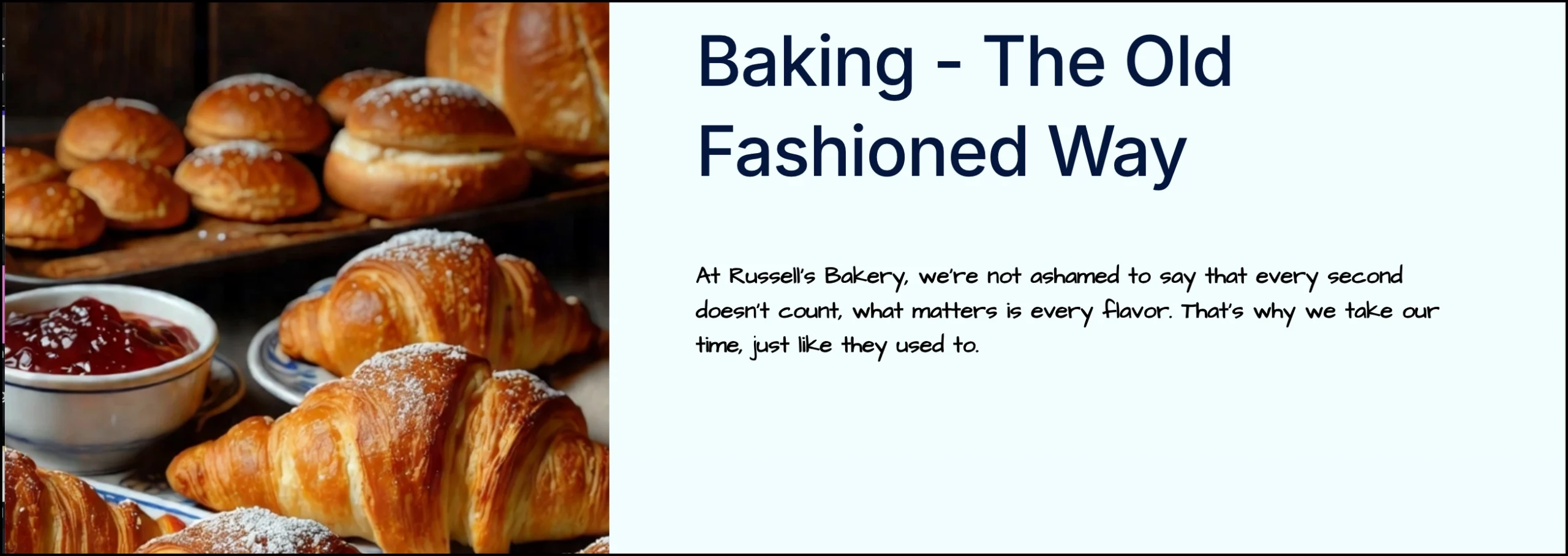
For more details about this menu, see Style tab – Typography.
Settings for the Paragraph element
You can customize your elements using content and style, offering you great flexibility in tailoring them to your needs. Click the tabs below to see all the settings available for this element.
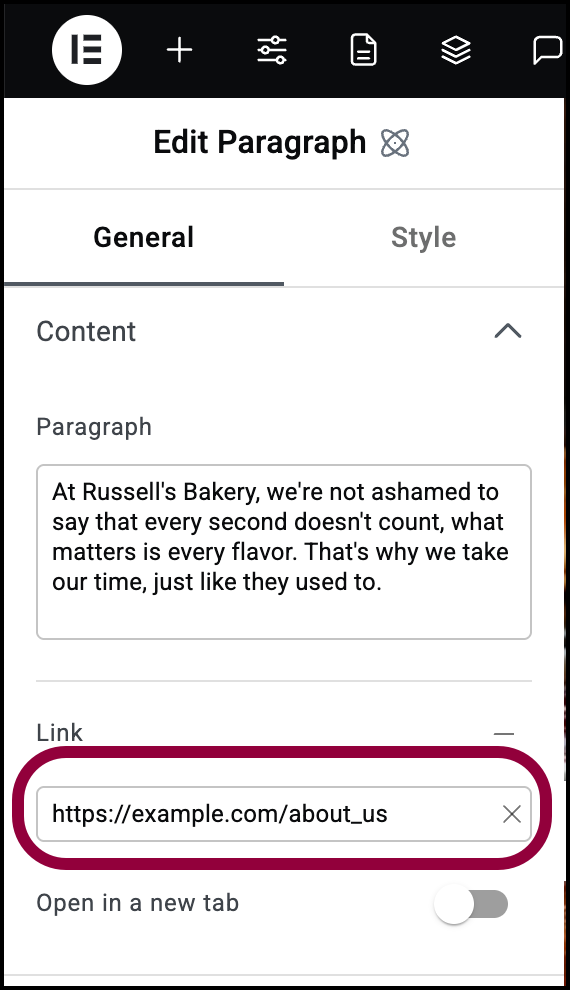
Paragraph
The text that appears in the Paragraph.
Link
Click the plus sign to enter a link. Visitors clicking the Paragraph will open the link.
Open in a new tab: If the Paragraph contains a link, toggle on if you want the link to open in a new tab.
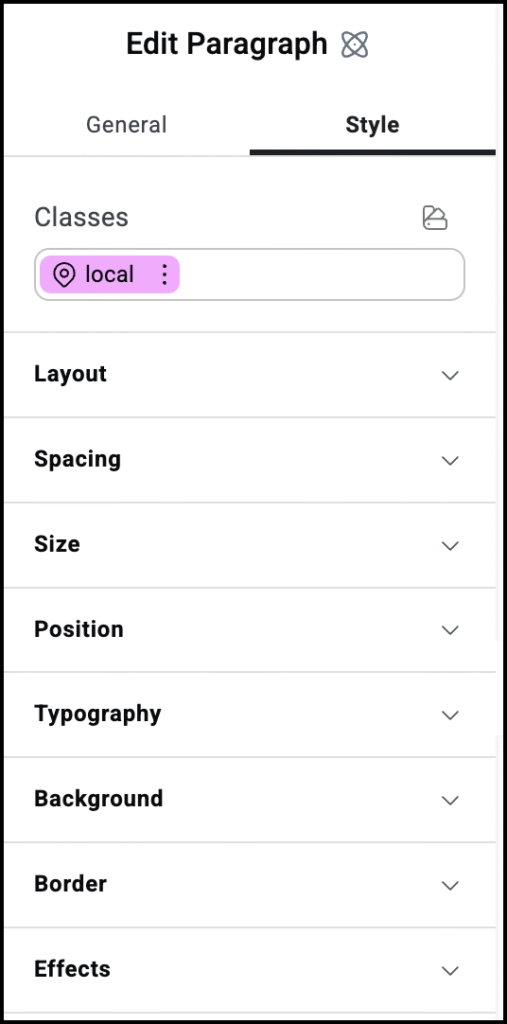
Style options
See the articles on individual style options:

