Elementor Pro is an extension of the free plugin, Elementor Core. In order to install and activate Elementor Pro, you must have Elementor Core downloaded as well. See Install and activate Elementor Core for instructions before adding Elementor Pro to your WordPress site.
There are two ways to install and activate Elementor Pro:
Install and activate from WP Admin
After purchasing Elementor Pro, you can install the plugin from your WP Admin.
- Go to WP Admin and navigate to Elementor>Connect Account.
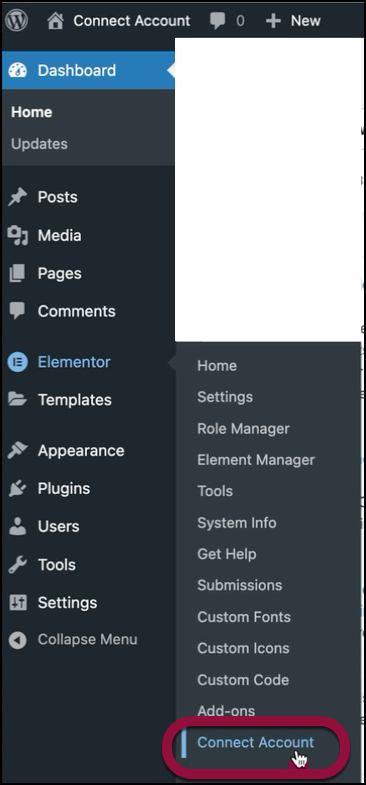
- Click Connect to Elementor.
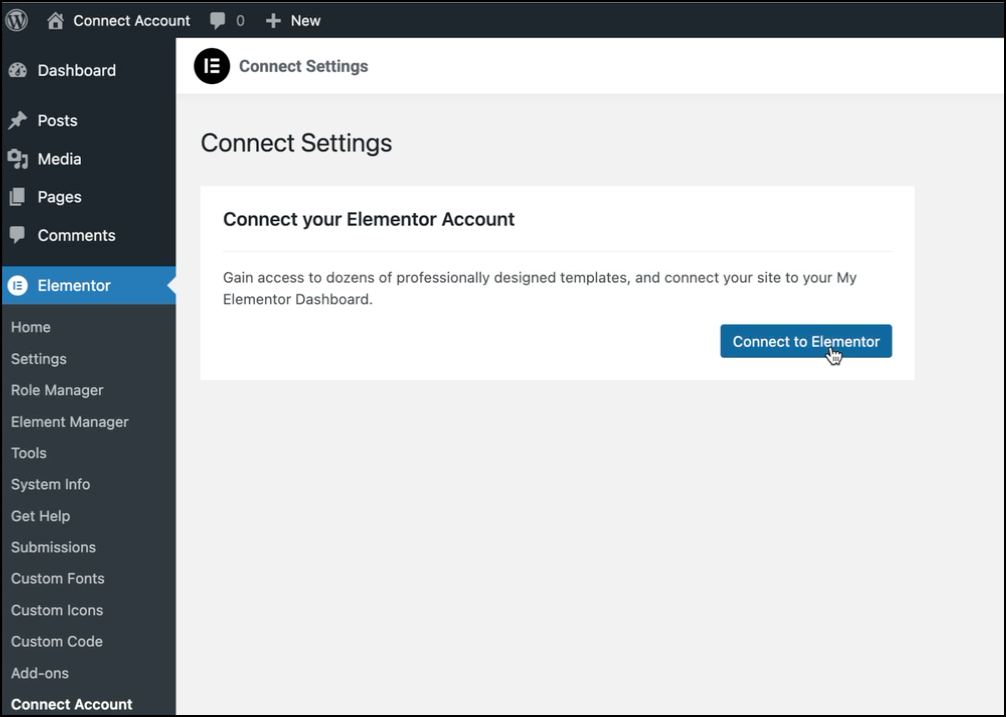
- Click Connect.
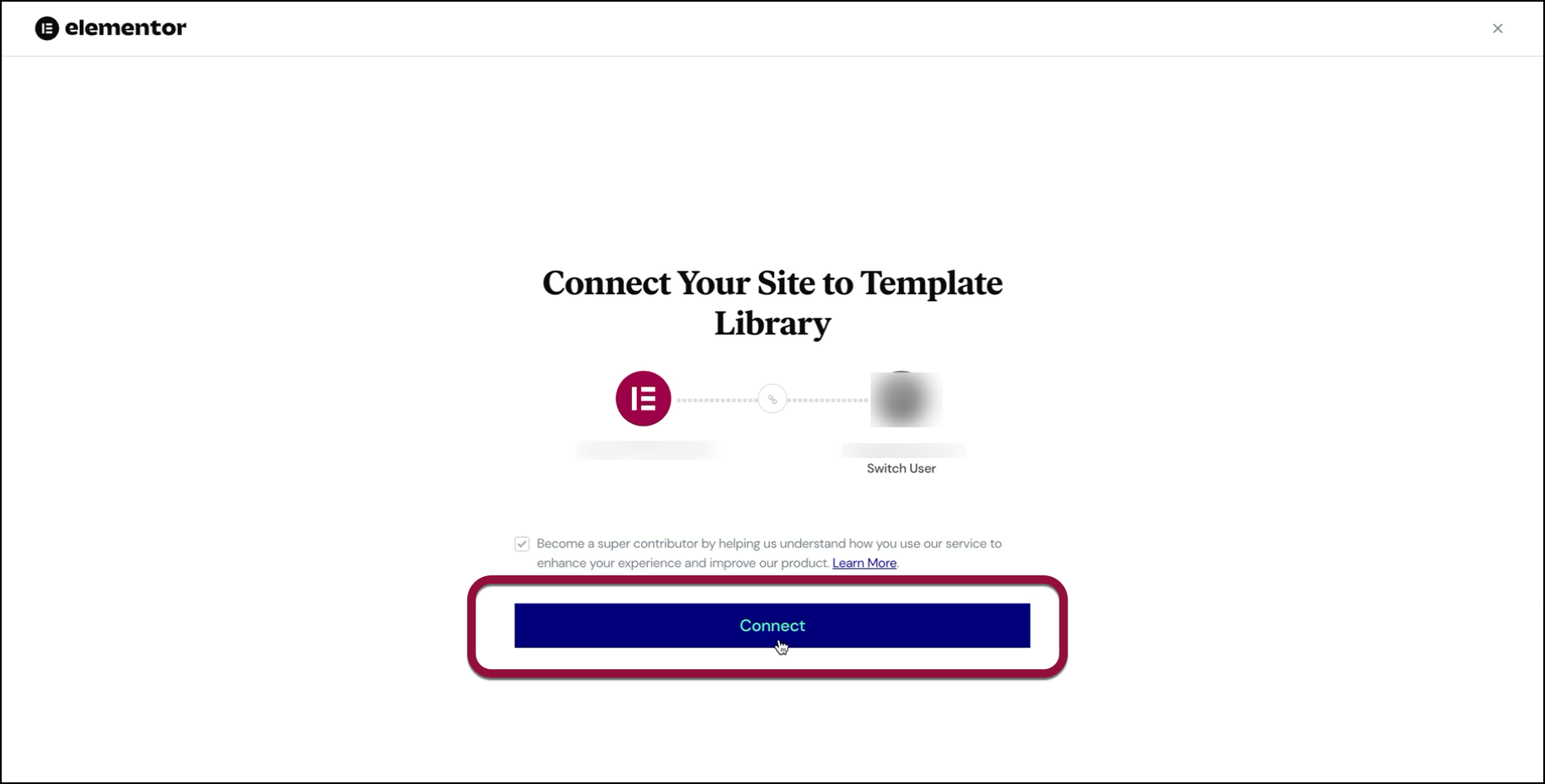 NoteIf Elementor tries to connect to the wrong account, click Switch User and log into the correct account.
NoteIf Elementor tries to connect to the wrong account, click Switch User and log into the correct account.
Elementor will detect if you have an Elementor Pro subscription. - In the You’ve got Elementor Pro window, click Install & Activate.
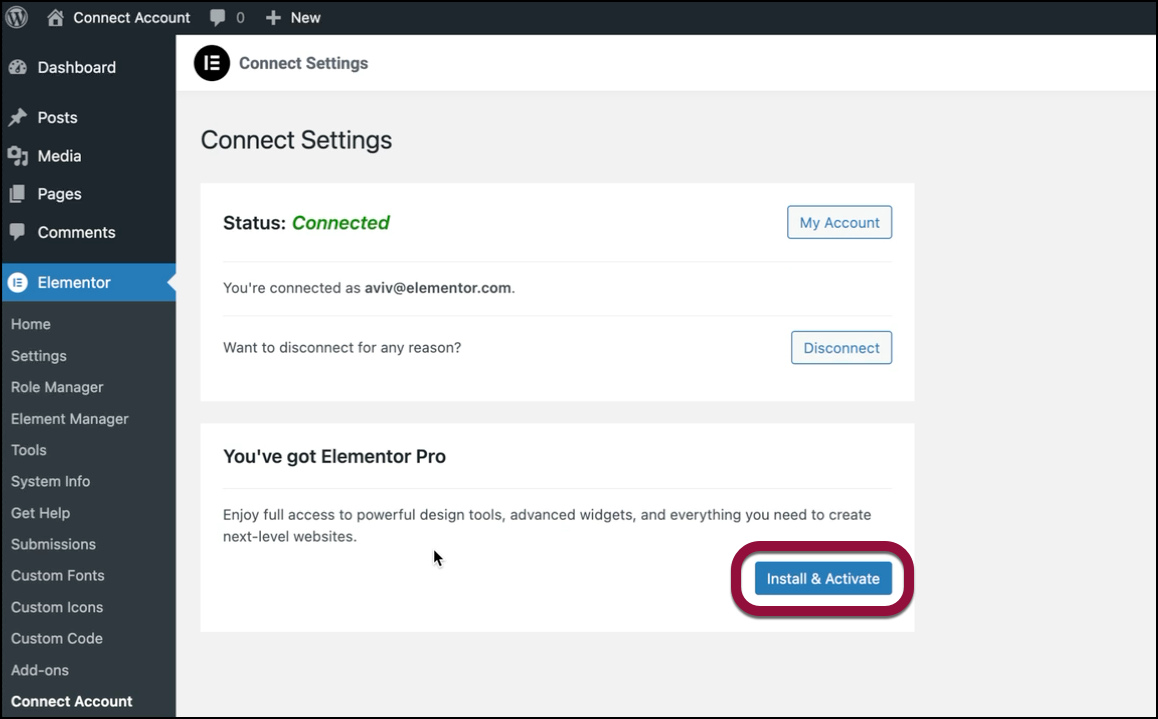
This install Elementor Pro. - In the Activate License window, click Connect & Activate.
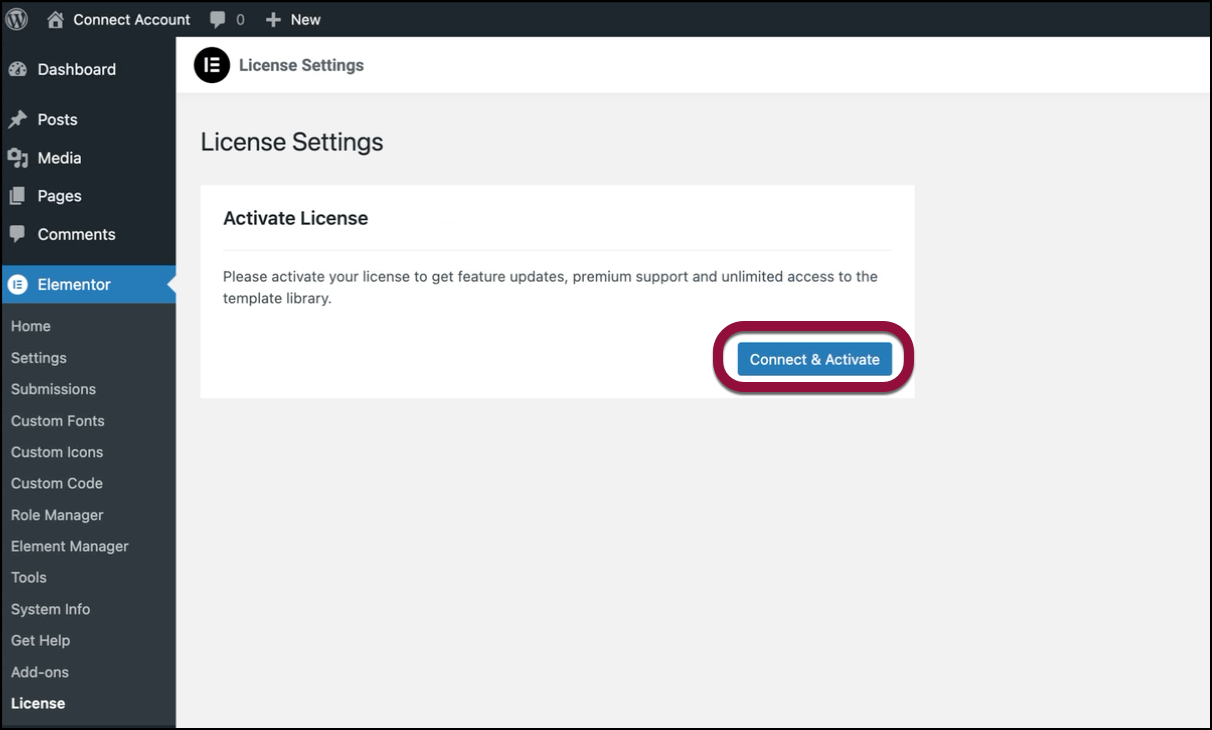
- Click Connect & Activate.
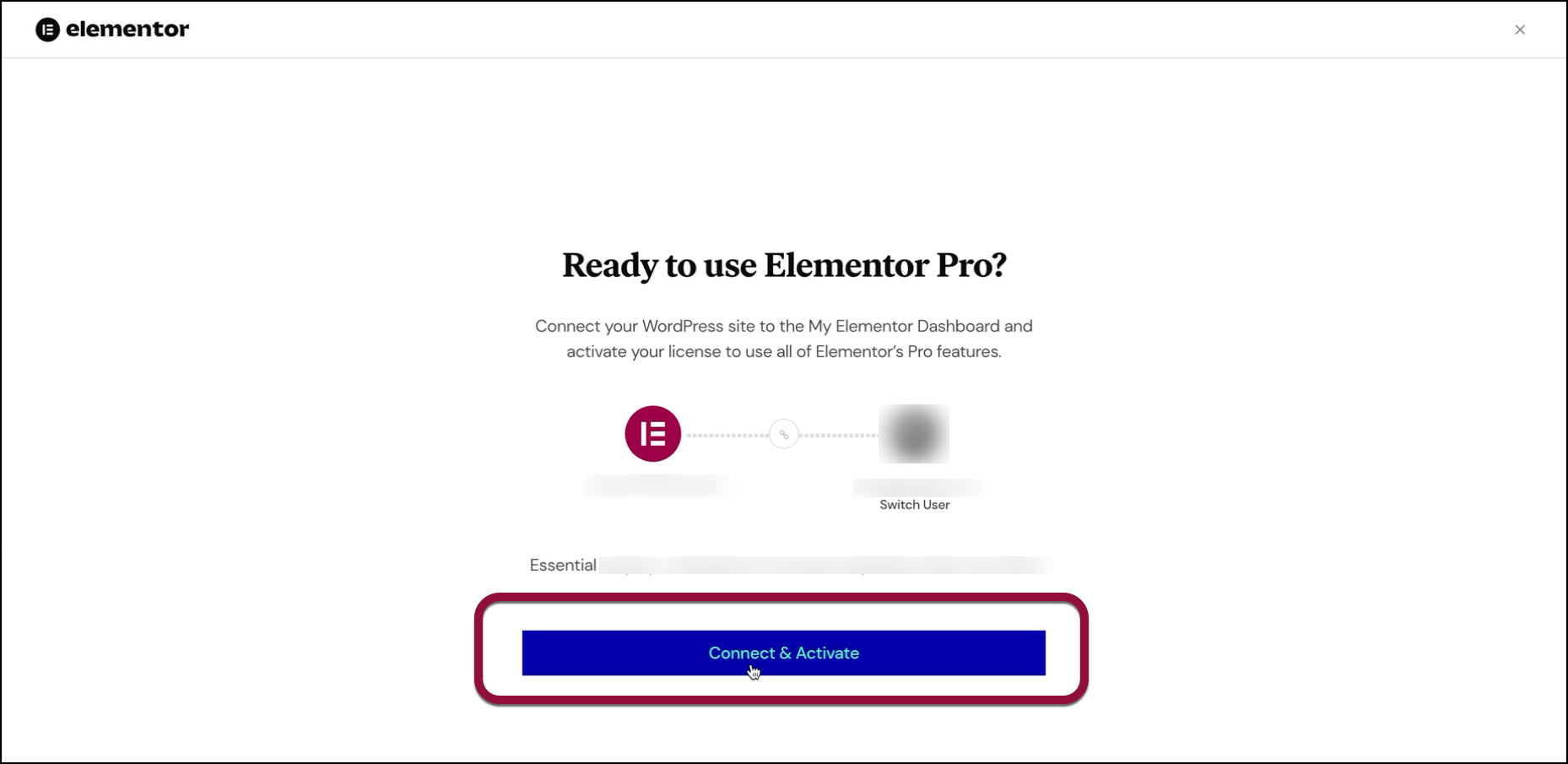
Elementor Pro is installed and activated.
Install and activate by downloading Elementor Pro
This section will take you through the process of:
- Downloading the Elementor Pro plugin.
- Uploading Elementor Pro to WordPress.
- Activating Elementor Pro.
Download the Elementor Pro Plugin
- Purchase Elementor Pro.
After purchasing Elementor Pro, you are taken to a page where you can download the Elementor Pro plugin. You also receive an email with a link to download Elementor Pro. In addition, you can download Elementor Pro from your My Elementor dashboard as follows. - After purchasing Elementor Pro, go to your My Elementor dashboard.
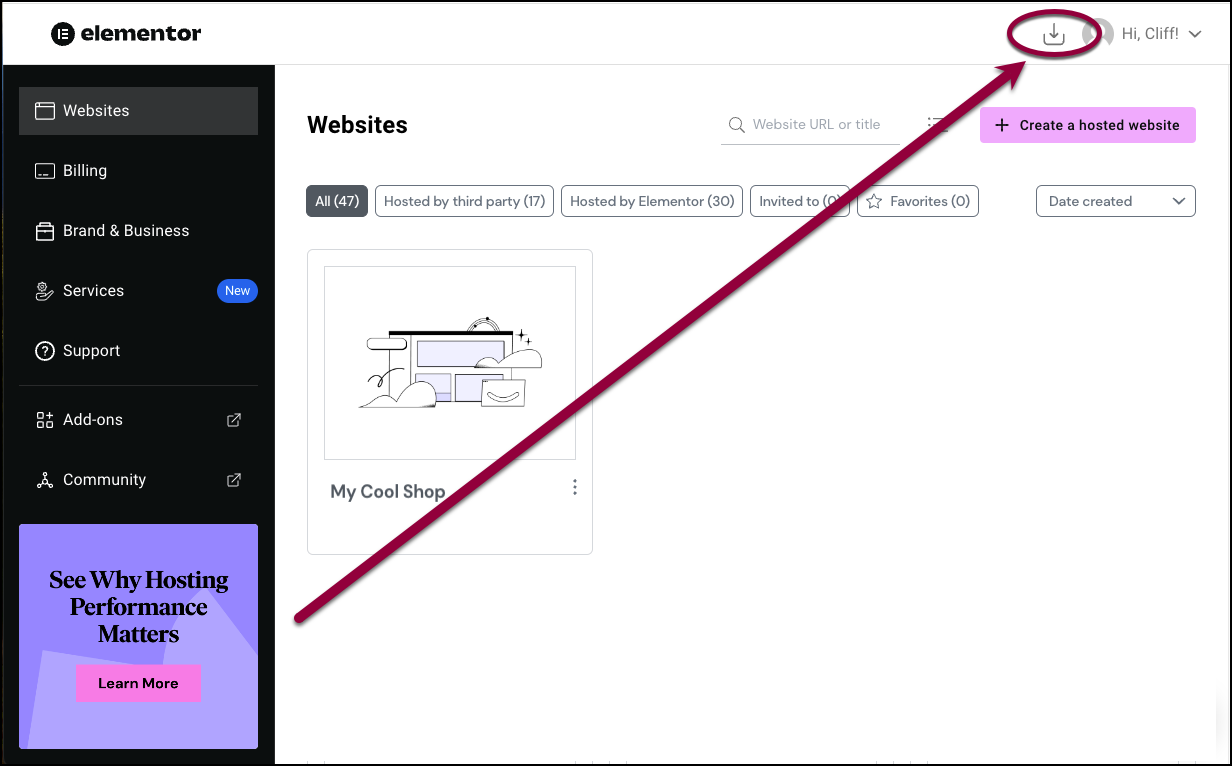
- Click the download icon.
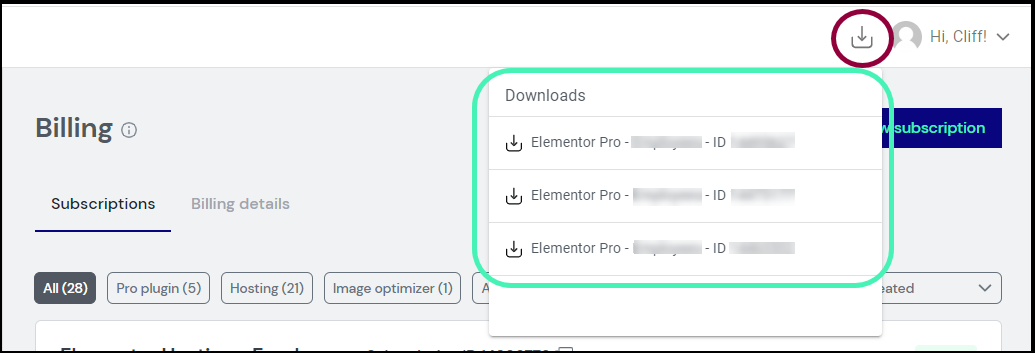
- If you have more than one subscription, select the Elementor Pro version associated with the subscription you want to use.
The Elementor Pro zip file is downloaded to your desktop.
Upload and activate the Elementor Plugin
- Navigate to WP Admin.
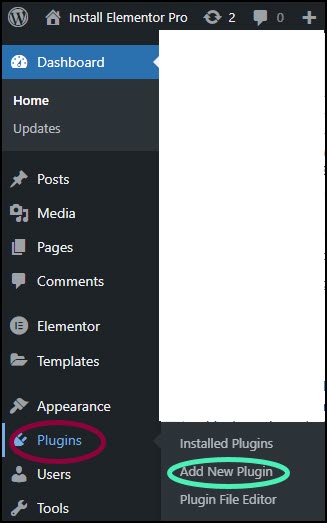
- Navigate to Plugins>Add New Plugin.
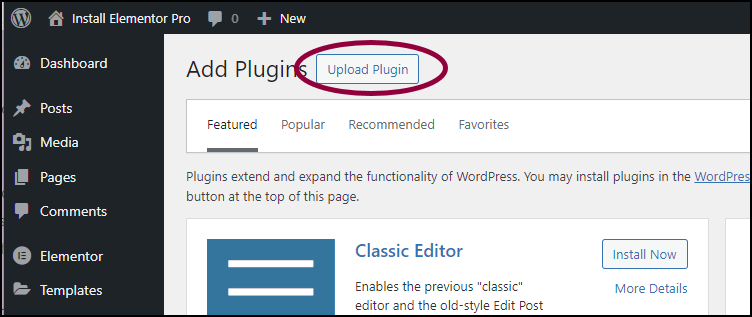
- Click the Upload Plugin button at the top of the page.
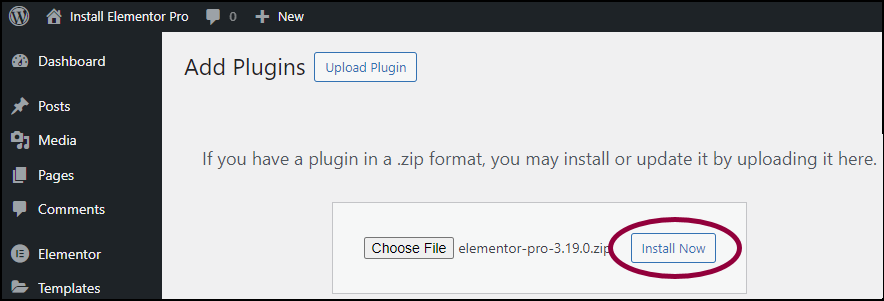
- Choose the Elementor Pro zip file you downloaded and click Install Now.
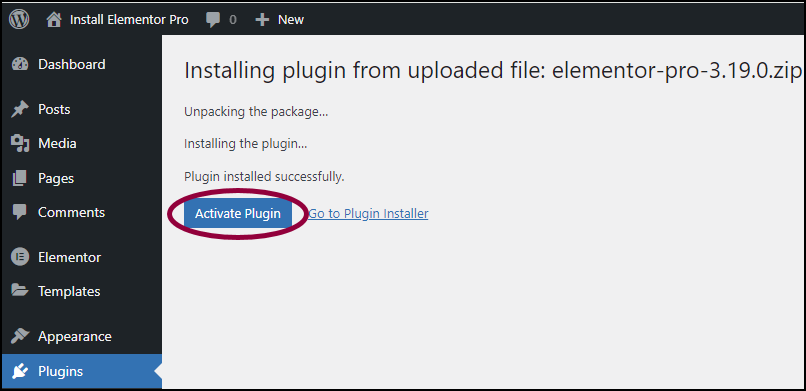
- When the install is complete, click Activate Plugin to complete installation.
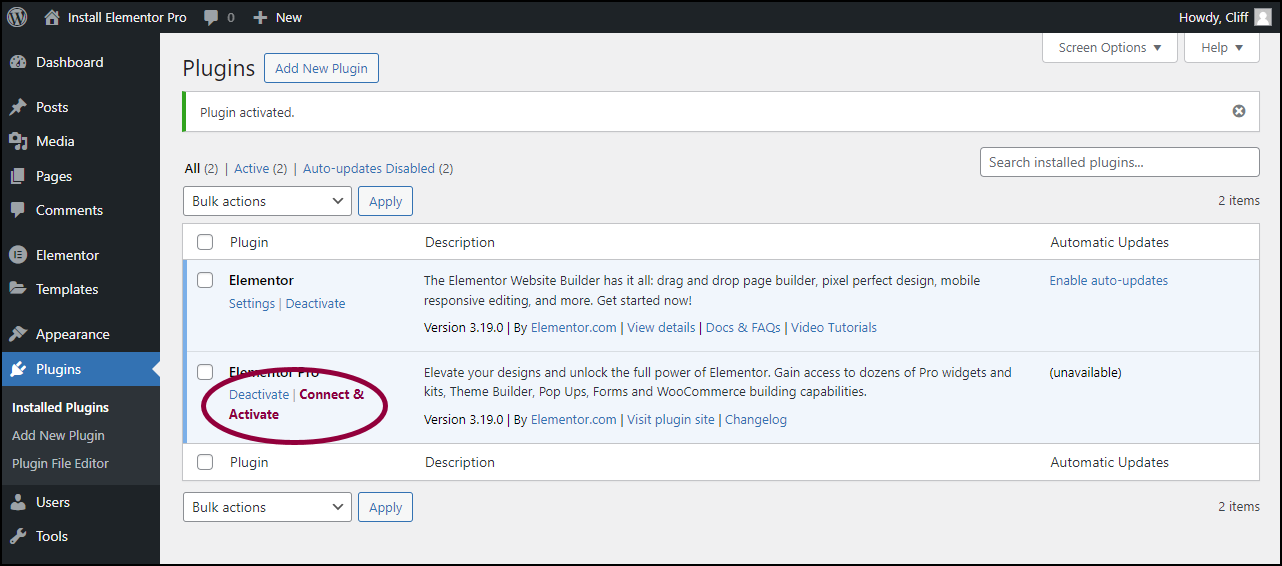
- After installation, you’ll be prompted to connect Elementor Pro to your Elementor account and to activate your license. For details, see Connect and Activate Elementor Pro.
Warning
If you receive an error message saying that you are missing the style.css stylesheet, that means that you have tried to install this as a theme instead of a plugin. Elementor Pro is a plugin, not a theme. Install it as a new plugin only.
Elementor Premium Services can work with you to set up your site, getting you off to a great start on your road to success.

