Note
In the WordPress/Elementor template can mean two different things:
- Site parts that are used throughout an individual site. This includes Headers, Footer, Single Page templates and Single Post templates. This kind of template is created and edited using the Theme Builder.
- Predesigned containers and pages that you can add to pages and customize. These are imported from the Template Library. This article refers to these types of templates.
For web creators, designing their elements and reusing them are an essential part of building a successful business. In order to make this process as efficient as possible, Elementor allows you to build pages and containers and then reuse them in any other site you create.
Save a page to your Template Library.
To save a page template:
- Create a page that you would like to reuse.

- In the upper right corner, select Save as Template from the Publish dropdown menu.
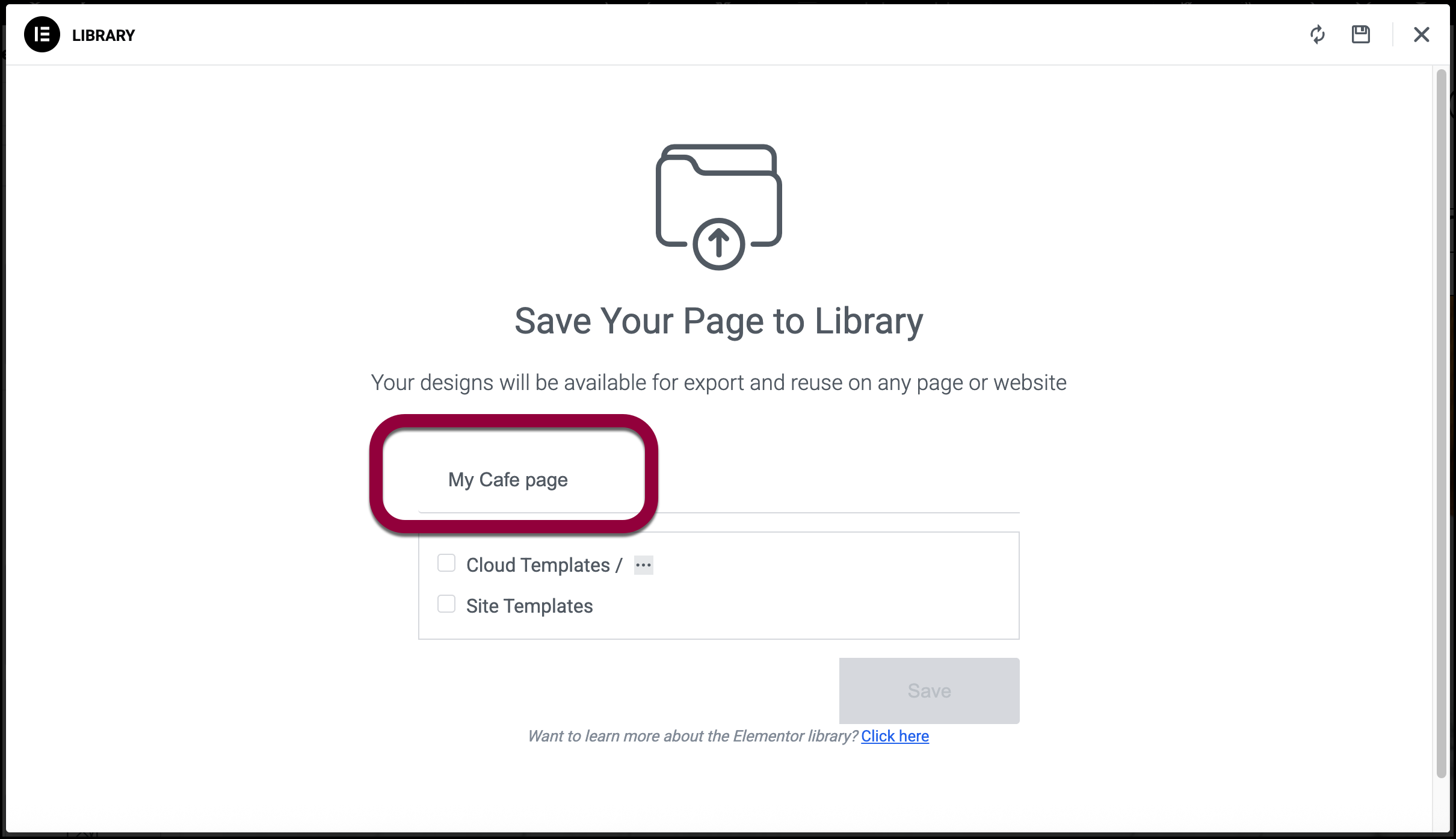
- Name your template.
- Use the checkmark to save the page:
- To Site Templates. This saves the template locally, to your site, allowing you to reuse it on this site’s pages.
- To Cloud Templates. This saves the site to your Elementor account, allowing you to reuse it on any site connected to your account. NoteYou will need to be connected to your account in order to use the cloud library. The number and size of the templates you can store in the cloud depends on your type of subscription.
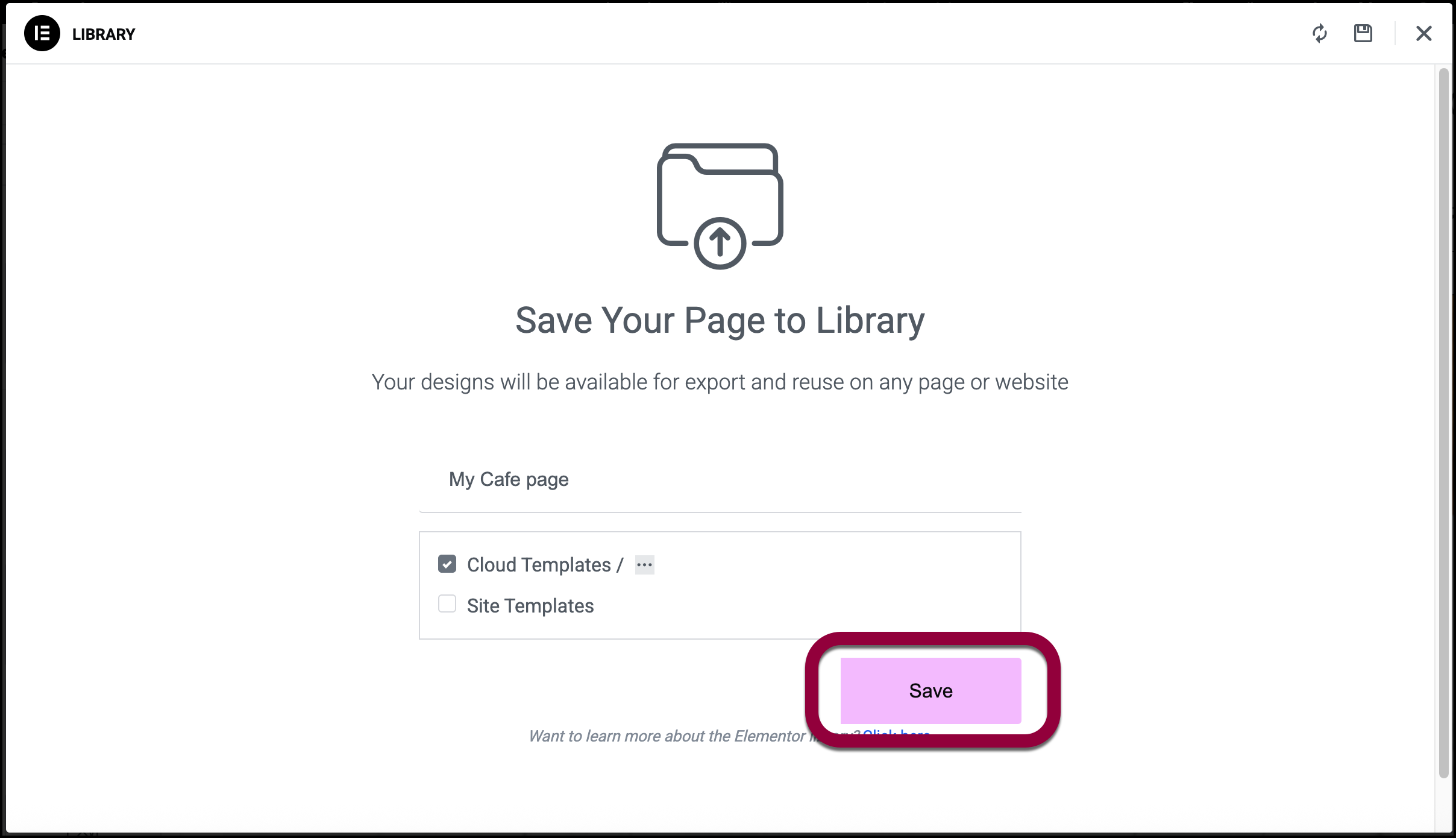
- Click Save.
The page is saved in your Template Library under the My Templates tab.
To use the template on another page, see Add a template to your page.
Save a container to your Template Library
To save the template using a right-click menu:
- Create a container that you would like to reuse.
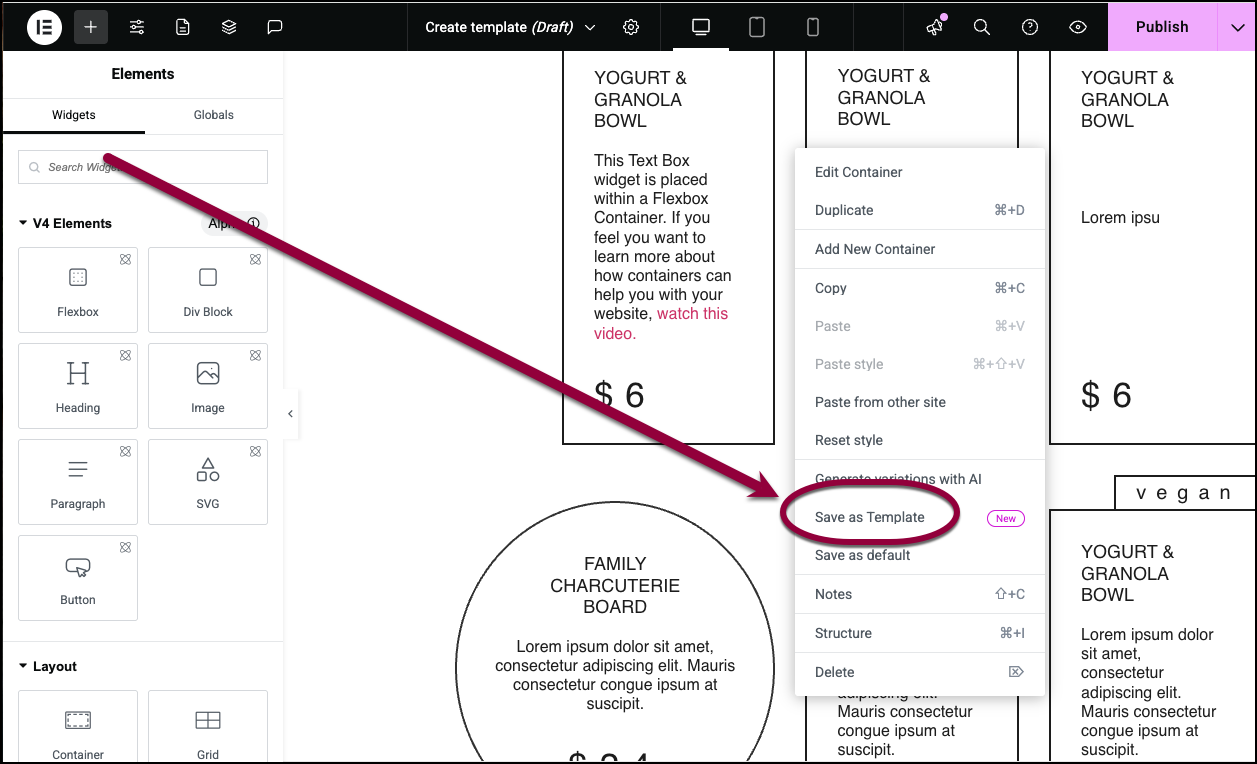
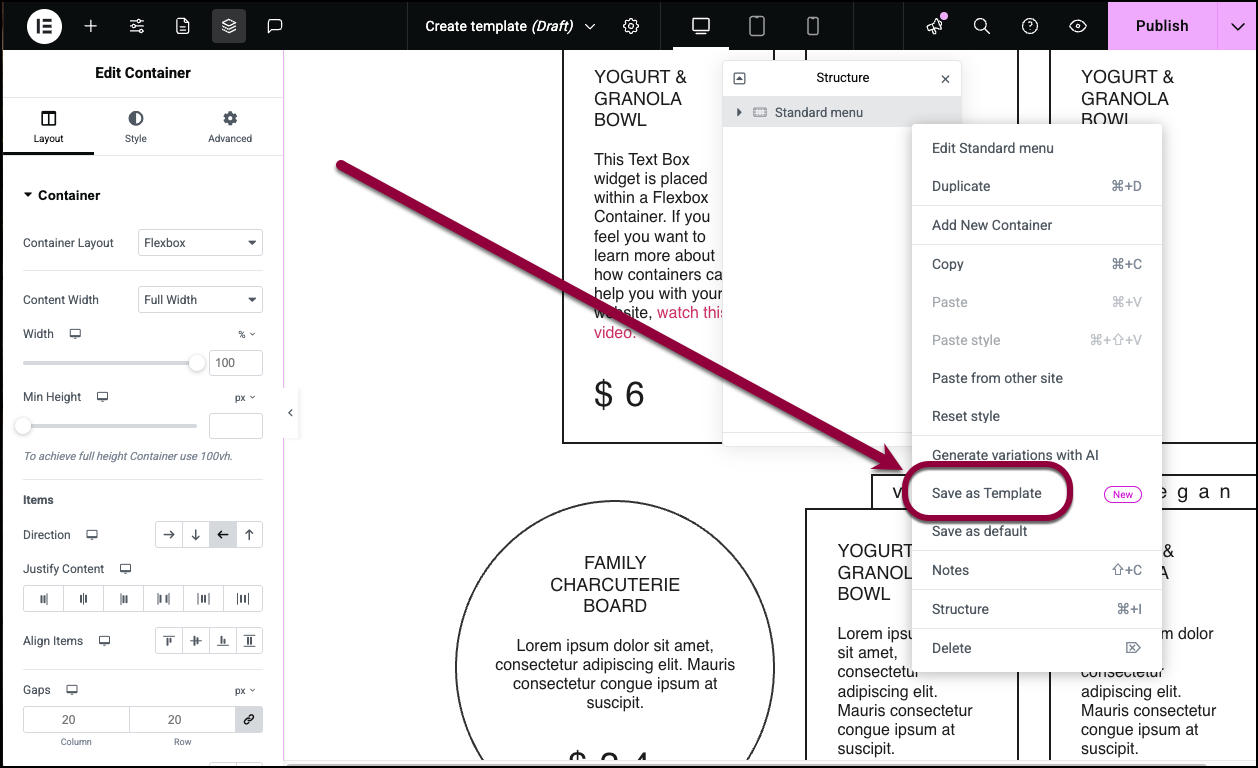
- Right click the container you would like to reuse. You can do this from the canvas or the Structure window. For details on using the Structure window, see Use page structure to navigate your page.
The right-click menu appears. - Select Save as template from the right-click menu.
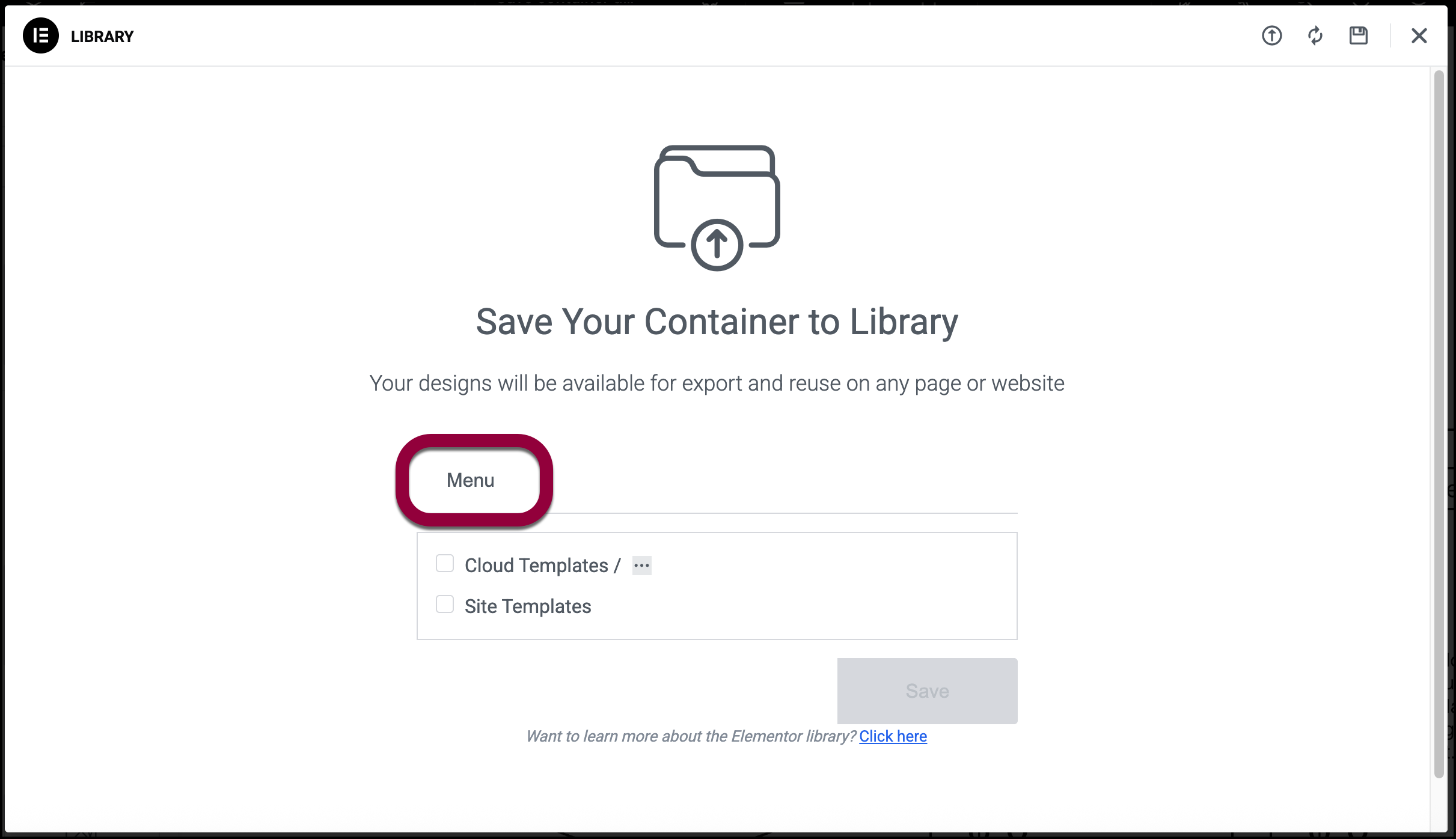
- Name the template.
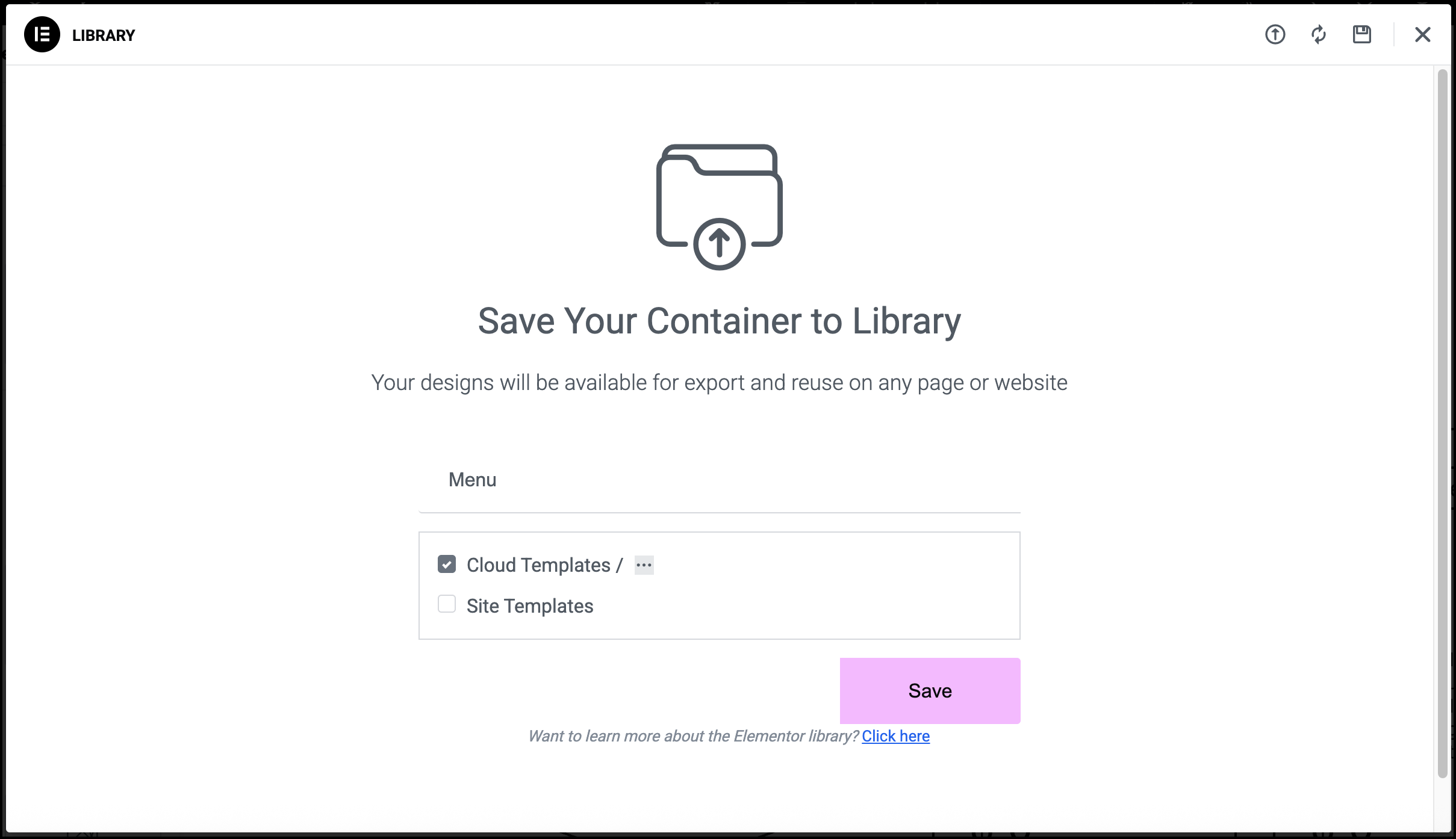
- Use the checkmark to save the container:
- To Site Templates. The template is saved locally to this site, allowing you to reuse it on any of the site’s pages.
- To Cloud Templates. The template is saved to your Elementor account, allowing you to reuse it on any site connected to your account. NoteYou will need to be connected to your account in order to use the cloud library. The number and size of the templates you can store in the cloud depends on your type of subscription.
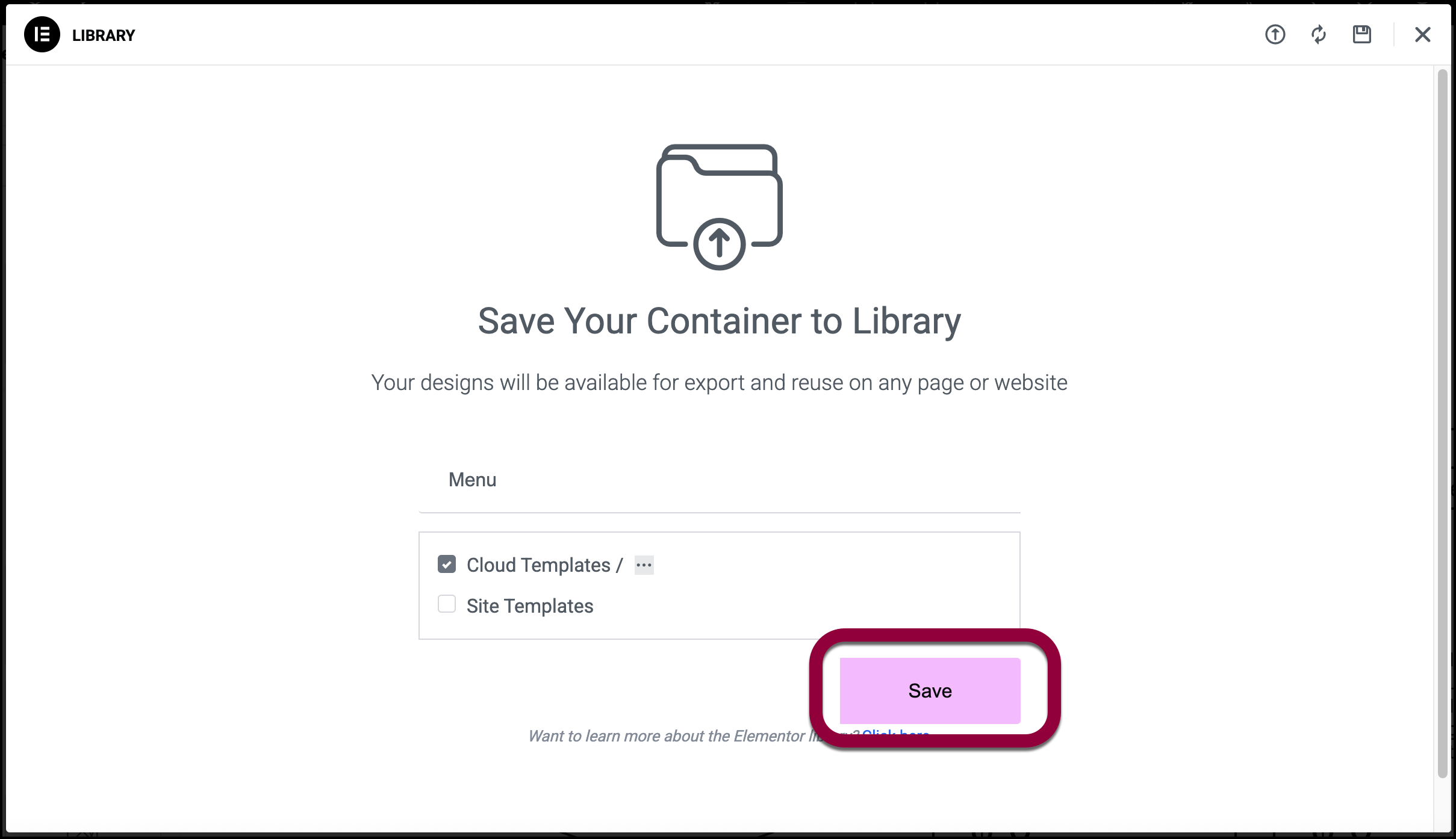
- Click Save.
The page is saved in your Template Library under the My Templates tab.
To use the template on another page, see Add a template to your page.

