ConvertKit is an email marketing system. With this integration you can send form submissions to their system.
Note
Integrations are only available for plugin subscribers with Advanced plans (and above) and Elementor Hosting users with Business plans (and above) or Sell+ Pro plans (and above).
Enter your API key
Note: Before integrating your form with ConvertKit, you’ll need your ConvertKit API key. Refer to the ConvertKit website to get your API key.
- From WP Admin, navigate to Elementor>Settings.
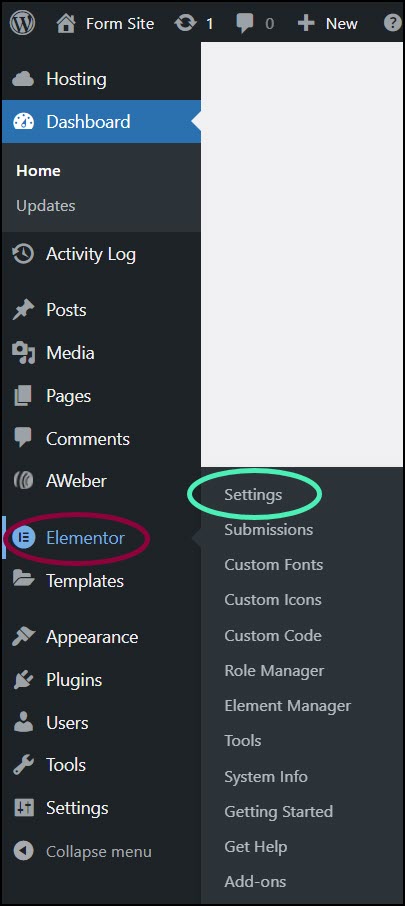
The Elementor Settings appear in the right pane.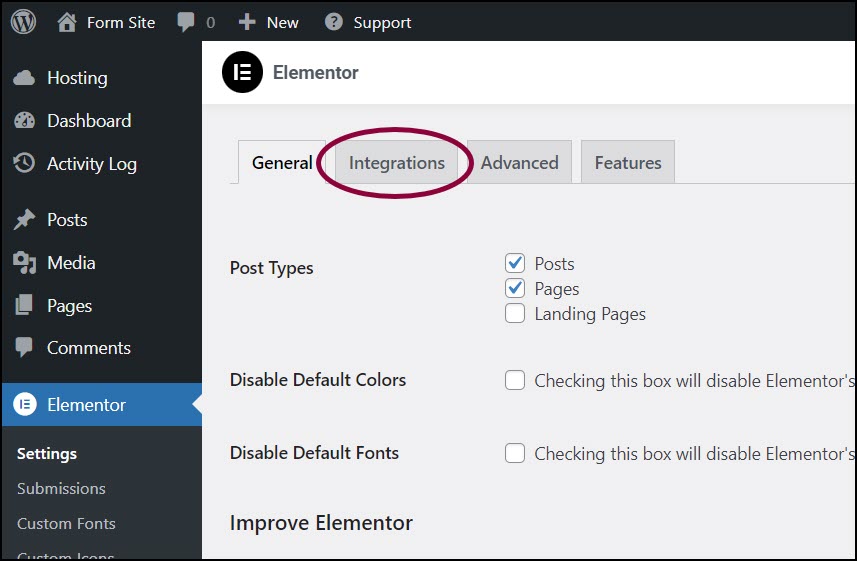
- Click the Integrations tab.
- Scroll down to the ConvertKit section.
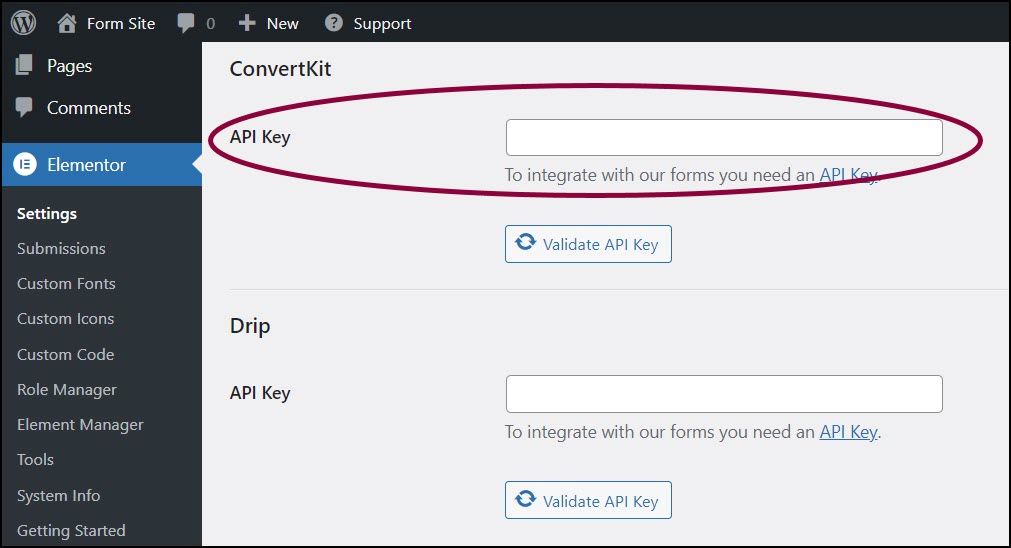
- In the text box, enter the Mailerlite API.
- Click Validate API Key.
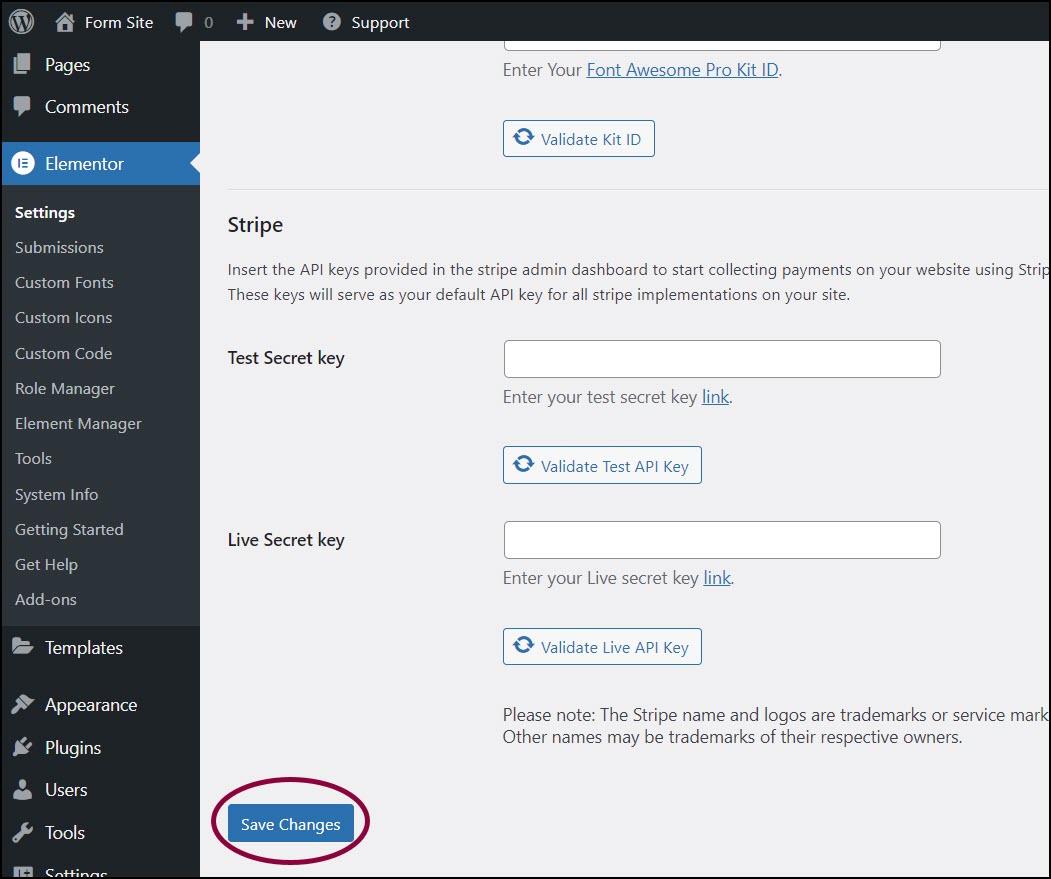
- Scroll to the bottom of the screens and click Save Changes.
Add Mailerlite to your form
- In the Elementor Editor, return to your form.
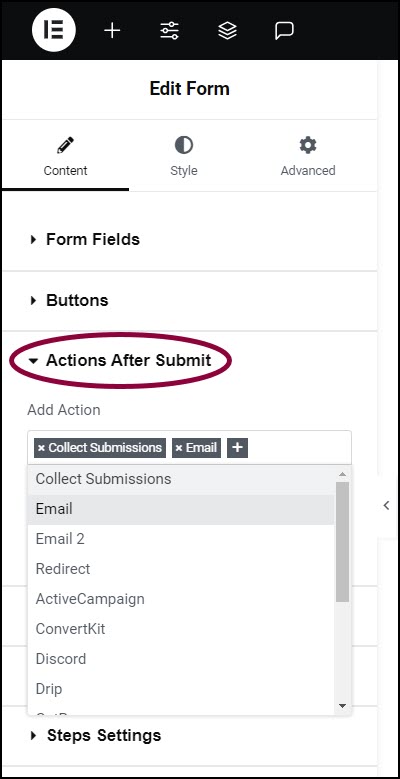
- In the panel, expand the Actions After Submit section.
- In the Add Action box, click the + sign.
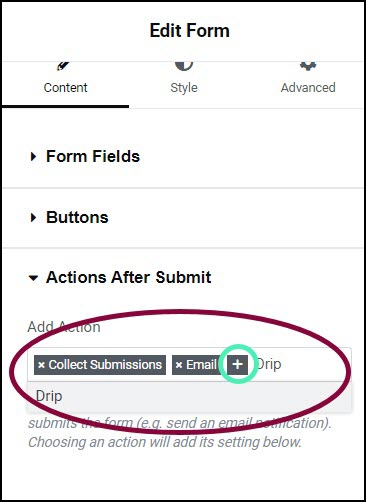
- In the text box enter ConvertKit and choose it from the dropdown menu.
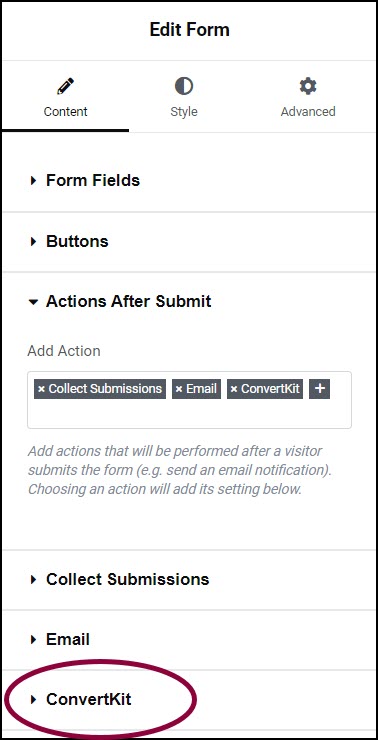
This adds a ConvertKit section to the panel. - In the panel, expand the ConvertKit section.
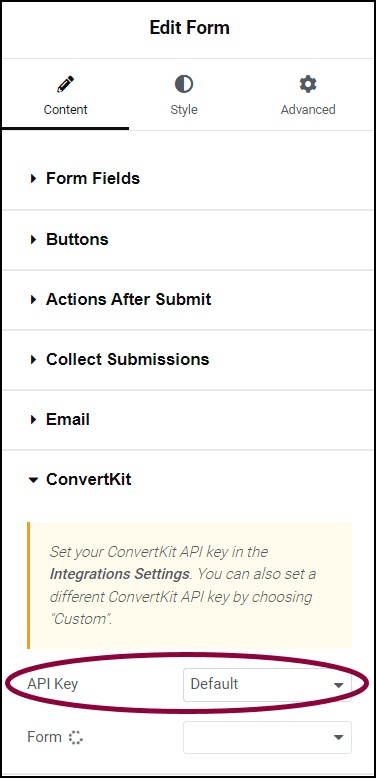
- Confirm the API key is set to Default. This will use the API key you entered via WP Admin. NoteYou have the option of entering a custom API key. This will allow you to assign specific forms to different campaigns.
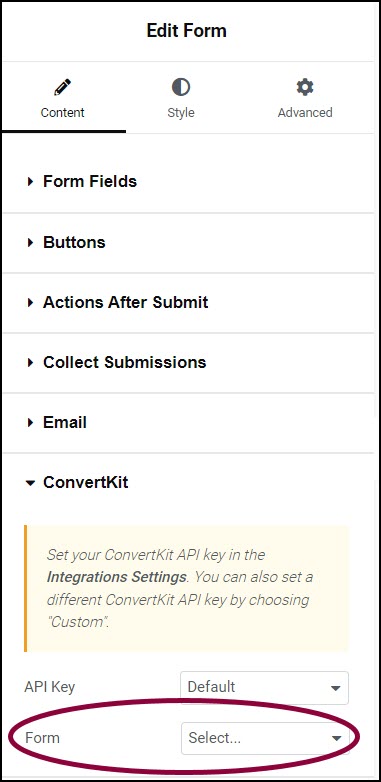
- Use the Form dropdown menu to select the form and link it to ConvertKit.
A list of fields used by ConvertKit appears with a dropdown menu to the right. - Use the dropdown menu to map the ConvertKit fields to the form fields.
- (Optional) In the tags field, add ConvertKit tags to the form submissions. This will help you organize the results more efficiently.
Form submissions will be sent to your ConvertKit account.
Still need help creating the perfect form? Check out Elementor Premium Services for expert advice.

