Note
This feature is only available on Elementor Host sites. Elementor plugin users can copy their websites using the Export and Import website templates. For details, see Import and Export website templates.
Note
To complete the cloning process, you subscription must have site licences left. If you don’t have licences, you’ll be prompted to upgrade your subscription. If you want to clone a website, but your subscription doesn’t have enough licences, then you can contact support to help you. To submit a support ticket, see How Do I Submit A Support Ticket.
Overview
To speed up workflow, web creators may want to reuse elements of their other sites. In some cases this can also help ensure a consistent look and feel.
You can use the template library to copy and save parts of a website, but in some cases cloning the entire site may be more effective.
Elementor Host users can clone their sites and create an exact editable replica.
You can clone your website using the following ways:
- From the website card
- From the Subscription section of your My Elementor dashboard
Clone from the website card
- Go to your My Elementor dashboard.
- Hover over the website card of the site you want to clone. Click the ellipses in the upper right corner.
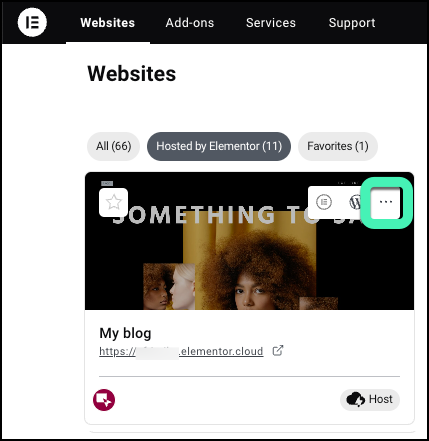
- Select Clone this website from the dropdown menu.
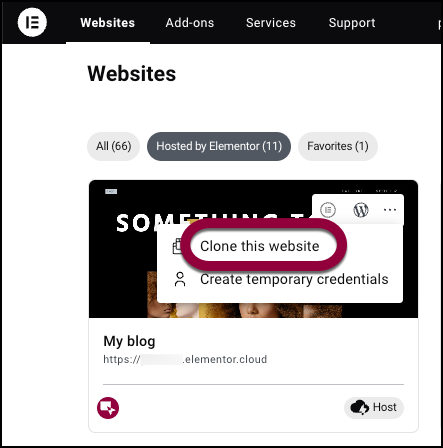
The cloning window appears.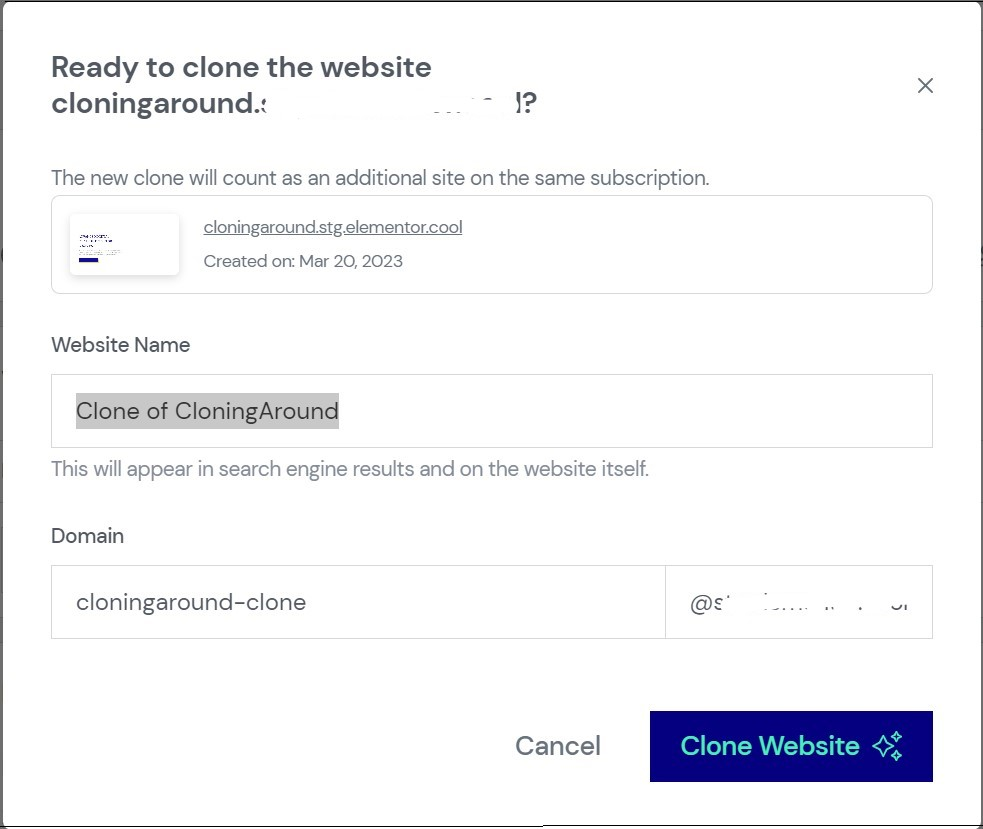
- (Optional) Edit the fields in the window. The website name must have between 4 and 26 characters.
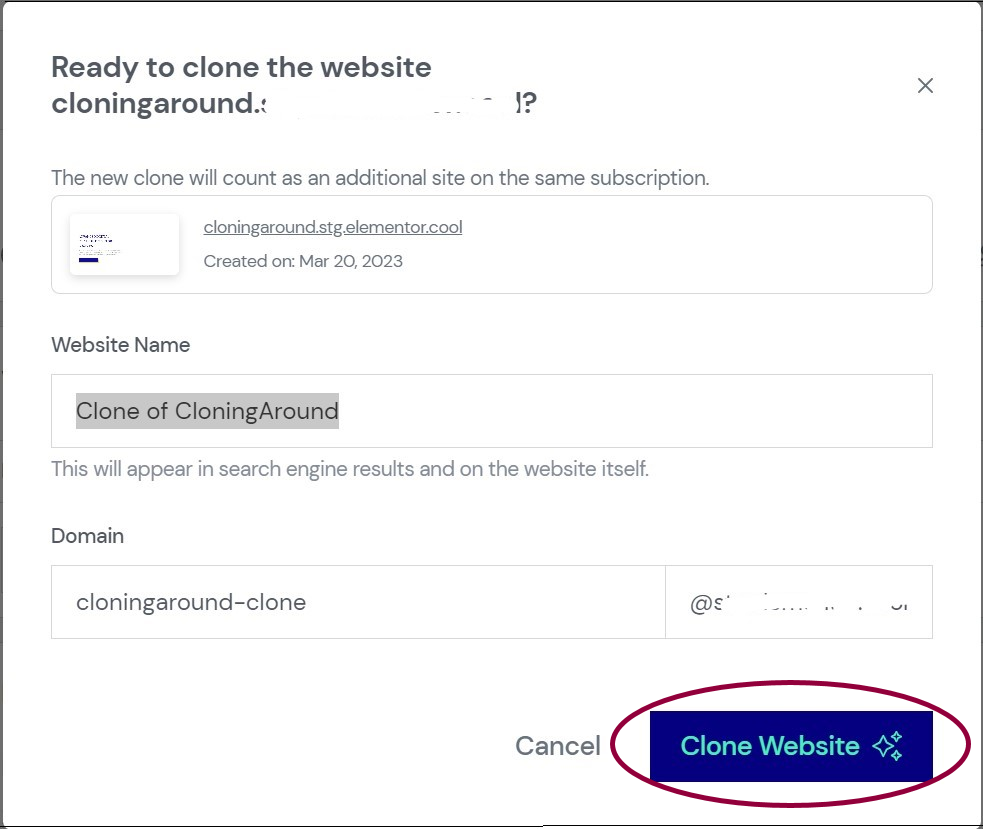
- Click Clone Website.
You will be notified when the clone website has successfully been created.
Clone from the Subscription section
Follow these steps:
- Login to My Elementor.
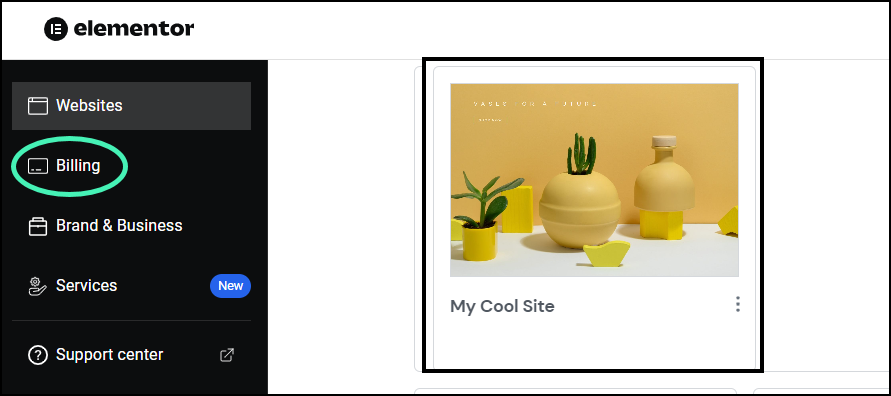
- In the panel, click the Billing tab.
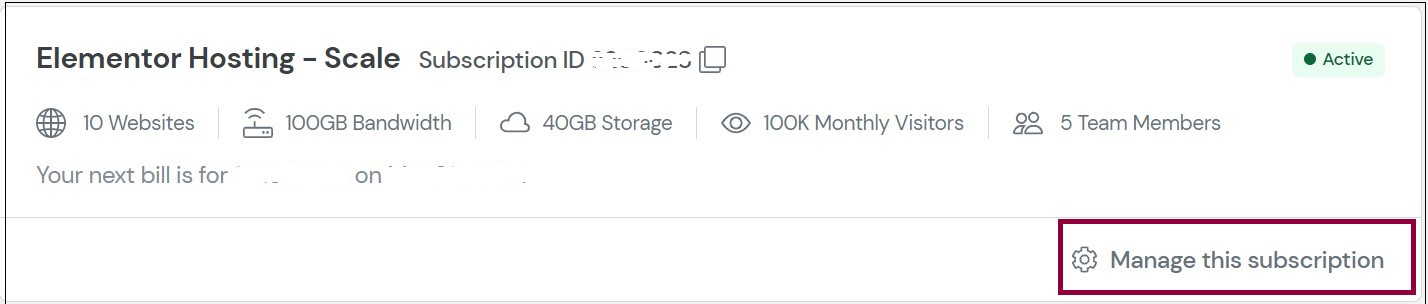
- For the subscription that has the website you want to clone, click Manage this subscription.
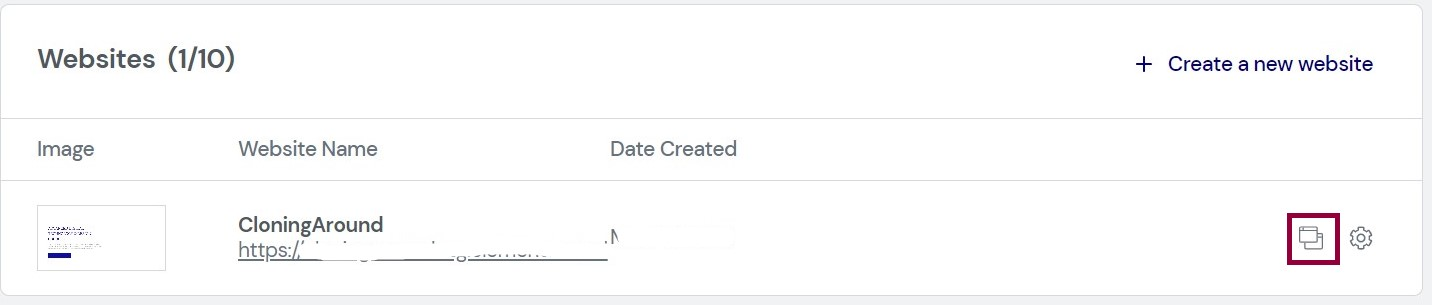
- For the website you want to clone, click the clone icon. A popup appears with the default name of the cloned site and a default website address.
- Edit these if you would like. (The website name must have between 4 and 26 characters).
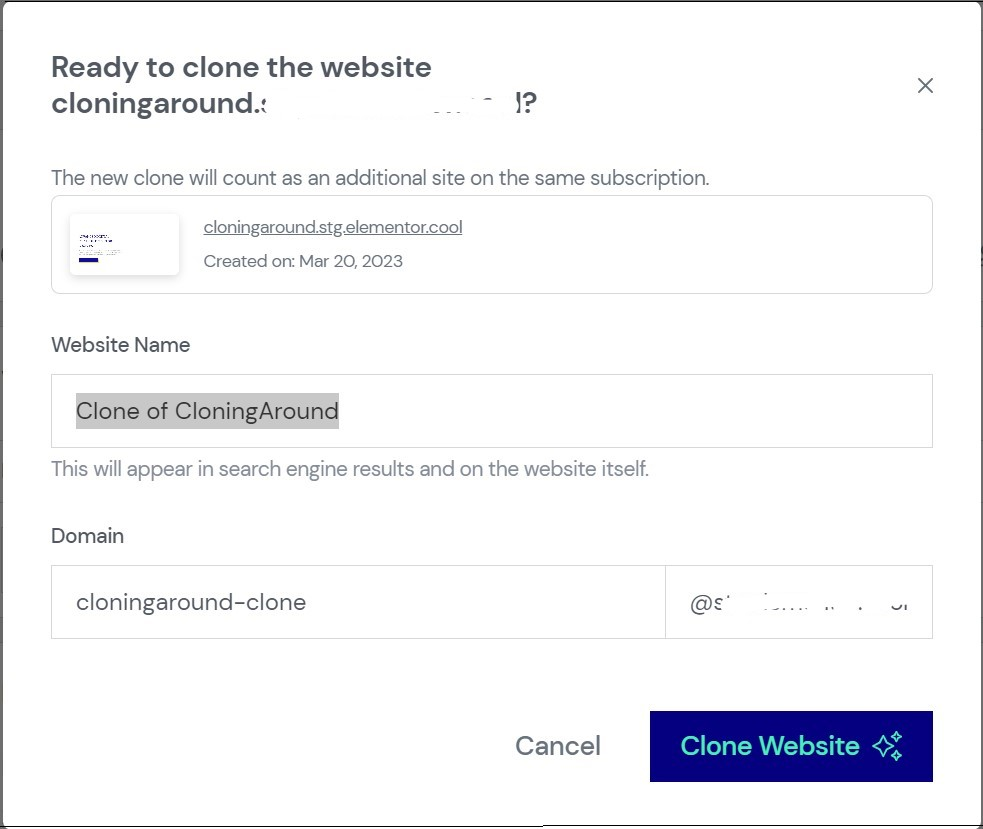
- Click Clone Website.
You’ll be notified when the cloned website has successfully been created.

