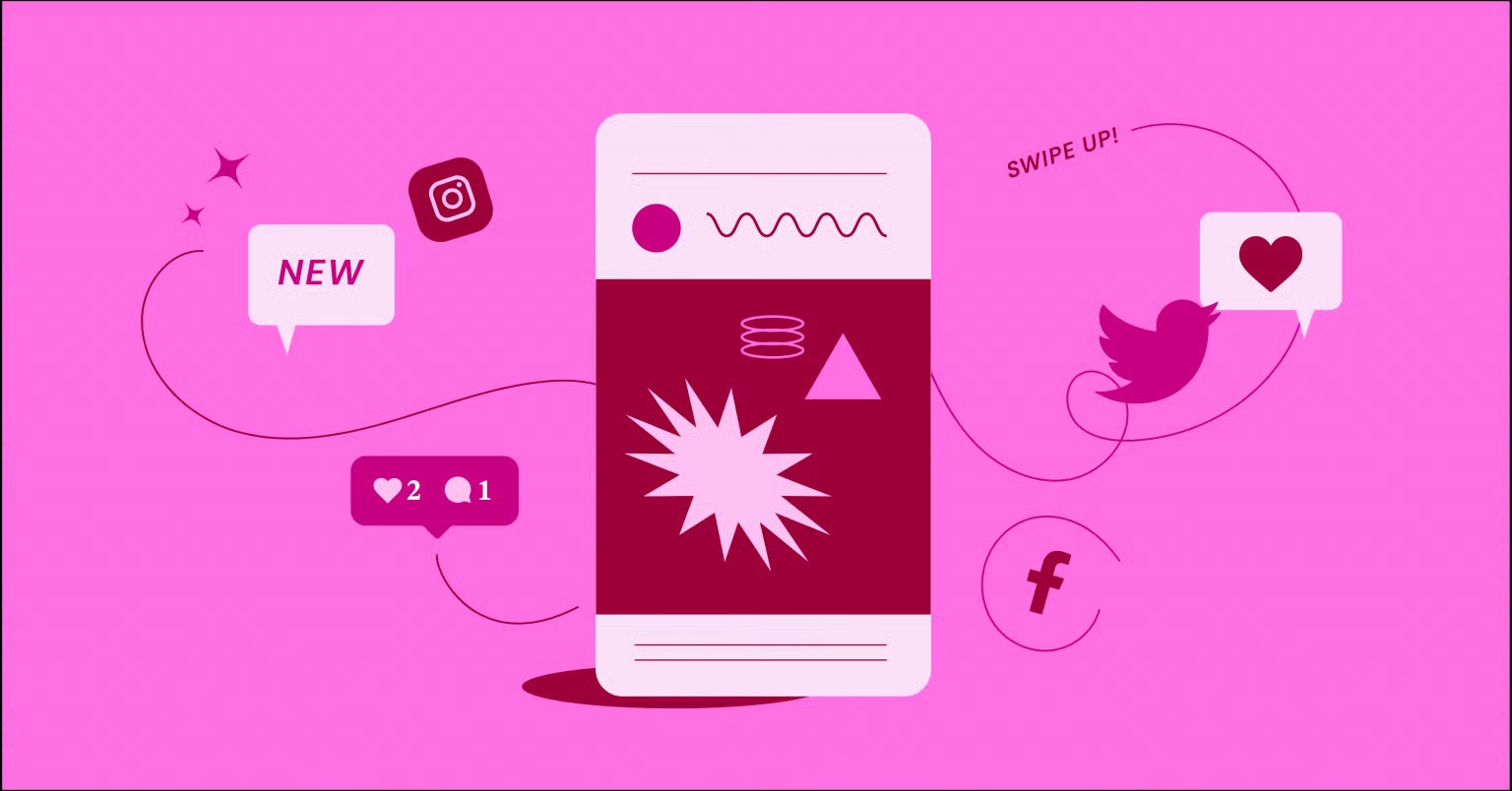Table of Contents
This is the core problem that WordPress Multisite solves. It is a powerful, built-in feature that transforms a standard WordPress installation into a network of connected sites, all managed from a single, central dashboard. It is the engine behind global brands, university blog networks, and rapidly growing agencies. But it also introduces a new layer of complexity. This guide will walk you through everything you need to know, from setup and management to the powerful ways you can use it with tools like Elementor.
Key Takeaways
Before we dive in, here are the most important things you need to know about WordPress Multisite:
- What It Is: WordPress Multisite is a built-in mode for WordPress, not a plugin. It allows you to create and manage a network of multiple websites from one WordPress installation.
- Central Management: The primary benefit is efficiency. You have one “Super Admin” (Network Admin) who can install themes and plugins, manage users, and update the WordPress core for every site on the network at once.
- Shared Resources: All sites on the network share the same WordPress core files, the same database (with site-specific tables), and the same pool of themes and plugins.
- Key Drawback: This shared-resource model is also its biggest risk. A security breach on one site can compromise the entire network. A performance spike on one site can slow down all the others.
- Who It Is For: Multisite is ideal for organizations that need many similar sites with centralized control. Think universities (student blogs), corporations (departmental sites), real estate (agent sites), or franchises.
- Elementor Integration: Elementor Pro is fully compatible with Multisite and offers a license that covers all sites in your network. This allows you to centralize your web creation tools, create master templates, and deploy new, fully-designed sites in minutes.
What is WordPress Multisite?
Let’s clarify what Multisite is and is not. It is not a magical button that links all your existing, separate WordPress sites. Instead, you activate it on a new or existing WordPress installation, which then becomes the “home” for all future sites you add to the network.
Think of it like an apartment building. A standard WordPress site is a single-family house. It has its own foundation, its own plumbing, and its own roof. A Multisite network is an apartment building. It has one large foundation and one core structure, but it contains many individual apartments (sites).
The “Super Admin” is the building manager. They hold the master keys, maintain the building’s core systems (plumbing, electricity), and decide which appliances (plugins) or paint colors (themes) are available for tenants. The “Site Admin” is the tenant of an apartment. They can manage their own apartment (add content, manage their users) but cannot install new appliances or change the building’s structure.
Technically, a Multisite installation has:
- One WordPress Core: All sites run on the same version of WordPress.
- One Database: All data lives in a single database. WordPress cleverly creates new tables for each new site (e.g., wp_1_posts, wp_2_posts) to keep content separate.
- Shared wp-content: Themes and plugins are stored once in the wp-content folder and shared across the network. The uploads-folder, however, creates new subfolders for each site.
This structure is what enables the central management that makes Multisite so appealing.
Subdomains vs. Subdirectories: Choosing Your Network Structure
During the setup process, you must make one critical, and mostly permanent, decision. How will your network’s URLs be structured? You have two choices:
- Subdomains: Each site in your network gets a unique prefix on your main domain.
- site1.yournetwork.com
- site2.yournetwork.com
- news.youruniversity.edu
- Subdirectories: Each site in your network gets a path after your main domain.
- yournetwork.com/site1
- yournetwork.com/site2
- yourcompany.com/fr (for a French-language site)
So, which should you choose?
- Subdomains are generally preferred for networks where you want to give each site a distinct identity. This is common for client sites, university blogs, or a network of different properties. It does require a bit more setup, as you must configure “wildcard” DNS records with your host.
- Subdirectories are simpler to set up (no DNS configuration needed) and are often used for related sites within a single organization, like departmental sites, regional subsites, or language variations.
The most important rule: You must choose this at the beginning. On a new installation, you can choose either. If you activate Multisite on an existing site that is more than a month old, WordPress will force you to use subdomains to avoid conflicts with existing content URLs.
Who Should (and Should Not) Use WordPress Multisite?
WordPress Multisite is an expert-level tool. It is incredibly powerful in the right hands, but it can be a disaster if used for the wrong purpose.
Ideal Use Cases for Multisite
You are likely a great candidate for Multisite if you fit one of these profiles:
- Universities and Schools: This is a classic example. You can give every professor, student, or department their own site, all managed under the university’s main IT umbrella.
- Corporate Networks: A corporation can use Multisite for internal blogs, departmental sites, or for creating different sites for different countries or languages.
- Agencies and Designers: This is a popular but advanced use. You can host all your client sites on one network for easy maintenance. This works best when clients have similar, simple needs and do not require unique plugins or heavy customization.
- Franchises: A parent company can provide a pre-built, branded website template for each franchisee, who can then add their own local content.
- Real Estate Brokers: A brokerage can provide each of its agents with a personal site on the company network.
- Your Own Blog Network: If you run multiple blogs on related topics, Multisite can help you manage them all efficiently.
When to Avoid Multisite (and What to Do Instead)
Multisite is not a one-size-fits-all solution. You should avoid it if:
- Your sites are completely unrelated. If you are managing sites for different clients with unique needs, plugins, and themes, Multisite is a bad idea.
- Your clients need data separation. All sites share one database. This is not appropriate for clients who need or want their own database, cPanel access, or the ability to easily move their site to another host.
- You are on cheap, shared hosting. Multisite requires a high-quality hosting plan (like a VPS or dedicated server) to handle the load. A traffic spike on one site can crash the entire network on a weak server.
- You have a high-security-risk site. If one of your sites is a high-traffic eCommerce store and the others are simple blogs, do not put them on the same network. A security vulnerability in a plugin on one blog could compromise your store.
- You are not technically confident. Managing a Multisite network means you are the Super Admin. When something breaks, it is on you. The learning curve is steep.
For many agencies and freelancers, a better alternative is to manage separate, individual WordPress sites using a management tool like MainWP, ManageWP, or InfiniteWP. These tools give you a central dashboard to perform updates without the shared-risk environment of Multisite.
The Pros and Cons of a Multisite Network
Let’s break down the key advantages and disadvantages into a clear list.
The Advantages (The “Pros”)
- Central Management: This is the number one benefit. Update your WordPress core, your themes, and your plugins once for all sites.
- Rapid Deployment: You can add a new site to the network in seconds. It is perfect for business models that require spinning up new sites quickly.
- Efficient User Management: A user can have one account that gives them access to multiple sites in the network with different roles (e.t., editor on one site, admin on another).
- Brand Consistency: As the Super Admin, you can provide a curated list of themes and plugins, ensuring all sites in your network adhere to brand guidelines.
- Code and Resource Efficiency: Themes and plugins are only stored on the server once, no matter how many sites use them. This can save disk space.
The Disadvantages (The “Cons”)
- Shared Resources: The “noisy neighbor” problem is real. A massive traffic spike or a poorly coded plugin on one site can consume server resources and slow down or crash the entire network.
- Single Point of Failure: If your network is hacked, all your sites are hacked. If your database gets corrupted, all your sites are affected. The risk is high.
- Plugin Compatibility: Not all WordPress plugins are built for Multisite. Some may not work at all, while others might cause unexpected issues. You must vet every plugin.
- Hosting Requirements: Do not attempt to run Multisite on a $5/month shared hosting plan. You need a robust Elementor Hosting plan, VPS, or dedicated server to handle the load.
- Data Portability: Moving a single site out of a Multisite network and into its own installation is a complex, technical process. It is not as simple as running a standard migration plugin.
- Complexity: The Super Admin role requires a higher level of technical knowledge than a standard WordPress admin.
How to Set Up a WordPress Multisite Network (Step-by-Step)
Ready to build your network? This guide assumes you are starting with a fresh, new WordPress installation. You can activate it on an existing site, but it is much cleaner to start fresh.
Warning: You are about to edit core WordPress files. Back up your entire website (files and database) before you proceed. One typo can lock you out of your site.
Before You Begin: Prerequisites
- A Full Backup: Seriously. Do it now.
- Good Hosting: Ensure your host supports Multisite. A plan with a good amount of RAM and CPU is essential.
- File Access: You will need FTP/SFTP or a cPanel File Manager to edit your wp-config.php and .htaccess files.
- Deactivate All Plugins: This is the safest way to start. You can reactivate them after the network is live.
- Wildcard DNS (For Subdomains): If you plan to use subdomains, you must set up a wildcard DNS record. This tells the server to send all subdomain requests (like *.yournetwork.com) to your WordPress installation. Contact your host for instructions on how to do this.
Step 1: Allow Multisite in wp-config.php
Connect to your site via FTP or your host’s file manager. Find the wp-config.php file in the root directory of your WordPress installation.
Open the file and add the following line of code above the line that says /* That’s all, stop editing! Happy publishing. */:
/* Enable WordPress Multisite */
define( ‘WP_ALLOW_MULTISITE’, true );
Save the file and upload it back to your server.
Step 2: Install the Network
Log back into your WordPress dashboard. Now that you have enabled the Multisite feature, a new menu item will be available.
Go to Tools > Network Setup.
On this screen, you will:
- Choose your structure: Select either “Sub-domains” or “Sub-directories”. Remember, you cannot easily change this later.
- Enter a Network Title: This is the name for your entire network.
- Enter a Network Admin Email: This is the email for the Super Admin.
Click the “Install” button.
Step 3: Edit wp-config.php and .htaccess
After you click “Install,” WordPress will present you with a new screen. Do not close this page.
This page contains two blocks of code that you must add to your wp-config.php and .htaccess files.
Code for wp-config.php: WordPress will give you a block of code. Copy it. Open your wp-config.php file again and paste this block below the WP_ALLOW_MULTISITE line you added in Step 1. It will look something like this:
define(‘MULTISITE’, true);
define(‘SUBDOMAIN_INSTALL’, true); // or false if you chose subdirectories
define(‘DOMAIN_CURRENT_SITE’, ‘yournetwork.com’);
define(‘PATH_CURRENT_SITE’, ‘/’);
define(‘SITE_ID_CURRENT_SITE’, 1);
define(‘BLOG_ID_CURRENT_SITE’, 1);
- Save and re-upload the file.
Code for .htaccess: WordPress will also give you a block of code for your .htaccess file. This file is in the same root directory as wp-config.php. (If you cannot see it, you may need to enable “Show Hidden Files” in your file manager).
Open .htaccess and replace the existing WordPress rules with the new ones provided. The new rules will look something like this:
RewriteEngine On
RewriteRule .* – [E=HTTP_AUTHORIZATION:%{HTTP:Authorization}]
RewriteBase /
RewriteRule ^index\.php$ – [L]
# add a trailing slash to /wp-admin
RewriteRule ^wp-admin$ wp-admin/ [R=301,L]
RewriteCond %{REQUEST_FILENAME} -f [OR]
RewriteCond %{REQUEST_FILENAME} -d
RewriteRule ^ – [L]
RewriteRule ^(wp-(content|admin|includes).*) $1 [L]
RewriteRule ^(.*\.php)$ $1 [L]
RewriteRule . index.php [L]
- Save and re-upload the file.
Step 4: Log In to Your New Network
Once you have saved and uploaded both files, your network is active. You will be logged out of WordPress.
Log in again. You will now see a new “My Sites” menu in the top admin bar. This is your gateway to the Network Admin dashboard, your new command center.
Managing Your Multisite Network
Your life as a Super Admin has begun. The regular WordPress dashboard looks the same, but the Network Admin dashboard is where the real power lies. You can access it from My Sites > Network Admin > Dashboard.
The Network Admin Dashboard: Your Command Center
This dashboard has several new, important sections:
- Sites: Add, delete, and manage all the sites in your network.
- Users: Manage all users across the network. The Super Admin is the only one who can add or delete users by default.
- Themes: Install and manage themes for the entire network.
- Plugins: Install and manage plugins for the entire network.
- Settings: Configure the network’s default settings, like new site registrations, welcome emails, and more.
Managing Sites
Go to Sites > Add New to create a new site. You just need to provide:
- Site Address (URL): The subdomain or subdirectory name.
- Site Title: The name of the site.
- Site Admin Email: The email for the administrator of this specific site.
This process takes about five seconds. The site is created instantly and is ready to go.
From the Sites > All Sites screen, you can hover over any site to “Edit” its settings, “Visit” its dashboard, or “Deactivate” or “Archive” it.
Managing Users
By default, only the Super Admin can create new user accounts. When you add a new user, they are added to the network, but not necessarily to any site.
The Super Admin role is a new, all-powerful user role. A Super Admin can manage the entire network, install themes/plugins, and make changes to any site. You must protect this account.
A Site Admin is the administrator for a single site. They can manage their site’s content, users, and settings, but they cannot install new themes or plugins.
Managing Themes and Plugins
This is the most important concept to understand for a Super Admin.
- Installation: Only the Super Admin can install new themes and plugins. You do this from the Network Admin > Themes or Network Admin > Plugins screens.
- Enabling: Once a theme is installed, you must “Network Enable” it to make it available for Site Admins to use.
- Activation: Plugins are different. You can:
- Network Activate: This forces the plugin to be active on every single site in the network. Site Admins cannot deactivate it. This is great for essential plugins like security or caching.
- Install Only: You can simply install a plugin, which adds it to the list. Individual Site Admins can then choose to “Activate” it on their specific site from their own dashboard.
This gives you granular control. You can provide a “sandbox” of approved, safe, and compatible plugins for your users to choose from.
Using Elementor with WordPress Multisite
This is where the power of central management meets the power of world-class design. Elementor is fully compatible with WordPress Multisite and streamlines the workflow for agencies and network managers.
The Power of Elementor Pro in a Multisite Network
This is the biggest win. An Elementor Pro license (like the “Agency” plan) can be activated for your entire Multisite network. You activate the license once in the Network Admin dashboard, and every site on your network instantly gets Pro features.
This is a massive cost-saving and administrative benefit. You do not need to manage 50 different licenses for 50 different client sites.
Centralized Design Control with Elementor
Here is a professional workflow for managing a network of sites with Elementor:
- Install and Network Activate Elementor & Elementor Pro. This ensures every site, new and old, has the tools available.
- Use the Elementor Theme Builder. From your “main” or “template” site, you can design a master set of headers, footers, post templates, and archive pages.
- Use Elementor’s Website Kits. The Elementor Library features full Website Kits. As an agency, you can create your own kits. This means you can design a “Real Estate Agent Kit” or a “Local Business Kit.” When you add a new site for a client, you can import this kit and the entire site—pages, templates, settings, and content—is built in seconds.
- Set Role Permissions. Use Elementor’s Role Manager to control what a Site Admin can do. For example, you can prevent them from breaking your master design by restricting access to the Theme Builder, but allow them to edit content.
“As a web professional, managing multiple client sites is a daily challenge. WordPress Multisite offers a powerful, centralized solution, but it introduces its own complexities,” says Itamar Haim, a web creation expert. “The key is to pair it with the right tools. Using Elementor Pro across a network, for example, streamlines the design process immensely. You can create a master set of templates and deploy new, fully-designed sites in minutes, which is a game-changer for agencies.”
A Note on Performance
In a Multisite environment, performance is critical. A bloated, image-heavy site can impact everyone. Using Elementor’s built-in performance features is a start. You can also network-activate a plugin like Elementor’s Image Optimizer to automatically compress and convert images across every site in your network, keeping your server load light.
Domain Mapping: Using Custom Domains
By default, your sites live on site1.yournetwork.com or yournetwork.com/site1. This is not ideal for clients. You want clientdomain.com to point to their site.
This process is called “Domain Mapping.” In older versions of WordPress, this required a paid plugin. Now, it is a native feature.
- DNS: The client must point their domain’s A-record (or CNAME) to your server’s IP address.
- Network Admin: Go to Sites > All Sites and “Edit” the site you want to map.
- Site Address (URL): Change the URL from site1.yournetwork.com to http://clientdomain.com.
- Save: Click “Save Changes.”
WordPress will automatically handle the mapping. When a visitor types in clientdomain.com, WordPress will recognize the request and load the correct site’s content from the network.
Common Multisite Challenges and How to Solve Them
Problem 1: Plugin Incompatibility
- Challenge: You install a new plugin, and it takes down the entire network.
- Solution: Never install a plugin on a live network without testing it first. Use a staging environment (a copy of your network) to test all new plugins and updates. Always check a plugin’s documentation for the phrase “Multisite compatible.”
Problem 2: Performance Bottlenecks
- Challenge: One site gets a surge of traffic, and all other sites on the network slow to a crawl.
- Solution:
- Great Hosting: This is non-negotiable. Use a managed, high-performance solution. A quality WordPress hosting plan, VPS, or dedicated server is a must.
- Caching: Network-activate a robust caching plugin like W3 Total Cache or WP Rocket. These have specific Multisite settings.
- Monitor: Use plugins to monitor resource usage and identify “problem” sites.
Problem 3: Security
- Challenge: A Site Admin on a small blog uses a weak password. A hacker gets in and now has access to your network, potentially compromising your main corporate site.
- Solution:
- Security Plugin: Network-activate a strong security plugin (like Wordfence or iThemes Security) to enforce strong passwords, run network-wide malware scans, and block bad IPs.
- Minimize Super Admins: Only have one or two Super Admin accounts. Give everyone else the lowest-level permissions they need to do their job.
- Regular Backups: Use a backup solution that is Multisite-aware and backs up the entire network database and all files.
Problem 4: Extracting a Single Site
- Challenge: A client on your network wants to leave and take their site with them.
- Solution: This is a major headache. You cannot just use a standard migration plugin. You must:
- Export the site’s content (Tools > Export).
- Manually copy their uploads folder.
- Set up a new, single WordPress site for them.
- Import the content.
- Re-install and configure their theme and plugins. Plugins like All-in-One WP Migration and Duplicator have premium extensions that can handle this, but it is often a manual and painful process.
Alternatives to WordPress Multisite
Before you commit, make sure you have considered the alternatives.
1. Managing Multiple Single Sites (The “Standard” Way)
This is the most common alternative. You build each site as a separate WordPress installation.
- Pros: Total separation of resources. A problem on one site cannot affect any other. It is simple to move, sell, or back up.
- Cons: The “death by 1,000 logins” problem. You must log in to each site individually to perform updates.
- The Solution: Use a central management tool like MainWP, ManageWP, or InfiniteWP. These provide a single dashboard to update all your separate sites, giving you the main benefit of Multisite (central updates) without the shared-risk environment.
2. Third-Party/SaaS Platforms
When you look at competitors, you see other all-in-one solutions. Platforms like Wix or Squarespace provide a builder, hosting, security, and support in one package. This simplifies management. However, this convenience comes at the cost of the open-source flexibility, data ownership, and vast plugin ecosystem that WordPress provides.
3. The Elementor Ecosystem Approach
You can also achieve a similar workflow without the technical overhead of Multisite. For an agency, this might look like:
- Separate Sites: Each client gets their own, separate WordPress installation.
- Elementor Hosting: Put each client on a performant Elementor Hosting plan. This gives them their own, isolated resources.
- Elementor Pro: Use your “Agency” license across all client sites.
- Website Kits: Use your own saved Website Kits to deploy a new client site in minutes.
This “hybrid” approach gives you the client-separation of single sites but the design-efficiency of Multisite, all centered around the Elementor platform.
Conclusion: Is a Multisite Network Right for You?
WordPress Multisite is a powerful and specialized tool. It is not a “better” way to run WordPress. It is a different way, designed for a specific set of needs.
It represents a trade-off: you gain incredible administrative efficiency and the power of central management. In exchange, you take on a much higher level of technical responsibility and a shared-risk environment.
You should consider Multisite if: You need to deploy and manage many similar sites, and you value efficiency and control above all else. You should avoid Multisite if: You manage unrelated sites, work with clients who need total data separation, or are not confident in your technical ability to manage a complex network.
If you decide to proceed, plan carefully, invest in great hosting, and pair it with powerful, Multisite-aware tools like Elementor Pro to make your network a true success.
Frequently Asked Questions (FAQ)
1. What is the main difference between WordPress Multisite and a single site? A single site is one website. A Multisite is a network of many websites, all running on a single WordPress installation and sharing one database. This allows a “Super Admin” to manage all sites from one dashboard.
2. Is WordPress Multisite free? Yes. Multisite is a built-in feature of the free, open-source WordPress software. You do not have to pay extra for it. However, it will require a more powerful (and thus more expensive) hosting plan than a single site.
3. Can I use Elementor Pro on a Multisite network? Yes, absolutely. Elementor Pro is fully compatible with Multisite. You can purchase a plan that allows you to activate your license once at the Network Admin level, and all sites on your network will get Pro features.
4. Is Multisite bad for SEO? No, Multisite itself is not bad for SEO. Your SEO results will depend on your content, site structure, and performance. A well-configured, fast-loading Multisite network (especially one using subdirectories) can be very good for SEO. A slow, poorly managed one will be bad.
5. How many sites can I have on a Multisite network? There is no theoretical limit. WordPress.com itself runs on a massive Multisite installation with millions of sites. The practical limit is determined by your server’s resources (CPU, RAM, database performance) and your ability to manage the network.
6. Can I add an existing WordPress site to my Multisite network? Not easily. Multisite is designed to create new sites. Migrating an existing single site into a network is a very complex, manual process that involves exporting/importing the database tables, moving files, and reconfiguring user data. It is an expert-level task.
7. What’s the difference between “Network Activating” a plugin vs. a single site?
- Network Activate: This forces the plugin to be “on” for every single site in your network. Site Admins cannot turn it off. Use this for essential plugins (security, caching, Elementor).
- Install Only: The Super Admin can just install a plugin. It will then appear in the plugin list for each individual Site Admin, who can choose to activate it for their site or not.
8. Does Multisite slow down my website? It can, if not managed properly. Because all sites share one hosting plan and one database, a popular or poorly-configured site can use too many resources and slow down all the other sites. This is why a high-quality, powerful hosting plan is essential for Multisite.
9. Can I use different themes for different sites in the network? Yes. The Super Admin installs themes at the network level, then “Network Enables” them. Once a theme is enabled, any Site Admin in the network can choose to activate and use it for their specific site. You can have 10 sites all running 10 different (but network-approved) themes.
10. How do I turn off WordPress Multisite? This is extremely difficult and not recommended. There is no “off” switch. You would have to manually extract every site from the network (a complex process) and then clean your database and core files. It is far easier to start a new single-site installation. You should consider the decision to enable Multisite as permanent.
Looking for fresh content?
By entering your email, you agree to receive Elementor emails, including marketing emails,
and agree to our Terms & Conditions and Privacy Policy.