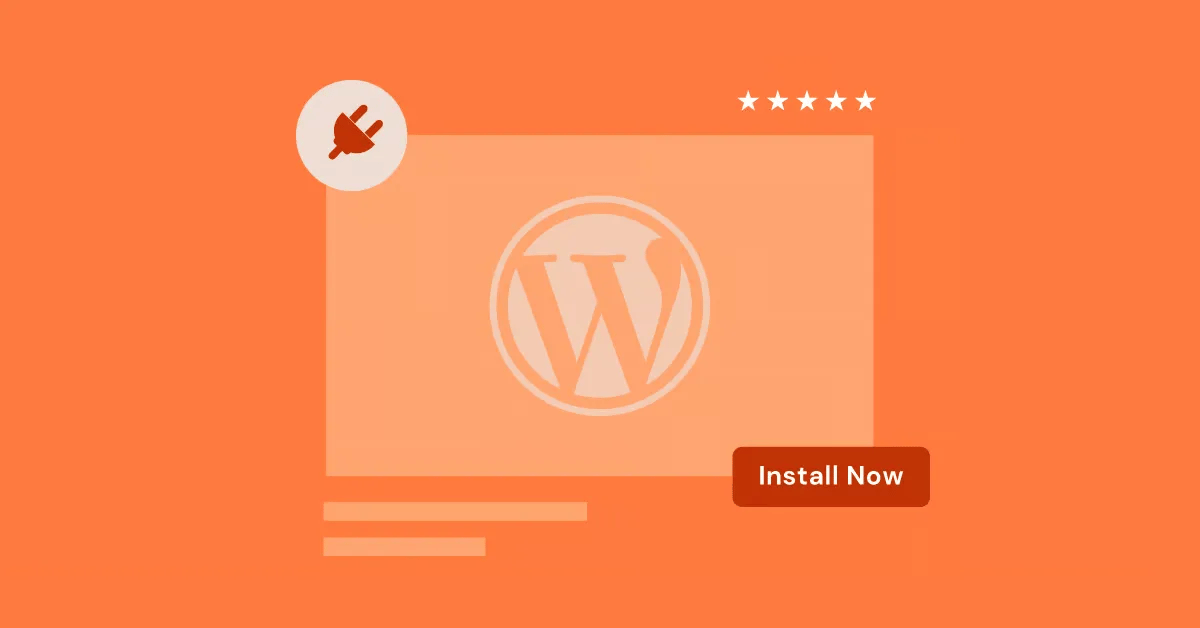WordPress is the best CMS around. Millions of people use it to bring their ideas to life online. In this guide, we’ll explain WordPress in simple terms. We’ll cover everything from the basics to advanced tips and show you how Elementor can make building your site even easier.
Get ready to harness the power of WordPress and create the website you’ve always wanted. No coding skills are needed – just bring your ideas and a bit of creativity. Let’s begin!
What is WordPress?
WordPress is a super cool tool for building and managing content on your website. In simple terms, it’s a tool for creating, managing, and changing content on your website without knowing how to code. Think of it as a digital toolkit with everything you need to build and run your website. But WordPress is more than just a CMS.
It’s open-source, which means:
- It’s free to use and change
- Its code is public
- A large community of developers helps improve it
This open nature leads to constant updates and new features, keeping WordPress at the cutting edge.
While WordPress started as a place to blog, it’s grown into a full website builder. You can use it for:
- Simple personal blogs
- Online stores
- Portfolios
- Business websites
Its flexibility makes it a top choice for both individuals and companies.
Grow Your Sales
- Incredibly Fast Store
- Sales Optimization
- Enterprise-Grade Security
- 24/7 Expert Service

- Incredibly Fast Store
- Sales Optimization
- Enterprise-Grade Security
- 24/7 Expert Service
- Prompt your Code & Add Custom Code, HTML, or CSS with ease
- Generate or edit with AI for Tailored Images
- Use Copilot for predictive stylized container layouts

- Prompt your Code & Add Custom Code, HTML, or CSS with ease
- Generate or edit with AI for Tailored Images
- Use Copilot for predictive stylized container layouts
- Craft or Translate Content at Lightning Speed
Top-Performing Website
- Super-Fast Websites
- Enterprise-Grade Security
- Any Site, Every Business
- 24/7 Expert Service

Top-Performing Website
- Super-Fast Websites
- Enterprise-Grade Security
- Any Site, Every Business
- 24/7 Expert Service
- Drag & Drop Website Builder, No Code Required
- Over 100 Widgets, for Every Purpose
- Professional Design Features for Pixel Perfect Design

- Drag & Drop Website Builder, No Code Required
- Over 100 Widgets, for Every Purpose
- Professional Design Features for Pixel Perfect Design
- Marketing & eCommerce Features to Increase Conversion
- Ensure Reliable Email Delivery for Your Website
- Simple Setup, No SMTP Configuration Needed
- Centralized Email Insights for Better Tracking

- Ensure Reliable Email Delivery for Your Website
- Simple Setup, No SMTP Configuration Needed
- Centralized Email Insights for Better Tracking

- Ensure Reliable Email Delivery for Your Website
- Simple Setup, No SMTP Configuration Needed
- Centralized Email Insights for Better Tracking
Key Features of WordPress
WordPress makes it easy for you to create and share stuff with others. You can easily:
- Add posts (like blog articles)
- Create pages (like an “About Us” page)
- Format text
- Add images and videos
- Organize your content with categories and tags
But the real power of WordPress comes from its themes and plugins:
- Themes control how your website looks
- Plugins add extra features and functions
You can use a wide range of free and paid themes and plugins to customize your site.
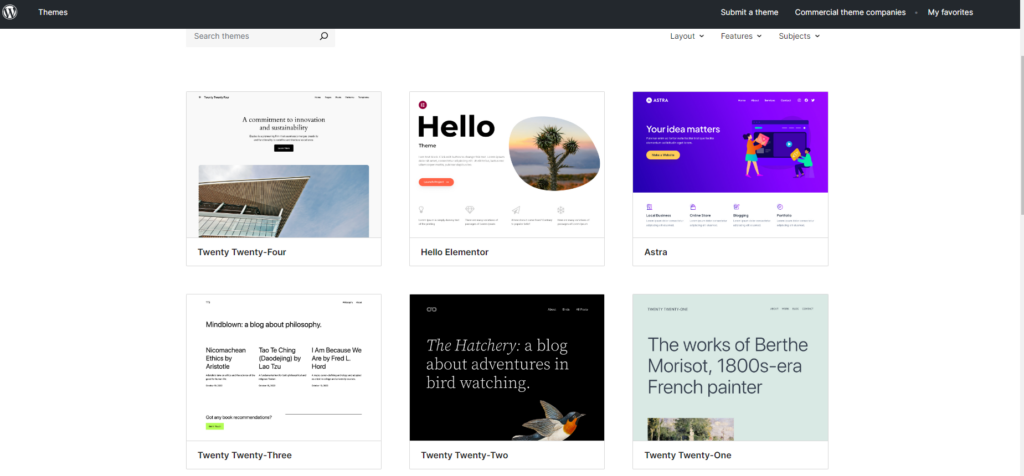
Benefits of Using WordPress
WordPress is popular for good reasons. Here’s why so many people choose it:
- Flexible: WordPress works for bloggers, small business owners, and large companies alike.
- Open-Source: You can use, change, and share WordPress freely, which encourages new ideas and customization.
- Supportive Community: A large group of developers, designers, and users is always ready to help and share knowledge.
- Cost-Effective: WordPress itself is free, and many themes and plugins are available, making it budget-friendly.
- User-Friendly: While it takes some time to learn, WordPress is generally easy to use, even for beginners.
- SEO-Friendly: WordPress is built to help your website rank higher in search results.
Potential Drawbacks of WordPress
While WordPress is great, it’s important to know about a few possible downsides:
- Learning Curve: You’ll need some time to get used to WordPress and its features.
- Security Risks: As a popular platform, WordPress can be a target for hackers. You have to keep your thing updated and secure, no doubt.
- Plugin Conflicts: With so many plugins available, sometimes they can clash and cause problems on your site.
Overall, WordPress’s positive aspects far outweigh these drawbacks. Tools like Elementor can make building your site even easier. Elementor’s drag-and-drop interface and AI-powered features help you create and customize your WordPress site, even if you’ve never coded before.
Understanding the WordPress World
Now that you know the basics of WordPress, let’s explore its ecosystem. This ecosystem is what makes WordPress so powerful and adaptable, giving you endless ways to customize and grow your site.
Self-Hosted WordPress(.org) vs. WordPress.com: Which to Choose?
Before you start with WordPress, it’s important to understand the difference between self-hosted WordPress(.org) and WordPress.com. They’re like two branches of the same family tree, each with its own pros and cons.
Self-Hosted WordPress:
- You download the WordPress software from WordPress.org or download WordPress page in elementor website
- You can set it up directly on your web hosting server.
- It gives you full control over your website
- Like owning a house – you can change anything you want
WordPress.com:
- A hosted solution where WordPress handles the technical stuff for you
- Like renting an apartment – convenient but with some rules about what you can change
How do you choose? If you want full control and flexibility, go for self-hosted WordPress. You’ll be able to customize everything and make money from your site however you want. But you’ll need some technical know-how to set it up and keep it running.
If you want something easy to use and quick to set up, WordPress.com might be better. You won’t need any technical skills, but you’ll have less control over customization and making money, especially with the free plan.
In this guide, we’ll focus mainly on self-hosted WordPress because it offers the most options for customization and growth. If you’re looking for a hosting provider that works well with WordPress, consider Elementor WordPress Hosting. It’s easy to use for both beginners and experienced users.
The Role of Themes in WordPress
In WordPress, themes are like the outfits your website wears. They decide how your site looks, including:
- Layout
- Color scheme
- Typography
- Styling of different parts
Choosing the right theme is crucial. It sets the tone for your website’s look and feel. Thousands of free and paid themes are available in the WordPress Theme Directory and other marketplaces.

When picking a theme, consider these factors:
- Responsiveness: The theme should look good on all devices, from phones to desktop computers.
- Customization Options: Look for a theme that lets you change colors, fonts, layouts, and other visual elements.
- Features: Choose a theme that includes the features you need, like blog layouts, online store integration, or portfolio displays.
- Speed: A fast-loading theme is important for keeping visitors happy and ranking well in search results.
- Support and Updates: Pick a theme from a reputable developer who keeps it updated and offers help when needed.
Your theme is the first thing visitors see, so choose carefully!
Exploring WordPress Plugins
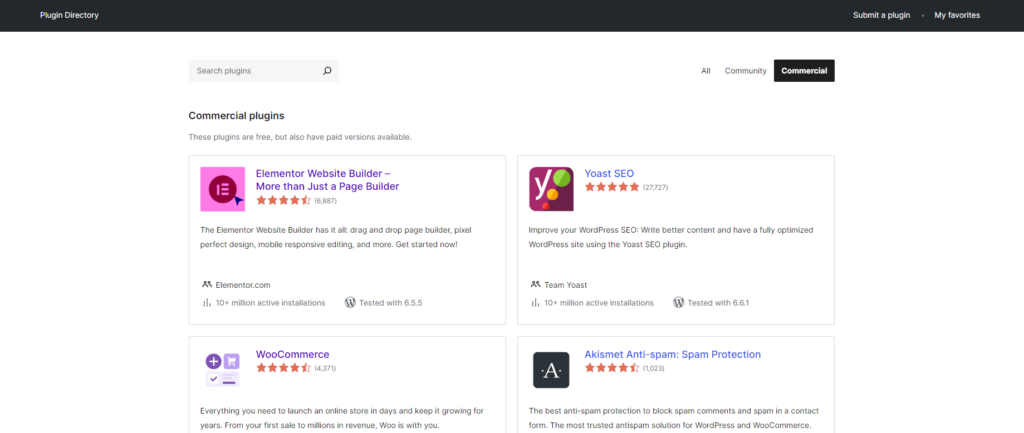
If themes are the clothes, plugins are the accessories that add personality and function to your WordPress site. They’re pieces of software that add new features to WordPress, like:
- Contact forms
- Social media sharing buttons
- SEO tools
- Online store features
- And much more
The WordPress Plugin Directory has over 60,000 free plugins, with many more paid options available from other developers. This awesome library allows you to make your website exactly how you want it, giving you a one-of-a-kind online vibe.
Some popular types of plugins include:
- Security: Keep those pesky hackers and malware away from your website.
- SEO: Get your content to the top of the search results where it belongs.
- Performance: Make your website as fast as a cheetah.
- Online Selling: Create an internet shop and start flogging your stuff!
- Social Media: Connect your website with all the cool social media platforms.
- Contact Forms: Let people reach out to you with ease!
When choosing plugins, think about:
- What they do
- If they work well with your theme and other plugins
- Reviews and ratings from other users
- Whether the developer offers support and updates
Remember, while plugins can greatly improve your website, don’t use too many. This can slow down your site. Pick the best plugins that match what you want your website to be and what your users want from it.
Getting Started with WordPress
Now that you know about the WordPress world, let’s start building your website. We’ll guide you through each step to help you launch your site smoothly.
1. Pick a Domain Name and Hosting
Your domain name is like your website’s address. It’s what people type to find you online. A good domain name should be:
- Easy to remember
- Related to your brand or website’s purpose
- Simple to spell and say
Hosting is where your website’s files live. It’s like renting space for your digital home.
When choosing a hosting provider, look for:
- Fast loading times: A slow website can annoy visitors and hurt your search rankings
- Strong security: Keep your website safe from hackers
- Reliable uptime: Make sure your site is always available
- Helpful support: Get help when you need it
If you want easy-to-use hosting that works well with WordPress, try Elementor’ WordPress Hosting. It uses Google Cloud Platform, so it’s fast and can grow with your site. It also has strong security and 24/7 support.
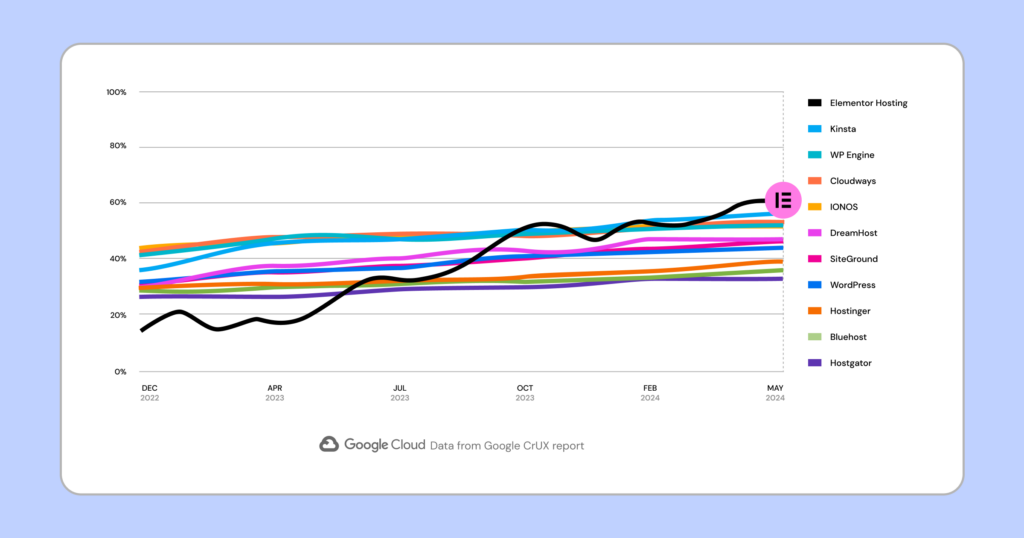
2. Set Up WordPress
Once you have your domain and hosting, it’s time to install WordPress. Most hosting providers make this easy with a one-click install. Simply head over to your hosting control panel, locate the WordPress installer, and follow the easy steps provided.
If you like doing things yourself, you can install WordPress manually:
- Download WordPress from WordPress.org
- Upload it to your hosting server
This way takes more tech know-how but gives you more control.
Either way, installing WordPress is quick and easy.
3. Use the WordPress Dashboard
After you install WordPress, you’ll see the WordPress Dashboard. This is where you control your website. Here’s where you’ll add content, change how your site looks, add new features, and more.
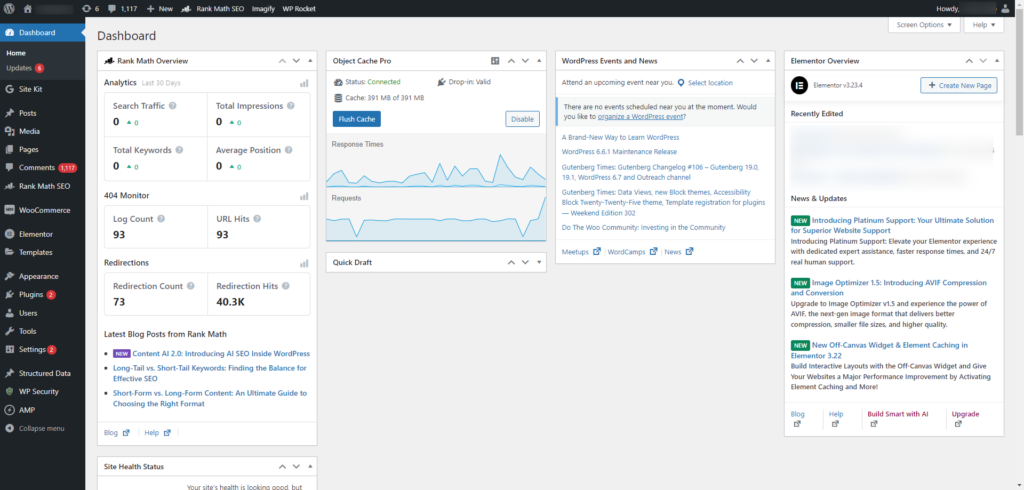
Let’s look at the main parts of the dashboard:
- Posts: Write blog posts or other changing content
- Media: Add and organize pictures, videos, and other files
- Pages: Make static pages like your homepage or contact page
- Comments: Read and reply to visitor comments
- Appearance: Change how your site looks by picking and customizing themes
- Plugins: Add new features to your site
- Users: Manage who can access your site and what they can do
- Settings: Set up different parts of your site, like permalinks and reading settings
The dashboard might seem overwhelming at first, but you’ll get used to it quickly. If you need help, there’s plenty of information online.
Creating and Managing Content in WordPress
Now, let’s discuss adding content to your site. This is where you share your ideas, products, or services with the world.
Posts vs. Pages: What’s the Difference?
In WordPress, there are two main kinds of stuff you can create: posts and pages.
Posts are like ongoing conversations with your readers. They’re good for:
- Blog entries
- News updates
- Time-sensitive info
Posts show up in reverse order (newest first) on your blog or news section.
Pages are more permanent. They’re perfect for info that doesn’t change much, like:
- About Us
- Contact information
- Product descriptions
Pages don’t show up in a feed like posts do.
Here’s a quick comparison:
| Posts | Pages |
| Timely, changing content | Permanent, unchanging content |
| Show in reverse order | Don’t show in a feed |
| Great for blogs and news | Good for core website info |
Knowing the difference helps you organize your content better.
How to Create Your First Post or Page
Ready to add content? Here’s how:
- Log in to your WordPress Dashboard
- On the left menu, hover over “Posts” or “Pages.”
- Click “Add New.”
- You’ll see the WordPress editor

The editor might look different depending on whether you’re using the classic editor or the newer Gutenberg editor. Since Gutenberg is the default and offers more features, we’ll focus on it.
Working with the Gutenberg Editor
Gutenberg is a block-based editor. Instead of one big text box, it splits your content into blocks. Each block is a specific element, such as a paragraph, heading, image, or video.
This block approach has several benefits:
- Flexibility: You can easily move, add, or remove blocks
- Customization: Each block has its own settings you can change
- Easy media use: You can add images, videos, and other media right into your content
To add a new block:
- Click the “+” icon in the editor
- Choose the type of block you want
You can also type “/” and search for a block.
Once you add a block, you can change it using the options in the sidebar or toolbar. For example, you can:
- Change text size and color
- Adjust image alignment and size
- Add videos from YouTube or Vimeo
Gutenberg makes it easy to create good-looking content, even if you’re not a design pro. And if you want even more design options, try Elementor. It’s a powerful tool that works with Gutenberg, letting you create amazing layouts without coding.
Adding Pictures and Videos to Your Content
Adding media to your WordPress content makes it more interesting and easier to read.
How to Upload Media:
- In the Gutenberg editor, click the “+” icon
- Choose “Image” or “Video” block
- Click “Upload” and pick a file from your computer
- After uploading, you can change the size, alignment, and other settings
How to Embed Videos:
- To put a YouTube or Vimeo video on your page, simply copy the video URL and paste it into a “Video” block.
- WordPress will automatically embed it so visitors can watch it on your page
Managing Your Media:
- All your uploaded files are in the Media Library
- You can get to it from the left menu of your dashboard
- Here, you can organize, edit, and delete your media files
Making Images Load Faster:
- Big images can make your website slower than a snail.
- Use photo-editing apps or online tools to shrink images without sacrificing quality.
- If you use Elementor, try the Elementor Image Optimizer. It automatically reduces images to a smaller size and converts them to a format that loads faster.
By mastering media in WordPress, you can create content that looks great and keeps people interested.
Making Your WordPress Site Unique
Your WordPress site is like a blank canvas. Let’s turn it into something that shows off your style or brand. We’ll cover how to pick a theme, change how your site looks, and add cool features.
1. Pick and Set Up a Theme
Your theme sets the look of your site. It’s important to pick one that fits your brand and what you want to do with your site.
When you’re looking at themes, think about:
- Your field or niche: Some themes are made for specific types of sites, like photo galleries or online stores.
- How it looks: Do you like simple designs or ones with lots of colors and movement?
- How much you can change: Some themes let you change more things than others.
- What other people say: Check out reviews to see if people like using the theme.
How to add a new theme:
- Go to your WordPress Dashboard
- Click on “Appearance,” then “Themes.”
- Click “Add New.”
- Look through the themes or search for one you like
- When you find one, click “Install.”
- After it installs, click “Activate.”
Your site will now have a new look. Don’t worry if it’s not perfect yet – we’ll make more changes next.
2. Change How Your Theme Looks
Now, let’s make your theme fit your style even better. Most themes let you change colors, fonts, and layouts without knowing any code.
To start changing things:
- Go to “Appearance,” then “Customize” in your dashboard
- You’ll see your site on one side and options on the other
Here are some things you might be able to change:
- Make Your Site Special: Add a logo and give your site a name.
- Colors: Change the main colors of your site
- Fonts: Pick different fonts for your text
- Menus: Set up your site’s navigation
- Widgets: Add extra bits of content to your sidebar or footer
- Homepage: Choose what shows up on your main page
- Custom CSS: If you’re a CSS wizard, you can make even more changes.
Take your time and try different things until you like how it looks. You can always come back and make more changes later.
Using Elementor to Make Changes Easily
If changing your theme still feels hard, try Elementor. It’s a tool that makes it easy to design your site without knowing any code.
Here’s what’s great about Elementor:
- Drag-and-Drop: Just drag things where you want them on your page
- Lots of Ready-Made Parts: Choose from many pre-designed pieces to add to your site
- Mobile-Friendly: Your website will work great on any device, no matter if you’re using a computer, tablet, or smartphone.
- Change Your Whole Site: You can even change parts of your site that your theme usually controls
- Works with WordPress: It fits right into your WordPress dashboard
Whether you’re new to making websites or you’ve been doing it for years, Elementor can help you make a great-looking site without the stress.
Elementor’s AI Features
Elementor has some cool AI tools that can help you design your site even faster.
Elementor AI is like a smart helper that gives you ideas for your site. It can:
- Write Text: Come up with catchy headlines or paragraphs
- Make Code: Create special parts for your site without needing to write code
- Create Images: Make unique pictures based on what you describe
- Fix-Up Images: Make your pictures look better or fit better on your site
These AI tools can help you try new ideas and make your site even better.
Adding More Features with Plugins
Think of plugins as cool gadgets for your WordPress site. They’re like apps that give your site superpowers, making it do all sorts of amazing things.
When you’re picking plugins, look for ones that:
- Have good reviews from other users
- Work with your version of WordPress and your theme
- Get updated often
- Don’t slow down your site too much
It’s best only to use the plugins you really need. Too many can make your site slow.
Here are some useful plugins to start with:
- For keeping your site safe:
- Wordfence Security
- iThemes Security
- To help people find your site on Google:
- Yoast SEO
- Rank Math
- To make your site faster:
- WP Rocket (you have to pay for this one)
- Autoptimize (this one’s free)
- For saving backups of your site:
- UpdraftPlus
- VaultPress (you have to pay for this one)
- Other helpful plugins:
- Contact Form 7: for making forms people can fill out
- Akismet Anti-Spam: to stop spam comments
- Smush: to make your images load faster
Remember, these are just suggestions to get you started. As you use your site more, you’ll find other plugins that help you do what you want.
If managing plugins seems like a lot of work, you might like Elementor Hosting. It comes with some good plugins already set up and keeps them updated for you.
Keeping Your WordPress Site Safe and Fast
Having a safe and fast website is really important. It protects your information, builds trust with visitors, and helps your site appear in search results.
Even though WordPress is popular, it can still have security issues. Bad guys often try to break into WordPress sites. Here are some common ways they do it:
- Guessing passwords: They use computer programs to try lots of passwords quickly.
- Adding bad software: They try to put harmful programs on your site.
- Inserting bad code: They might try to add code that can hurt your visitors.
- Attacking your database: They try to get into your site’s information storage.
These problems can be serious. They might change how your site looks or steal information. That’s why it’s important to protect your WordPress site.
Here’s how you can make your WordPress site safer:
There’s no way to make your website totally safe, but you can make it a real pain in the neck for bad guys to break in. Here’s how:
- Use strong passwords: Make your passwords long and hard to guess. Try using a password manager to help.
- Keep everything up to date: Always update WordPress, your theme, and your plugins when new versions come out.
- Use security plugins: Add plugins like Wordfence or iThemes Security to help protect your site.
- Make backups: Regularly save copies of your site. If stuff hits the fan, you can totally fix it, no problem.
Remember, you always need to keep your site safe. KeMonitort and fix any problems quickly.
If you want extra help keeping your site safe, try Elementor Hosting. It has strong security features built in.
Tips to Making Your Website Faster
People prefer fast websites. If your site is slow, visitors might leave, and search engines might show your site less.
Here’s how to speed up your WordPress site:
- Use caching: This saves parts of your site so they load faster next time.
- Make images smaller: Big images can slow down your site. Use tools to make them smaller without looking bad.
- Use a Content Delivery Network (CDN): This puts copies of your site’s files on servers around the world so they load faster.
- Choose a fast hosting company: Your hosting company affects how fast your site loads. Pick one that’s fast and works well with WordPress.
If you do these things, your site will load faster. This makes visitors happy and can help your site show up higher in search results.
Taking Your WordPress Site to the Next Level
Once you’ve got the basics down, you can do even more with your WordPress site.
Sell Things Online with WooCommerce
If you’re looking to turn your website into a money-making machine by selling products, WooCommerce is the plug-in you need. It’s free and works well with WordPress. With WooCommerce, you can:
- Show your products with pictures and descriptions
- Keep track of how many products you have
- Take payments safely
- Figure out shipping costs
- Offer sales and coupons
- Add more features as you need them
WooCommerce lets you create an online store that looks just like you want it to. If you use Elementor, you can easily make your product pages look great.
If you need hosting that’s good for online stores, try Elementor’s eCommerce Hosting. It’s set up to work well with WooCommerce and comes with some helpful plugins already installed.
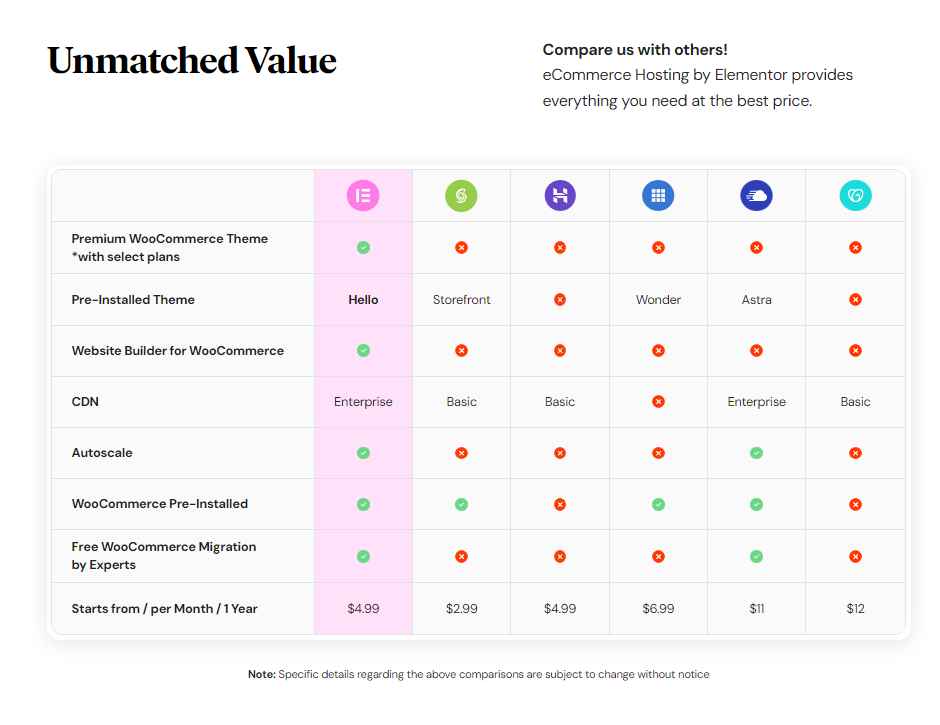
Helping People Find Your Site in Search Results
Search Engine Optimization (SEO) is about helping your site show up when people search for things online. Here are some ways to improve your SEO:
- Figure out what words people use when they search for things like your site.
- Remember to use those important words in your page titles, descriptions, and content.
- Make sure your site loads quickly and works well on phones.
- Make sure your content is helpful and interesting.
- When cool websites link to yours, search engines get the idea that your website is the real deal.
SEO takes time, but it’s worth it. Yoast SEO and Rank Math are robust SEO tools that can provide a significant competitive advantage in the realm of search engine optimization.
Advanced WordPress Features You Need to Know
Once you’re comfortable with WordPress, try some more advanced things. Here are a few:
- Custom Post Types: Make special kinds of content, like a portfolio or event listings.
- Taxonomies: Organize your content in special ways.
- APIs: Connect your site to other services.
- Multisite: Run multiple websites from one WordPress installation.
These features are more complicated, but they let you do really cool things with your site.
The Future of WordPress and Elementor
WordPress keeps getting better. They’re working on making it easier for everyone to use, no matter their abilities. They’re also starting to use artificial intelligence (AI) to help with things.
Elementor is keeping up with these changes. They’re adding AI features to help you build your site more easily. As WordPress grows, Elementor will keep giving you new and better ways to make your site look great.
Wrapping Up
This guide has covered a lot about WordPress. We’ve talked about how to set it up, make it look good, keep it safe, and make it do more. Remember, WordPress can do a lot, whether you’re writing a blog, running a business, or selling things online.
As you build your site, don’t be afraid to try new things. There are lots of people in the WordPress community who can help you. And if you want to make your site look really good without a lot of work, try Elementor. It can help you make a great-looking site that works well, too.
So why wait? Start building your WordPress site today and see what you can create!
Looking for fresh content?
By entering your email, you agree to receive Elementor emails, including marketing emails,
and agree to our Terms & Conditions and Privacy Policy.