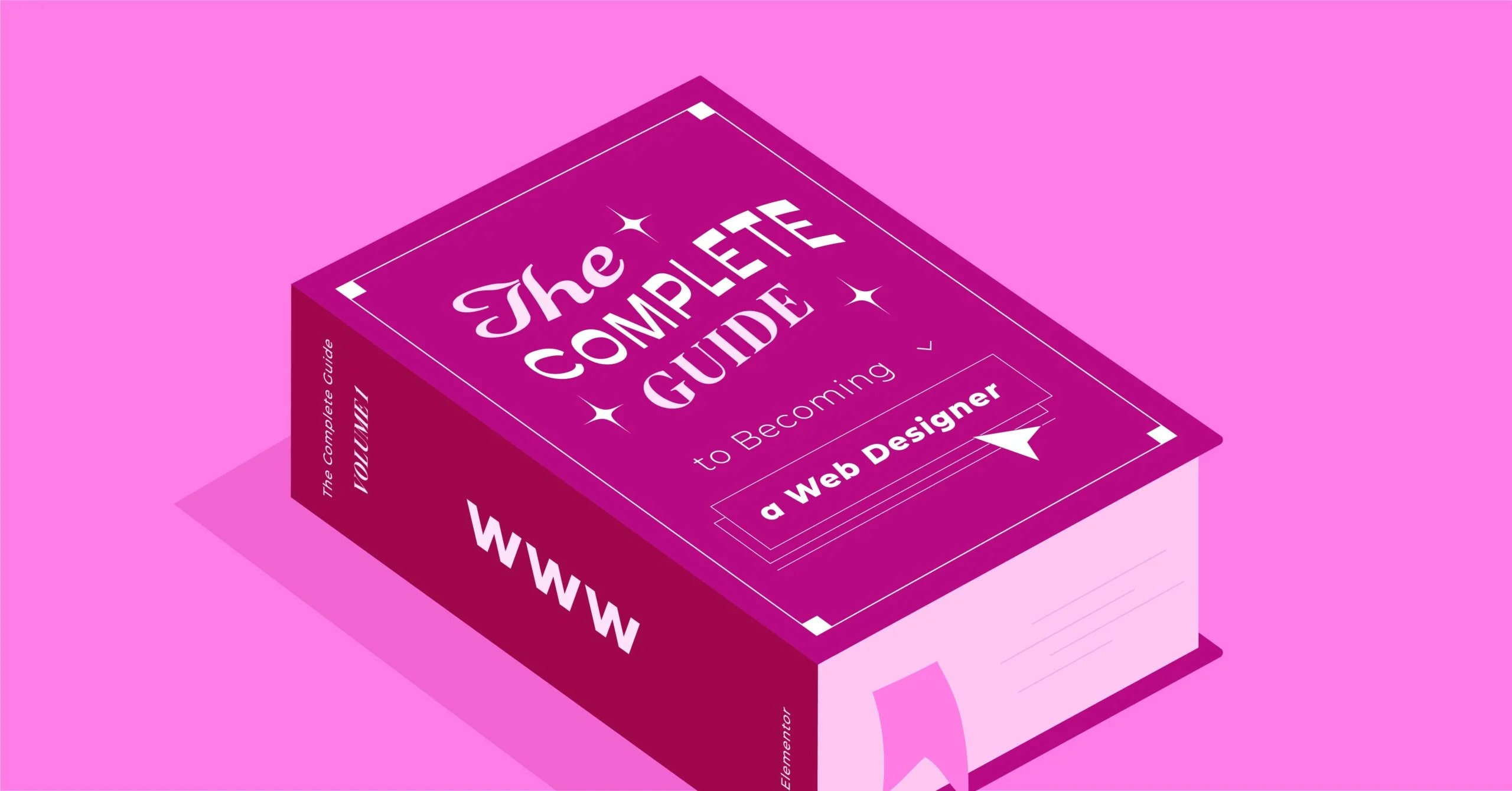Table of Contents
The most stunning design in the world means nothing if a user clicks away before it loads. This is where we must transition from designers to engineers and look under the hood. What’s really happening on the server? Is a plugin slowing everything down? Why did the site crash at 3 AM? Answering these questions is the key to true professionalism, and it requires a special set of tools. The most powerful name in this space is New Relic.
This article is your complete guide to New Relic, written specifically for web creators. We aren’t going to get lost in abstract enterprise jargon. We are going to explore what this platform is, what it can do for your WordPress sites, and how it provides the x-ray vision you need to stop guessing and start knowing what’s happening with your website’s performance.
Key Takeaways
- New Relic is an Observability Platform. This is more than just a simple monitoring tool. It’s an all-in-one platform that lets you see, analyze, and troubleshoot your entire technical stack, from the server hardware to your user’s browser.
- It Answers “Why Is My Site Slow?” New Relic pinpoints the exact bottleneck. It can tell you if a site is slow because of your hosting, a specific plugin, a bad database query, or even a poorly optimized image.
- It Monitors Everything. The platform is split into key products: APM (your application, i.e., WordPress/PHP), Infrastructure (your server), Browser (RUM) (your real users’ experience), and Synthetics (proactive testing).
- It Captures Real User Data. Unlike lab tests like Lighthouse, New Relic’s Browser monitoring (Real User Monitoring) measures the actual Core Web Vitals (LCP, CLS, FID) that your real visitors experience. This is the data Google uses for SEO.
- It’s a Professional’s Tool. For a simple blog, it’s overkill. For a high-stakes client site, a high-traffic publication, or especially an eCommerce store, it is an essential tool for ensuring reliability and protecting revenue.
The Big Picture: What Does “Observability” Even Mean?
You will hear the word “observability” a lot when you dive into New Relic. It sounds like a buzzword, but the concept is critical. It’s important to understand the difference between two key ideas: monitoring and observability.
Monitoring vs. Observability
In my experience, most web creators are familiar with monitoring. Monitoring is when you know what you need to watch.
- Is my website online? (Uptime monitoring)
- Is the server’s CPU at 50%?
- How many people visited my site today? (Google Analytics)
You set up a dashboard with a list of known questions, and the tool gives you the answers. This is great, but it’s reactive. It only tells you if something you already know about has broken.
Observability is different. It’s the ability to ask why something is happening, even if you’ve never seen the problem before. It gives you the power to explore the unknowns. Observability is built on three main pillars of data, often called the “three pillars”:
- Metrics: A number measured over time. (e.g., CPU usage, page load time).
- Logs: A text record of a specific event. (e.g., “User X logged in,” “PHP Warning: Cannot divide by zero”).
- Traces: A detailed, step-by-step record of a single request. (e.g., a user loaded your homepage, and here is every single function, database query, and external call that happened to build that page).
A tool that only does monitoring tells you, “Your site is slow.” An observability platform like New Relic tells you, “Your site is slow because the slow_plugin_xyz plugin made a database query that took 4.5 seconds to run, and it’s affecting all users in Europe.” See the difference?
How New Relic Delivers Observability
New Relic’s core platform, once called New Relic One, is built around a massive, powerful database (NRDB). You install tiny pieces of software called “agents” on your server and website. These agents collect metrics, logs, and traces from your entire stack and send all of it to this one central database.
This is the magic. Because all the data is in one place, you can see the connections. You can instantly jump from a chart showing a spike in page load time (a metric) to the exact PHP errors that caused it (a log) and the specific user sessions that were affected (a trace). This ability to connect the dots across your entire system is the core value of New Relic.
Deconstructing New Relic: The Core Products Explained
New Relic isn’t one single product. It’s a suite of powerful tools that all feed into the same platform. For us as web creators, there are five main products that matter. Let’s do a deep dive into each one.
1. Application Performance Monitoring (APM): The Heart of the Platform
This is the flagship product and the one you’ll likely spend the most time in. APM monitors your application. For us, the application is WordPress, which is built on the PHP programming language.
How it works: You install a “PHP agent” on your server. This agent automatically hooks into PHP and observes everything your WordPress site does. It then sends this data to your New Relic dashboard.
What it shows you:
- Transaction Traces: This is the most valuable feature. A “transaction” is any single request to your application. When someone loads your homepage, that’s a transaction. When you save a post in wp-admin, that’s a transaction. A trace shows you a “waterfall” of that transaction, breaking down exactly where the time was spent. You can see, in milliseconds:
- plugin_function_a took 250ms
- theme_function_b took 400ms
- Database Query (SELECT …) took 1200ms
- External Call (api.weather.com) took 800ms
- This instantly reveals that your slow database query and external API call are the culprits.
- WordPress Plugin & Theme Performance: The APM agent is smart enough to recognize WordPress. It automatically groups performance data by plugin and theme. You get a dashboard that literally lists your plugins from slowest to fastest. You can finally stop guessing and know that “Sloppy Slider Pro” is the plugin slowing down your entire site.
- Database Queries: It shows you a list of your site’s slowest database queries. You can see the full query (e.g., SELECT * FROM wp_options WHERE autoload = ‘yes’) and how long it took. This is invaluable for debugging complex sites.
- Error Tracking (Errors Inbox): The agent captures every single PHP error, notice, and warning your site generates, even the ones that don’t crash the site. You can see the full error message, the stack trace (the exact code path that led to the error), and how many users were affected.
- Apdex Score: This is a simplified metric New Relic created to measure user satisfaction. It’s a score from 0 to 1 based on a response time threshold you set (e.g., “Satisfied” if page loads in < 2 seconds). It’s a great at-a-glance metric for clients.
2. Browser (Real User Monitoring – RUM): See What Your Visitors See
While APM monitors your server (the backend), New Relic Browser monitors your users (the frontend). This is also known as Real User Monitoring, or RUM.
How it works: New Relic injects a small JavaScript snippet into the <head> of your website, much like a Google Analytics tracking code. This script runs in your visitors’ browsers and reports on their actual experience.
What it shows you:
- Core Web Vitals: This is a massive feature for anyone who cares about SEO. New Relic captures the real-world LCP (Largest Contentful Paint), FID (First Input Delay), and CLS (Cumulative Layout Shift) for every single page load. You can see your 75th percentile score (what Google uses) and filter it by page, country, or browser. This is “field data” at its best, and it’s far more accurate than running a single “lab test” with Lighthouse.
- Page Load Time Breakdown: It gives you a waterfall chart for your users, but from the browser’s perspective. It shows you how long was spent on:
- Network: Time to connect to your server.
- Backend: Time for the server (APM) to generate the page.
- DOM Processing: Time for the browser to parse the HTML.
- Page Rendering: Time for the browser to paint the pixels.
- This is how you find out if your site is slow because of your server (backend) or because you’re loading 5MB of unoptimized JavaScript (frontend).
- JavaScript Errors: Just as APM catches PHP errors, Browser catches JavaScript errors. If a user clicks a button and nothing happens because of a JS error, New Relic records it. You can see the error message, what browser it happened on, and how many users it impacted.
- Session Traces: This feature lets you see a super-detailed, second-by-second timeline of a single page load for a real user. It’s like looking over their shoulder with the developer console open.
- Geography & Environment: You can easily see your site’s performance by country, device type (desktop/mobile), or browser (Chrome/Safari). You might discover your site is perfectly fast in the US but terribly slow in Australia, telling you that you need a CDN.
3. Infrastructure: Keep an Eye on Your Server
This product monitors the health of the hardware and operating system your website runs on.
How it works: You install an “infrastructure agent” on your server. This agent collects data about the server’s core resources.
What it shows you:
- CPU Usage
- Memory Usage
- Disk Space and I/O (how fast the disk is reading/writing)
- Network Traffic
The Web Creator’s Perspective on Infrastructure: As professional web creators, our time is best spent designing, building, and optimizing the application, not acting as full-time server administrators. This is where your choice of hosting becomes the most important performance decision you can make.
When you use a high-performance, managed platform like Elementor Hosting, you are building on an infrastructure that is already optimized, secure, and monitored. It runs on the Google Cloud Platform and includes a built-in CDN, which means the “Infrastructure” part of the performance puzzle is largely solved for you. You get enterprise-grade reliability without having to manage it yourself.
In this scenario, New Relic Infrastructure becomes a tool for verification and fine-tuning, but you’re not the one responsible for fixing a CPU spike. For creators on less-managed hosting (like a simple VPS), this tool is absolutely critical for understanding if your server is the bottleneck.
4. Synthetics: Your 24/7 Website Tester
While Browser (RUM) monitors your real users (which is passive), Synthetics proactively tests your site.
How it works: New Relic spins up a real, automated Chrome browser (called a “minion”) from one of its many locations around the world. It then visits your site on a schedule you set (e.g., every 5 minutes) and runs a test.
What it’s used for:
- Uptime Monitoring (Simple Ping): The most basic test. “Is the site online?” It pings your site from multiple locations. If it fails, you get an alert.
- Automated Performance Tests (Browser): This runs a full, Lighthouse-style test on a schedule. It records all assets, load times, and Core Web Vitals. This is great for establishing a performance baseline and getting alerts if a new code change makes the site slower.
- Scripted Browsers: This is the most powerful feature. You can write a simple script (or use their recorder) to simulate a full user journey. For an eCommerce site built with the Elementor WooCommerce Builder, this is invaluable. You can create a script that:
- Loads the homepage.
- Searches for “T-Shirt.”
- Clicks “Add to Cart.”
- Goes to the checkout page.
- Verifies that the text “Enter Payment Details” is visible.
- If any step fails or takes too long, New Relic sends you an alert. This is how you find out your checkout is broken before you lose thousands of dollars in sales.
5. Logs: The Central Hub for All Event Data
This is exactly what it sounds like. It’s a tool for collecting, searching, and visualizing all of your log files in one place.
How it works: You configure the New Relic agents to forward all your log files (like your server’s access.log, your PHP error.log, your WordPress debug logs, etc.) to the New Relic platform.
Why it matters: As a developer, I can tell you that one of the most painful tasks is trying to debug a problem by SSH-ing into a server and manually reading through massive, cryptic log files. It’s time-consuming and inefficient.
New Relic Logs puts everything in one searchable interface. You can instantly search all your logs from one dashboard. For example, you could search for error AND “PaymentGateway” to instantly find all error logs related to your payment gateway across your entire server cluster. It turns your logs from a passive “junk drawer” into an active, searchable database for debugging.
The “How-To”: Getting Started with New Relic and WordPress
This all sounds great, but how do you actually use it? For a WordPress site, you have two main paths.
Step 1: Choosing a Plan (The Pricing Model)
New Relic’s pricing can seem confusing, but it’s actually become very generous for small creators. It’s based on two main things:
- Users: You pay a fee per-user who needs access to the platform (Standard, Pro, Enterprise).
- Data Ingestion: Your first 100GB of data ingested per month is completely free.
For most Elementor Pro websites, 100GB is more than enough to run APM, Browser, and Synthetics. This means you can get all the core benefits of New Relic for free.
Step 2: Installing the New Relic Agent for WordPress
This is the main technical step.
- The Easy Way (Hosting Integration): The best way to do this is to use a hosting provider that has a New Relic integration. High-performance managed hosts (including platforms like Elementor Hosting, Kinsta, and WP Engine) often have a one-click integration. You just sign up for your New Relic account (even the free one), get your “License Key,” and paste it into your hosting dashboard. They handle the entire installation and configuration for you.
- The Manual Way (For VPS/Dedicated Servers): If you manage your own server, you’ll need to install the agent yourself.
- Sign up for New Relic and create an account.
- Find your License Key in the account settings.
- Log into your server via SSH.
- Follow the New Relic instructions to install the PHP agent (e.g., on Ubuntu, it’s a few apt-get commands).
- This creates a configuration file (e.g., /etc/php/8.1/fpm/conf.d/newrelic.ini). You’ll edit this file to add your license key and an “App Name” (e.g., appName = “My Awesome Client Site”).
- Restart your web server (Apache/Nginx) and PHP-FPM.
- Within a few minutes, data will start appearing in your New Relic APM dashboard.
Step 3: Enabling Browser (RUM) Monitoring
Once the APM (PHP) agent is installed, adding Browser monitoring is simple. You have two choices:
- Automatic Injection: The PHP agent can automatically inject the necessary JavaScript snippet into your site’s pages. You can enable this in your New Relic dashboard. This is the easiest method.
- Manual Copy/Paste: You can copy the JavaScript snippet from your New Relic dashboard and paste it into your site’s <head>. If you’re using Elementor, you can do this easily by going to Elementor > Custom Code and adding it as a new code snippet.
The Real-World Benefits: Why Should a Web Creator Care?
Okay, we’ve covered the “what” and “how.” Let’s talk about the why. How does this platform actually make your life as a web creator better?
Benefit 1: Pinpoint the Exact Slow Plugin (Stop Guessing)
This is the #1 question every WordPress developer gets. “The site is slow. Is it a plugin?” Before New Relic, the process was to deactivate all plugins and reactivate them one by one. This is slow, imprecise, and causes downtime.
With New Relic APM, you just open the “WordPress” dashboard, look at the “Plugins and themes” chart, and see your slowest plugin listed at the top. You have instant, in-your-face data. You can then go to the Transaction Traces to see why it’s slow. It’s the difference between being a mechanic who guesses and one who plugs in a diagnostic computer.
Benefit 2: Stop Guessing About Core Web Vitals
Stop running Lighthouse tests 20 times a day and worrying about the score. Lighthouse is “lab data.” New Relic Browser gives you “field data,” which is what Google actually uses for its ranking algorithm.
You can see your real LCP, FID, and CLS scores, averaged from thousands of your real users. You can filter this data to see, for example, that your LCP is fine on desktop but terrible on mobile. This tells you to focus your optimization efforts on mobile image loading, not on desktop.
Benefit 3: Fix Errors Before Your Clients or Users See Them
Nothing builds client trust like proactivity. New Relic’s Errors Inbox and Synthetics alerts mean you are the first to know when something breaks.
Imagine sending this email to a client: “Hi [Client], I received an automated alert this morning that your contact form was experiencing a brief error due to a server update. I’ve already identified the root cause and applied a fix. Everything is back to normal.”
This is infinitely better than the client emailing you: “My contact form is broken! How long has it been down? I’m losing leads!” One makes you look like a hero. The other makes you look incompetent.
Benefit 4: Justify Hosting and Development Upgrades with Data
Clients don’t like to spend money on things they can’t see. “Performance optimization” and “better hosting” are abstract costs. New Relic turns them into concrete data.
As web expert Itamar Haim often states, “Clients don’t want to pay for ‘performance’; they want to pay for results. New Relic gives you the data to connect your work directly to their business goals.”
You can go to a client with a report:
- Before: “Here is the New Relic chart showing your old host’s average response time was 2.8 seconds, and your Apdex score was 0.70 (Fair).”
- After: “After migrating you to new optimized hosting, your average response time is now 0.6 seconds, and your Apdex score is 0.95 (Excellent). Your Core Web Vitals have also improved, which will positively impact your SEO.”
This is how you prove your value and justify your rates.
Understanding the Competition (A Neutral Look)
New Relic is a leader, but it’s not the only tool. Per my guidelines, I must be objective. Here are the other major players you might hear about.
- Datadog: A very powerful and popular observability platform. It’s a direct competitor to New Relic and is known for its extremely strong infrastructure monitoring and log management. Many developers feel it has a steeper learning curve but is incredibly powerful once you learn it.
- Dynatrace: Another enterprise-level leader. Dynatrace’s main selling point is its AI engine, “Davis,” which focuses on providing automatic answers and anomaly detection rather than just giving you dashboards. It’s often targeted at very large corporations.
- Sentry: This tool is more focused on application error monitoring for developers, especially for JavaScript (React, Vue, etc.) and mobile apps. It is less of a full-stack APM/infrastructure tool and more of a best-in-class error-tracking tool.
For most web creators on the WordPress platform, a full-scale tool like Datadog or Dynatrace can be overwhelming. The extremely generous free tier of New Relic, or a focused tool like Sentry for error tracking, often provides the perfect balance of power and simplicity.
The Learning Curve: A Quick Word on NRQL
As you get deeper into New Relic, you’ll encounter NRQL (New Relic Query Language). This is a simple, SQL-like query language that lets you “ask any question” of your data.
While the default dashboards are great, NRQL is how you build your own. For example, you could write a query like this:
SELECT average(duration) FROM Transaction WHERE appName = ‘My WordPress Site’ FACET name
This would create a chart showing the average load time (average(duration)) for every single transaction (FACET name) on your site. It’s the engine that powers all the dashboards, and learning a few basic queries unlocks the platform’s true potential.
Final Verdict: Is New Relic Worth It for Your Elementor Site?
After this deep dive, here is my final verdict as a web creation professional.
- For your personal blog or a simple 5-page portfolio? No. It’s overkill. Stick to basic uptime monitoring and Google Analytics.
- For a professional client’s business website? Yes, the free tier is a no-brainer. The ability to find errors and performance issues is invaluable.
- For a high-traffic media site or a serious eCommerce store? It is absolutely essential. The cost of one hour of downtime or a broken checkout (which Synthetics would catch) will pay for a year of New Relic Pro.
New Relic is the tool that gives you certainty. It allows you to move beyond the visual design and take true ownership of the entire website experience. It’s the difference between building a website and managing a web application.
A complete web creation platform isn’t just about the builder. It’s about the entire ecosystem: your design tools (Elementor Pro), your foundation (Elementor Hosting), and your monitoring. New Relic fills that monitoring piece at the highest possible level.
Frequently Asked Questions (FAQ)
1. What is New Relic in simple terms? New Relic is a professional tool that helps you watch, troubleshoot, and optimize your website. It’s like a diagnostic computer for your car, but for your website. It tells you exactly why your site is slow or broken.
2. Is New Relic free? Yes, New Relic has a very generous free tier. It allows you to ingest up to 100GB of data per month and gives one free user access to all the core products (APM, Browser, etc.). This is more than enough for most small-to-medium WordPress sites.
3. How is New Relic different from Google Analytics? Google Analytics (GA) tells you what your users are doing (e.g., “100 people visited the homepage”). New Relic tells you what your users are experiencing (e.g., “For 20 of those users, the homepage took 8 seconds to load, and a JavaScript error prevented the contact form from working”). GA measures user behavior; New Relic measures application performance.
4. What is the difference between New Relic APM and Browser (RUM)? APM (Application Performance Monitoring) runs on your server and monitors your backend application (i.e., WordPress and PHP). Browser (Real User Monitoring) runs in your user’s browser and monitors the frontend experience (i.e., Core Web Vitals, page load times, JS errors).
5. Can New Relic really find a slow WordPress plugin? Yes. This is one of its most powerful features for WordPress users. The APM agent identifies WordPress and groups performance data by plugin and theme, showing you a ranked list of the slowest ones.
6. Do I need New Relic if I have good hosting? Yes! Good hosting (like Elementor Hosting) solves the infrastructure problem, giving you a fast, reliable server. New Relic monitors your application. Your hosting can be perfect, but you could still install a slow plugin that breaks your site. Good hosting is the foundation; New Relic is the tool you use to monitor the house you build on it.
7. Is New Relic hard to install on WordPress? It’s easiest if your hosting provider has a built-in integration (many managed hosts do). If not, it requires logging into your server (e.g., via SSH) and running a few commands to install the PHP agent. It’s a developer-level task but is very well-documented.
8. What is an “Apdex score”? Apdex is a simplified industry-standard metric from 0 to 1 that measures user satisfaction based on your site’s response time. You set a threshold (e.g., “Tolerable” load time is 2 seconds). Users who load faster are “Satisfied,” users in a middle-range are “Tolerating,” and users who load slower are “Frustrated.” The score gives you a quick, at-a-glance idea of your site’s health.
9. What is NRQL? NRQL stands for New Relic Query Language. It’s a simple, SQL-like language that lets you search all the data New Relic collects. It’s how you build custom dashboards and ask very specific questions that the default dashboards might not answer.
10. Does New Relic monitor Core Web Vitals? Yes. The New Relic Browser (RUM) product is one of the best ways to monitor your real-world Core Web Vitals (LCP, FID, CLS). It collects this data from every real user, averages it, and lets you filter it by page, device, country, and more.
Looking for fresh content?
By entering your email, you agree to receive Elementor emails, including marketing emails,
and agree to our Terms & Conditions and Privacy Policy.