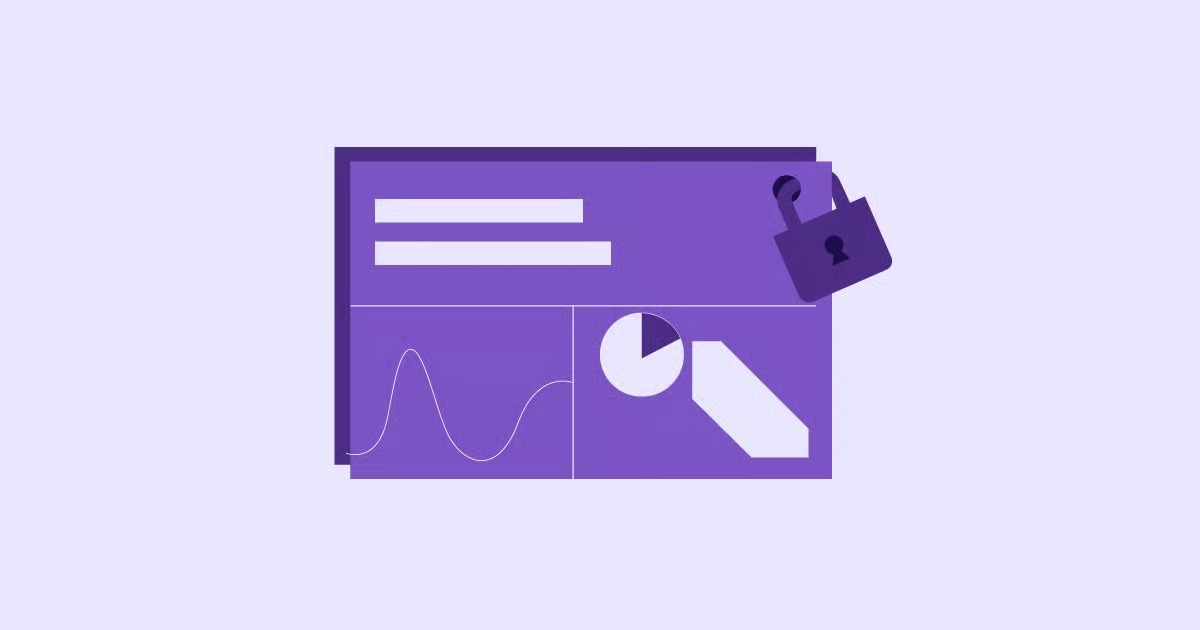Table of Contents
As a web professional, I have spent countless hours inside this dashboard. Think of cPanel as the “control center” for your web hosting account. It’s a graphical user interface (GUI) that takes all the complex, command-line functions of managing a server and puts them into a visual, point-and-click environment. It is the bridge between you and the powerful server where your website’s files live.
Key Takeaways
- cPanel is the industry-standard graphical dashboard for managing your web hosting server. It simplifies tasks that would otherwise require technical command-line knowledge.
- Your host provides cPanel as the main interface to manage your site’s core components.
- Key functions include file management (using File Manager and public_html), database creation (using MySQL Database Wizard), email account setup, and domain management.
- The “Softaculous” or “QuickInstall” app installer is the most common tool within cPanel used to install WordPress in just a few clicks.
- Understanding cPanel is useful for any website owner, but its complexity has led to modern, streamlined alternatives.
- Integrated platforms like Elementor Hosting offer a simpler, managed experience by bundling WordPress, security, backups, and support into one dashboard, removing the need to interact with cPanel directly.
Why Do You Need cPanel? The “Big Picture”
So, why does cPanel even exist? In simple terms, a web server is just a powerful computer connected to the internet. Without a GUI like cPanel, you would need to manage it using a text-based command-line interface. This involves typing complex commands to create folders, set permissions, or set up a database. It’s powerful but has a very steep learning curve.
cPanel takes these essential tasks and turns them into simple, clickable icons.
If your website is a house, your hosting is the plot of land it sits on. cPanel is the utility room. It’s where you go to control the electricity (file management), the plumbing (databases), the mailbox (email accounts), and the front gate (domains and security).
Here are the core functions that cPanel centralizes:
- Website File Management: Uploading, editing, and deleting your website’s files.
- Database Management: Creating and managing the databases that power apps like WordPress.
- Email Account Management: Creating professional email addresses (like [email protected]).
- Domain Management: Adding new domains or subdomains to your hosting account.
- Software Installation: Using one-click installers to get WordPress, Joomla, or other apps running.
- Security: Managing SSL certificates, blocking malicious IPs, and setting up basic security rules.
- Backups: Creating and restoring backups of your site.
- Metrics: Viewing basic statistics about your site’s visitors and resource usage.
cPanel vs. Custom Hosting Dashboards
It is important to know that not all hosting providers use cPanel. It is the most popular dashboard for shared hosting environments. However, many modern and managed hosting companies (like Kinsta, WP Engine, and Flywheel) have built their own custom dashboards.
Why? Because while cPanel is powerful, its “one-size-fits-all” design can be overwhelming. It gives you tools for dozens of apps you will never use, which can clutter the interface and confuse creators who only want to build a WordPress site.
The Rise of Integrated Platforms
This “clutter” problem is what led to the rise of integrated platforms. Modern solutions, like Elementor Hosting, offer a much more streamlined and focused experience.
Instead of a generic dashboard with 50 icons, an integrated platform provides a clean interface that only shows you what you need for your WordPress site. This typically includes:
- WordPress installation (often pre-installed).
- Automatic daily backups with a simple restore button.
- A tool to create a “staging” or “testing” site.
- Security and performance settings.
This approach does not replace the server’s backend. It just provides a simpler, smarter layer on top of it. This means you can get all the management tasks done without ever having to dig through the cPanel interface.
How to Access Your cPanel
You typically have two ways to log into your cPanel dashboard.
- Via Your Host’s Billing Portal: This is the easiest method. Log into the account you created when you first bought your hosting plan. Somewhere in your client area, you will find a “Manage” button for your hosting service, which will have a link to “Log in to cPanel.”
- Via Direct URL: You can also access it directly by adding a port number to your domain.
- HTTPS: https://yourdomain.com:2083
- Non-HTTPS: http://yourdomain.com:2082
Your host will have emailed you the specific username and password for cPanel when you first signed up. This is usually different from your billing portal login.
A Guided Tour: The Most Important cPanel Sections
When you first log in, you will see several sections. Let’s walk through the ones you will actually use.
Section 1: Files
This section controls all the files and folders that make up your website.
File Manager
This is the most important tool in this section. File Manager is like Windows Explorer or macOS Finder for your server. It lets you browse, upload, edit, and delete your website’s files directly.
When you open it, you will see a list of folders. The only one that matters for your live website is public_html.
- public_html: This is the “root” folder for your main domain. When someone types yourdomain.com into their browser, the server looks inside this folder to find the files (like index.html or index.php) to display. All your WordPress files, themes, plugins, and uploads will live inside public_html.
- Common Tasks in File Manager:
- Uploading: You might need this to upload a Google or Bing verification file (.html) to prove you own the site.
- Editing: You might (very carefully) edit core files like .htaccess (to set redirects) or wp-config.php (to change database details). Warning: Always make a backup of a file before editing it. A single mistake here can take your entire site offline.
- Permissions: You may see “Permissions” with numbers like 644 or 755. This tells the server who can read, write, or execute a file. You generally should not change these unless following a specific tutorial.
Disk Usage
This tool scans your account and shows you exactly what is taking up your storage space. If you are running out of space, this is the first place to look. It can help you identify if the problem is old backups, a massive email inbox, or a folder of unoptimized images.
FTP Accounts
FTP stands for File Transfer Protocol. This tool lets you create user accounts to access your server with a desktop client like FileZilla.
Why use FTP instead of File Manager? File Manager is great for one or two small files. FTP is much more robust and reliable for large files or for uploading an entire folder (like a premium theme). You create an FTP account here, then use those credentials to log in through your FTP client.
Section 2: Databases
If your files are the “skeleton” of your site, the database is the “brain.” For a dynamic site built with WordPress, the database stores all your posts, pages, user information, plugin settings, and site options. The files just tell the browser how to display that information.
MySQL Database Wizard
This is the simplest tool for creating a new database. It’s a step-by-step process that holds your hand through the three required steps. This is essential if you are installing WordPress manually (without an auto-installer).
Here is the process:
- Step 1: Create the Database: You give it a name, like user_wpdata.
- Step 2: Create a Database User: You create a user, like user_wpuser, and generate a very strong password. This user is not a person. It’s just an account that scripts (like WordPress) use to access the database.
- Step 3: Assign Privileges: You tell cPanel that the user you just created has permission to access the database you just created. You will check the box for “All Privileges.”
You now have a database name, a username, and a password. You would use these three pieces of information to fill out your wp-config.php file.
phpMyAdmin
This is the manager for your databases. If the MySQL Wizard builds the filing cabinet, phpMyAdmin is the key that lets you open the drawers and change the files inside.
This is a very advanced tool, and you should be extremely careful. A wrong click here can permanently delete your content.
- Common Tasks in phpMyAdmin:
- Backup/Export: You can select your database and click “Export” to get a .sql file, which is a complete backup of your site’s content.
- Search/Replace: If you move your site to a new domain, you might use a query to find all instances of http://olddomain.com and replace them with https://newdomain.com.
- Troubleshooting: If your site is locked, a common fix is to go into the wp_users table to manually reset your admin password or check the wp_options table to fix the siteurl and home values.
Section 3: Domains
This section handles everything related to the domain names attached to your account.
Domains (or Addon Domains)
If your hosting plan allows for more than one website, this is where you add them. An “Addon Domain” is just a second, separate website (e.g., my-other-website.com) that runs on the same cPanel account. When you add a new domain here, cPanel creates a new folder for it (e.g., home/user/my-other-website.com) that is separate from your public_html folder.
Subdomains
A subdomain is a prefix added to your main domain, like blog.yourdomain.com or shop.yourdomain.com. You can create them here easily. You just type the prefix (e.g., “blog”), and cPanel creates a new folder inside your public_html (like public_html/blog) where you can install a separate website. This is also a popular method for creating a staging site (e.g., staging.yourdomain.com).
Redirects
This is a simple tool for forwarding one URL to another. You can set up a 301 (Permanent) redirect, which is crucial for SEO. For example, if you delete an old page (yourdomain.com/old-post), you can use this tool to redirect it to yourdomain.com/new-post so you do not lose any search engine traffic.
Section 4: Email
This section lets you manage your own professional email addresses.
Email Accounts
This is the main tool. It lets you create an email address like [email protected]. This instantly looks more professional to clients than a free Gmail or Yahoo address. You can create the account, set its password, and define a storage “quota” (e.g., 500MB).
Once created, you have two ways to check your mail:
- Webmail: You can log in from any browser by going to yourdomain.com/webmail. cPanel gives you a choice of web-based clients like Horde and Roundcube.
- Email Client: You can connect it to your phone’s mail app or a desktop client like Outlook or Thunderbird.
Forwarders
This tool is very useful. A forwarder lets you create an email address that does not have its own inbox but simply forwards all incoming mail to another address. For example, you can set up [email protected] to forward directly to [email protected]. This is a great way to manage all your mail in one place.
A Note on Server Email vs. Transactional Email Services
Here is an important pro tip. “As a web professional, I often see clients struggle with email deliverability,” notes Itamar Haim, Web Creation Expert. “Their contact forms stop working, and they do not know why.”
The problem is that the server-level email cPanel creates is fine for low-volume personal mail (like 10-20 emails a day). But it is not designed for marketing blasts or even for critical website emails (known as “transactional emails” from contact forms or eCommerce receipts). These emails often get flagged as spam because they come from a shared server IP.
For your website’s emails, it is much safer to use a dedicated transactional email service. A plugin like Site Mailer by Elementor solves this problem. It routes all your WordPress emails through a reliable service to ensure they actually land in the inbox. For marketing newsletters, you would use a dedicated platform like Send by Elementor.
Section 5: Software (The Most Important Section for WordPress Users)
This section is all about installing applications. In 99% of cases, you will only use one tool here. It might be called Softaculous, QuickInstall, or WordPress Installer.
This is a “one-click installer” script that automates the entire process of setting up WordPress. It does everything we just discussed (creating the database, setting up the user, downloading the WordPress files, and configuring the wp-config.php file) with a single form.
How to Install WordPress Using Softaculous in cPanel
This is the most common and important task you will ever perform in cPanel.
- Log into cPanel and find the “Softaculous: Apps Installer” icon.
- Find “WordPress” in the list and click the “Install Now” button.
- You will see an installation form. Let’s fill it out correctly.
- Choose Protocol: Select https://www. or https://. Always choose HTTPS. Your host should provide a free SSL certificate.
- Choose Domain: Select the domain you want to install WordPress on.
- In Directory: This is the most critical field. By default, it might say wp. If you leave this, WordPress will be installed at yourdomain.com/wp. You must delete wp and leave this field completely blank. This will install WordPress on your main domain (yourdomain.com).
- Site Settings: Enter your Site Name and a brief Site Description.
- Admin Account:
- Admin Username: Do NOT use “admin.” Use a unique, custom username.
- Admin Password: Create a very strong password.
- Admin Email: Use an email you have access to. This is where password resets will go.
- Select Language: Choose your language.
- Select Plugins: You can safely uncheck all of these, except “Limit Login Attempts,” which is a good basic security plugin.
- Advanced Options: You can ignore this. Softaculous will create the database for you.
- Select Theme: You can also ignore this. Click “Select” and choose the default “Twenty Twenty-Four” theme. It is better to install your own theme from the WordPress dashboard.
- Click the “Install” button at the bottom.
In about 30 seconds, your WordPress site will be live. You can now log in at yourdomain.com/wp-admin with the admin username and password you just created.
Your very next steps would be to log into WordPress, navigate to “Appearance” > “Themes,” and install a high-performance theme like the Hello Theme, which is the perfect lightweight starter theme for Elementor.
Section 6: Security
This section has a few useful tools for protecting your site.
SSL/TLS Status
An SSL certificate is what puts the “S” in HTTPS and displays the padlock in a user’s browser. It encrypts the connection between your site and the visitor. This is essential for trust, security, and SEO.
Most hosts now provide a free, automatic SSL through “AutoSSL” (Let’s Encrypt). This tool lets you check the status of your domains and run the AutoSSL check if the padlock is not showing up.
IP Blocker
If you look at your site’s stats and see a specific IP address from another country hitting your site hundreds of times a minute, it is likely a malicious bot. You can copy that IP address and paste it here to block it from ever accessing your server again.
Section 7: Metrics
This section gives you basic data about your site’s traffic.
AWStats
This is an old-school, server-level analytics program. It’s not nearly as accurate or detailed as Google Analytics, but it can give you a quick snapshot of how much traffic you are getting, where it’s coming from (referrers), and your bandwidth usage.
Bandwidth
Bandwidth is the amount of data transferred from your server to your visitors. If you have a cheap hosting plan, you have a monthly limit. If you have a video file that goes viral, you could hit your limit and see your site go down. This tool lets you monitor your usage. (This is a key reason why unlimited, cloud-based hosting is a better option).
The Modern Alternative: Do You Even Need cPanel?
After that deep dive, you might be thinking… that is still a lot to handle. You are right.
cPanel is powerful, but it’s a product of an older web. It is not optimized for the modern WordPress workflow. As we saw, many users only log into cPanel for three reasons:
- To install WordPress (once).
- To create an email address (once).
- To manage backups (which is confusing).
This complexity is why managed, application-specific hosting has become the standard for professionals and serious business owners.
The Integrated Platform Approach
This modern alternative gives you a custom dashboard that replaces cPanel. A perfect example is Elementor Hosting. It is an all-in-one solution built specifically to provide the best, most secure, and fastest environment for websites built with Elementor.
When you use an integrated solution like this, you skip all the cPanel complexity.
How Elementor Hosting Simplifies Management
- No cPanel Distraction: You get a clean, custom “My Elementor” dashboard that only has the tools you need.
- WordPress Pre-installed: You do not need Softaculous. The moment you sign up, your account is provisioned with WordPress, the Elementor Pro plugin, and the Hello Theme all pre-installed. You can start building in seconds.
- Managed Backups: Instead of a clunky cPanel backup tool, you get automatic daily backups and a simple, one-click “Restore” button.
- Managed Security: You do not need to manage an IP Blocker. The platform includes enterprise-level security, a Web Application Firewall (WAF), and DDoS protection automatically.
- Staging Sites: This is a critical feature for professionals that cPanel does not offer. A staging site is a private copy of your website. You can safely test new plugins, run major updates, or redesign pages. When you are happy, you push the changes to your live site with one click. This is a game-changer.
For designers and agencies, this integrated approach means you can focus on building amazing websites for your clients, not on managing server configurations. For beginners, it removes the entire technical barrier to entry.
Final Thoughts: cPanel as a Tool in Your Kit
cPanel is a powerful and important piece of web history that still runs a significant portion of the web. Understanding what it is, what public_html means, and how databases work will make you a more knowledgeable and capable website owner.
But for most modern creators, it is becoming a legacy tool. You now have a choice: the all-in-one manual control of a cPanel-based host or the streamlined, automated power of an integrated platform like Elementor Hosting. The best choice depends on your technical comfort and your desire to focus on creating, not just managing.
Frequently Asked Questions (FAQ)
- What is the difference between cPanel and WHM? cPanel is the end-user dashboard for managing a single hosting account. WHM (Web Host Manager) is the “admin” panel that controls cPanel. Hosting resellers use WHM to create and manage multiple cPanel accounts.
- Is cPanel free? No, cPanel is a commercial software that your web hosting provider licenses (pays for) and includes as part of your hosting plan.
- Does all web hosting use cPanel? No. While it’s very popular, many hosts use a competitor called Plesk (common for Windows-based hosting) or have built their own proprietary control panels.
- Can I install Elementor from cPanel? No, this is a common point of confusion. You use cPanel to install WordPress. Once you are inside your WordPress dashboard (/wp-admin), you then install the Elementor plugin from the “Plugins” > “Add New” menu.
- How do I back up my entire site in cPanel? cPanel has a “Backup Wizard” tool. It lets you create a “full backup,” which generates a compressed file of your entire home directory and databases. You can then download this file. However, this is a manual process. Automated, off-site backups are a much better solution.
- What is public_html? It is the “web root” folder. It is the only folder in your cPanel File Manager that is visible to the public. Any file you put in here can be accessed from a web browser. Your website’s main index file must be in this folder.
- Why can’t my WordPress site send emails from its contact form? Your server’s shared IP address is likely on a spam blocklist, so email providers (like Gmail) are rejecting your mail. You should use a dedicated SMTP or API service to fix this. A plugin like Site Mailer by Elementor is built to solve this exact problem.
- What’s a better alternative to cPanel? For WordPress users, the best alternative is a managed WordPress host or an integrated platform like Elementor Hosting. These services provide a simpler, custom dashboard focused only on the tools you need for WordPress (backups, staging, security) and handle all the server-level management for you.
- What is MySQL? MySQL is the specific type of database technology that WordPress uses. cPanel provides tools (like the MySQL Database Wizard and phpMyAdmin) to create and manage these databases.
- How do I improve my site’s security in cPanel? The most important steps are:
- Use the “SSL/TLS Status” tool to ensure all your domains have a valid SSL certificate (HTTPS).
- Use very strong passwords for cPanel, FTP, and your email accounts.
- Use the “IP Blocker” to block any suspicious addresses you find in your logs.
- Always keep your applications (like WordPress) and plugins updated from within the WordPress dashboard.
Looking for fresh content?
By entering your email, you agree to receive Elementor emails, including marketing emails,
and agree to our Terms & Conditions and Privacy Policy.