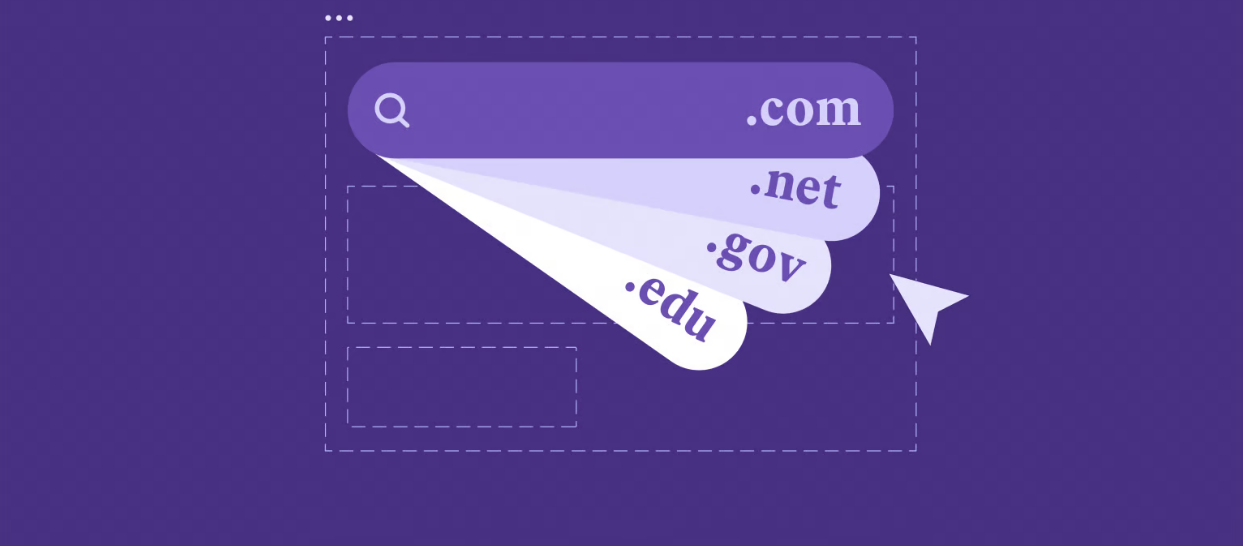Table of Contents
Your Website’s Address: The Domain Name Explained
A domain name is your website’s unique, memorable address on the internet, replacing complicated numerical IP addresses that computers use. It’s essential for any serious website, acting as a unique label pointing browsers to your site’s server.
What Is It?
Imagine the internet as a city where websites “live.” Computers locate them with IP addresses (like 172.217.160.142). Domain names are easy-to-remember alternatives (like https://www.google.com/search?q=google.com), translated by servers into the correct IP address. Essentially, a domain name is your website’s unique spot on the digital map.
Why You Need One
While technically possible to share IP addresses, using a custom domain is more professional and practical, offering key advantages:
- Professional Branding: Establishes a legitimate online identity (e.g., yourcompany.com).
- Credibility and Trust: Makes your website appear more stable and trustworthy than free subdomains.
- Memorability and Accessibility: Easier for people to remember, find, and share your site.
- Search Engine Optimization (SEO): Contributes to brand recognition and authority, indirectly improving search performance.
- Professional Email: Allows for custom email addresses (e.g., [email protected]), enhancing business communication.
In short, a domain name is fundamental for a distinct and credible online presence.
Breaking Down the Parts of a Domain Name
Domain names follow a specific hierarchy. Let’s dissect the structure using support.example.com as our guide:
Top-Level Domain (TLD)
The Top-Level Domain (TLD) is the segment at the very end of the domain name, following the last dot. In example.com, the TLD is .com. TLDs, often called extensions, provide a general category for the website.
Major types of TLDs include:
- Generic TLDs (gTLDs): The most common category.
- .com (for commercial entities, but now used universally)
- .org (typically for non-profit organizations)
- .net (originally for network-related entities)
- Newer options like .io, .ai, .co, .app, .store, .blog, etc., offer more specific branding possibilities.
- Country Code TLDs (ccTLDs): Two-letter extensions tied to specific countries or territories.
- .uk (United Kingdom)
- .de (Germany)
- .ca (Canada)
- .us (United States)
- Sponsored TLDs (sTLDs): Restricted extensions managed by specific organizations for particular communities.
- .gov (for US government entities)
- .edu (primarily for US post-secondary educational institutions)
- .museum (for museums)
While .com is often preferred for its recognition, the best TLD depends on your brand, audience, and purpose.
Second-Level Domain (SLD)
The Second-Level Domain (SLD) sits directly to the left of the TLD. This is the unique part you choose and register – typically your brand name, company name, or a unique identifier. In example.com, the SLD is example. This is the heart of your domain’s identity.
Subdomain (Optional)
A Subdomain is an optional part that appears to the left of the SLD, separated by a dot. In support.example.com, support is the subdomain. Subdomains function like distinct sections or divisions of your main website. They allow you to organize content logically without needing a completely new domain name. Examples include:
- blog.yourwebsite.com
- shop.yourwebsite.com
- members.yourwebsite.com
You can typically create subdomains through your hosting control panel or domain registrar settings.
How Do Domain Names Actually Work? The DNS Magic
Ever wonder what happens behind the scenes when you type a domain name into your browser? The magic lies within the Domain Name System (DNS), which acts like the internet’s distributed address book.
Here’s a simplified overview of the DNS lookup process:
- You Request a Website: You type elementor.com into your browser and hit Enter.
- Browser Checks Cache / Asks Resolver: Your browser first checks its local memory (cache) for the IP address. If not found, it queries a DNS Resolver. This resolver is usually operated by your Internet Service Provider (ISP) or a public DNS service (like Google’s 8.8.8.8 or Cloudflare’s 1.1.1.1).
- Resolver Queries Root Server: The resolver, if it doesn’t have the answer cached, asks a Root DNS Server. Root servers know where to find the servers managing each TLD (like .com). They direct the resolver to the appropriate TLD nameserver.
- Resolver Queries TLD Server: The resolver then asks the .com TLD nameserver: “Which servers handle DNS for elementor.com?” The TLD server points the resolver toward the Authoritative Nameservers for that specific domain.
- Resolver Queries Authoritative Server: The resolver contacts the Authoritative Nameservers for elementor.com. These servers (usually managed by the domain’s hosting provider or registrar) hold the official DNS records for the domain, including the crucial A record which maps the domain name to its IP address.
- Resolver Receives IP Address: The Authoritative Nameserver responds with the IP address (e.g., 198.51.100.10).
- Resolver Returns IP to Browser: The resolver sends this IP address back to your web browser.
- Browser Connects to Web Server: Your browser now knows the numerical address. It establishes a connection directly with the web server at that IP address.
- Server Delivers Website Content: The web server sends the requested website files (HTML, CSS, images, etc.) back to the browser.
- Website Appears: Your browser interprets the files and displays the webpage.
This entire sequence usually completes in milliseconds, making web navigation feel instantaneous!
Domain names, like mycoolsite.net, are unique web addresses comprising a Second-Level Domain and a Top-Level Domain (e.g., .net). The DNS translates these names into IP addresses for computers. They are essential for branding, trust, recall, and a professional online presence.
Understanding URLs: The Complete Web Address
We’ve nailed down domain names. Now, let’s zoom in on URLs. While a domain name identifies the website server, a URL provides the precise location of a specific resource on that server.
What is a URL?
URL stands for Uniform Resource Locator. If the domain name is the street address for an entire apartment building, the URL is the complete set of directions, including the building address, the specific apartment number, and even which door to use. It tells a browser exactly where to find a particular page, image, video, or file on the internet.
Every individual piece of content accessible online has its own distinct URL.
The Anatomy of a URL
URLs contain more pieces than domain names because they carry more specific instructions. Let’s dissect a sample URL: https://www.example-store.com:443/products/widgets/blue-widget?size=large#details
Here are the potential components:
- Scheme / Protocol: (https://)
- This specifies the method the browser should use to retrieve the resource.
- http (HyperText Transfer Protocol): The standard web protocol, sending data in plain text.
- https (HyperText Transfer Protocol Secure): The secure version that encrypts data transmitted between the browser and server. Essential for security and user trust, indicated by a padlock icon in browsers.
- Other schemes exist, like ftp:// (File Transfer Protocol) or mailto: (for email links).
- Subdomain: (www.)
- An optional prefix to the main domain name. www is traditional but often omitted now. Other subdomains like blog. or shop. are common here.
- Domain Name: (example-store.com)
- The core website address (SLD + TLD) that identifies the server. This is where the domain name fits into the URL structure.
- Port: (:443)
- Specifies the network communication channel on the server. Standard web ports are usually hidden in URLs because browsers assume them:
- http uses port 80.
- https uses port 443.
- You’ll typically only see a port number if a non-standard port is required.
- Specifies the network communication channel on the server. Standard web ports are usually hidden in URLs because browsers assume them:
- Path: (/products/widgets/blue-widget)
- Indicates the specific folder structure and file name of the resource on the web server.
- / usually represents the website’s root or home directory.
- /about-us might point to the ‘About Us’ page.
- /images/logo.jpg might specify an image file location.
- Query String: (?size=large)
- This optional component starts with a question mark (?) and includes key-value pairs that pass information to the server. Common uses include:
- Search Queries: ?s=elementor+templates
- Tracking Parameters: ?utm_medium=social (for analytics)
- Filtering Results: ?color=blue&sort=newest (multiple parameters separated by &)
- This optional component starts with a question mark (?) and includes key-value pairs that pass information to the server. Common uses include:
- Fragment: (#details)
- This optional part, beginning with a hash (#), identifies a specific section within the web page itself (an “anchor”).
- Clicking a link with a fragment scrolls the user directly to the element on the page with a matching ID (e.g., <div id=”details”>).
- Fragments are processed client-side (by the browser) and are not sent to the server.
A simple URL might just be the scheme and domain, like https://elementor.com, which typically loads the site’s homepage.
Why URLs Matter
URLs are fundamental to how the web works:
- Precise Navigation: They enable users and applications to access exact resources.
- Resource Differentiation: They distinguish between countless pages, images, and files, even within the same site.
- Easy Sharing: URLs provide a simple way to share links to specific content.
- Analytics and Tracking: Query parameters are crucial for understanding traffic sources and user behavior.
- SEO Friendliness: Clear, well-structured URLs help search engines understand content and site hierarchy, which can aid rankings.
A Uniform Resource Locator (URL) is the complete web address for online resources, including the communication protocol, domain name, optional path, and query strings or fragments. URLs provide precise directions to locate internet content.
Domain Name vs. URL: Spotting the Key Differences
Okay, we’ve explored both concepts. Let’s put them head-to-head to solidify the distinction. Remember our building analogy?
The Core Distinction
- Domain Name: Identifies the website (the building). It points to the server where the site’s files are stored. Example: elementor.com.
- URL: Specifies the exact location of a resource (a specific apartment/office) within that website, including how to get there. Example: https://elementor.com/features/.
The critical point: A URL always contains a domain name, but the domain name is just one piece of the complete URL. You use a URL to visit any web page, even the homepage (https://elementor.com/), while the domain name itself is primarily the identifier for the whole site.
When Do You Use Each Term?
While casual conversation might sometimes blur the lines (using “web address” for either), precision matters in technical contexts:
- Talk about “domain names” when discussing:
- Registering your site’s identity.
- Configuring DNS settings or nameservers.
- Branding and marketing collateral.
- Setting up professional email accounts ([email protected]).
- Talk about “URLs” when discussing:
- Creating links between web pages.
- Sharing a link to a specific article or product.
- Analyzing website traffic patterns.
- Setting up redirects (301, 302).
- Defining canonical versions of pages for SEO.
Using the terms correctly helps avoid confusion and ensures clarity, especially when working with hosting providers, developers, or marketing teams.
Domain names identify websites, while URLs pinpoint specific resources within those websites. Domain names are always part of URLs and understanding this distinction is crucial for clear web communication.
Choosing and Registering Your Perfect Domain Name
Understanding domains is one thing; choosing and registering the right one for your project is the next crucial step. Your domain name is a long-term asset, so choose wisely!
Brainstorming Ideas: Tips for Success
Finding that perfect domain can take some effort. Keep these tips in mind:
- Keep it Short & Simple: Shorter names are easier to remember, type, and share verbally. Aim for conciseness.
- Make it Memorable & Brandable: Does the name stick? Does it reflect your brand’s personality or purpose? Avoid generic or easily forgettable names. MyBrand.com is better than CheapWidgetsOnlineStore.com.
- Choose the Right Extension (TLD):
- .com is usually the first choice due to its universal recognition and trust factor, especially for businesses.
- Consider alternatives like .net, .org (if non-profit), or .co if .com is unavailable or doesn’t fit.
- Niche TLDs like .store, .app, or .design can work well if highly relevant, but ensure your audience will recognize them.
- ccTLDs (like .ca or .co.uk) are excellent for targeting specific countries.
- Check Availability & Trademarks: Use a domain registrar’s search tool immediately to see if your ideas are available. Crucially, perform a trademark search (e.g., via USPTO in the US) to ensure your chosen name doesn’t infringe on existing trademarks in your field. This avoids potential legal headaches later.
- Easy to Spell & Pronounce: Word-of-mouth marketing is powerful. If people struggle to spell or say your domain name, they’ll struggle to find or recommend you. Say it out loud. Ask others to spell it.
- Avoid Hyphens & Numbers (Usually): Hyphens can be missed (site-name.com vs. sitename.com), and numbers create confusion (fivewidgets.com vs. 5widgets.com). While not a strict rule, simplicity often wins.
- Think Long-Term Scalability: Choose a name that allows your brand or business to grow. Avoid overly narrow names that might limit future expansion or pivots.
Generate a list, check availability and trademarks, say them aloud, get feedback, and then make your decision.
The Domain Registration Process: Step-by-Step
Once you’ve landed on the perfect name, registering it is usually quick:
- Select a Domain Registrar: Choose an ICANN-accredited company authorized to sell domain names. Examples include GoDaddy, Namecheap, Squarespace, Hover, and many hosting providers also offer registration. Compare pricing (initial vs. renewal), user interface, support, and included features (like privacy).
- Search for Availability: Use the registrar’s search bar to confirm your chosen domain (SLD + TLD) is available.
- Provide Contact Information (WHOIS): You must provide accurate contact details (name, address, email, phone) for the WHOIS database, a public directory of domain owners mandated by ICANN. (More on protecting this info next).
- Choose Registration Duration: Register the domain for 1 to 10 years. Longer terms can sometimes offer slight discounts and reduce the risk of accidental expiration. Remember you’ll need to renew it periodically.
- Evaluate Add-ons (Carefully): Registrars often bundle extras like WHOIS privacy, hosting, email accounts, website builders, etc. WHOIS/Domain Privacy is strongly recommended. Assess whether you need other services from the registrar or prefer to source them elsewhere (like getting hosting directly). Watch out for auto-selected upsells you don’t need.
- Complete Payment: Provide your payment details to finalize the purchase.
- Verify Email Address: Look for a verification email from your registrar (or ICANN). You must click the link in this email to verify your contact information and fully activate the domain registration. Don’t skip this step!
That’s it! You are now the official registrant of that domain name for the chosen period.
Domain Privacy (WHOIS Protection): Why It Matters
As noted, your registration details go into the public WHOIS database. This makes your personal information (name, email, phone, address) accessible to anyone, including spammers and marketers.
Domain Privacy (also called WHOIS Protection or Privacy Guard) is a service that masks your personal details in the public WHOIS record, replacing them with the registrar’s generic contact information. This significantly reduces spam and protects your privacy while you retain full legal ownership. Most registrars offer this for a small annual fee, and some now include it free. It’s almost always worth getting.
Domain Costs: What to Expect
The price of a domain name depends on:
- The TLD: Standard extensions like .com, .net, .org typically cost $10 – $20 per year. Newer or “premium” TLDs can range from slightly more to hundreds or thousands of dollars per year. ccTLDs vary by country registry rules.
- The Registrar: Prices vary slightly. Be aware of low introductory prices that jump significantly upon renewal. Check the renewal cost upfront.
- Registration Length: Minor discounts might apply for multi-year registrations.
- Add-ons: Domain privacy might add $0 – $15 per year, depending on the registrar.
Budget around $10 – $25 annually for a typical .com domain with privacy protection.
When selecting a domain name, prioritize brevity, memorability, brand representation, and ease of spelling. Verify availability, check for trademarks, and choose the right TLD. Register with an ICANN-accredited registrar, providing accurate WHOIS data (with optional privacy protection). Decide on a registration period and finalize the purchase, remembering annual renewal costs and privacy service fees.
Connecting Your Domain Name to Your Website
You’ve got your domain name! Now, how do you make it actually show your website when someone types it in? This involves linking it to your web hosting service using DNS.
The Role of Web Hosting
Think of it this way: your domain name is the address, but web hosting is the physical space (the server) where your website’s files actually live. You need both a domain name and a hosting plan to have a live website.
- The domain name directs visitors to the right server.
- The web hosting server stores and serves the website files (HTML, CSS, images, WordPress files, etc.).
You can register your domain and get hosting from the same company, or use separate providers. For instance, you might register at Namecheap but host with Kinsta or WP Engine. Integrated solutions like Elementor Hosting bundle WordPress-optimized hosting directly with the tools many Elementor users already employ, potentially simplifying the connection process.
Linking Domain and Hosting: The DNS Connection (Pointing Nameservers)
The connection between your domain (at the registrar) and your hosting (on the server) is managed through DNS Nameservers.
Your hosting provider will give you two or more nameserver addresses when you sign up (e.g., ns1.hostingprovider.com and ns2.hostingprovider.com). These nameservers essentially tell the internet where to find the specific DNS records for your domain.
Your task is to update the settings at your domain registrar to point your domain name to these hosting provider nameservers.
Here are the general steps:
- Get Nameservers from Your Host: Log into your hosting account control panel (like cPanel, Plesk, or a custom dashboard). Find the section detailing your DNS settings or nameserver information. Copy these addresses carefully. If unsure, check your host’s documentation or contact their support.
- Log into Your Domain Registrar: Access the account where you purchased your domain name.
- Navigate to DNS / Nameserver Settings: Find the management area for your specific domain. Look for options like “Manage DNS,” “Nameserver Settings,” or similar.
- Change to Custom Nameservers: Select the option to use custom or external nameservers (instead of the registrar’s defaults). Delete any existing entries and accurately enter the nameserver addresses provided by your hosting company. You’ll usually have fields for at least two (Primary/NS1, Secondary/NS2).
- Save Your Changes: Confirm the update and save the settings.
Understanding DNS Propagation
Once you save the nameserver changes, they need time to spread across the internet’s global DNS network. This updating process is called DNS propagation.
Propagation can take anywhere from a few minutes up to 48 hours, although it’s often complete within 2-6 hours. During this period, some visitors might see your site on the new hosting, while others might still be directed to the old location (or see an error). This is normal. You can use online tools like whatsmydns.net to monitor the propagation progress worldwide. Just be patient!
Connecting Domains within WordPress
For WordPress sites (a natural fit for Elementor users), the process is the same: point the domain’s nameservers to your host. After propagation finishes, ensure WordPress is installed on your hosting account and that your domain is correctly associated with the installation in your hosting control panel. Some hosts handle WordPress installation automatically.
Using integrated platforms like Elementor Hosting can make this feel more seamless, as domain connection steps might be integrated directly into the hosting dashboard, requiring less manual configuration across different provider accounts.
Potential Challenges
Occasionally, you might hit a snag:
- Typos in Nameservers: Double-check for accuracy. Even one wrong character matters.
- Waiting for Propagation: Patience is key; it just takes time.
- Domain Locked: Ensure your domain isn’t locked at the registrar (this usually prevents transfers but sometimes affects nameserver changes). Unlock it if necessary.
- Incorrect DNS Records (Advanced): Sometimes, specific records (like A, CNAME, MX) need adjustment, especially for subdomains or email setup. Usually, pointing nameservers handles the main website connection.
When in doubt, your hosting provider’s support team is the best resource. They deal with DNS issues constantly.
Web hosting is needed to link a domain name to a website. Get nameserver addresses from the hosting provider and update the domain’s settings at the registrar. Allow up to 48 hours for DNS propagation.
Going Further: Advanced Domain Name Concepts
Once you’re comfortable with domain registration and connecting your domain to a website, you’ll likely encounter these related ideas:
- Transferring Domains: This is the process of changing the company that manages your domain name’s registration. To do this, you’ll need to unlock your domain at your current registrar, get an authorization (EPP) code, and then start the transfer process with the new registrar. Domain transfers typically take between 5 and 7 days.
- Domain Forwarding (Redirection): This feature lets you automatically send visitors from one domain name to a different web address. It’s useful when you want to redirect traffic from an old domain to a new one, or if you have common misspellings of your domain name that you want to point to your main site.
- Parked Domains: A parked domain is a registered domain name that isn’t actively linked to a website or hosting. Often, the registrar will display a simple placeholder page on a parked domain. People sometimes register domains with the intention of building a website on them later and keep them parked in the meantime.
- What Happens When Domains Expire: If you don’t renew your domain name, several stages follow:
- Grace Period: For a period typically ranging from 0 to 40 days after expiration, you can usually renew your domain at the regular price.
- Redemption Period: Following the grace period, there’s usually a redemption period of around 30 days. During this time, you can often still recover your domain, but you’ll likely have to pay a significantly higher fee.
- Pending Deletion / Auction: After the redemption period ends, the domain is either scheduled for deletion, at which point it becomes available for anyone to register, or it might be put up for auction. Key takeaway: Turn on auto-renewal to avoid this!
- Domain Security Measures: Protecting your domain name is important, and here are some common ways to do it:
- Registrar Lock: This is a setting that prevents unauthorized attempts to transfer your domain to a different registrar. It’s a good idea to keep this enabled unless you are intentionally transferring your domain.
- DNSSEC (DNS Security Extensions): This adds a layer of security by providing cryptographic signatures to DNS data. This helps verify that the DNS information your visitors receive is authentic and hasn’t been tampered with. Check with your registrar and hosting provider to see if they support DNSSEC.
- Strong Account Security: Make sure to use a strong, unique password for your registrar account and enable two-factor authentication (2FA) if it’s offered. This adds an extra layer of protection against unauthorized access.
Understanding these advanced domain concepts will give you greater control and help you manage your domain names effectively throughout their lifespan.
Comprehensive domain management includes transfers, forwarding, and understanding the lifecycle of expired domains with grace and redemption periods. Enhance security with registrar locks, DNSSEC, and strong login credentials.
The Impact of Domains and URLs on SEO
Do your choices about domain names and URL structures influence your site’s visibility in search engines like Google? Let’s break it down.
Does Your Domain Name Affect SEO?
The direct SEO impact of the domain name itself is fairly minimal today, compared to factors like content quality and backlinks. Here’s the current thinking:
- Keywords in Domain (Exact Match Domains – EMDs): Having keywords in your domain (e.g., denverplumbingservices.com) used to provide a significant ranking boost. Google algorithms have evolved, and this effect is now very weak, if present at all. A high-quality site on a branded domain will easily outrank a low-quality site on an EMD. Don’t prioritize keywords over brandability.
- Brandability is Key: A unique, memorable, brandable domain (like elementor.com) builds user trust and recognition. People are more likely to click, remember, share, and link to a brand they recognize. This indirect effect is valuable.
- TLD Impact: Does .com outperform .info or .biz? Technically, Google states most gTLDs are treated equally. However, user perception matters; .com often carries more trust, potentially influencing click-through rates. A ccTLD (like .fr for France) strongly signals geographic relevance for local searches.
- Domain Age and History: Domain age itself isn’t a direct ranking factor. However, a domain with a long, clean history associated with quality content might carry some authority. Conversely, a domain previously used for spam can be detrimental.
The bottom line: Choose a domain name for your brand and users first. Focus on building a fantastic website experience with valuable content. That’s the core of modern SEO.
URL Structure Best Practices for SEO
While the domain name has limited direct impact, the structure of your full URLs for individual pages is more important for SEO and user experience:
- Keep Them Short & Simple: Shorter URLs are easier to read, share, and understand by both users and search engines.
- Good: mysite.com/services/social-media-marketing
- Bad: mysite.com/index.php?category=services&subcat=marketing&type=social_media&id=821
- Make Them Descriptive: Include relevant keywords that accurately reflect the page content. This provides context.
- Good: mysite.com/blog/how-to-choose-domain-name
- Bad: mysite.com/blog/post-11
- Use Hyphens for Separation: Use hyphens (-) to separate words in URLs. Search engines interpret hyphens as spaces. Avoid underscores (_) or actual spaces (%20).
- Good: seo-friendly-urls
- Bad: seo_friendly_urls or seo%20friendly%20urls
- Maintain Consistency: Choose a format (e.g., all lowercase) and stick with it across your site.
- Use HTTPS: Secure connections (https://) are essential for user trust and are a confirmed Google ranking signal. Ensure your entire site enforces HTTPS.
- Avoid Unnecessary Elements: Exclude dynamic parameters (?sessionid=…), file extensions (.html, .php) unless necessary, and excessive folder depth if possible.
WordPress, especially with tools like Elementor, makes setting up clean, SEO-friendly URL structures (permalinks) straightforward through its settings menu.
Canonical URLs: Avoiding Duplicate Content
It’s possible for the same page content to be accessible via multiple URLs (e.g., due to tracking parameters, www vs. non-www versions, http vs. https). This can split link equity and confuse search engines.
The canonical tag (<link rel=”canonical” href=”preferred-url”>) placed in the <head> of your HTML tells search engines which version of the URL is the definitive one you want indexed. This consolidates ranking signals. Most modern CMSs and SEO plugins handle canonicalization well.
Focus on brand and memorability for domain names, avoid keyword stuffing, prioritize short, descriptive, and secure URL structures, and use canonical tags to prevent duplicate content.
Conclusion: Mastering Your Digital Address
Domain names are a website’s unique address, crucial for branding. URLs are complete web addresses, including the domain. Launching a website requires both domain registration and web hosting, connected via nameserver updates. Choose a memorable domain, register it with a reputable registrar, and use WHOIS privacy. Optimize URLs for clarity and SEO by being concise and descriptive, and using HTTPS. Understanding these concepts is fundamental for a website’s identity, setup, and strategy, enabling a strong online presence.
Looking for fresh content?
By entering your email, you agree to receive Elementor emails, including marketing emails,
and agree to our Terms & Conditions and Privacy Policy.