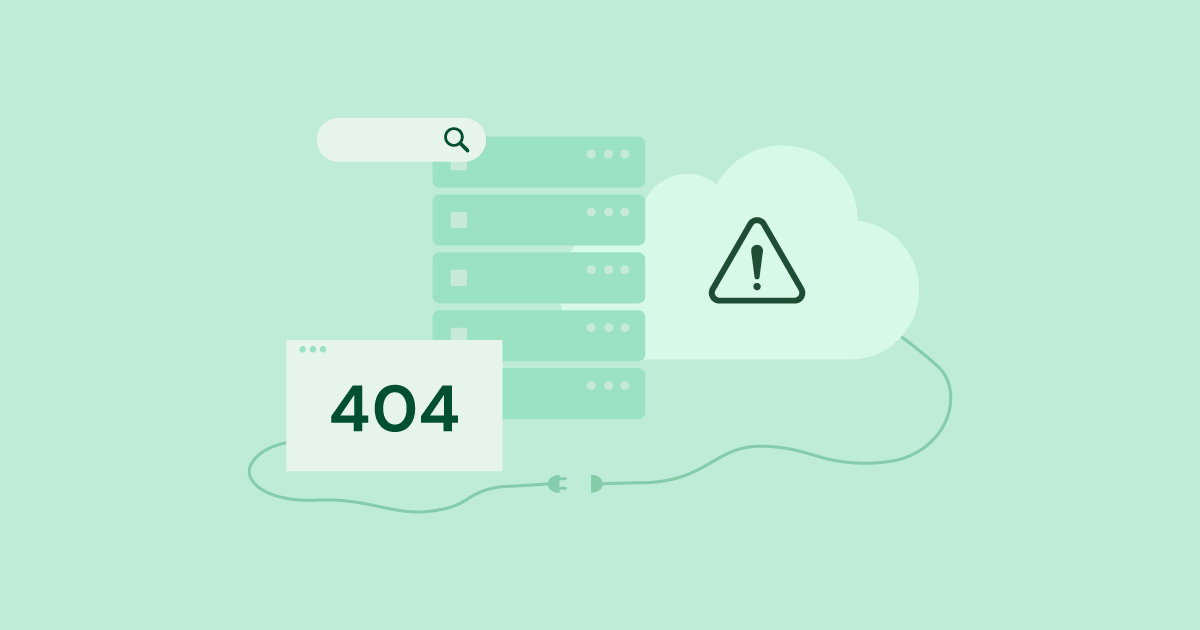Table of Contents
WordPress is one of the most popular website building platforms in the world, powering nearly 37% of all websites on the internet, it is also, however, not without issues and complications.
Users may encounter issues with WordPress sites. New, experienced, and even the most advanced users are not always sure how to fix the problem they’ve encountered.
There are so many variables that can affect how WordPress works — from external sources like the hosting provider, allocated memory, plugins, and themes, to more local issues like the user’s computer, a corrupted file, or something else.
These issues are incredibly difficult to tackle if you are a beginner, but the good news is that there are common issues that can be easily fixed. This article will explore these common errors, explain why they occur, and offer a solution to each problem.
The White Screen of Death
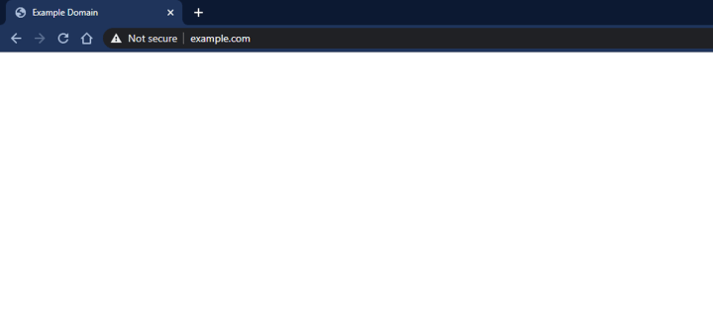
What is it?
The white screen of death is exactly what it sounds like. It’s a white screen — most often blank, but sometimes with an error written on it.
Why does it happen?
There are two main reasons why this happens.
- Memory-related issues. There could be a script on your website that’s exhausted the memory limit.
- Code-related issues. You may be using a theme or a plugin with badly written code.
How to fix it?
To identify which of the above caused the problem, you will be required to access your site’s PHP error logs. To do this, you can do any of the following:
- Contact your hosting provider directly.
- Or, if you are using Elementor, you can use its built-in PHP error log in the System Info area in the WordPress dashboard (Elementor → System Info), and then scroll down to the Log section.
Once you understand why this happens, you can do the following to fix it:
- Increase the memory limit
- Disable plugins
- Roll back to the default theme
To increase your WordPress memory, you can either contact your hosting provider or do it manually by editing one of the following files:
- .htaccess file: find the line “php_value_memory_limit” and increase it from the default to something higher.
- php.ini file: find the line that says “memory_limit =” and increase it to something higher.
Internal Server Error
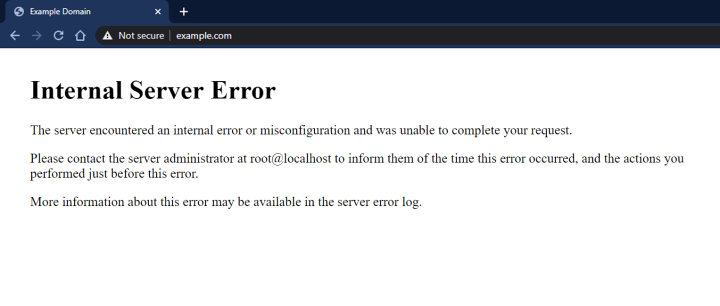
What is it?
Oftentimes internal server errors are 500 errors, and they occur for many different reasons. These are fairly common and are not necessarily WordPress specific.
Why does it happen?
The most common reasons for these are:
- Not enough memory allocated
- Fatal errors (which can be due to a faulty plugin or theme)
- There could be also a problem with the .htaccess file.
How to fix it?
To fix this, you need to understand what the problem is exactly, and to do so, you’ll have to check it in the PHP error logs. As mentioned before, you can do this by contacting your hosting provider, or, if you are using Elementor, by going to the System Info area in the WordPress dashboard (Elementor → System Info), and then scrolling down to the Log section.
Once the problem is understood, you can try:
- Increasing the memory limit by changing the value in the following files:
- .htaccess file: find the line “php_value_memory_limit” and increase it from the default to something higher.
- php.ini file: find the line that says “memory_limit =” and increase it to something higher.
- Deactivating all plugins
- Rolling back to the default theme.
Error Establishing Database Connection
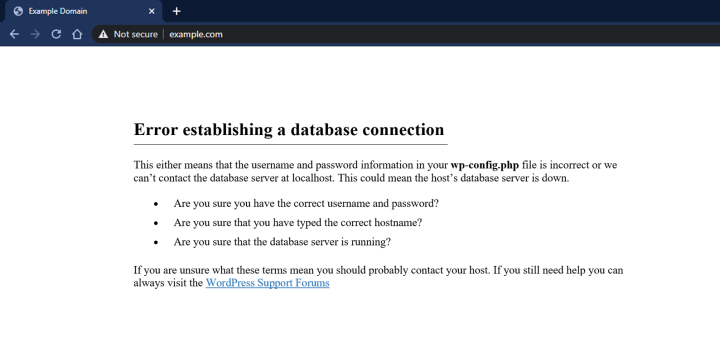
What is it?
If you see this error, it means that there is a problem connecting to the database. There are several reasons why this can happen.
Why does it happen?
This error could be caused by:
- Incorrect database information in your settings
- A bad/corrupt database
- Problems with the server (the hosting provider)
How to fix it?
If it’s a problem with your database information, you should access your FTP client, open up wp-config and make sure that the following fields are entered correctly:
- Database name
- Database username
- Database password
- Database host
If it’s a problem with your hosting provider, you should contact them and see if they’re having issues.
Lastly, if all else fails, try checking your website for compromise (hacking). There are numerous tools available online that can check your website for hacking compromise.
Connection Timed Out
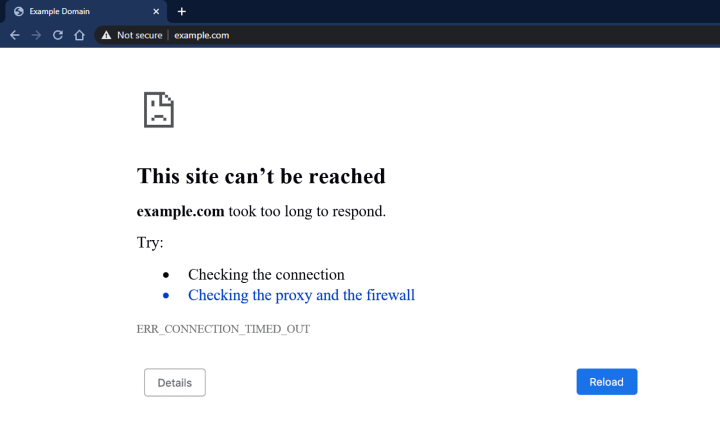
What is it?
This error occurs when the server can’t handle your website’s requirements. It is most common with shared hosting, where there is a restriction on memory allocation.
Why does it happen?
Most often, the reason is the lack of memory. However, it can also be due to a faulty plugin or theme.
How to fix it?
- You can increase your memory limit by editing the following files:
- .htaccess file: find the line “php_value_memory_limit” and increase it from the default to something higher.
- php.ini file: find the line that says “memory_limit =” and increase it to something higher.
- You can try deactivating all of your plugins and then reactivating them one by one to see if there’s a correlation between the plugins and the error.
- You can roll back to the default WordPress theme.
Changes to the Website Do Not Appear
What is it?
Sometimes there’s a problem with WordPress, where the changes you’ve made are not saved or don’t show.
Why does it happen?
The most common reason is that your cache is not cleared, and you need to clear it.
How to fix it?
Go to your browser’s settings and clear the cache. Most browsers have it under settings > privacy and security
Allowed Memory Size Exhausted Error
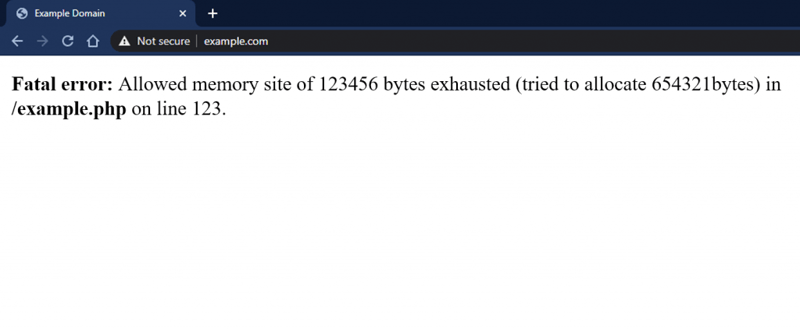
What is it?
The Allowed Memory Size Exhausted error is another error that occurs when there is not enough memory allocated to the website.
Why does it happen?
There simply isn’t enough memory to achieve what you are trying to do.
How to fix it?
You can try increasing your memory limit in the wp-config.php file. Open the file, and find the line: define( ‘WP_MEMORY_LIMIT’, ‘#’ ), you will have a default number in place of the hashtag, change it to a higher number and save.
Syntax Error
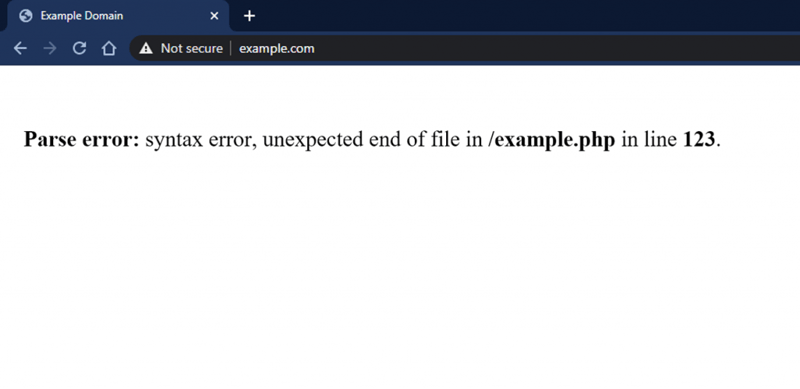
What is it?
A syntax error is most associated with the PHP structure of a website.
Why does it happen?
- You may be missing a symbol (like “;”) in the php.ini file
- You may be using the wrong type of quotation marks and brackets.
How to fix it?
Oftentimes, this error explains where the problem occurs (which file and which line). All you need to do is to correct it.
This Site is Experiencing Technical Difficulties
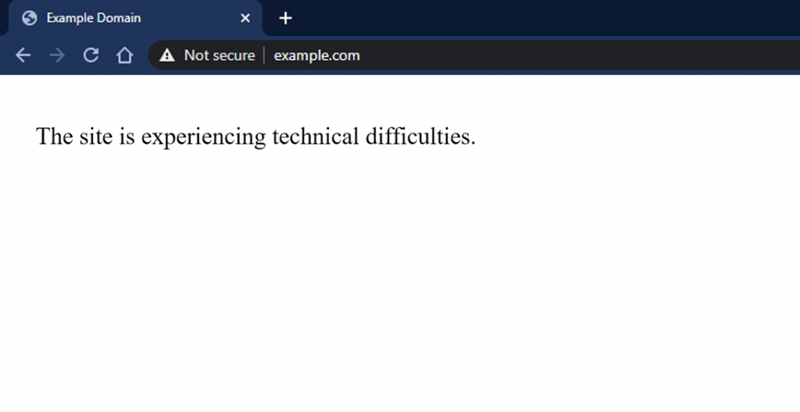
What is it?
You get a message that the site is experiencing technical difficulties.
Why does it happen?
There are numerous reasons why this may happen. You will be sent an email to your WordPress admin address, where you’ll have more information.
How to fix it?
Since the possible reasons for this error are many, we recommend that you read the email from WordPress and learn what the problem is exactly. Then, we recommend that you take another look at this guide and see if the solution for your specific problem has been covered.
WordPress 404 Error
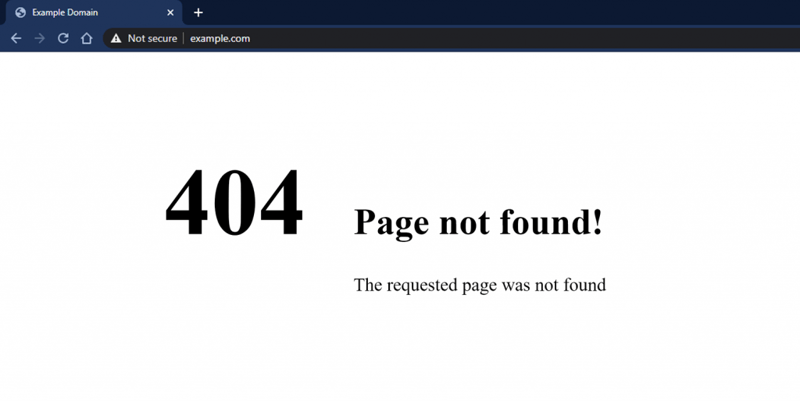
What is it?
When trying to access a post or a page, you get a 404 page (this often occurs on the user’s end).
Why does it happen?
The most common cause of this is the permalink settings in WordPress.
How to fix it?
You will need to reconfigure your permalink settings manually. To do so, you need to log in to the WordPress dashboard, choose Settings, and click permalinks. Copy the information somewhere (maybe take a screenshot).
Type something else into the first line (Plain) and save changes. Then, insert the original link again, and save changes again. You should be greeted by a “permalinks structure updated” message. This should usually do the trick.
Locked Out of WordPress Admin
What is it?
You are locked out of the wp-admin area and cannot access it.
Why does it happen?
- The loss of a password and no access to the password recovery email
- A faulty plugin
- Hacking
How to fix it?
- If you were hacked, you could try adding an admin user to the WordPress database via MySQL. To do so, you’ll need to do the following:
- Log into your cPanel, choose “database” and click on PHPMyAdmin.
- From here, find the WP Users table and click on the insert link.
- The list will update some of the fields automatically, you will need to input the following:
- User_login
- User_pass (make sure you select MD5 in the functions menu)
- User-_email
- User_registered
- User_status (set to 0)
- Click OK (or Go)
- Now, go to wp_usermeta table and click on insert
- Here, add the following:
- User_id (the one you’ve created before)
- Meta_key (use wp_capabilities)
- Meta_value (add a:1:{s:13:”administrator”;s:1:”1″;})
- If it’s a loss of the password, you should try contacting WordPress for support.
- If it’s a faulty plugin, try removing them all and reactivating them one by one, to find the culprit.
Image Upload Issues in WordPress
What is it?
Sometimes there are issues with the images of your WordPress website. These often manifest in either the inability to upload images or the disappearance of the images from your website (broken images).
Why does it happen?
The main reason for this error happening is incorrect file permissions.
How to fix it?
If your images are located on the hosting provider’s servers, it’s best you contact them to let them know. The solution to this problem usually involves you giving the correct permissions to the files.
If your images are on your computer, you will need to access them (via an FTP client) and change their file permissions in the wp-content folder (under uploads).
WordPress Not Sending Email
What is it?
You may have issues with WordPress in that it doesn’t send you notification emails.
Why does it happen?
The most common reason for this is improper server configuration. Another reason could be that the hosting provider limited the number of emails you can get (to reduce spam).
How to fix it?
To fix this, you may be required to download an SMTP plugin, which uses a different protocol to send emails. You can, usually, very easily, connect your Gmail, Office 365, and other email providers to the plugin and receive those emails directly to your inbox.
403 Forbidden Error in WordPress
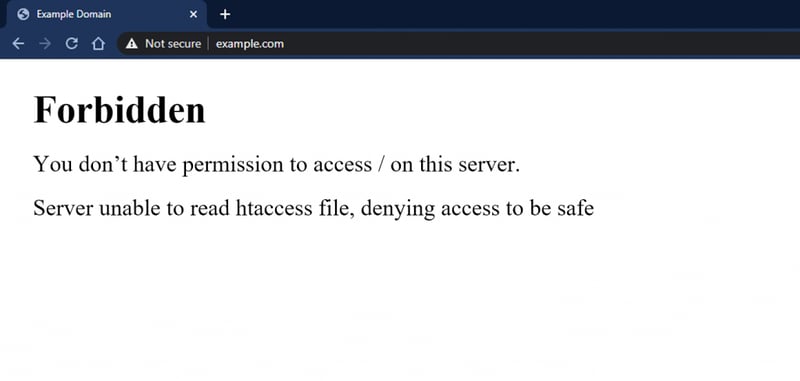
What is it?
A 403-page error is shown when you try to load a page.
Why does it happen?
The reason for this is that your server permission doesn’t allow access to that specific page.
There are a number of reasons for this:
- You don’t have the permission configured in your files
- Faulty security plugins
- Server configuration
How to fix it?
The first step would be to check if it’s indeed a problem with the plugin. We do this by deactivating all plugins. If the problem is solved, we reactivate the plugins one by one to see which one is the cause of the problem.
If it’s a problem with the files, then it’s most likely a problem with the .htaccess file. To fix the issue there, you should locate the file (via your FTP client). Back up the file, and delete it from the server. Then, launch the site again, and see if the problem was solved, if it was, then the problem was in the file.
In this case, you need to generate a new file by going to the WP admin area, selecting the settings tab, and then choosing permalinks. A simple click on the save changes button will generate a new file.
Too Many Redirects Error
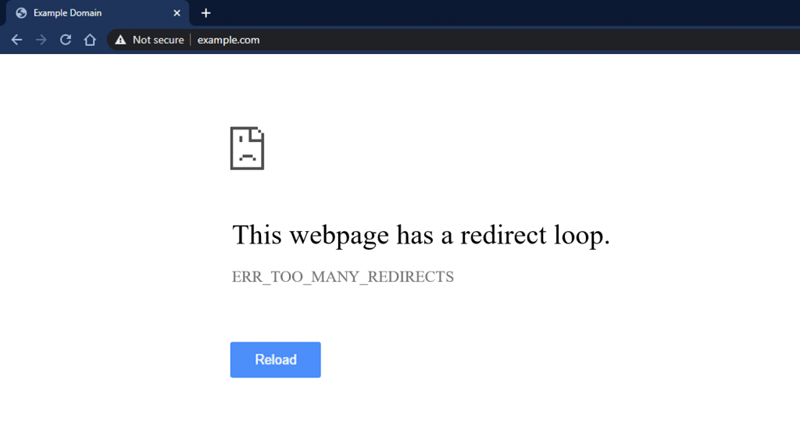
What is it?
When you try to load a page, you get an error message that says that the webpage has too many redirects.
Why does it happen?
- This error could be the result of redirection issues.
- Faulty SEO plugins
How to fix it?
The way to fix this is by going to the wp-admin area, selecting the settings tab, and selecting the general tab. Now, you have to check the URLs. Try removing the www part, or on the contrary, adding it (sometimes this causes the problem). If this fails, try contacting your hosting provider for help.
If it’s an issue with a plugin, then you should remove them all, and add them one by one, and see which one causes the problem.
Maximum Execution Time Exceeded Error
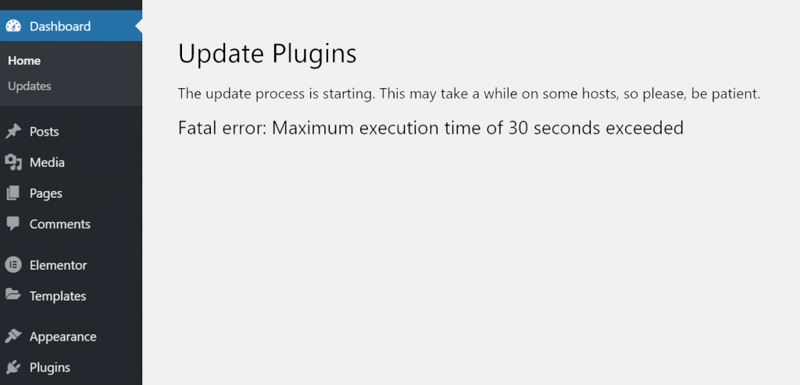
What is it?
You may see this error when you try to update a WordPress plugin or a theme.
Why does it happen?
This happens because WordPress has set time limits to its PHP script, to protect it from abuse. It is, usually, between 30-60 seconds. When it takes longer for the script to execute, it causes this error.
How to fix it?
- The best thing to do would be to deactivate the plugin that causes this problem.
- If you are keen on keeping the plugin, you should access your .htaccess file, and add this line of code: php_value max_execution_time 300. The 300 can be changed to 600 if the error persists.
WordPress Continuous Logging Out
What is it?
The issue is exactly what it sounds like, you keep getting logged out of WordPress.
Why does it happen?
To authenticate your login session, WordPress uses cookies for a defined URL in your settings. If you are attempting to login from a different URL, then you get this error.
How to fix it?
To fix this issue, you’ll have to make sure that the URL you are accessing from has access to the settings. To do this, you need to go to the settings tab in your WordPress admin account and select the general tab. From here, make sure that the URL is correct, and that’s it.
502 Bad Gateway Error
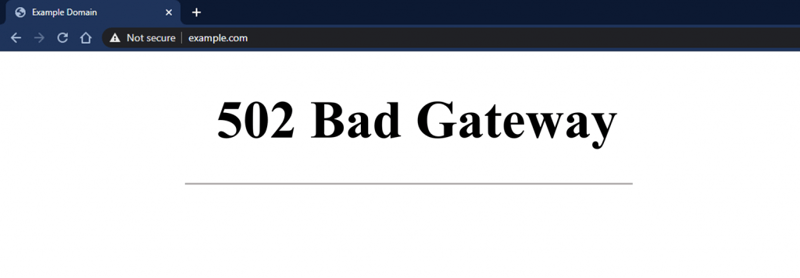
What is it?
You get this error when accessing a page, or pages on your website.
Why does it happen?
This happens because the hosting server takes too long to respond to the request.
How to fix it?
To fix this, you can try the following:
- Reloading your website
- Clearing your cache via the browser settings
- Updating themes and plugins
If all else fails, try contacting your hosting provider for help.
503 Service Unavailable Error
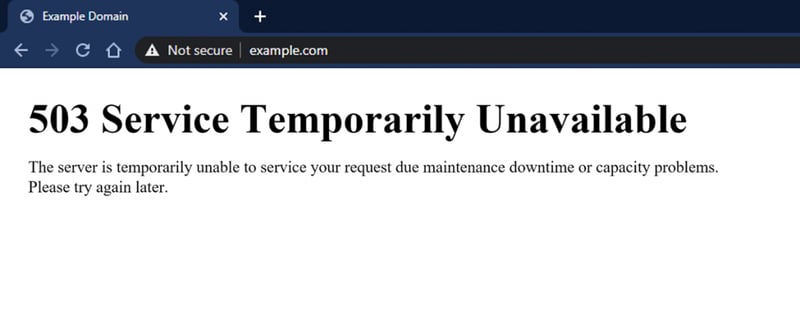
What is it?
This error is similar to the 502 error in that it occurs when there’s a problem with the server being unable to get a response from the PHP script.
Why does it happen?
Oftentimes this is the result of the following:
- Heavy memory requirements
- Server problems
- Attacks by hackers
How to fix it?
To fix this problem, you can try the following:
- Deactivating and reactivating the plugins one by one, to see if one of those plugins is the reason for the problems.
- Rolling back to the default WordPress theme.
- Contacting the hosting provider for help.
504 Gateway Timeout Error
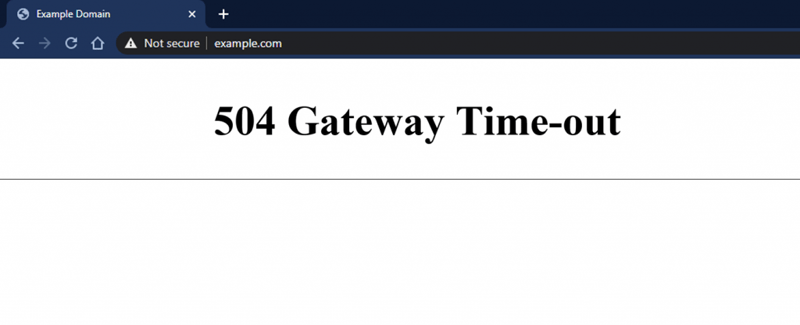
What is it?
This is another one of the 500s errors, and shows an error message with saying “504 gateway timeout error.”
Why does it happen?
This is again a problem with the server and can be caused by plugins, problems with the hosting provider, firewalls, and more.
How to fix it?
Sometimes the problem fixes itself, given some time. However, if the problem persists, try the following:
- Disable and enable the plugins one by one, to see if one of them is the reason for the problem.
- Roll back to the default, WordPress theme.
- Contact your hosting provider for more help.
413 Request Entity Too large Error
What is it?
This error message is shown when you try to install a new plugin or a theme.
Why does it happen?
This is often the result of the user trying to install a file that is larger than the file limit that WordPress has put.
How to fix it?
- You can increase the allowed file size by editing the functions.php file.
- You can increase the allowed file size by editing the .htaccess file.
- You can upload the file manually, via an FTP.
Looking for fresh content?
By entering your email, you agree to receive Elementor emails, including marketing emails,
and agree to our Terms & Conditions and Privacy Policy.