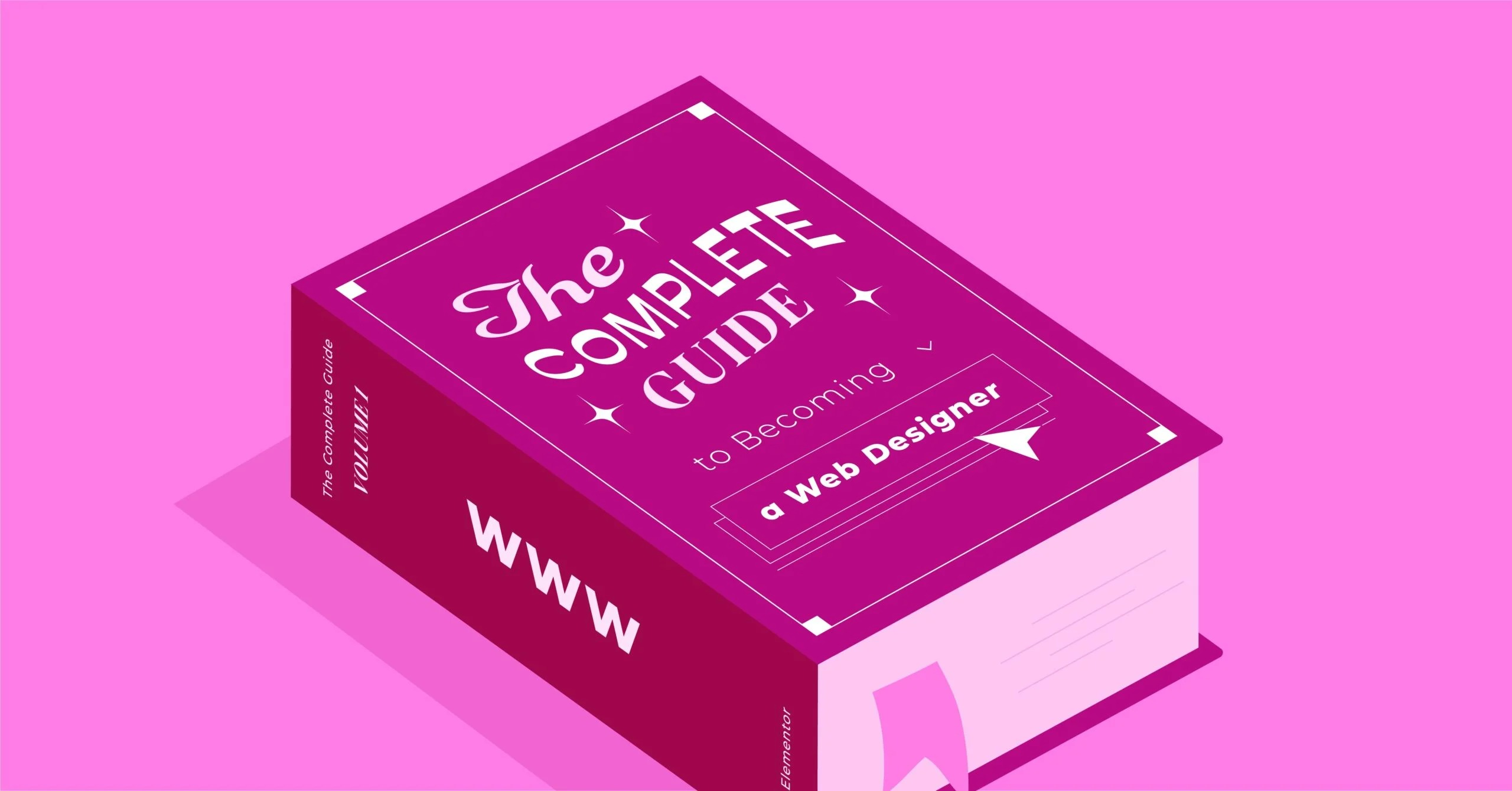Table of Contents
The silent culprit behind these disappearing emails is almost always your website’s default mail settings. Most websites, especially those built on WordPress, are not configured to send email reliably. They use a system that, to a modern inbox provider like Gmail or Outlook, looks a lot like spam.
The solution is to bypass this broken system and send your site’s email through a professional, authenticated channel. This is done using SMTP, the Simple Mail Transfer Protocol. But to set it up, you have to answer a simple-looking but critical technical question: which SMTP port should you use in 2026 ?
Choosing the right port is the key that unlocks reliable, secure, and trustworthy email for your website. This guide will walk you through what SMTP is, the history of its ports, and the clear-cut answer for which one you must use today.
Key Takeaways
Before we dive into the deep technical details, here is the high-level summary you need to know.
- The Quick Answer: Use Port 587 with STARTTLS encryption. This is the modern, secure, and recommended standard for sending email from your website or email client.
- The Good Alternative: Port 465 with SMTPS (implicit SSL/TLS) is also a very common and secure option. Some providers prefer it. If 587 doesn’t work, 465 is your next best choice.
- The Port to AVOID: Never use Port 25 for email submission (i.e., sending mail from your site). This port is unencrypted, intended for server-to-server communication, and is blocked by almost every modern ISP and hosting provider to prevent spam.
- The Real Problem (The “Why”): Your website’s default email function (like wp_mail() in WordPress) is unauthenticated. It sends mail from your web server, which has no email reputation. This makes it look highly suspicious to spam filters.
- The Real Solution (The “How”): You must use a dedicated SMTP service (like SendGrid, Brevo, or Mailgun) to send your site’s email. This routes your mail through a trusted, authenticated server.
- The “Easy Button” for WordPress: The easiest way to fix this on a WordPress site is to use a plugin that handles this for you. A simple, zero-configuration plugin like Site Mailer by Elementor bypasses the default system and routes all your site’s transactional emails through a high-deliverability provider, all without you needing to configure ports or API keys.
- Transactional vs. Marketing: Your SMTP service is for transactional emails (form submissions, password resets, receipts). You must use a separate email marketing platform (like Send by Elementor) for your newsletters and bulk sends to protect your sending reputation.
What is SMTP and Why Does it Matter for Your Website?
Let’s start with a simple analogy.
Think of SMTP (Simple Mail Transfer Protocol) as the official, digital post office for the internet. It’s the standard, universal rulebook that all email clients (like Outlook or Apple Mail) and email servers use to send and receive messages.
When you send an email, your email client doesn’t just “send it” to your friend.
- It sends the email to your outgoing mail server (like smtp.gmail.com). This is the “submission” step.
- Your mail server then finds the recipient’s mail server and “relays” the message to it.
- The recipient’s server then holds that mail until they check their inbox.
SMTP is the protocol for step #1 (submission) and step #2 (relay). An “SMTP port” is just the specific, numbered “door” on that server that is designated for this process.
The “WordPress wp_mail() Problem”
So, why does your website care about this?
By default, a WordPress site doesn’t use SMTP at all. It uses a built-in PHP function called wp_mail(). This function tries to send the email from your web server itself.
This is a huge problem for deliverability:
- It’s Not an Email Server: Your web server is configured to serve websites, not send email. It’s not optimized for it and lacks the proper configurations.
- It’s Unauthenticated: When your server sends this email, it has no authentication. It just “claims” to be from your-domain.com.
- It Has No Reputation: Inbox providers (Gmail, Microsoft) maintain reputation scores for all known email servers. Your web server has no email reputation, so it’s treated as a “new, unknown sender,” which is highly suspicious.
- It’s on a “Bad IP Neighborhood”: If you’re on shared hosting, you might be on the same server as hundreds of other websites. If one of those sites is a spammer, the entire server’s IP address can get blacklisted, meaning your legitimate emails get blocked too.
The result? Gmail and other providers see this unauthenticated, reputation-less email from a “web server” and send it straight to the spam folder, or worse, block it completely without ever notifying you.
The solution is to force your website to skip the wp_mail() function and instead send its mail through a professional SMTP provider, just like your Outlook or Apple Mail client does. And that requires choosing the right port.
A Brief History of SMTP Ports (And Why Most are Obsolete)
To understand which port to use, you have to understand why the others exist. The history of SMTP ports is a story of the internet’s constant battle against spam.
The Original: Port 25 (The “Spam Highway”)
In the beginning (1982, to be exact), there was only Port 25. This port was created for one purpose: to relay email between mail servers (Mail Transfer Agents, or MTAs).
It was simple, open, and required no authentication. Any server could connect to any other server on Port 25 and hand it an email. In the trusting, academic world of the early internet, this was fine.
The Problem: Spammers quickly realized they could connect to any mail server on Port 25, hand it a million spam messages, and have that server deliver them on their behalf. It was an open, unencrypted, unauthenticated highway for abuse.
Where it is today: Because of this legacy, almost every Internet Service Provider (ISP), cloud provider, and residential network blocks outbound connections on Port 25. They do this to stop spam bots on infected computers and compromised servers from sending spam.
This is the number one reason you should NEVER use Port 25 for email submission from your website. Even if your web host allows it (they shouldn’t), the rest of the internet will likely block your message.
The First Secure Solution: Port 465 (SMTPS)
By the late 1990s, it was clear that email needed encryption. This led to the creation of Port 465, the first secure port for SMTP.
Port 465 implemented SMTPS, or “SMTP over SSL.” This meant that when your email client connected to the server, it immediately initiated an SSL (now TLS) handshake, wrapping the entire conversation in a secure, encrypted tunnel before any SMTP commands were sent. This is known as Implicit SSL/TLS.
It worked great and was widely adopted. However, it was technically never an official IETF (the internet standards body) standard. For a time, it was actually “deprecated” in favor of a different method (STARTTLS).
Where it is today: Despite being briefly deprecated, Port 465 made a huge comeback. It is now an accepted, secure, and extremely popular standard for SMTP. Many large providers, including Google’s Gmail, still recommend it. It is a perfectly valid and secure choice for your website.
The Modern Standard: Port 587 (STARTTLS)
To fix the standards-compliance issue, the IETF officially designated Port 587 as the new, official port for email submission (your website or client sending mail).
Port 587 uses a different method of encryption called STARTTLS. This is known as Explicit TLS.
Here’s how it works:
- Your website connects to the mail server on Port 587 in plain text.
- Your site then sends an “EHLO” (hello) command to the server.
- The server replies with a list of features it supports, including “STARTTLS”.
- Your site then sends the “STARTTLS” command to “upgrade” the connection.
- A secure TLS tunnel is created, and then your site sends the email and password.
This was considered more flexible because the same port could, in theory, handle both encrypted and unencrypted connections. In 2026 , however, any server that doesn’t enforce encryption on Port 587 is considered insecure.
Where it is today: Port 587 is the recommended, modern, and most common standard for email submission. It is supported by virtually every SMTP provider and is the first one you should try.
The Non-Standard Fallback: Port 2525
You may also see Port 2525 mentioned. This is not an official SMTP port. It is an “alternate” port that many hosting providers and SMTP services support as a fallback.
When to use it: You use Port 2525 when your hosting provider blocks both Port 587 and Port 465. This is rare, but it happens. For example, some cloud platforms might block 587 to prevent their own users from sending spam, forcing them to use a dedicated email relay service that listens on Port 2525.
Think of it as a backup. It typically uses the same STARTTLS encryption as Port 587.
The 2026 Verdict: Which SMTP Port Should You Use?
This brings us to the clear-cut answer for 2026 . Your choice comes down to just two of the ports we’ve discussed.
The Short Answer: Use Port 587 (STARTTLS)
This is your primary choice. It is the official, modern standard for email submission, supported by everyone, and designed specifically for this purpose. It uses STARTTLS (Explicit) encryption. When you configure your SMTP plugin, this should be the first port you try.
The “Also-Good” Answer: Use Port 465 (SMTPS)
This is your secondary choice. If Port 587 fails for any reason, or if your SMTP provider (like Gmail/Google Workspace) specifically recommends it, Port 465 is an excellent and highly secure alternative. It uses SMTPS (Implicit) encryption.
The “Almost Never” Answer: Use Port 25
Do not use this for sending email from your website. It will be blocked. Its only modern-day use is for mail server-to-mail server relay, which is not what your website is doing.
SMTP Port Comparison Table
Here is a simple table to summarize your options.
| Port | Protocol | Security | Common Use | Recommended for Your Website? |
| 25 | SMTP | None | Server-to-Server Relay | NO (Blocked by hosts) |
| 465 | SMTPS | Implicit SSL/TLS | Client-to-Server Submission | Yes (Secure & Common) |
| 587 | SMTP | Explicit (STARTTLS) | Client-to-Server Submission | YES (Recommended Standard) |
| 2525 | SMTP | Explicit (STARTTLS) | Client-to-Server (Fallback) | Only if 587/465 are blocked |
How to Fix WordPress Email: A Step-by-Step Guide
Now that you know which port to use, let’s walk through the actual process of fixing your website’s email.
Step 1: Choose a Dedicated SMTP Provider
First, you must stop using your web server for email. You need to sign up for a dedicated transactional email provider. Their entire business is about deliverability.
- What they do: They provide a professional, high-reputation mail server that you can use (via API or SMTP) to send your site’s emails.
- Popular Providers:
- SendGrid (very popular, strong free tier)
- Brevo (formerly Sendinblue)
- Mailgun
- Postmark (known for extremely high deliverability)
- Amazon SES (powerful, but more complex)
- Google Workspace / Gmail (you can use your own Gmail account for low-volume sites, but it’s not recommended for businesses as you can hit sending limits).
Sign up for one of these services. The free tiers are often more than enough for a small-to-medium business website’s transactional email.
Step 2: Configure Your Domain’s DNS Records (SPF & DKIM)
This is the most critical technical step. Once you have your SMTP provider, you must prove to the world that you’ve given this provider permission to send email on your behalf.
You do this by adding DNS records to your domain (wherever you bought your domain name, or wherever your DNS is hosted). Your SMTP provider will give you the exact records to copy and paste.
- What is SPF (Sender Policy Framework)? This is a TXT record that acts as a “guest list” for your domain. It tells receiving mail servers, “Only allow emails claiming to be from my-domain.com if they come from these specific IP addresses (e.g., my server’s IP and SendGrid’s IP).” This stops spammers from spoofing your email address.
- What is DKIM (DomainKeys Identified Mail)? This is a TXT record that provides a “digital wax seal” on your emails. Your SMTP provider uses a private key to “sign” every email. Receiving servers use the public key (in your DNS) to verify that the signature is valid and the email hasn’t been tampered with.
Setting up SPF and DKIM is not optional. Without them, even a good SMTP provider can’t save you from the spam folder.
Step 3: Install and Configure an SMTP Plugin on WordPress
Now you need to tell WordPress to use this new service. The easiest way is with a plugin.
- Popular SMTP Plugins:
- WP Mail SMTP
- FluentSMTP
- Post SMTP
These plugins all work in a similar way. They “intercept” the default wp_mail() function and reroute all email through the new provider you just set up.
General Configuration Steps:
- Install and activate your chosen SMTP plugin.
- Go to its settings page in your WordPress dashboard.
- Choose your “Mailer”: Select your provider (e.g., “SendGrid”).
- Enter your credentials:
- The Best Way (API): Most plugins recommend using an API key. Your SMTP provider will give you a key to paste in. This is more secure and reliable.
- The SMTP Way (Credentials): If you choose “Other SMTP,” you will have to enter the credentials manually.
- Configure the SMTP Settings (if not using API):
- SMTP Host: Your provider gives you this (e.g., smtp.sendgrid.net).
- Encryption: Choose TLS (which means STARTTLS). If that’s not an option, you might see “SMTPS” (which means SSL).
- SMTP Port: Enter 587 (to go with TLS/STARTTLS) or 465 (to go with SMTPS/SSL).
- Authentication: Turn this ON.
- SMTP Username: Your provider gives you this.
- SMTP Password: Your provider gives you this.
- Set “From” Details: Set a “From Email” (must be from your authenticated domain) and a “From Name” (your site’s name).
Step 4: Run a Test and Monitor Your Logs
Your SMTP plugin will have a “Test Email” tab. Use it. Send a test email to your personal Gmail or Outlook address.
- If it arrives in your inbox: Congratulations! Your site is now sending reliable, authenticated email.
- If it goes to spam: Double-check your SPF and DKIM records. It can take a few hours for them to propagate.
- If it fails to send: You have a port or credential error. Double-check the host, port, username, and password. Try Port 465 (with SSL) if 587 (with TLS) fails, or vice-versa.
The “Simple” Solution: How a Modern WordPress Platform Solves This
As a web creation professional, I can tell you that the 4-step process above is a lot for a typical business owner. You have to juggle multiple services: your domain registrar, your SMTP provider, and a WordPress plugin.
This is why modern, integrated web creation platforms have emerged. They bundle these “must-have” services into one seamless experience.
Solution 1: Integrated Transactional Email (The “Easy Button”)
The main problem with WordPress email is that it’s unauthenticated. The easiest solution is to use a service that bypasses it without complex configuration.
This is exactly what Site Mailer by Elementor was built for. It’s a “zero-configuration” plugin.
- How it works: You install the plugin and activate it. That’s it.
- What it does: It automatically reroutes all your website’s transactional emails (from your contact forms, WooCommerce, password resets, etc.) through a high-deliverability, authenticated email service.
- Why it’s better: You don’t need to sign up for SendGrid. You don’t need to configure API keys. You don’t need to set up SPF or DKIM. And you don’t need to choose a port. It just works out of the box, solving the entire deliverability problem in one click.
Solution 2: Managed Hosting with an SMTP Service
Another part of the problem is a restrictive hosting environment. A high-quality, managed WordPress host understands the wp_mail() problem.
Premium hosting solutions like Elementor Hosting are built on a cloud infrastructure that is optimized for performance. This includes pre-configuring the server to work with mail services, ensuring ports like 587 are open and available for you to use with your chosen SMTP plugin. It’s about providing a reliable foundation so you can implement these best practices without fighting your own server.
Beyond SMTP: A Critical Distinction (Transactional vs. Marketing)
You’ve fixed your site’s email. Now, you must learn the final and most important rule.
DO NOT send your marketing newsletters through your new SMTP service.
Your SendGrid or Site Mailer account is for transactional email only.
- Transactional Email (Use SMTP): These are one-to-one emails triggered by a user’s action.
- Password resets
- Order confirmations
- Form submission success messages
- Welcome emails
- These are high-priority and expected emails. They must hit the inbox.
- Marketing Email (Use an ESP): These are one-to-many broadcast emails.
- Weekly newsletters
- Holiday sales promotions
- New product announcements
- These are bulk, unsolicited (though “opted-in”) emails.
If you send your 10,000-person newsletter through your transactional SMTP service, you will get a high number of unsubscribes and spam complaints. This will destroy your domain’s sending reputation, and soon, your transactional emails (like password resets) will start going to spam.
You must use a dedicated Email Service Provider (ESP) for marketing. This is what platforms like Mailchimp, ConvertKit, or Send by Elementor are built for. These services are designed for bulk sending and manage your reputation, unsubscribes, and analytics completely separately from your site’s critical mail.
My Expert Recommendation on Email Strategy
As a web professional who has salvaged countless projects from the “email void,” my advice is simple.
As I, Itamar Haim, often tell my clients: “Your website’s email is like its voice. Using the default WordPress mail function is a whisper in a hurricane; it gets lost, and no one hears it. Using a proper SMTP service with full SPF and DKIM authentication is like giving your site a clear, confident, and trustworthy voice that inbox providers want to listen to. Don’t build a beautiful Elementor site and then cripple its ability to communicate.”
Your 2026 email strategy should have three parts:
- A Stable Foundation: Use a high-quality, secure host like Elementor Hosting that doesn’t block you from implementing best practices.
- A Reliable Transactional Voice: Use a “zero-config” solution like Site Mailer by Elementor for the simplest, most robust fix. Or, manually configure a plugin like WP Mail SMTP with a provider like SendGrid on Port 587.
- A Professional Marketing Channel: Use a dedicated email marketing platform like Send by Elementor to build your audience and send your newsletters, protecting your domain’s core reputation.
Conclusion: Stop Missing Emails and Build Trust
The question “Which SMTP port should I use?” is the first step on a critical journey. The simple answer is Port 587.
But the real, comprehensive answer is that you need to fundamentally change how your website sends email. You must stop using the default wp_mail() function and start using an authenticated, professional SMTP service.
By taking these steps—choosing a provider, setting up your DNS, and configuring your site—you are doing more than just picking a port. You are building a trustworthy, professional, and reliable communication channel. You are ensuring that your customers get their receipts, your leads reach your inbox, and your business operates as it should.
Frequently Asked Questions (FAQ)
1. What’s the simple answer? Which SMTP port do I use? Use Port 587 with STARTTLS encryption. If that doesn’t work, your next best choice is Port 465 with SMTPS (SSL/TLS) encryption.
2. Why shouldn’t I use Port 25? Port 25 is the unencrypted, original SMTP port from 1982. It was heavily abused for spam, and as a result, it is now blocked by nearly all residential ISPs and cloud hosting providers. It will not work.
3. What’s the difference between Port 587 (STARTTLS) and Port 465 (SMTPS)? Both are secure. Port 465 uses Implicit TLS, meaning it starts a secure connection immediately. Port 587 uses Explicit TLS (via the STARTTLS command), meaning it starts as a plain-text connection and then “upgrades” to a secure one. Port 587 is the modern, recommended standard, but both work.
4. What is a “transactional email”? It’s a one-to-one email triggered by a user action on your site. This includes contact form submissions, password reset requests, new user registrations, and eCommerce order confirmations. These should be sent via a dedicated SMTP service.
5. How is transactional email different from marketing email? Marketing email is a one-to-many broadcast, like a newsletter or sales announcement. You must use a separate platform (an Email Service Provider or ESP) for this, like Send by Elementor, to avoid damaging your domain’s sending reputation.
6. What are SPF and DKIM, and do I really need them? Yes, you absolutely need them. They are DNS records that prove your emails are legitimate. SPF (Sender Policy Framework) is a list of servers allowed to send mail for your domain. DKIM (DomainKeys Identified Mail) is a digital signature that proves your email wasn’t tampered with. Without them, your mail will look like spam.
7. My SMTP plugin is asking for a “Host.” What is that? The “Host” is the address of your SMTP provider’s mail server. For example, SendGrid’s is smtp.sendgrid.net, and Google’s is smtp.gmail.com. Your provider will give you this information.
8. Can I just use my regular Gmail account to send my website’s email? You can, but you shouldn’t. You’ll have to use your personal email and password in your WordPress dashboard (which is a security risk), and Google enforces strict sending limits. If your site has a traffic spike, Google will temporarily block your account. It’s much better to use a dedicated provider.
9. What is the easiest way to fix all my WordPress email problems? The easiest method is to use a “zero-configuration” plugin like Site Mailer by Elementor. It installs in one click and handles all the routing and deliverability for you without you needing to sign up for a third-party service or configure ports and API keys.
10. How do I test if my SMTP setup is working? The best SMTP plugins (like WP Mail SMTP) have a “Test Email” tab in their settings. You can send a test message from your WordPress dashboard to your personal email address. If it arrives in your inbox, you’re all set.
Looking for fresh content?
By entering your email, you agree to receive Elementor emails, including marketing emails,
and agree to our Terms & Conditions and Privacy Policy.