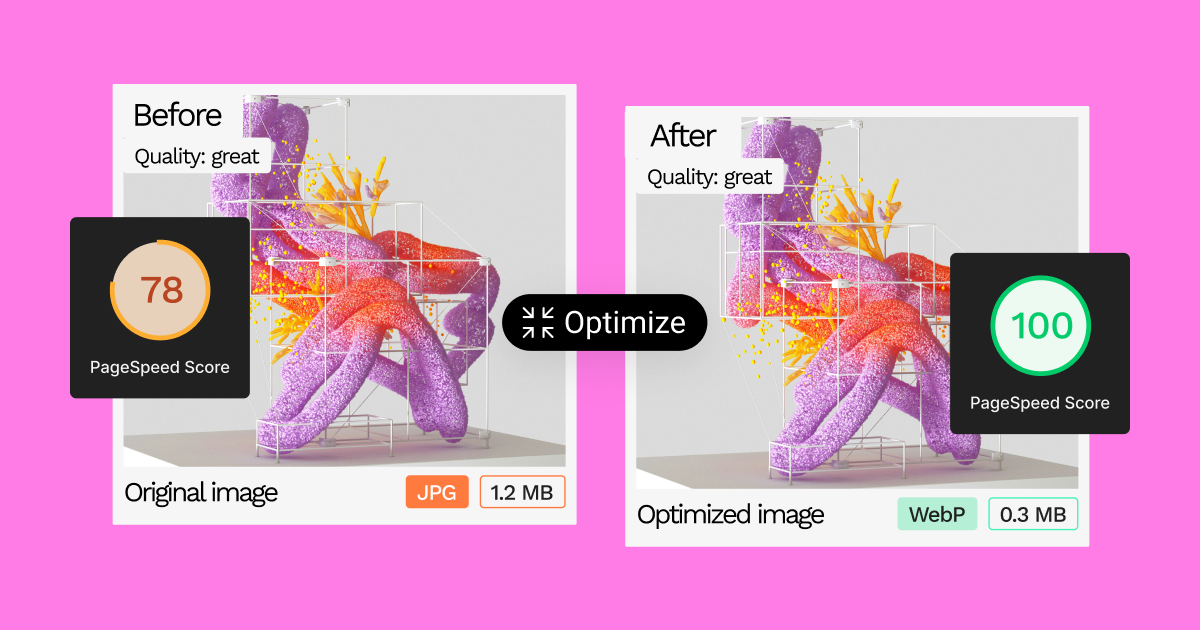Table of Contents
What Makes Each Format Tick?
Key Difference Alert: While both formats handle your images, they work in completely different ways. Think of JPEG as an artist who paints impressionist pieces – capturing the general feel while losing some tiny details. PNG, on the other hand, acts more like a photographer with a high-end camera, catching every single detail without compromise.
JPEG: The Photography Champion
JPEGs shine brightest when dealing with photographs and complex images with lots of color variations. Created in 1992 by the Joint Photographic Experts Group (hey, that’s what JPEG stands for!), this format has stuck around for good reasons.
Why photographers love JPEG:
- Smaller file sizes for photos
- Millions of colors are available
- Perfect for sharing on social media
- Works great for print materials
The secret sauce? JPEG uses something called “lossy compression.” Picture this: You have a massive jigsaw puzzle, but instead of keeping every single piece, you combine some similar-looking pieces. From far away, the picture looks the same, but up close, some pieces don’t fit perfectly. That’s exactly how JPEG handles your images – it finds similar colors and combines them to save space.
PNG: The Graphics Guardian
PNG burst onto the scene in 1996 as a free alternative to the GIF format. Fun fact: PNG actually stands for “Portable Network Graphics,” though nobody really calls it that anymore.
What makes PNG special? It uses “lossless compression.” Imagine taking that same jigsaw puzzle, but instead of combining pieces, you’re just storing them more efficiently. Every single piece stays exactly as it is, just packed better.
When PNG truly shines:
- Screenshots need to stay crystal clear
- Logos must look sharp at any size
- Text in images needs to remain readable
- Transparent backgrounds are a must
- Simple graphics with solid colors
The Real-World Impact
Let’s put this into perspective with some actual examples. Take a typical photo from your last vacation:
- Save it as a JPEG (high quality): 500KB
- Save it as a PNG: 2.5MB
- Visual difference? Barely noticeable!
Now flip the script with a company logo:
- Save it as a JPEG: It looks slightly fuzzy
- Save it as a PNG: Crisp and professional
- Size difference? It’s much smaller than the photos!
Making Smart Format Choices
The trick isn’t picking the “better” format – it’s picking the right format for your specific needs. Here’s a quick way to decide:
For photographs and realistic images:
- Start with JPEG
- Adjust quality settings based on needs
- Check file size vs. quality balance
For graphics, logos, and screenshots:
- Go with PNG
- Use indexed colors when possible
- Compare with JPEG only if size becomes an issue
Getting Technical (But Keeping It Simple)
The Numbers Game: Size vs. Quality
Let’s talk about what happens when you save an image. Take a photo of a sunset – pretty basic stuff. Wrong! Your camera captures millions of tiny dots (pixels), each storing exact color information. Here’s where things get interesting:
JPEG in action:
- Original photo size: 24MB
- High-quality JPEG: 2.4MB (90% smaller!)
- Medium-quality JPEG: 800KB
- Low-quality JPEG: 200KB
The catch? Each compression level discards more information. It’s like making a photocopy of a photocopy—eventually, things start looking fuzzy.
Color Depth: The Hidden Factor
Both formats handle colors differently, and this matters more than you might think.
PNG comes in several flavors:
- PNG-8: 256 colors (great for simple graphics)
- PNG-24: 16 million colors (matches what your eye can see)
- PNG-32: 16 million colors plus transparency
JPEG sticks to one approach:
- Always 16 million colors
- No transparency support
- Better at handling color gradients
Think about Instagram filters – they work better with JPEG because subtle color changes look smooth and natural. Try the same with PNG, and your file size might balloon up faster than a hot air balloon.
Real-World Applications
Website Performance Matters
Picture this: You’re building a photography portfolio website. Each full-resolution photo is 5MB as a PNG. With 20 photos, that’s 100MB your visitors need to download!
Smart optimization approach:
- Use high-quality JPEGs for photos (around 80% quality)
- Keep PNGs for your logo and UI elements
- Result? Same visual impact but only 15MB total
E-commerce Game-Changers
Online stores face unique challenges. Product photos need to:
- Look professional
- Load quickly
- Not eat up storage space
The winning combo:
- Main product photos: JPEG (high quality)
- Product icons: PNG-8
- Transparent background shots: PNG-32
- Size guide graphics: PNG-8
The Social Media Sweet Spot
Each platform handles your images differently. Here’s what they do behind the scenes:
Instagram:
- Converts everything to JPEG
- Compresses heavily
- Strips unnecessary data
Twitter:
- Keeps PNGs as PNGs
- Compresses JPEGs further
- Maintains transparency
Pro tip: Save yourself some headaches by starting with the right format before uploading. Your followers will thank you for those crisp, clean images.
Advanced Tricks of the Trade
Mastering Image Optimization
You would only believe how many websites get this right. I’ve seen multi-million dollar companies serving up 5MB product images when they could easily be 200KB. Let’s fix that with some power-user techniques.
For JPEG optimization:
- Strip out unnecessary metadata (saves 10-30KB per image)
- Use progressive loading for faster-perceived speed
- Find the sweet spot between quality settings 60-80
- Keep original files for future edits
Mind-blowing fact: A quality setting of 80 often looks identical to 100 but cuts file size in half. Your visitors won’t spot the difference, but your website will zip along like greased lightning.
The PNG Power Moves
PNGs pack some serious tricks up their sleeve. Here’s what the pros do:
Color indexing magic:
- Reduce colors intelligently
- Group similar shades
- Maintain quality in key areas
Quick case study: Using indexed colors, a client’s logo went from 500KB to 40KB. The kicker? Nobody could tell the difference on screen.
Common Mistakes (And How to Fix Them)
The Resolution Riddle
Here’s a mistake that makes designers pull their hair out: using a 4000px wide image for a 400px space. Talk about bringing a cannon to a knife fight!
Smart sizing strategy:
- Measure your display space
- Add 20% for high-DPI screens
- Resize before compression
- Keep aspect ratios intact
Format Face-offs
Picking the wrong format is like wearing flip-flops to a marathon. Here’s your cheat sheet for perfect picks:
Use JPEG for:
- Wedding photos
- Product photography
- Blog post images
- Background photos
Stick with PNG for:
- App Screenshots
- Charts and graphs
- Text-heavy graphics
- Anything needing transparency
The Compression Confession
Let’s talk compression tools:
- ImageOptim for Mac users (free and fantastic)
- FileOptimizer for Windows fans
- Squoosh for browser-based compression
The golden rule is to test your compressed images on multiple screens. What looks fine on your fancy monitor might look like a potato on someone else’s device.
Browser Support and Performance Tricks
Cross-Browser Compatibility
Browser support might seem like old news, but it still stumps plenty of developers. Both PNG and JPEG work everywhere—from Chrome to Safari, Firefox to Edge. But here’s where things get spicy: how they handle the images varies quite a bit.
Chrome and Firefox:
- Built-in image optimization
- Smart lazy loading
- Memory-efficient processing
Safari and Edge:
- Different color rendering
- Varied transparency handling
- Unique caching methods
Pro tip: Test your images across different browsers. What looks perfect in Chrome might show banding in Safari.
Speed Optimization Secrets
Want your website to load faster than a caffeinated cheetah? Here’s the inside scoop on speed optimization:
For JPEG:
- Progressive loading (shows a preview while loading)
- Baseline optimization (loads top to bottom)
- Quality vs. size balancing
For PNG:
- Color palette reduction
- Interlaced loading
- Compression level tweaking
Real numbers talk. A photography website I worked on cut loading time from 6.2 seconds to 1.8 seconds just by optimizing image formats properly.
Looking Ahead: New Format Frontiers
What’s Coming Next?
The image format game keeps changing. While PNG and JPEG aren’t going anywhere soon, some new players are worth watching:
Rising stars:
- WebP (Google’s format)
- AVIF (Netflix’s contribution)
- JPEG XL (The next generation)
But here’s the kicker – PNG and JPEG still rule the roost for one simple reason: they just work everywhere, every time.
Making the Final Call
Let’s wrap this up with some bulletproof guidelines:
Choose JPEG when:
- Working with photographs
- Need smaller file sizes
- Dealing with complex color gradients
- Speed matters more than perfect quality
Go with PNG when:
- Quality is non-negotiable
- Need transparency
- Working with text in images
- Creating screenshots
The Bottom Line
Picking between PNG and JPEG isn’t about which format is “better” – it’s about using the right tool for the job. Just like you wouldn’t use a sledgehammer to hang a picture frame, you shouldn’t use PNG for every single image on your site.
Quick reference guide:
- Photos → JPEG (quality 70-80)
- Logos → PNG
- Screenshots → PNG
- Web graphics → Format depends on content
- Social media → JPEG (usually)
Remember this simple rule: if it’s a photo, JPEG is probably your friend. If it needs to be crystal clear or transparent, PNG has your back.
Originally posted 2023-01-19 10:15:00.
Looking for fresh content?
By entering your email, you agree to receive Elementor emails, including marketing emails,
and agree to our Terms & Conditions and Privacy Policy.