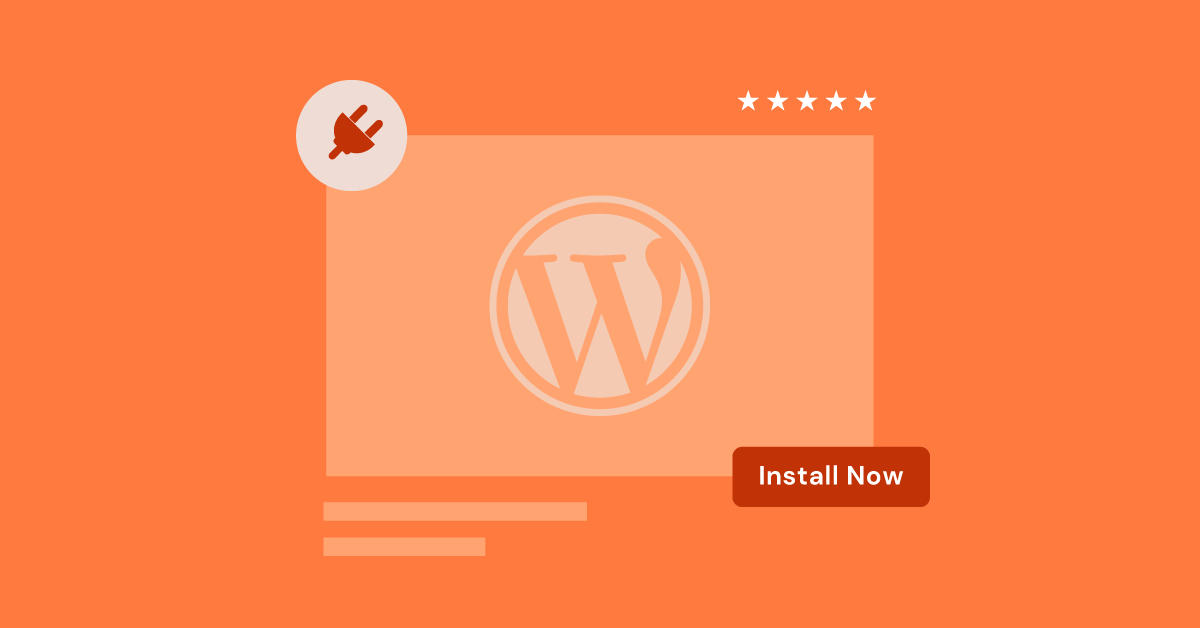Table of Contents
There’s No Magic Number
Unfortunately, there’s no single answer, such as “install no more than 20 plugins.” The ideal number of plugins depends on many things, including:
- The quality of the plugins: Well-coded plugins have minimal impact. Poorly made ones can slow down your site even if you only have a few.
- The power of your hosting: Sites with powerful hosting can handle more plugins without performance issues.
- Your site’s needs: If your site requires lots of complex features, you’ll naturally need more plugins.
Signs You Might Have Too Many Plugins
- Slow Loading Speed: If your website suddenly becomes sluggish, plugins could be the culprit. Use site speed testing tools to pinpoint any issues.
- Frequent Conflicts: When plugins with overlapping functions clash, you’ll notice strange behavior or errors on your site.
- Security Risks: Outdated or poorly maintained plugins are gateways for hackers.
- Maintenance Headaches: Keeping a large number of plugins updated and ensuring compatibility is time-consuming.
Focus on Quality Over Quantity
Instead of worrying about the number, prioritize these things:
- Essential Functionality: Only install plugins that add key features you genuinely need.
- Reputation and Reviews: Choose plugins from reputable developers with good ratings and a history of regular updates.
- Testing: Install new plugins on a staging site (a copy of your website) first to check for compatibility or any performance issues.
- Regular Audits: Periodically review your plugin list and deactivate anything you’re no longer using.
How to Manage Your Plugins
- Use a Performance Plugin: Plugins like Asset CleanUp or Perfmatters can help identify which plugins cause the biggest slowdown.
- Consider Multi-Functionality: Replace several plugins with a single, well-maintained plugin that offers multiple features.
- Seek Alternatives: Explore custom coding solutions or built-in WordPress features before immediately resorting to a new plugin.
The number of plugins could be a better indicator of potential problems. A well-optimized site with 50 high-quality plugins can outperform a poorly managed one with just 10.
Why Plugins Matter
WordPress, out of the box, is a powerful content management system (CMS). But its true magic lies in its incredible extensibility through plugins. Think of plugins as individual apps that you can install on your website, each offering a specific set of features or enhancements. Let’s break down some of the key reasons plugins reign supreme in the WordPress world:
- Specific Solutions: Do you need robust SEO tools, a beautiful contact form, or a secure login system? There’s certainly a plugin for that. Plugins let you tailor your website’s functionality without writing complex code yourself.
- Customization and Design: builders like Elementor website builder are fantastic examples. They transform WordPress into a visual playground, giving you drag-and-drop control over your website’s design and layout.
- E-commerce Expansion: Plugins like WooCommerce turn your regular WordPress site into a full-fledged online store, complete with products, shopping carts, and payment gateways.
- Community and Support: Popular plugins often boast thriving communities, offering tutorials, forums for troubleshooting, and regular updates that patch issues and enhance the plugin’s features.
Plugins are the building blocks of countless WordPress websites, offering incredible power and flexibility. However, it’s crucial to remember that not all plugins are created equal – and that’s where things can get tricky.
The Hidden Costs of Too Many Plugins
Performance Impacts
- Slow Loading Times: Each plugin adds some level of overhead. Images, scripts, and database queries can pile up, making your pages take noticeably longer to load. This translates to poor user experience (UX) and can even hurt your search engine rankings.
- Page Speed: Page speed is directly related to site performance. Slow websites frustrate visitors and lead to higher bounce rates (people leaving quickly after landing on a page).
- Resource Drain: Plugins, especially poorly coded ones, can hog precious server resources. This is especially problematic on shared hosting plans where your website jostles for space with many others.
Security Risks
- Vulnerabilities: Outdated or poorly maintained plugins are like unlocked doors for attackers. Vulnerabilities in plugins open your site up to hacking, malware, and data breaches.
- Target for Attacks: Popular plugins are sometimes more appealing targets for hackers due to their wide user base. A single security flaw in a widely used plugin can affect thousands of websites.
Compatibility Issues
- Plugin Conflicts: Plugins sometimes clash with each other or your WordPress theme. This can cause unexpected errors, broken features, or even a complete site crash.
- Theme Updates: When WordPress or your theme releases updates, compatibility issues with older plugins may surface, leading to a broken user experience.
Bloat
- Unnecessary Features: Many plugins pack in far more features than you might ever use, bloating your website with code and files you don’t need.
- Overlapping Functionality: Installing multiple plugins that do similar things creates redundancy, adding extra strain to your website’s performance.
The Myth of a Magic Number
Focusing on a specific number like “you should never have more than 20 plugins” is misguided. A lean website with 10 poorly coded plugins can perform worse than a carefully managed site with 30 well-optimized ones. The key is to understand the quality and impact of each plugin, not just the quantity.
When Are Too Many Plugins…Too Many?
It can be challenging to pinpoint when you hit a critical mass with plugins. But there are some common red flags that indicate potential trouble:
- Noticeable Slowdown: If your website was previously snappy and suddenly feels sluggish, especially the admin dashboard, it’s time to investigate. Pages taking significantly longer to load are a tell-tale sign of resource strain.
- Frequent Errors: Unexplained error messages popping up on your website, especially after installing or updating plugins, are a warning sign of underlying conflicts.
- Compatibility Problems: Breaking features, design elements going haywire, or a general sense of “things not working as they should” could indicate plugins clashing with each other or your WordPress theme.
Assessing Your Needs
- Core Functionality vs. Extras: Take a critical look at your website. What features are non-negotiable for its purpose? Could a lighter, custom code solution replace some plugin functionality?
- Identifying Resource-Hungry Culprits: Website speed testing tools and plugins that analyze performance can help pinpoint specific plugins dragging your website down. Pay attention to those making heavy database calls, loading large scripts, or generating many external requests.
Proactive Monitoring
- Performance Baselines: Knowing your website’s “normal” loading times in various scenarios (front-end, admin area) empowers you to recognize gradual degradation over time, a consequence of plugin additions.
- Web Hosting Metrics: If you frequently exceed your hosting plan’s resource limits (CPU, RAM), plugins might be a major contributor, especially if you’re using a shared hosting environment.
- Error Logs: Keep an eye on your website’s error logs. These can reveal plugin-related issues that might not be immediately visible to visitors but can still affect functionality behind the scenes.
This isn’t to say that too many plugins cause every website to slow down. But, if you’re experiencing these issues, it’s a top suspect you’ll want to investigate further.
Choosing Quality Over Quantity
Not all plugins are created equal. A well-maintained, reliable plugin can streamline your workflow; a poorly coded one can bring down your entire website. Here’s how to focus on quality:
Reputable Developers
- Track Record: Look for plugins from developers or companies with a positive reputation. Check their WordPress profiles, websites, and social channels to gauge their commitment to updates and support.
- Positive Reviews: Seek out plugins with high star ratings and numerous positive reviews. These offer social proof, indicating that others have had good experiences.
Regular Updates
- Security Patches: Outdated plugins are security risks. Choose plugins that are actively maintained and receive regular updates to address vulnerabilities and compatibility issues.
- Compatibility: Frequent updates are also a sign that the plugin is keeping up with the evolving WordPress landscape, reducing the likelihood of conflicts with future WordPress versions or your theme.
Active Installations
- Popularity: While not a foolproof indicator, a high number of active installations suggests a plugin is well-used and trusted within the WordPress community.
- Sign of Support: Plugins with many active users are more likely to receive ongoing development attention and prompt bug fixes.
Focus on Need
- Solve Specific Problems: Instead of installing plugins on a whim, choose ones that target your essential website requirements. Ask yourself: “What specific problem will this help me solve?”
- Evaluate Features: Does the plugin do what you need efficiently? Is its feature set worth the potential impact on your website’s performance?
Elementor as a Streamlined Option
It’s worth noting that the Elementor website builder goes the extra mile in this regard. Many features that typically require separate plugins (like popups, forms, and dynamic content) are built right into Elementor. This consolidates functionality and reduces the reliance on multiple plugins, boosting performance.
Optimizing Your WordPress Environment
The Importance of Powerful Hosting
- Shared Hosting Limitations: Budget-friendly shared hosting plans often have tight resource restrictions (CPU, RAM). As your website grows and you add plugins, you can easily hit those limits, causing slowdowns and downtime.
- Managed WordPress Hosting: Look for hosting providers that specialize in WordPress. These plans offer optimized server configurations and performance-focused resources and often include advanced features like caching and security hardening.
- Elementor Hosting is a prime example! It is a managed cloud WordPress hosting solution built on Google Cloud’s robust infrastructure and includes the Cloudflare Enterprise CDN. It’s designed for speed and security, ensuring optimal performance for WordPress websites using Elementor—and, by extension, your plugins.
Caching Strategies
- Caching Plugins: A good caching plugin (like WP Rocket or W3 Total Cache) significantly speeds up websites by storing pre-generated versions of your pages to serve visitors instead of rebuilding them each time.
- CDN Integration: A Content Delivery Network (CDN) like Cloudflare distributes your website content across a global network of servers. This means visitors access your content from a location closer to them, significantly reducing loading times.
Image Optimization
- File Size Matters: Large, uncompressed images are one of the biggest culprits of slow page speeds. Compress images before uploading.
- Image Optimization Plugins: Many plugins handle image compression and optimization for you. Elementor even has its own built-in tool, Elementor Image Optimizer, to streamline this process.
- Lazy Loading: This technique delays loading images below the fold (what visitors immediately see) until they scroll down, boosting initial page load times.
Minimizing Requests
- Efficient Code: Well-coded themes and plugins make fewer HTTP requests to the server, improving loading speed.
- Streamlined Design: Reduce reliance on too many external scripts (e.g., fonts, social media widgets, etc.), as each one requires a separate request, potentially slowing down your website.
Beyond the Basics:
- Server-Side Caching: This form of caching, found in higher-tier hosting plans, is incredibly powerful in reducing server load and improving website response times.
- Database Optimization: Keeping your WordPress database lean and clean helps queries execute faster, improving overall performance. Plugins can assist with this task.
Practices for Managing Plugins
Regular Plugin Audits
- Deactivate the Unnecessary: Review your installed plugins and ask yourself: “Do I really need this? Am I actively using it?” If the answer is no, deactivate and delete it.
- Look for Redundancies: Do you have multiple plugins doing similar things? Consolidate functionality wherever possible. For example, if you have multiple security plugins, consider focusing on one reputable, all-in-one option.
- Check for Abandoned Plugins: Plugins that last updated a long time ago could become security risks or compatibility issues. Consider alternatives with better maintenance.
Testing in a Staging Environment
- Minimizing Risk: Before installing a new plugin or a major update, test it on a staging site (a copy of your live site). This way, if anything breaks, it won’t affect your real website.
- Staging with Elementor Hosting: This feature is provided within Elementor Hosting, making safe testing practices easily accessible.
Alternatives to Plugins
- Custom Code: For basic functionality, sometimes a small custom code snippet can replace a plugin entirely. If you have development resources (or are willing to learn a bit of coding), this can be a lighter-weight solution.
- Theme Features: Your WordPress theme might have built-in features that negate the need for a separate plugin. Check your theme’s documentation to see what’s included before adding more plugins.
- Seeking Multi-Purpose Solutions: The Elementor website builder is a fantastic example here! It consolidates many common needs into a single platform (sliders, galleries, forms, popups, etc.), reducing the need for numerous plugins and their associated overhead.
Prioritizing Essential Plugins
- Create a “Must-Have” List: Identify the plugins absolutely core to your website’s functionality. These are the ones that get first priority during updates and troubleshooting.
- Be Selective with Extras: Think critically before adding each additional plugin. Ask yourself: “Is the benefit worth the potential performance trade-off?”
Smart Plugin Choices
- Lightweight Options: When functionality overlaps, look for plugins known for being lightweight and efficient or consider whether you can replace a resource-heavy plugin with a more streamlined alternative.
- Elementor Ecosystem: Elementor’s selection of optimized add-ons is designed to work seamlessly with the page builder, ensuring performance remains a priority.
Finding Your WordPress Plugin Balance
Proactive Maintenance is Key
- Regular Updates: Keep plugins, themes, and the WordPress core updated. This is essential for security patches and ensuring everything runs smoothly.
- Monitoring and Troubleshooting: Set aside time to check your website’s performance and error logs periodically. It helps you stay ahead of issues before they become major problems.
- Don’t Be Afraid to Experiment: WordPress’s vast plugin library encourages experimentation. Remember, you can always deactivate or delete plugins that don’t live up to your expectations.
It’s Not a Static Number
Your website is continuously evolving. What worked perfectly with 15 plugins a year ago might not be the optimal setup today. Here’s why:
- Traffic Changes: Increased traffic places higher demands on your website’s resources, sometimes highlighting plugins that were fine on a smaller scale.
- New Website Features: Added features or design changes often necessitate additional plugins. Regularly reassess whether your existing plugins still serve their purpose alongside new ones.
- Evolving Plugin Landscape: Better, more efficient plugins come along. It pays to stay up-to-date and see if there are updated solutions that could replace older plugins, streamlining your setup.
The Benefits of a Streamlined Approach
- Reduced Overhead: Fewer plugins generally mean less code and fewer database calls, leading to a more performant website.
- Easier Troubleshooting: When issues arise, pinpointing the culprit is less complex and has fewer variables to consider.
- Simplified Updates: Fewer plugins equal fewer update notifications and less potential for compatibility conflicts, saving you time and headaches.
Conclusion
The question of “How many WordPress plugins are too many?” doesn’t have a one-size-fits-all answer. Instead, it’s about understanding the delicate balance between the necessary tools and the potential drawbacks of overusing plugins. By focusing on quality over quantity, optimizing your hosting environment, and regularly auditing your plugins, you can ensure that your website remains fast, secure, and easy to manage.
Finding the right plugin balance is an ongoing journey, but with vigilance and the strategies outlined in this article, you’ll empower your WordPress website to thrive!
Looking for fresh content?
By entering your email, you agree to receive Elementor emails, including marketing emails,
and agree to our Terms & Conditions and Privacy Policy.