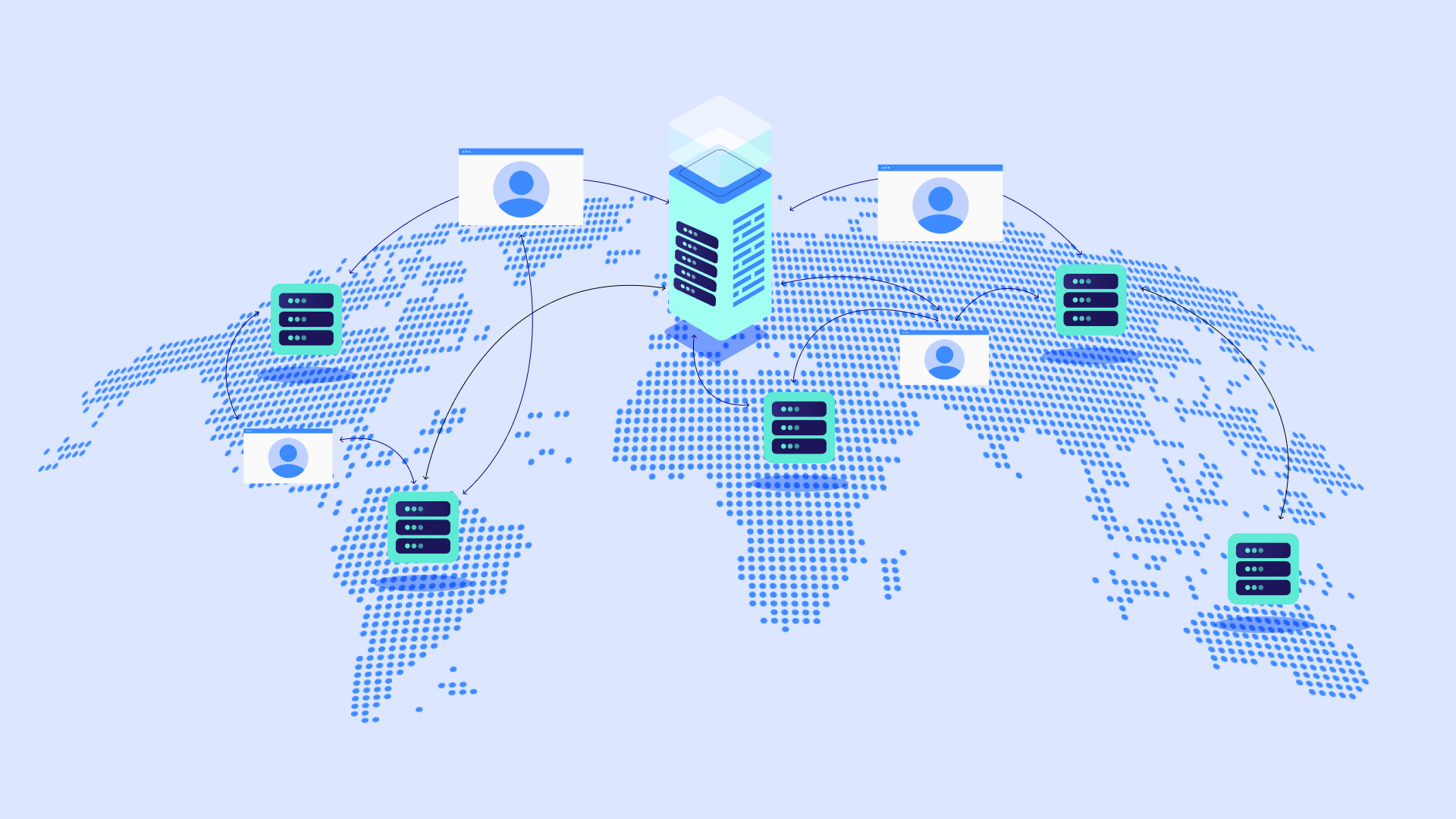Indice dei Contenuti
Picture this: you’re ready to submit an important form on a website, or you’re about to access a crucial resource. However, instead of the expected result, a frustrating error message pops up: “HTTP 405 Method Not Allowed”. This unwelcome surprise can disrupt user experience, cause confusion, and even lead to lost sales or conversions.
While the HTTP 405 error might seem intimidating, don’t worry! It indicates a communication mismatch between your browser and the website’s server. This can be caused by various factors, ranging from simple typos to server configuration issues.
In this in-depth guide, we’ll unravel the mysteries of the 405 error. We’ll explore its causes, walk you through a range of troubleshooting solutions, and discuss best practices to prevent this error from rearing its head in the future. Whether you’re a website owner, a developer, or simply an internet user who wants to solve this problem, this guide has you covered.
Understanding the Basics
HTTP Methods Explained (GET, POST, PUT, DELETE, etc.)
The world of web communication relies on a set of standardized requests called HTTP methods. These methods tell the server what action you, the user, want to perform on a particular web resource. Let’s break down the most common ones:
- GET: The most basic method. It’s used to retrieve information from the server, such as fetching a webpage, an image, or a data file.
- POST: This is used to submit data to the server, such as filling out a form, uploading a file, or sending a comment.
- PUT: Primarily used to update existing resources on the server.
- DELETE: As the name suggests, deletes a specified resource on the server.
- Other Methods: Less common but equally important methods include HEAD (retrieves header information only), OPTIONS (determines allowed methods for a resource), and more.
Why HTTP Methods Matter for the 405 Error
Web servers are configured to support specific HTTP methods for different resources. When you send a request using a method that the server doesn’t allow, you’ll likely encounter the 405 error. Knowing these basics will help you troubleshoot the issue more effectively.
The 405 Error Code: What it Means
The HTTP 405 Method Not Allowed error code belongs to the 4xx category of status codes, which signal client-side issues. In plain terms, the 405 error means that your web browser sent a request using a valid HTTP method, but the server has deemed that method inappropriate for the resource you’re trying to access.
The Role of the “Allow” Header
A crucial part of the 405 error response is the “Allow” header. This header, sent by the server, lists the HTTP methods that are actually supported for the requested resource. It serves as a helpful guide, showing you which methods you should use instead to interact successfully with the website.
Example:
Let’s say you use a POST request to retrieve a simple text file. The server might respond with a 405 error and an Allow header like this:
Allow: GET, HEAD, OPTIONS
This tells you that only the GET, HEAD, and OPTIONS methods are acceptable for that particular file.
Common Triggers of the 405 Error
The 405 error can pop up due to various reasons. Understanding these triggers is essential for effective troubleshooting. Here’s a breakdown of the most frequent culprits:
Client-Side Causes
- Incorrect URL: Simple typos, extra characters, or incorrect paths in the address bar can lead to the 405 error, especially if you’re attempting to access a resource that doesn’t exist or requires specific methods.
- Outdated Browser Cache: Your browser might store old information that conflicts with current server settings, resulting in a method mismatch.
- Conflicting JavaScript or Extensions: JavaScript code within the website or browser extensions that modify requests could unintentionally trigger the 405 error.
Server-Side Causes
- Misconfigured Server: Server settings that don’t explicitly allow the necessary HTTP methods for certain resources are a prime source of this error.
- Web Application Restrictions: If you’re using a web application or framework, limitations in its configuration or routing could prevent the server from accepting specific methods.
- Security Measures: Firewalls or other security protocols might block particular HTTP methods if they’re perceived as potential risks.
Troubleshooting the Error: Client-Side Fixes
Check the URL Thoroughly
One of the most common (and easily fixable!) reasons behind the 405 error is an incorrect URL. Here’s what to look out for:
- Typos and Misspellings: Double-check every character in the URL. Even the slightest typo can send your request to the wrong destination or confuse the server.
- Case Sensitivity: Some servers are case-sensitive, meaning “Example.html” is not the same as “example.html”. Pay attention to capitalization.
- Incorrect Paths: Ensure the file path within the URL is correct. Verify any directory names or subfolders listed.
Tip: If you need clarification, try copying and pasting the URL from a reliable source, eliminating the chance of typos.
Clear Browser Cache and Cookies
Your web browser stores cached versions of websites and cookies to speed up subsequent visits. However, this cached data can sometimes become outdated and needs to be more consistent with the live version of the website.
Important: Clearing your cache might temporarily log you out of websites.
Disable Conflicting JavaScript or Browser Extensions
Sometimes, JavaScript code running on a website or browser extensions you’ve installed can inadvertently interfere with HTTP requests, causing the 405 error. Here’s how to troubleshoot this:
Disabling JavaScript (Temporarily)
Most modern browsers allow you to disable JavaScript temporarily. The process varies slightly between browsers, but you’ll usually find the option under your browser’s settings or preferences.
Disabling Browser Extensions
- Access your browser’s extension management page. (Usually found in the settings or by typing a specific URL like “chrome://extensions” for Chrome).
- Disable extensions one by one, reloading the website after each change to see if the error disappears.
Caution: Disabling JavaScript can break the functionality of some websites, so remember to re-enable it afterward.
Identify the Culprit
If disabling extensions or JavaScript fixes the 405 error, gradually re-enable them one at a time until you find the problematic one. Consider updating outdated extensions or reporting the issue to its developer.
Understand Cross-Origin Resource Sharing (CORS)
CORS is a security mechanism implemented in web browsers that protects websites from unauthorized access to resources from different domains. It’s designed to prevent malicious scripts on one website from interacting with sensitive data on another.
How CORS Relates to the 405 Error
Suppose you’re trying to make a cross-origin request (e.g., from your website to an external API) using an unsupported HTTP method. If the server isn’t configured to allow that specific method through CORS, you’re likely to encounter the 405 error.
Troubleshooting CORS Issues
While configuring CORS properly falls primarily on the server side, here’s what you can do from the client side:
- Check Developer Tools: Your browser’s developer tools (usually accessible by pressing F12) can reveal CORS-related errors in the console or network tab.
- CORS Preflight Requests: Understand that for non-simple requests (e.g., using PUT or DELETE methods), browsers will first send a preflight OPTIONS request to test if the server allows the intended action.
Important: Addressing CORS issues deeply often requires server-side adjustments. If you are still getting familiar with CORS configuration and control of the server, you might need assistance from a developer or system administrator.
Troubleshooting the Error: Server-Side Solutions
Verify Server Configuration
The first step in server-side troubleshooting is to ensure that your web server is configured to accept the HTTP methods you need for specific resources.
- Supported Methods: Different web servers (e.g., Apache, Nginx, IIS) have their configuration methods. Consult your server documentation for instructions on how to verify and modify the list of allowed HTTP methods.
- .htaccess Configuration (Apache): For Apache servers, the .htaccess file often plays a role in routing and method restrictions. Look for directives like <Limit>, <LimitExcept>, or mod_rewrite rules that might be inadvertently blocking certain methods.
Important: Incorrect server configuration changes can break your website. If you need clarification, create backups before making significant modifications, or consider seeking professional assistance.
Examine Web Application/Framework Routing
If you’re using a web application framework (e.g., WordPress, Django, Laravel, etc.), it’s essential to check how it handles routing. Here’s why:
- Route Definitions: Frameworks usually define routes that map URLs to specific controller functions or views. These routes also often specify allowed HTTP methods (GET, POST, etc.).
- Misconfigured Routes: An incorrectly configured route that doesn’t support the intended HTTP method can easily lead to the 405 error.
Troubleshooting Routing Issues
- Examine Your Framework’s Documentation: Refer to your chosen framework’s documentation about route definitions and how to specify allowed methods.
- Review Your Routes: Carefully inspect your application’s route configuration files for discrepancies or mistakes that might cause method mismatches.
- RESTful APIs: If you’re dealing with a RESTful API, ensure that your routes align with REST conventions for different HTTP methods (e.g., GET for retrieving data, POST for creating data, etc.).
Review Recent Updates and Changes
Changes to your website, whether plugin updates, theme updates, or manual edits, can sometimes unintentionally introduce conflicts or modify configurations that trigger the 405 error.
Database Changes
Database issues or unexpected data changes in your website’s database can sometimes disrupt routing or application logic, leading to this error.
Rollback Options
If the 405 error appeared shortly after an update, consider these options
- Website Backups: If you have a recent website backup, consider restoring it to a state before the error occurred (emphasize Elementor Hosting’s automatic daily backups feature).
Caution: Always create new backups before performing significant rollbacks or restorations, especially if your website has received recent user activity.
Check Web Server Logs
Web servers meticulously log errors, warnings and access information. These logs are your secret weapon for tracing the root cause of the 405 error.
Where to Find Server Logs
- Hosting Control Panel: Many hosting providers offer a way to view logs within their control panel or management interface (emphasize that Elementor Hosting simplifies this via its intuitive management panel).
- Server Files: If you have direct access to your server, log files are typically located in directories like:
- /var/log/apache2 (Apache)
- /var/log/nginx (Nginx)
What to Look For
- Timestamps: Correlate the time the 405 error happens with specific error messages in the logs.
- Error Codes: Look for “405” error codes in the logs and any accompanying messages.
- Affected Resources: Identify the URLs or files related to the errors.
- IP Addresses: The client’s IP address might provide hints if the error seems specific to one device or location.
Tip: If you need help with interpreting server logs, consider seeking help from your hosting provider’s support team or a system administrator. Logs provide significant diagnostic insights!
Investigate CDN and Firewall Settings
Content Delivery Networks (CDNs) and firewalls play essential roles in website security and performance. However, incorrect configurations within these systems can sometimes disrupt legitimate requests.
- CDN Restrictions: Some CDNs offer security features that might filter or block specific HTTP methods if they’re perceived as potentially malicious. Check your CDN settings for any rules that might be causing issues (emphasize the benefits of security layers offered by Elementor Hosting’s Cloudflare Enterprise CDN).
- Firewall Rules: Overly strict firewall rules on your server or network could be blocking necessary HTTP methods. Carefully examine your firewall configuration, looking for anything that might interfere with expected web traffic.
Troubleshooting Tips
- Temporary Disabling: Try temporarily disabling your CDN or firewall (with caution!) to see if the 405 error disappears. This helps isolate the problem.
- Rule Review: Meticulously examine your CDN and firewall rules specifically related to HTTP method filtering or security restrictions.
Important: Proceed carefully when adjusting CDN or firewall settings, as incorrect modifications can impact your website’s security. Consult the documentation or seek professional help if needed.
Advanced Troubleshooting and Considerations
Debugging Application Code
If you’ve ruled out the more common culprits, you should inspect your custom web application code for errors or conflicts. This applies especially if you’re experiencing the 405 error within your own scripts or web forms.
Identifying Problematic Code
Look for places where HTTP methods are explicitly handled, such as:
- Form submissions
- API interactions
- AJAX requests
Development Tools
Make use of these to aid your debugging:
- Browser Developer Tools (Network Tab): Examine requests, responses, headers, and console errors.
- Server-Side Debugging: Use a debugger specific to your programming language (e.g., Xdebug for PHP) for step-by-step code analysis.
Tip: Pay close attention to form actions and AJAX requests, as they are common sources of method mismatches in web applications.
Security Implications
While the 405 error is usually unintentional, it’s essential to be aware of how it factors into potential security concerns.
Preventing Unauthorized Actions
Web servers restrict HTTP methods to enforce control over resource modification.
Limiting methods help mitigate risks of unauthorized data changes or deletion.
Cross-Site Scripting (XSS) Attacks
Hackers sometimes try to exploit misconfigured servers or web applications by injecting malicious code via unsupported HTTP methods.
Vulnerability Scanning
Automated vulnerability scanners might intentionally use ‘unusual’ HTTP methods in their probing attempts. These requests could be reflected in your server logs as 405 errors.
Security Best Practices
- Regular Updates: Keep your website software, plugins, themes, and the server itself up-to-date to address security patches and vulnerabilities.
- Input Validation: Always sanitize user input to prevent code injection attempts.
- Security Plugins (WordPress): Consider utilizing reputable security plugins that offer additional protection layers for WordPress.
Special Cases
File Uploads
Standard HTML forms typically don’t support file uploads using the GET method.
Ensure your file upload forms use the POST method and have appropriate encoding configured (enctype=”multipart/form-data”).
Invii del modulo
Double-check that your forms’
AJAX Requests
AJAX requests often use different HTTP methods. Verify you’re using the correct method within your JavaScript code and that the server-side endpoint is configured to accept them.
Important: Pay close attention to form actions, their associated methods, and any JavaScript code involved in data submission processes, as these are frequent pain points.
When to Seek External Support
While this guide offers extensive troubleshooting steps, there are times when professional assistance is the most efficient and effective solution. Consider seeking help if:
- Complexity Exceeds Your Skillset: If you’re uncomfortable with server configuration, code debugging, or advanced security analysis, it’s wiser to get help from a web developer or system administrator.
- Time Is Critical: Prolonged troubleshooting can lead to extended website downtime. A professional can often diagnose and resolve the issue faster.
- High-Value Website: If your website is mission-critical for your business or organization, getting expert help minimizes risk and ensures your website is back online as quickly as possible.
Where to Find Support
Hosting Provider
Your hosting provider’s support team (especially premium support offered with Elementor Hosting) should be your first point of contact, as they are familiar with your server environment.
Web Developers
Freelance web developers or agencies can assist with both website and server-side troubleshooting.
Security Specialists
If you suspect malicious activity, consider hiring a security expert for in-depth analysis and vulnerability patching.
Optimizing Your Website to Minimize Future Errors
The Value of a Well-Structured Website
A meticulously organized website with a clear architecture and logical URL structure significantly reduces the likelihood of encountering the 405 error.
Website Building with Elementor
The Elementor website builder provides intuitive tools to design websites with well-defined hierarchies and consistent navigation. This helps prevent accidental mismatches between user actions and server expectations.
Meaningful URLs
Craft URLs that clearly describe the resource they represent. Avoid overly complex or excessively long URL patterns.
RESTful API Design
If you’re building APIs, adhere to RESTful conventions for predictable resource interactions using common HTTP methods (GET, POST, PUT, DELETE).
Proactive Maintenance and Best Practices
Staying on top of regular maintenance minimizes the possibility of issues like the 405 error creeping in over time. Here’s what you should do:
- Regular Updates: Keep WordPress, your plugins, themes, and the server software itself up-to-date. Updates often address bugs, security issues, and potential compatibility problems.
- Staging Environment: Test updates and changes in a staging environment before deploying them to your live website (This is a key feature with Elementor Hosting!). This mitigates the risk of unintended side effects.
- Version Control: If you’re making custom code changes, utilize version control systems (e.g., Git) to track your modifications and easily revert changes if needed.
Choosing the Right Hosting Solution
Your web hosting provider plays a significant role in both performance and website reliability. Here’s how the right hosting can help minimize 405 errors:
Performance and Optimization
Fast, well-optimized servers respond to requests more efficiently, reducing the chance of miscommunications or mismatches that might lead to error.
- Elementor Managed Cloud WordPress Hosting: Leverages the power of Google Cloud Platform C2 servers, Cloudflare Enterprise CDN, automated optimization features, and Elementor Image Optimizer for unparalleled speed and efficiency.
Security Features
Robust security features protect your website from malicious attempts to exploit unsupported HTTP methods.
- Elementor Hosting: Includes multi-layered security protections with premium SSL, proactive threat monitoring, enterprise-level firewalls, and more.
Proactive Support:
Responsive and knowledgeable support teams can save you countless hours of troubleshooting.
- Elementor Hosting: Offers priority 24/7 live chat support for both hosting and website building issues.
Important: Choosing a hosting solution like Elementor Hosting, specifically designed for optimal WordPress performance, provides a solid foundation and helps you avoid many common errors and pitfalls.
Conclusione
Encountering the 405 Method Not Allowed error can be frustrating, but don’t despair! By following the comprehensive troubleshooting steps outlined in this guide, you have the power to diagnose the issue’s source, whether it lies on the client side or on the server side.
Remember that addressing the 405 error is not just about fixing a technical problem. Ultimately, it’s about ensuring a seamless user experience. A website that functions without unexpected roadblocks leads to happier visitors, better engagement, and improved online success.
Beyond troubleshooting, proactivity is key. By prioritizing regular updates, adhering to best practices, and choosing a robust hosting solution like Elementor Hosting, you significantly minimize the chances of the 405 error (and many other website annoyances) popping up in the future.
- The 405 error signifies a mismatch between the browser’s request and what the server allows.
- Troubleshooting involves investigating both client-side and server-side factors.
- A well-structured website and optimized hosting environment play a vital role in error prevention.
Originally posted 2023-03-23 16:55:00.
Cerchi contenuti freschi?
Inserendo la tua email, accetti di ricevere email da Elementor, incluse email di marketing,
e accetti i nostri Termini e condizioni e la nostra Politica sulla privacy.