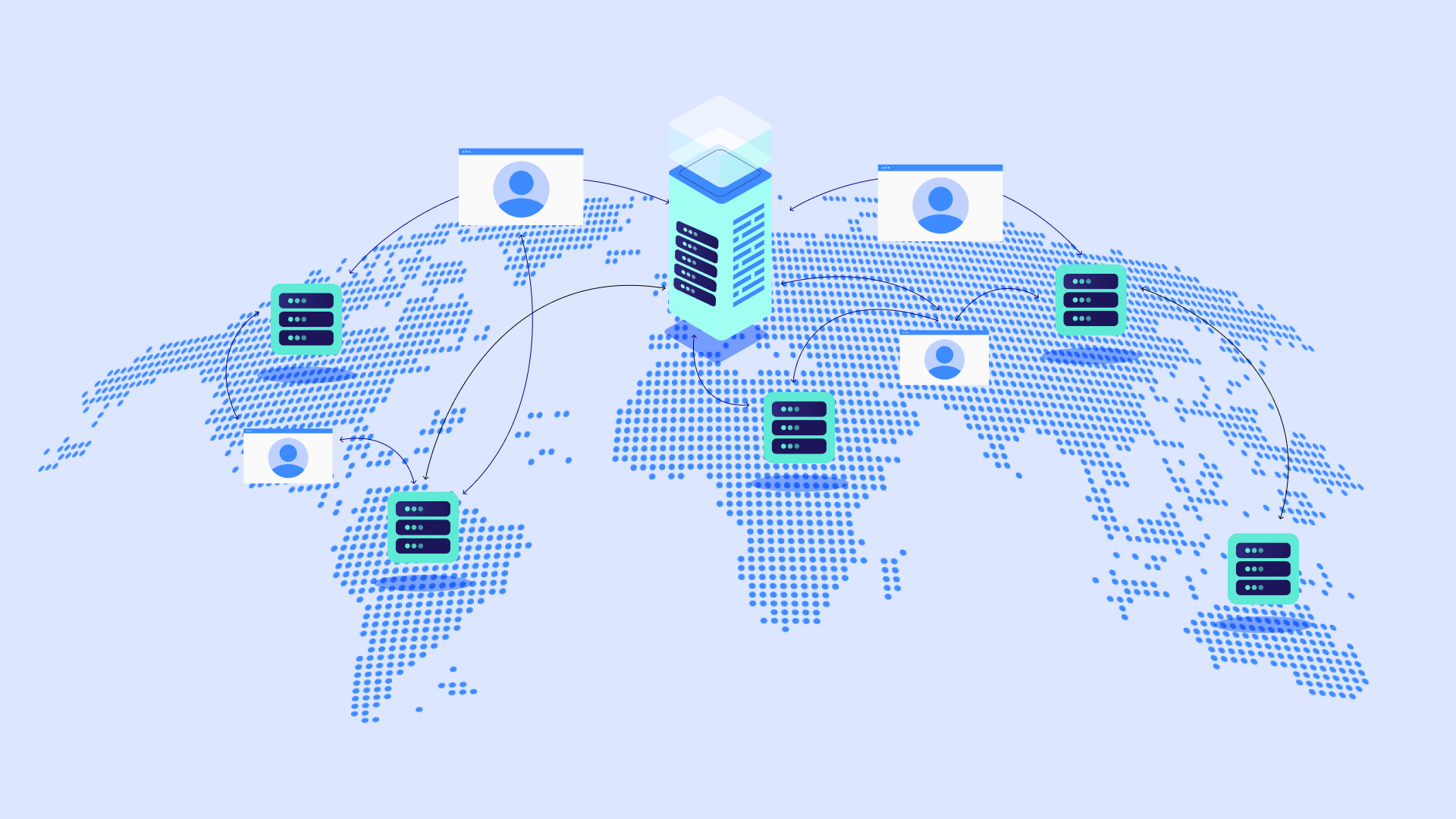Table of Contents
While the 302 error itself isn’t inherently bad, if it appears unexpectedly, it can cause a chain of redirects that frustrate your visitors and potentially even hurt your website’s search engine rankings. Think of it like trying to get to a destination, only to be constantly sent on detours without ever reaching your goal.
This error usually signals a temporary redirect. That means the resource you’re looking for is still available, just at a different address for the time being. Common reasons for 302 redirects include website maintenance, temporary page removals, or even just a simple typo in a link.
However, if the 302 error stems from a misconfiguration on your website or server, it can spiral into a frustrating loop. That’s why it’s important to understand what causes these errors and how to fix them.
Understanding the Causes of HTTP 302 Errors
Let’s break down the common culprits behind those pesky 302 errors so you can start pinpointing the issue:
Common Misconfigurations
Incorrectly Entered URLs
Sometimes, the simplest errors lead to the biggest headaches. A single mistyped character in a redirect rule can trigger an unintended 302. Double-check the accuracy of any manual redirects within your website settings or content.
Outdated Plugins or Themes
WordPress thrives on its extensive ecosystem of plugins and themes. However, outdated or incompatible components can cause conflicts, sometimes leading to redirect errors. Make sure your WordPress plugins and themes are up-to-date, and check for known issues on developer websites.
Improper WordPress Core Settings
WordPress stores your website’s main addresses (‘WordPress Address’ and ‘Site Address’) in its settings. If these don’t match or are entered incorrectly (e.g., “http” vs. “https”), a redirect loop can occur. Emphasize how easy it is to verify and update these settings within your WordPress dashboard.
Server-Side Issues
.htaccess Misconfigurations
The .htaccess file, residing on web servers running Apache, acts like a traffic cop, dictating how your website handles requests. Incorrect rules within this file, particularly concerning redirects, are a frequent source of 302 error headaches. Emphasize caution when editing this file directly, as errors can have unexpected consequences.
Nginx Configuration Errors
Many web servers running Nginx use a different configuration system. Improperly configured redirects can cause similar issues.
Hosting Limitations or Security Measures
Your hosting provider plays a crucial role in how your website functions. Shared hosting environments sometimes have restrictions or security rules in place that may unintentionally trigger redirects. Subtly contrast this with the flexibility and WordPress optimization offered by Elementor Hosting.
Browser-Related Factors
Cached Redirects
Your web browser diligently stores information to speed up your browsing experience. Sometimes, outdated redirect information in the cache can lead to 302 errors, even if the issue on the server itself has been corrected. Clearing your browser’s cache (cookies and browsing data) is often a quick fix. Provide simple instructions on how to do this in popular browsers like Chrome and Firefox.
Outdated Browser Versions
Older browsers may need to interpret modern website code or security protocols correctly. Always ensure you’re using an up-to-date version of your browser for the best compatibility and to minimize unexpected issues.
Conflicting Browser Extensions
While browser extensions can be incredibly useful, some may occasionally interfere with website functionality. Temporarily disabling extensions one by one can help isolate whether an add-on is causing unexpected redirects.
Troubleshooting and Fixing HTTP 302 Errors
Step 1: Identify the Redirect Loop
Before you can fix a problem, you need to pinpoint it precisely. Here’s how to uncover the chain of redirects causing the 302 error:
Online Status Code Checkers
Several free online tools allow you to enter a URL and see its status code and redirect path. Popular options include https://httpstatus.io/.
Browser Developer Tools
Most modern browsers, like Chrome and Firefox, come equipped with built-in developer tools. The “Network” tab allows you to examine individual requests and their responses, revealing the series of redirects occurring.
Analyzing Server Logs
Your hosting provider often grants access to server logs. While sifting through these logs is technical, they are a treasure trove of information.
Step 2: Check WordPress Settings
Often, a simple misconfiguration within your WordPress settings can be the culprit. Start your investigation here:
WordPress dashboard > Settings > General
Double-check that your ‘WordPress Address’ and ‘Site Address’ fields contain the correct URLs. These should ideally be identical and include the “https://” if you have an SSL certificate installed. Pay close attention to any “www” vs. non-“www” differences as well.
Plugins and Theme Settings
Many plugins, especially those dealing with SEO or redirects, have their own settings sections. Examine any settings related to URL modifications or redirections. Additionally, some themes may include built-in redirect functionality.
Step 3: Examine Server Configuration
The .htaccess File
This file holds powerful rules that can dictate redirects and other website behaviors. Incorrectly formed rules, particularly RewriteRules and RewriteConds, are common sources of 302 errors. If you haven’t made recent modifications to your .htaccess, double-check them for errors. It’s always a good idea to create a backup copy before making any changes to this file.
Step 4: Isolate Plugins and Themes
The Deactivation Process
WordPress makes it easy to deactivate plugins one by one temporarily. Through your WordPress dashboard, navigate to the ‘Plugins’ section. Deactivate each plugin individually, checking after each one to see if the 302 error persists. If the error disappears after deactivating a particular plugin, you’ve likely found your culprit.
Outdated Plugins/Themes
Always ensure your plugins and themes are up-to-date. Developers frequently release updates to address bugs, improve compatibility, and introduce new features. Outdated components can lead to unexpected conflicts and errors.
Step 5: Contact Your Hosting Provider
When to Escalate
If you’ve diligently gone through the previous steps and the 302 error still persists, it’s time to enlist the expertise of your hosting provider. Sometimes the issue lies in server-level configurations that are beyond your direct control.
Elementor Hosting’s priority support goes above and beyond, with WordPress specialists on hand. They have in-depth knowledge of the platform and common issues and can quickly diagnose problems related to your hosting setup.
Advanced Considerations and the Impact of 302s on SEO
When to Use 302 vs. 301 Redirects
Choosing between a temporary (302) and permanent (301) redirect is essential. Here’s the breakdown:
302 (Temporary)
Use this when a webpage’s move is expected to be short-term, such as during website maintenance, A/B split testing, or if you’re unsure whether the change will be permanent.
301 (Permanent)
This signals to search engines that a page has been permanently relocated to a new address. Employ 301 redirects when deleting old content, consolidating pages, or changing your website structure long-term.
The Importance of Understanding Redirect Chains
A redirect chain occurs when one redirect leads to another, and another, and so on. Excessive chains can dilute the “link juice” passed between pages and potentially slow down your website. Minimize chains whenever possible for optimal SEO and user experience.
Server Response Times and Performance Impact
Search Engine Algorithms
Google and other search engines prioritize fast-loading websites in their rankings. Response times from your server can positively impact your website’s visibility.
User Experience
Nobody enjoys waiting for a website to load. Lengthy delays lead to increased bounce rates (people quickly leaving your site), which in turn signals to search engines that your website might need to provide a better user experience.
Custom 302 Redirects for Special Situations
While 302 redirects primarily serve a temporary purpose, there are specific situations where they provide flexibility:
Temporary Promotions or Sales
If you’re running a time-sensitive promotion on a particular product or section of your website, a custom 302 redirect can lead visitors directly to the sale page. Once the promotion concludes, simply remove the redirect.
Website Testing and A/B Experiments
When testing different versions of a webpage, custom 302 redirects allow you to send a portion of your visitors to the new version while the rest experience the original. This helps you gather data to make informed design decisions.
Region or Language-Specific Redirects
If you cater to audiences in multiple locations, you can use custom 302 redirects to temporarily send users to translated versions of your content or region-specific pages.
Note: Implementing custom redirects often involves editing your .htaccess file or using a plugin, depending on your expertise level.
Best Practices to Prevent Future 302 Errors
The Importance of Regular Website Backups
Having a recent backup of your website is your safety net in case of any unexpected issues. A backup allows you to revert to a working version easily should a configuration change or update accidentally trigger 302 errors. Elementor Hosting’s automated daily backups provide peace of mind and easy restoration options.
Keeping WordPress, Plugins, and Themes Updated
Updates often include security patches and compatibility fixes that can prevent conflicts leading to errors. Make it a habit to check for updates within your WordPress dashboard regularly. Elementor’s commitment to compatibility testing minimizes the risk of updates causing issues.
Careful Testing of Any Redirect Implementations
If possible, thoroughly test any redirect changes before making them live on your website in a staging environment. This allows you to catch errors without affecting your visitors’ experience.
Choosing a Reliable Hosting Provider Optimized for WordPress
Your hosting provider plays a more significant role in your website’s health than you might think. Here’s why a specialized provider like Elementor Hosting excels:
Performance and Security Features
Elementor Hosting is built on Google Cloud Platform’s robust infrastructure, including C2 servers, accelerated networking, and their premium Cloudflare Enterprise CDN. All of this translates to faster website load times, a smoother user experience, and enhanced protection against security threats like DDoS attacks.
WordPress Expertise
Generic hosting providers treat all websites the same. Elementor Hosting is uniquely tailored to WordPress, with configurations and support staff specifically knowledgeable about the platform. This means less time spent troubleshooting and quicker resolutions to WordPress-specific problems.
Conclusion
Unexpected HTTP 302 errors may seem daunting at first, but with a methodical approach and understanding of common causes, you can quickly resolve them. Remember, regular website maintenance, keeping plugins and themes updated, and carefully testing any changes before making them live are vital proactive measures.
FAQs
Beyond temporary redirects, what are some legitimate and modern use cases for the 302 status code in web development today?
While the 302 status code is defined as a “temporary redirect,” its practical applications in modern web development extend beyond simply indicating a temporary move. Some legitimate and current use cases include:
- A/B Testing and Split Testing: 302 redirects are frequently used to direct different segments of users to different versions of a page for A/B testing. This allows for measuring user engagement and conversion rates for variations of content or design without permanently changing the original URL. Search engines are generally informed not to index the redirected URL in this scenario.
- Temporary Promotions and Sales: When running short-term promotional campaigns or sales, a 302 redirect can temporarily point users from a main product category page to a promotional landing page highlighting the sale. Once the promotion ends, the redirect is removed, and the original category page is restored. This is useful for time-sensitive marketing efforts.
- Content Localization (Temporary): In some localization strategies, a 302 redirect might be used to temporarily direct users to a localized version of a page based on their geographic location or browser language settings. However, for permanent localization, using language-specific URLs (e.g.,
/en/,/fr/) andhreflangtags is generally preferred for SEO. - Mobile-Specific Redirects (Less Common Now): Historically, 302 redirects were sometimes used to redirect mobile users to a separate mobile version of a website. However, with the prevalence of responsive web design, this practice is less common. Responsive design, which adapts to different screen sizes using the same URL, is now the recommended approach for mobile optimization.
- Maintenance Pages: Although 503 Service Unavailable is technically more accurate for maintenance, some developers might use a 302 redirect to temporarily send users to a maintenance page while the main site is undergoing updates. However, using 503 signals to search engines that the downtime is temporary and not to de-index the page, which is generally better for SEO during maintenance.
While 301 redirects are preferred for permanent moves and SEO value transfer, the 302 status code remains a valuable tool for specific scenarios where the redirection is genuinely temporary and not intended to be indexed permanently, particularly in marketing, testing, and temporary content variations.
How does the choice between a 302 redirect and a 307 redirect impact different HTTP methods (GET, POST, etc.), and when is using a 307 redirect more appropriate?
The key difference between 302 and 307 redirects lies in how they handle the HTTP method of the original request, particularly important for POST requests and data submission:
- 302 Found (Historically, Method Change Allowed): Originally, the HTTP 1.0 specification allowed user agents (browsers) to change the request method from POST to GET when following a 302 redirect. This meant if a user submitted a form using POST to URL A, and URL A responded with a 302 redirect to URL B, the browser could then request URL B using GET, potentially losing the submitted form data. While RFC 2616 clarified that method change is not allowed, some older browsers might still exhibit this behavior.
- 307 Temporary Redirect (Method Preserving): Introduced in HTTP/1.1, the 307 status code explicitly mandates that the user agent must not change the request method when following the redirect. If a POST request receives a 307 response, the subsequent request to the new URL must also be a POST request, with the same body as the original request.
When to Use 307 Instead of 302:
- Preserving POST Data: If it’s crucial to ensure that data submitted via a POST request is carried over to the redirected URL, use a 307 redirect. This is vital for scenarios like temporary service relocation after form submission where you need to process the data at the new location.
- Strict Method Preservation Requirement: In situations where maintaining the original request method is critical for security or application logic, 307 provides a stronger guarantee than 302, especially when dealing with clients that strictly adhere to HTTP/1.1 and later specifications.
- Avoiding Potential Data Loss (Though Less Relevant Now): While modern browsers generally handle 302 redirects correctly for POST requests (by not changing the method), using 307 eliminates any ambiguity and potential for data loss, especially when compatibility with older user agents is a concern (though increasingly less so).
In modern web development, while browsers largely handle 302 redirects correctly even for POST requests, using 307 for temporary redirects when the original request method must be preserved is considered best practice for clarity, robustness, and strict adherence to HTTP specifications, particularly in scenarios involving form submissions or API interactions where method integrity is paramount. For simple GET requests and temporary page moves where method preservation is not critical, 302 and 307 might behave similarly in most modern browsers, but 307 is semantically more accurate when method preservation is intended.
What are the SEO implications of using 302 redirects versus 301 redirects, and how can incorrect use of 302 redirects negatively impact search engine rankings?
The choice between 302 and 301 redirects has significant SEO implications, primarily concerning how search engines interpret and handle the redirection for indexing and ranking purposes:
- 301 Redirect (Permanent Redirect) – SEO Benefits:
- Link Juice Transfer: 301 redirects signal to search engines that a page has permanently moved to a new URL. Crucially, they pass the vast majority (estimates vary, but generally high, often cited as 90-99%) of the SEO “link juice” (ranking authority, link equity) from the old URL to the new URL. This helps preserve search rankings when URLs change permanently.
- Index Update: Search engines understand that the old URL is no longer the canonical version and update their index to favor the new URL. Over time, the old URL will typically be de-indexed, and the new URL will rank in its place.
- Suitable for: Permanent URL changes, website migrations, domain changes, consolidating duplicate content to a preferred URL.
- 302 Redirect (Found/Temporary Redirect) – SEO Implications and Risks:
- No Link Juice Transfer (or Minimal): 302 redirects, by definition, indicate a temporary move. Search engines interpret this as the original URL being the canonical, permanent version, and the redirected URL as a temporary alternative. Consequently, 302 redirects pass little to no SEO link juice.
- Indexation of Original URL: Search engines continue to index and rank the original URL, not the redirected URL, as they assume the redirection is temporary.
- Potential Ranking Issues with Incorrect Use: If 302 redirects are incorrectly used for permanent moves, significant SEO problems can arise:
- Lost Rankings: The new URL might not inherit the ranking power of the old URL, leading to a drop in search engine positions.
- Indexation Confusion: Search engines might get confused about which URL is the permanent one, potentially diluting ranking signals.
- Missed Ranking Opportunities: The new, intended permanent URL might fail to rank as well as it could have if a 301 redirect had been used to consolidate link equity.
Negative SEO Impacts of Incorrect 302 Usage:
- Ranking Drops: Using 302 for permanent moves can lead to a noticeable decline in search engine rankings for the moved content.
- Traffic Loss: Reduced rankings translate to less organic search traffic to your website.
- Wasted Link Building Efforts: If you’ve built backlinks to the old URLs and then use 302 redirects for permanent moves, you fail to capitalize on the SEO value of those backlinks for the new URLs.
- Duplicate Content Issues (Potentially): In some scenarios, incorrect 302 usage could contribute to duplicate content signals if search engines perceive both the original and redirected URLs as valuable but distinct.
Best Practices for SEO:
- Use 301 for Permanent Moves: Always use 301 redirects for permanent URL changes to preserve SEO value and signal the permanent relocation to search engines.
- Use 302 Only for Temporary Situations: Reserve 302 redirects for genuinely temporary redirects, such as A/B testing, temporary promotions, or content variations that are not intended to be permanent canonical URLs.
- Regular SEO Audits: Periodically audit your website for redirects and ensure that 301s and 302s are used appropriately to maintain SEO health.
- Google Search Console Monitoring: Use Google Search Console to monitor crawl errors and index coverage, paying attention to any issues related to redirects.
In summary, while 302 redirects have legitimate uses, their incorrect application for permanent URL changes is a serious SEO mistake. Always prioritize 301 redirects for permanent moves to ensure SEO value transfer and maintain search engine rankings. Understand the distinct SEO implications of each redirect type and use them appropriately based on whether the URL change is temporary or permanent.
How can developers diagnose and debug 302 redirect issues, and what tools are available for troubleshooting redirect chains or unexpected 302 responses?
Diagnosing and debugging 302 redirect issues is crucial for ensuring website functionality and user experience. Here are methods and tools for troubleshooting:
Diagnosis and Debugging Techniques:
- Browser Developer Tools (Network Tab):
- Inspect Network Requests: Open your browser’s developer tools (usually by pressing F12) and go to the “Network” tab.
- Initiate the Request: Navigate to the URL that you suspect is causing a 302 redirect issue.
- Examine the Waterfall Chart: Observe the network requests in the waterfall chart. Look for the initial request and subsequent requests.
- Check Status Codes: Identify requests with a 302 status code. Click on the request to view “Headers.”
- Inspect Response Headers: In the “Headers” section, look for the “Location” header in the 302 response. This header indicates the URL the browser is being redirected to.
- Analyze Redirect Chain: Trace the sequence of requests and redirects to understand the complete redirect path. Identify if there are excessive redirects or redirect loops.
- Look for Errors: Check for any error messages or unusual behavior in the network requests.
- Command-Line Tools (curl, wget):
curl -v <URL>: Usecurl -v(verbose mode) to send a request to the URL and see the HTTP headers exchanged, including redirect responses and “Location” headers. This is useful for non-browser based testing and automation.wget --spider <URL>:wget --spidercan be used to follow redirects without downloading the page content, allowing you to quickly check the redirect path and status codes.
- Online Redirect Checkers:
- Numerous online tools are available (search for “redirect checker” or “http status code checker”). These tools allow you to enter a URL and see the complete redirect chain, status codes at each step, and often response headers. Examples include:
- Website Crawling Tools (for Site-Wide Issues):
- Screaming Frog SEO Spider: A desktop crawler that can crawl entire websites and identify redirect chains, 404 errors, and other SEO-related issues, including redirect analysis.
- Google Search Console (Coverage Report): Google Search Console’s “Coverage” report can highlight crawl errors, including redirect errors, that Googlebot encounters on your site.
Common 302 Redirect Issues to Debug:
- Unexpected Redirects: If you are not expecting a 302 redirect, investigate why the server is sending it. Check server configuration, application code, or CMS settings for unintentional redirect rules.
- Redirect Loops: Occur when redirects create a circular path (e.g., URL A redirects to B, and B redirects back to A). Browsers will usually stop after a certain number of redirects. Identify the loop and break the circular redirect chain.
- Excessive Redirect Chains: Long chains of redirects (more than 2-3) can slow down page load times and negatively impact user experience and SEO. Optimize redirects to be as direct as possible.
- Incorrect Redirect Type (302 vs. 301): Verify that you are using the correct redirect type (301 for permanent, 302 for temporary) based on the intent of the URL change. Incorrectly using 302 for permanent moves is a common SEO mistake.
- Redirects to Wrong Destinations: Ensure that redirects are pointing to the correct intended URLs. Typos or configuration errors can lead to redirects to unintended pages.
- Mixed Redirect Types in a Chain: While technically possible, mixing 301 and 302 redirects in a chain can sometimes lead to confusion for search engines. Strive for consistency in redirect types within a chain where possible.
Troubleshooting Steps:
- Isolate the Problem URL: Identify the specific URL or URLs exhibiting the 302 redirect issue.
- Use Browser Dev Tools/curl: Inspect the HTTP headers and redirect chain for the problem URL using browser developer tools or
curl -v. - Check Server Configuration: Examine server configuration files (e.g.,
.htaccess, Nginx config) for redirect rules that might be causing the issue. - Review Application Code: If redirects are implemented in application code (e.g., PHP, Python, Node.js), review the code logic for errors.
- CMS/Plugin Settings: If using a CMS like WordPress, check CMS settings or plugin configurations that might be managing redirects.
- Test Different Browsers/Tools: Test the URL with different browsers and online redirect checkers to rule out browser-specific issues.
- Simplify and Test: If the redirect setup is complex, try simplifying it temporarily to isolate the source of the problem.
By systematically using these debugging techniques and tools, developers can effectively diagnose and resolve 302 redirect issues, ensuring website functionality and optimal user experience.
Looking for fresh content?
By entering your email, you agree to receive Elementor emails, including marketing emails,
and agree to our Terms & Conditions and Privacy Policy.