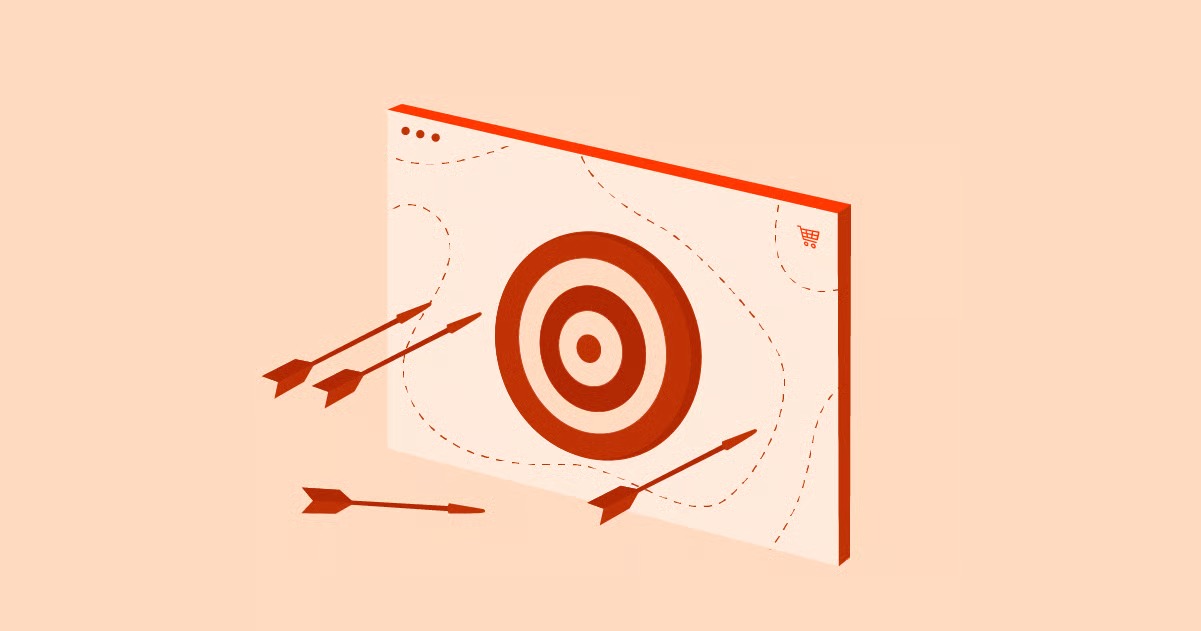Table of Contents
This guide is designed to be the most comprehensive resource on the topic. We’ll move from the most basic, universal browser functions to more advanced techniques using search engines and website-specific tools. You will learn not just the “how” but also the “why” behind each method, empowering you to become a more effective and intelligent navigator of the web. We will cover everything from simple keyboard shortcuts to sophisticated search operators, ensuring you have the right tool for any search task, on any device.
Key Takeaways
- Master the Universal Shortcut: The quickest and most common way to search on any webpage is by using the browser’s built-in “Find” function. The keyboard shortcut Ctrl+F (on Windows and Linux) or Cmd+F (on Mac) is a universal command that works in virtually all web browsers.
- Leverage a Website’s Internal Search Bar: For navigating an entire website, the site’s own search bar is your first port of call. Use specific keywords, and for more precise results, enclose phrases in quotation marks (e.g., “Elementor Pro features”).
- Use Search Engines for a Deeper Dive: You can use Google or other search engines to conduct a thorough search of a single website by using the site: operator. For example, searching site:elementor.com “hosting plans” on Google will return only pages from the elementor.com domain that contain that exact phrase.
- Mobile Search is Different but Easy: Mobile browsers have their own “Find on Page” function, but it’s accessed through the browser’s menu, not a keyboard shortcut. Look for it in the “Share” menu on Safari (iOS) or the three-dot menu on Chrome (Android and iOS).
- Understand the Limitations: Not all text on a website is immediately searchable. Content embedded within images, videos, or certain types of interactive applications may not be found using standard search methods. Sometimes, content is loaded dynamically as you scroll, so you may need to scroll to the bottom of a page before initiating your search.
- Advanced Techniques for Power Users: Beyond simple keywords, you can use search operators to refine your results. Using a minus sign (-) excludes a word, while an asterisk (*) can act as a wildcard for unknown words in a phrase.
The Foundation: Using Your Browser’s Built-in “Find” Feature (Ctrl+F / Cmd+F)
The most essential tool in your searching arsenal is built directly into your web browser. It’s fast, reliable, and works on almost any webpage you’ll encounter. This function is designed to search only the content that is currently visible or loaded on the single page you are viewing.
The magic key combination is Ctrl+F (for users on Windows, Linux, and ChromeOS) or Cmd+F (for Mac users). Pressing this shortcut will instantly bring up a small search bar or dialog box, typically in the top-right or bottom corner of your browser window.
As a web creation expert, Itamar Haim, notes, “Efficient information retrieval is a cornerstone of good user experience. The Ctrl+F functionality, while simple, is arguably one of the most powerful tools available to a user. For web creators, understanding how users search for content on a page can even inform how we structure information, ensuring that key terms are easily discoverable and accessible.”
Let’s break down how to use this feature in the most popular desktop browsers.
Using “Find” in Google Chrome
Google Chrome, being the most widely used browser, has a very intuitive and powerful Find tool.
- Open the Find Bar: Press Ctrl+F or Cmd+F. A search box will appear in the top-right corner of your browser window.
- Enter Your Search Term: Type the word or phrase you want to find into the box. As you type, Chrome will immediately begin highlighting all matching instances on the page in a bright color, usually yellow or orange. The currently selected match will be highlighted in a different color.
- Navigate Through Matches: To the right of your search term in the box, you’ll see a count of the total number of matches (e.g., “1/15,” meaning you are at the first of 15 matches). You can click the up and down arrows next to the count to jump directly to the previous or next occurrence of your word on the page. Alternatively, you can press Enter to move to the next match or Shift+Enter to go to the previous one.
- Close the Find Bar: When you’re finished, you can either click the “X” on the right side of the search box or simply press the Esc key on your keyboard.
Using “Find” in Mozilla Firefox
Firefox’s “Find in Page” bar offers similar functionality, with a few distinct options.
- Activate the Find Bar: Press Ctrl+F or Cmd+F. The search bar will appear at the bottom of the browser window.
- Type Your Query: Enter your word or phrase. Firefox will highlight all matches in real-time.
- Navigate and Refine: Firefox provides several options right in its search bar:
- Up/Down Arrows: Click these to navigate between the matches on the page.
- Highlight All: This button, which is usually on by default, toggles the highlighting for all matches on and off.
- Match Case: This option makes your search case-sensitive. For example, if you search for “Website” with this option enabled, it will not find “website”.
- Whole Words: This restricts the search to find only whole words that match your query. For instance, if you search for “host” with this option on, it will find the word “host” but not the word “hosting”.
- Closing the Bar: Click the “X” on the left of the bar or press the Esc key.
Using “Find” in Microsoft Edge
Microsoft Edge, being built on the same Chromium foundation as Google Chrome, has a nearly identical Find function.
- Bring Up the Search Box: Press Ctrl+F. The box will appear in the top-right corner.
- Enter Text: Type your search term. Matches will be highlighted instantly.
- Navigate Results: Use the up and down arrows to cycle through the matches, and view the total count.
- Advanced Options: Edge has a small “Options” button within its find bar. Clicking it gives you access to “Match case” and “Whole word” searches, similar to Firefox.
- Exit Search: Click the “X” or press Esc.
Using “Find” in Safari (macOS)
Safari’s implementation is clean and integrates well with the macOS interface.
- Open the Search Banner: Press Cmd+F. A search banner will slide down from the top of the content area.
- Type Your Word: As you type, Safari will highlight all matches and dim the rest of the page slightly to make the results stand out.
- Cycle Through Matches: The banner shows the total number of found items. Use the left and right arrow buttons in the banner to move between the previous and next instance.
- Search Options: A dropdown menu in the banner allows you to select “Contains” or “Starts With,” giving you a bit more control over your search logic than in other browsers. You can also select to ignore or match the case.
- Close the Banner: Click “Done” or press the Esc key.
Going Beyond a Single Page: Using a Website’s Internal Search Bar
The Ctrl+F method is perfect for a single page, but what if you need to find information across an entire website? That’s the purpose of a site’s own search bar. Nearly every modern website, from blogs and news sites to large eCommerce stores, has a search function, usually indicated by a search box or a magnifying glass icon, often located in the website’s header.
The quality and capability of these internal search engines can vary dramatically. Some are incredibly powerful, with advanced filtering options, while others are quite basic. However, following some best practices can help you get the most out of any site search.
Best Practices for Using Internal Site Search
- Start with Broad Keywords: Begin with the most important and unique keywords related to your topic. For example, if you’re on a tech website looking for information about a specific processor, start with the model number (e.g., “Ryzen 9 7950X”).
- Use Quotation Marks for Exact Phrases: This is a crucial technique. If you are searching for a specific multi-word phrase, enclose it in double quotation marks. For example, searching for “Elementor AI site planner” will return results containing that exact phrase, rather than pages that just happen to contain the words “Elementor,” “AI,” “site,” and “planner” somewhere on the page. This dramatically improves the relevance of your results.
- Refine with More Specific Terms: If your initial broad search yields too many results, add more keywords to narrow it down. For instance, if “hosting” gives you too many pages, try “managed WordPress hosting performance” to be more specific.
- Look for Filters and Advanced Search: Many websites, especially large ones like retail sites or digital libraries, offer search filters. These allow you to narrow results by category, date, price, author, or other criteria. Always look for an “Advanced Search” link or filtering options, which are often located to the side of the search results.
- Think Like the Website Creator: Consider the terms the website itself would use. For example, a legal website might use the term “litigation” instead of “lawsuit.” If you’re not finding what you need, try searching for synonyms or related concepts.
For those interested in building websites with powerful and user-friendly features, exploring a platform like Elementor can provide insights into how effective site structure and features, including search, are implemented.
The Power User Method: Using a Search Engine to Search a Website
Sometimes, a website’s internal search is poorly implemented, or you need to find something that it can’t, like a specific PDF document that isn’t indexed in its internal search database. In these cases, you can turn the power of a major search engine like Google, Bing, or DuckDuckGo into your personal website investigator.
The tool for this is a search operator called site:. This operator restricts your search to a single, specific website domain.
How to Use the site: Operator
The syntax is simple and powerful. Go to your preferred search engine and type:
site:domain.com your search query
There should be no space between site: and the domain name.
Example 1: Basic Search Let’s say you want to find information about security on the Elementor Hosting page. You could go to Google and type:
site:elementor.com security
This will return a list of all the pages on the elementor.com website that Google has indexed and that are relevant to the word “security.”
Example 2: Searching for an Exact Phrase You can combine the site: operator with other operators, like quotation marks. If you want to find the exact phrase “free domain name” only on the Elementor website, you would search:
site:elementor.com “free domain name”
This is an incredibly precise way to find specific statements, product names, or quotes.
Example 3: Excluding Terms You can also use the minus sign (-) to exclude results containing a certain word. Imagine you want to find information about Elementor’s themes but you want to exclude results about the Pro version. You could search:
site:elementor.com themes -pro
This tells the search engine to find pages on elementor.com that mention “themes” but to remove any that also mention “pro”.
Why Use a Search Engine Instead of the Site’s Own Search?
- Comprehensiveness: Google’s web crawlers are incredibly thorough. They often index pages that a site’s internal search might miss, including old blog posts, support documents, and files like PDFs or Word documents.
- Powerful Algorithms: You get to leverage Google’s sophisticated ranking algorithm, which is often better at understanding context and relevance than a website’s built-in search tool.
- Unified Interface: You can use the same powerful search operators and interface you’re already familiar with, regardless of how the target website’s search is designed.
This video provides a great visual overview of how to perform a site-specific search using Google:
Searching for a Word on Mobile Devices
The experience of searching for text on a mobile device is slightly different, as you don’t have a physical keyboard with a Ctrl or Cmd key. However, the functionality is still readily available in all major mobile browsers.
Searching in Chrome on Mobile (iOS and Android)
- Tap the three-dot menu icon, usually located in the top-right or bottom-right corner of the screen.
- From the menu that appears, select “Find in page”.
- A search bar will appear, typically at the top or bottom of the screen. Type your word or phrase.
- The browser will highlight the matches on the page. Use the up and down arrows in the search bar to navigate between them.
- Tap the “X” or the “Done” button to close the search bar.
Searching in Safari on Mobile (iOS)
The process in Safari is a little less obvious but just as easy once you know where to look.
- Tap the “Share” button at the bottom of the screen. It’s the icon that looks like a square with an arrow pointing upwards.
- In the share sheet that slides up, scroll down through the list of actions.
- Tap on “Find on Page”.
- A search bar will appear above the keyboard. Enter your search term.
- Use the arrows to jump between matches and the “Done” button to exit.
Alternatively, a quicker way in recent versions of iOS is to simply tap the address bar at the top, type your search term, and then scroll down below the search engine suggestions. You will see a section titled “On This Page,” which will show you how many matches were found. Tapping it will initiate the search.
This video provides a clear walkthrough for finding text on a webpage using an iPhone:
When Standard Searches Fail: Challenges and Solutions
Sometimes, you might use Ctrl+F and be certain a word is on the page, yet the search comes up empty. There are several technical reasons why this can happen.
1. The Content is Inside an Image
The most common culprit is text that is part of an image file (like a JPEG, PNG, or GIF). Search functions read the text content of a webpage’s HTML code; they cannot “read” the text embedded within a picture. A banner ad, an infographic, or a photo with text on it will be invisible to your browser’s Find tool.
Solution: There’s no easy fix for this from a user’s perspective. You simply have to scan the images on the page visually. For website creators, this is a key reason to prioritize using actual text over images of text for important information, which is also a core principle of web accessibility. Using a tool like Ally by Elementor can help creators identify and fix accessibility issues, ensuring their content is available to everyone, including search tools.
2. Dynamically Loaded Content (Infinite Scroll)
Many modern websites use “infinite scroll,” where new content is loaded automatically as you scroll down the page. If you perform a search when you first land on such a page, the Find tool can only search the content that has already been loaded into your browser.
Solution: Before you start your search, scroll all the way to the bottom of the page to ensure all the content has been loaded. Then, use Ctrl+F to search the entire page’s contents.
3. Content in Videos or Flash Elements
Similar to images, text that is spoken in a video or embedded within an old Flash application is not searchable using standard browser tools.
Solution: For videos, check if a transcript is provided. Many educational or professional videos include a full text transcript on the page, which is searchable. For Flash, there is little that can be done, but thankfully this technology is now almost entirely obsolete on the modern web.
4. Content in iframes or Special Web Components
Sometimes, a portion of a webpage is actually another webpage embedded within it, using an HTML element called an <iframe>. The main page’s search (Ctrl+F) may not always extend into the content of the iframe.
Solution: You may need to click inside the framed content first to give it “focus” and then press Ctrl+F again. This sometimes allows the browser to search within that specific section.
Conclusion
Mastering the art of searching for a word on a website is a skill that pays dividends in efficiency and productivity. By starting with the universal Ctrl+F / Cmd+F for single-page searches, graduating to effective use of a site’s internal search bar for broader navigation, and finally leveraging the power of the site: operator in search engines for comprehensive deep dives, you have a complete toolkit for any information-finding task.
Remember to adapt your technique to the device you’re on and to be aware of the technical limitations that can sometimes hide content from these tools. With these strategies in hand, you are no longer just a passive browser of the web; you are an active, efficient navigator, capable of pinpointing the exact information you need, right when you need it. For those who go on to create websites with WordPress, understanding these user-side search behaviors is invaluable for designing a more intuitive and discoverable online experience.
Frequently Asked Questions (FAQ)
1. Why is Ctrl+F or Cmd+F not finding a word that I can clearly see on the page? This most commonly happens when the text you see is actually part of an image file, not real text. It can also occur if the content is in a separate frame (<iframe>) or was loaded dynamically after your initial search. Try scrolling to the bottom of the page to load all content, or check if the text is part of an infographic or banner.
2. How can I search for a whole phrase instead of just a single word? All the methods described support phrase searching. In your browser’s Find bar (Ctrl+F), simply type the full phrase. When using a website’s internal search or a search engine like Google, it is highly recommended to enclose the phrase in double quotation marks (e.g., “web accessibility guidelines”) to ensure you get results for that exact sequence of words.
3. Is there a way to make my browser search case-sensitive? Yes. Most browsers offer this as an option. In Firefox and Microsoft Edge, there is a “Match case” checkbox or button directly in the Find bar. In Safari, it’s an option in the dropdown menu within the search banner. This can be useful for finding specific names, acronyms, or code variables.
4. Can I search for a word on a webpage in a language other than English? Absolutely. The browser’s Find function is language-agnostic. As long as your computer can display the characters, you can search for them. You can copy and paste text in any language into the search bar to find matches on the page.
5. What is the difference between using a site’s search bar and using the site: operator in Google? A site’s search bar uses its own internal database and rules, which can be limited. The site: operator in Google uses Google’s massive index of the web. Google often finds more content, including PDFs and older pages, and its relevance ranking is typically more advanced. Use the site’s search for quick navigation and Google for a more exhaustive search.
6. Does incognito or private browsing mode affect my ability to search on a page? No. Incognito or private mode only affects whether your browsing history, cookies, and site data are saved by your browser. The functionality of the webpage itself, including your ability to use the Find tool (Ctrl+F), remains exactly the same.
7. How can I find a list of all the search results on a page at once? While most browsers’ Find tools will highlight all results simultaneously, they typically only allow you to navigate them one by one. There isn’t a built-in browser feature to display all the found instances in a separate list. However, some browser extensions and add-ons offer enhanced search capabilities that can provide this functionality.
8. Can I use these search methods to find information inside a PDF file I’m viewing in my browser? Yes. When you open a PDF in a browser tab, the Find tool (Ctrl+F or Cmd+F) works just as it would on a regular webpage, allowing you to search for any text within the document. This is a very fast way to find information in large reports or manuals.
9. Are there any keyboard shortcuts to move between search results without clicking the arrows? Yes. In most desktop browsers (Chrome, Firefox, Edge), after you’ve entered your search term, you can press Enter or F3 to jump to the next match. To go to the previous match, you can press Shift+Enter or Shift+F3.
10. What if a website has no search bar at all? If a website doesn’t have its own internal search function, your best and most powerful option is to use the site: operator in a major search engine like Google or Bing. This will almost always be more effective than manually clicking through the site’s navigation.
Looking for fresh content?
By entering your email, you agree to receive Elementor emails, including marketing emails,
and agree to our Terms & Conditions and Privacy Policy.