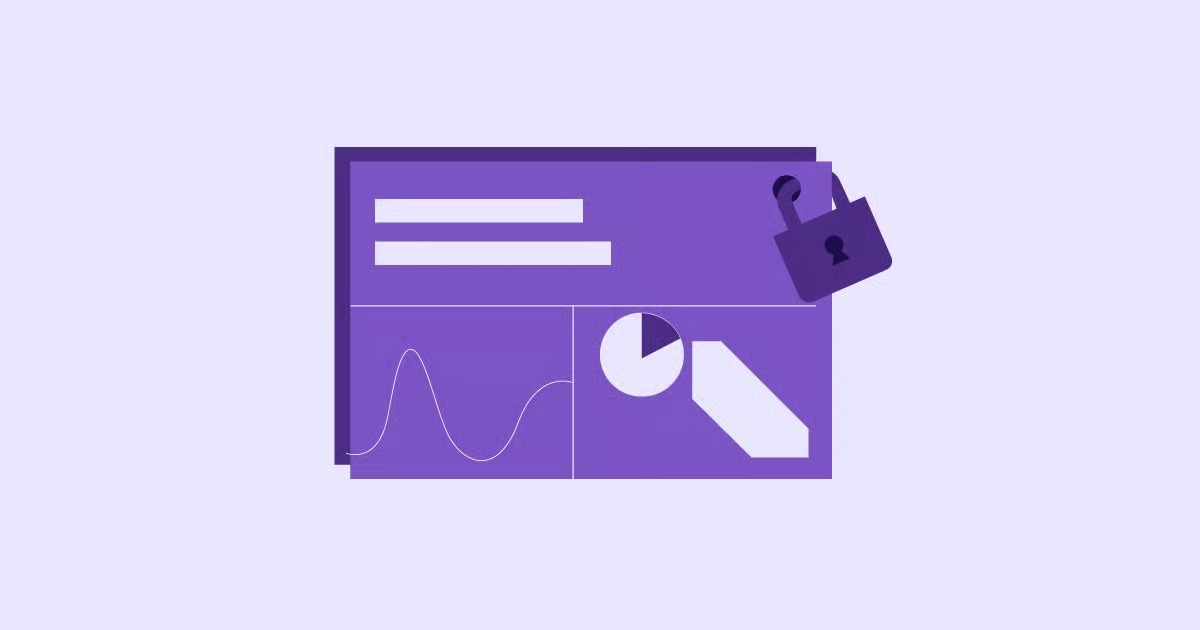Table of Contents
This guide provides everything you need to know about the DNS cache and how to clear it. We will walk you through the step-by-step process for all major operating systems, including Windows, macOS, and Linux. You’ll learn not only how to flush your DNS but also why it’s a crucial skill for anyone who wants a smoother, more secure online experience.
Key Takeaways
- What is a DNS Cache? The DNS cache is a temporary database on your computer that stores the IP addresses of websites you’ve recently visited. This speeds up future visits by allowing your browser to load sites directly without needing to contact an external DNS server first.
- Why Flush the DNS Cache? Flushing the cache can resolve connectivity issues, fix “page not found” errors, protect you from security threats like DNS spoofing, and ensure you see the most up-to-date version of a website after it has been moved to a new server.
- How to Flush DNS on Windows: Open the Command Prompt as an administrator and run the command ipconfig /flushdns. This process is the same across Windows 11, 10, 8, and 7.
- How to Flush DNS on macOS: Open the Terminal application and use a specific command based on your macOS version. For modern versions (like Monterey, Big Sur, Catalina), the command is sudo dscacheutil -flushcache; sudo killall -HUP mDNSResponder.
- How to Flush DNS on Linux: The command varies by distribution. For systems using systemd-resolved (like modern Ubuntu), use sudo systemd-resolve –flush-caches. For others, you might need commands like sudo /etc/init.d/nscd restart.
- Beyond the OS: Remember that your browser and router also have their own DNS caches. Clearing these alongside your operating system’s cache provides a more thorough reset.
What is DNS and Why Does It Need Caching?
Before we dive into the “how,” let’s quickly cover the “what” and “why.” Understanding the role of the Domain Name System (DNS) is key to seeing why flushing its cache is so effective.
Think of the DNS as the internet’s phonebook. When you type a website address like www.elementor.com into your browser, your computer doesn’t inherently know where to find it on the vast network of servers. It needs to look up the corresponding IP address, which is a unique numerical label (e.g., 192.168.1.1) that identifies the server hosting that website.
This lookup process, called a DNS query, happens in milliseconds. Your computer sends the domain name to a DNS resolver (usually provided by your Internet Service Provider or a third-party service like Google DNS), which finds the correct IP address and sends it back. Only then can your browser connect to the server and load the website.
To make this process faster, your operating system and browser store these lookups in a DNS cache. The next time you visit the same site, your computer pulls the IP address directly from its local cache, skipping the external query entirely. This makes web browsing significantly quicker and more efficient.
So, Why Would You Need to Flush the DNS Cache?
While caching is great for performance, it can sometimes cause problems. The stored information can become outdated, corrupted, or even targeted by malicious attacks. Here are the most common reasons to clear your DNS cache:
- Outdated Information (DNS Propagation): When a website moves to a new server or hosting provider, its IP address changes. This change needs to be updated across DNS servers worldwide in a process called DNS propagation, which can take up to 48 hours. Your local cache might still hold the old, incorrect IP address, preventing you from accessing the site’s new location. Flushing the cache forces your computer to look for the new, updated IP address.
- Resolving Connection Errors: A corrupt entry in your DNS cache can lead to frustrating “Page Not Found” or “Server Not Found” errors, even when the website is working perfectly for everyone else. Clearing the cache removes this bad data, often resolving the issue instantly.
- Enhancing Security and Privacy: The DNS cache contains a record of the websites you’ve recently visited, which could be a privacy concern. More seriously, cybercriminals can use techniques like DNS spoofing or cache poisoning to insert malicious entries into your cache. This can redirect you from a legitimate site (like your bank) to a fraudulent phishing site designed to steal your information. Regularly flushing your DNS cache helps mitigate this risk.
- Troubleshooting Network Issues: When you’re facing general internet connectivity problems, flushing the DNS is a fundamental first step in the troubleshooting process. It’s a simple, non-destructive action that can rule out caching issues as the source of the problem.
As a web professional, I often see this issue arise after a website migration. According to Itamar Haim, a seasoned expert in website creation, “One of the most common post-migration headaches for both developers and clients is when the client can’t see the new site. They’re often still seeing the old version because their computer’s DNS cache is holding onto the old server’s IP address. The first thing I always tell them is to flush their DNS. It resolves the problem nine times out of ten and saves everyone a lot of confusion.”
This is particularly relevant for users of platforms like WordPress, where changing hosts or updating domain settings is a common task. A powerful AI website builder can help you create and launch a site quickly, but understanding basic network maintenance like a DNS flush is essential for managing it effectively long-term.
How to Flush the DNS Cache: Step-by-Step Instructions
The process for clearing the DNS cache is different for each major operating system. Below, you’ll find detailed, easy-to-follow instructions for Windows, macOS, and Linux.
Flushing the DNS Cache on Windows (11, 10, 8, & 7)
Microsoft has made the process of flushing the DNS cache remarkably consistent across its modern operating systems. The same command works whether you’re using Windows 11, 10, 8, or 7. The key is to run the Command Prompt with administrative privileges.
Step 1: Open the Command Prompt as an Administrator
You can’t just open a standard command line. You need elevated permissions to modify system settings like the DNS cache.
- For Windows 11 & 10:
- Click the Start Menu or press the Windows key.
- Type cmd or Command Prompt.
- Right-click on the Command Prompt application in the search results.
- Select “Run as administrator” from the context menu.
- A User Account Control (UAC) window will appear asking for permission. Click “Yes”.
- For Windows 8 & 7:
- Click the Start Menu.
- Go to All Programs > Accessories.
- Right-click on Command Prompt.
- Select “Run as administrator”.
- Click “Yes” on the UAC prompt.
Step 2: Execute the DNS Flush Command
Once the administrator-level Command Prompt window is open (it will say “Administrator: Command Prompt” in the title bar), you are ready to enter the command.
Type the following command exactly as shown:
ipconfig /flushdns
- Press Enter.
Step 3: Confirm the Success Message
If the command was executed correctly, you will see a confirmation message in the Command Prompt window that reads:
Windows IP Configuration
Successfully flushed the DNS Resolver Cache.
That’s it! The DNS cache on your Windows machine has been cleared. You can now close the Command Prompt window.
Flushing the DNS Cache on macOS
On macOS, the process is also done through the command line, but the application is called Terminal. The specific command you need to use depends on the version of macOS you are running. Using the wrong command won’t harm your system, but it won’t work either.
Step 1: Open the Terminal
You can find the Terminal application in your Utilities folder.
- Open Finder.
- Select Applications from the sidebar.
- Open the Utilities folder.
- Double-click on Terminal to launch it.
Alternatively, you can use Spotlight Search: press Command + Spacebar, type Terminal, and press Enter.
Step 2: Enter the Appropriate Command for Your macOS Version
Copy and paste the command that corresponds to your version of macOS into the Terminal window and press Enter. You will likely be prompted to enter your administrator password. Type it in (note: you won’t see the characters as you type) and press Enter again.
macOS 12 Monterey, 11 Big Sur, 10.15 Catalina, 10.14 Mojave, 10.13 High Sierra, 10.12 Sierra:
sudo dscacheutil -flushcache; sudo killall -HUP mDNSResponder
- This command does two things: it flushes the DNS cache (dscacheutil) and then restarts the DNS responder service (mDNSResponder) to ensure the changes take effect immediately.
macOS 10.11 El Capitan & 10.10 Yosemite:
sudo dscacheutil -flushcache; sudo killall -HUP mDNSResponder
- Note: While some sources list sudo killall -HUP mDNSResponder as the sole command for Yosemite, the combined command is more robust and works for both versions.
macOS 10.9 Mavericks, 10.8 Mountain Lion, & 10.7 Lion:
sudo killall -HUP mDNSResponder
macOS 10.6 Snow Leopard:
sudo dscacheutil -flushcache
Step 3: Verify the Cache Flush
Unlike Windows, macOS doesn’t typically provide a “success” message after the command runs. If the Terminal returns to a new command prompt without displaying an error, the command was successful. Some versions might give an audible alert.
You can further verify by trying to ping a domain you haven’t visited recently. The first ping might be slightly slower as your Mac performs a new DNS lookup.
Flushing the DNS Cache on Linux
Linux is a diverse ecosystem with many different distributions (like Ubuntu, Debian, CentOS, and Fedora), and the method for flushing the DNS cache can vary depending on which caching service the distribution uses. The most common service on modern systems is systemd-resolved.
Step 1: Open the Terminal
You can usually open the terminal by pressing Ctrl + Alt + T on most desktop environments (like GNOME or KDE). Alternatively, you can find it in your applications menu.
Step 2: Identify Your DNS Caching Service and Use the Correct Command
Here are the commands for the most common Linux DNS caching services. If you’re unsure which one your system uses, you can try them in order. Running the wrong command will simply result in an error and will not harm your system.
For systems using systemd-resolved (Modern Ubuntu, Debian, Fedora, Arch Linux): This is the most common setup on recent distributions.
sudo systemd-resolve –flush-caches
To verify that the cache was cleared, you can check its statistics:
sudo systemd-resolve –statistics
- After flushing, the “Current Cache Size” should be 0.
For systems using nscd (Older Ubuntu/Debian): If your system uses the Name Service Caching Daemon (nscd), you’ll need to restart the service to clear its cache.
sudo /etc/init.d/nscd restart
For systems using dnsmasq (Often used for local network DNS): Dnsmasq is another popular caching service. Restarting it will clear the cache.
sudo /etc/init.d/dnsmasq restart
For systems using BIND (Less common for local caching): If you’re running a BIND DNS server locally, you can clear its cache with:
sudo /etc/init.d/named restart
or
sudo rndc flush
After running the appropriate command, your Linux system’s DNS cache will be cleared.
Beyond the Operating System: Other DNS Caches to Consider
Flushing your operating system’s DNS cache is the most important step, but it’s not the only place DNS information is stored. For a complete reset, you should also consider clearing the cache in your web browser and your network router.
How to Flush the DNS Cache in Your Web Browser
Most modern web browsers maintain their own internal DNS cache to improve performance even further. If you’ve flushed your OS cache but are still having issues with a specific site, clearing your browser’s cache is the next logical step.
Google Chrome
- Open Google Chrome.
- In the address bar, type chrome://net-internals/#dns and press Enter.
- You will see a page with DNS lookup information. Click the “Clear host cache” button.
Mozilla Firefox
Firefox’s DNS cache is tied to its main cache.
- Click the menu button (three horizontal lines) in the top-right corner.
- Go to History > Clear Recent History.
- In the “Time range to clear” dropdown, select “Everything”.
- Make sure the “Cache” checkbox is selected. You can uncheck other items like browsing history and cookies if you want to keep them.
- Click “OK”.
Microsoft Edge
Microsoft Edge, being based on Chromium, has a similar process to Google Chrome.
- Open Microsoft Edge.
- In the address bar, type edge://net-internals/#dns and press Enter.
- Click the “Clear host cache” button.
Safari
Safari’s DNS cache is managed by the macOS operating system. Therefore, following the macOS instructions provided earlier will also clear Safari’s cache. There is no separate step required within the browser itself.
How to Flush the DNS Cache on Your Router
Your home or office router also caches DNS queries to speed up requests for all devices on the network. If multiple devices are having trouble accessing a site, the issue might be with the router’s cache.
The simplest way to clear a router’s DNS cache is to restart it.
- Unplug the power cord from the back of your router.
- Wait for at least 30-60 seconds. This ensures that the internal capacitors fully discharge, clearing the memory (including the DNS cache).
- Plug the power cord back in.
- Wait for the router to fully boot up. This can take a few minutes. Watch for the status lights to become stable (usually solid green).
Once your router has restarted, its DNS cache will be empty, and it will perform fresh DNS lookups for all subsequent requests.
Practical Scenarios: When and Why to Flush Your DNS
Now that you know how to flush your DNS cache, let’s look at some real-world scenarios where this skill is invaluable.
Scenario 1: Your New Website Isn’t Showing Up
You’ve just launched a brand new website using the Elementor page builder on your Elementor Hosting plan. Your developer says it’s live, but all you see is an old temporary page or a “This site can’t be reached” error.
- The Problem: Your computer’s DNS cache is still pointing to the old IP address (or no IP address at all). This is a classic DNS propagation issue.
- The Solution: Flush your operating system’s DNS cache and your browser’s cache. This will force your computer to query the DNS servers for the new, correct IP address of your hosting plan, allowing you to see your beautiful new site.
Scenario 2: A Favorite Website Suddenly Becomes Inaccessible
You visit a news website every day, but today it’s giving you a 404 error. A quick check on your phone (using cellular data) shows the site is working fine.
- The Problem: An entry in your DNS cache may have become corrupted. Your computer is trying to connect to a non-existent IP address for that domain.
- The Solution: Flush your OS and browser DNS caches. This will remove the corrupted data and allow your computer to fetch the correct IP address again.
Scenario 3: You Suspect a Phishing or DNS Spoofing Attack
You receive a suspicious email from your bank. You click the link, and the website looks slightly off. You close it immediately, but now you’re worried.
- The Problem: You may have been a victim of a DNS spoofing attack, which could have inserted a malicious entry into your cache, redirecting the real bank’s domain to a fake server.
- The Solution: Immediately flush your OS, browser, and router DNS caches. Then, run a full malware and antivirus scan on your computer. This helps ensure that any malicious redirects are removed from your system.
Frequently Asked Questions (FAQ)
Here are answers to some of the most common questions about flushing the DNS cache.
1. Is flushing the DNS cache safe? Yes, flushing the DNS cache is completely safe. It’s a standard maintenance procedure and will not harm your computer, your data, or your internet connection. The worst that can happen is that your next visit to any given website might be marginally slower as your computer performs a fresh DNS lookup.
2. How often should I flush my DNS cache? For most users, there is no need to flush the DNS cache on a regular schedule. You should only do it when you are experiencing problems, such as being unable to access a website, seeing security warnings, or as part of a general troubleshooting process. Web developers and IT professionals may do it more frequently when working with domain and server changes.
3. Will flushing the DNS change my IP address? No. Flushing the DNS cache does not change your computer’s IP address. It only clears the stored IP addresses of the websites you have visited. Your public IP address is assigned by your Internet Service Provider (ISP).
4. I flushed my DNS, but I still can’t access the website. What’s next? If flushing the DNS on your OS, browser, and router doesn’t solve the problem, the issue likely lies elsewhere. Here are some other things to try:
- Clear your browser’s cookies and site data.
- Try accessing the site with a different browser or device.
- Temporarily disable any VPNs or firewalls.
- Check if the website is down for everyone using a service like Downdetector.
- Contact your ISP to see if they are having network issues.
5. Does flushing the DNS clear my browsing history? No. Flushing the DNS cache only removes the stored IP address lookups. It does not delete your browser history, cookies, saved passwords, or any other personal data.
6. What is the difference between ipconfig /flushdns and ipconfig /renew? ipconfig /flushdns clears your DNS resolver cache. ipconfig /renew forces your computer to request a new IP address from your network’s DHCP server. They are used for different purposes. You would use /flushdns for website access issues and /renew for network connection problems where your computer may not have a valid IP address.
7. Why do different macOS versions use different commands? Apple has changed the underlying networking and caching services in macOS over the years. As these services are updated or replaced, the command-line tools used to interact with them also change. This is why it’s important to use the command specific to your OS version.
8. Can I flush the DNS cache on my mobile phone (iOS/Android)? Mobile operating systems handle DNS caching differently and don’t provide a direct, user-accessible command to flush it. However, you can achieve a similar result with these methods:
- Toggle Airplane Mode: Turn Airplane Mode on for about 15-30 seconds, then turn it off. This resets all network connections, which typically clears the DNS cache.
- Restart Your Phone: A simple reboot will clear many temporary caches, including the DNS cache.
- Reset Network Settings: (Use as a last resort) This will clear all saved Wi-Fi networks and passwords, cellular settings, and VPN configurations. On iOS, it’s under Settings > General > Transfer or Reset > Reset > Reset Network Settings. On Android, the path varies but is usually under Settings > System > Reset options.
9. Does using a different DNS server (like Google DNS or Cloudflare DNS) affect how I flush the cache? No, the procedure for flushing your local cache remains the same regardless of which public DNS resolver you use. Your computer still caches the results locally. Changing your DNS server can, however, sometimes help you bypass propagation delays or ISP-level blocking issues.
10. What are the benefits of using a custom theme with Elementor? While not directly related to DNS, choosing the right theme is crucial for web creation. Using a flexible theme like the Hello Theme with Elementor Pro gives you complete design control. This means you can build every part of your website, from the header to the footer, without being limited by default theme styling. When you make design changes or migrate your site, remembering to flush your DNS will help you see those updates live without delay.
Looking for fresh content?
By entering your email, you agree to receive Elementor emails, including marketing emails,
and agree to our Terms & Conditions and Privacy Policy.