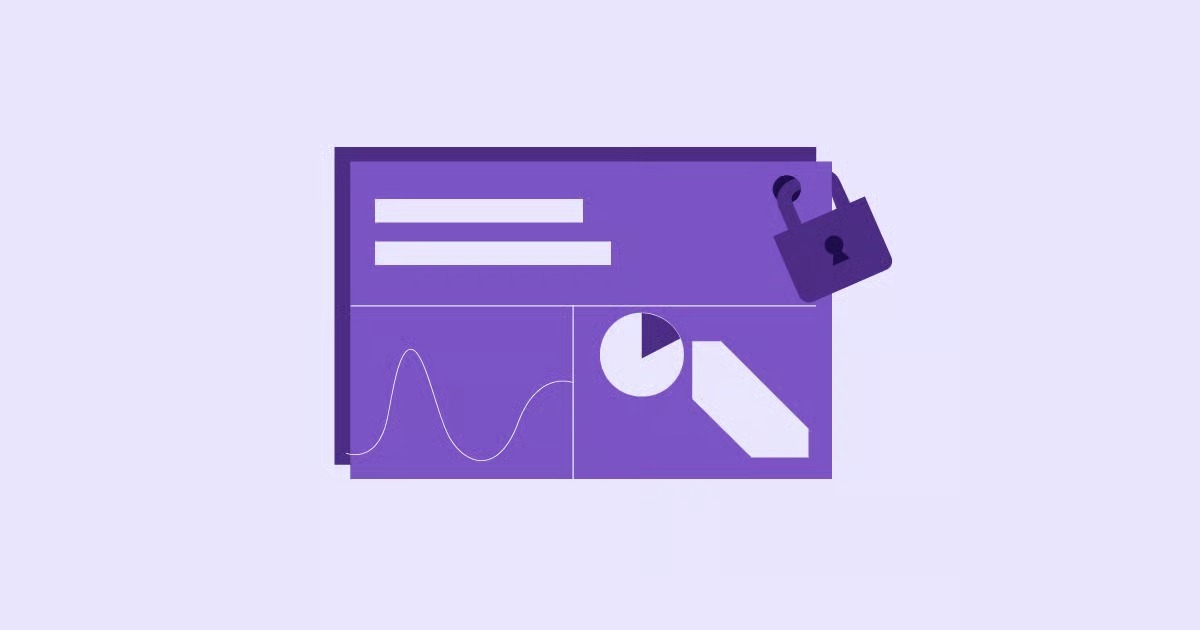Table of Contents
This generic “HTTP 500 Internal Server Error” message simply means that something has gone wrong on your website’s server, but the server itself cannot figure out the exact cause. While it looks disastrous, the good news is that this error is almost always fixable. Your content, your data, and your design are likely still safe. The problem is usually not a catastrophic failure but a simple conflict or a misconfigured file.
Key Takeaways
- Don’t Panic: The 500 Internal Server Error is one of the most common WordPress errors. Your website data is almost certainly safe and recoverable.
- It’s a Process of Elimination: This error is generic, so fixing it involves a step-by-step process of checking the most common culprits, which are plugins, themes, or a corrupted file.
- Plugins are the #1 Cause: The vast majority of 500 errors are caused by a faulty plugin, a plugin conflict, or an update gone wrong.
- Enable Debugging: The most powerful tool in your arsenal is the WP_DEBUG function, which can often tell you the exact file and line of code causing the error.
- Your Host Matters: A significant portion of these errors can be traced back to limitations set by your hosting provider, such as an insufficient PHP memory limit.
In this guide, we will walk through every possible cause and solution, starting from the most common and easiest fixes and moving to the more advanced. As a professional web creator, I have navigated this error hundreds of times. Together, we will get your site back online.
Before You Start: The Two Most Important First Steps
Before you start editing files or deactivating tools, let’s set ourselves up for success.
1. Don’t Panic, Your Data is (Probably) Safe
I am repeating this because it is important. A 500 error is a server-level error, not a “delete all my data” error. Your pages, posts, images, and user comments are all stored safely in your WordPress database. This error is just blocking the server’s ability to pull that data and assemble it into a webpage. We are not recovering from a disaster. We are just unlocking a jammed door.
2. Back Up Your Website (If You Can)
The golden rule of web development is: back up before you touch anything. Since your WordPress admin dashboard is likely inaccessible, you will need to use your hosting provider’s backup tool.
Log in to your hosting account (your GoDaddy, Bluehost, SiteGround, or Elementor Hosting dashboard). Look for a “Backups” or “Backup & Restore” section. Most modern hosts create automatic daily backups. Find the most recent one (ideally from before the error started) and either download a copy or create a “restore point.” This gives you a complete safety net. If you make things worse, you can just click a button and get back to where you started.
How to Troubleshoot the 500 Internal Server Error (Step-by-Step)
We will now begin our process of elimination. Follow these steps in order. Do not skip one, even if you think it is not the cause.
Step 1: Enable WordPress Debugging (The “What Went Wrong” Report)
Instead of guessing, let’s ask WordPress to tell us what is wrong. By default, WordPress hides all error messages for security. We are going to temporarily turn them on. This is the single most effective step you can take.
You will need to access your website’s files. You can do this using a program like FileZilla (FTP) or, more easily, through the “File Manager” application in your hosting control panel.
- Log in to your hosting account and open the File Manager.
- Navigate to your website’s root directory. This is usually called public_html or www (or a folder named after your domain).
- Find the file named wp-config.php. This file is the “brain” of your WordPress site.
- Right-click the file and choose “Edit” or “Code Editor.”
- Scroll down until you find a line that says /* That’s all, stop editing! Happy publishing. */.
Just before that line, copy and paste the following code:
define( ‘WP_DEBUG’, true );
define( ‘WP_DEBUG_LOG’, true );
define( ‘WP_DEBUG_DISPLAY’, false );
@ini_set( ‘display_errors’, 0 );
-
- WP_DEBUG turns on the debug mode.
- WP_DEBUG_LOG tells WordPress to save all errors to a log file.
- WP_DEBUG_DISPLAY keeps the errors hidden from your site visitors (so they don’t see a broken page).
- Save the wp-config.php file.
- Now, go back to your website and refresh the page. The 500 error should still be there.
- Go back to your File Manager. In the wp-content folder, you should now see a new file called debug.log.
- Open this debug.log file.
This log file is your treasure map. It will often contain a “Fatal Error” message, and it will point directly to the file causing the problem, such as:
PHP Fatal error: Cannot redeclare new_function() in /home/username/public_html/wp-content/plugins/some-faulty-plugin/functions.php on line 123
This message tells you the exact plugin (some-faulty-plugin) and the exact file (functions.php) that is broken. If you see a message like this, you can skip to Step 2 and deactivate that specific plugin.
Step 2: Check for a Plugin Conflict (The Most Common Culprit)
If the debug log does not name a specific plugin, our next step is to check plugins. Why? Because of updates, conflicts between plugins, or poorly coded tools. This is the cause of 500 errors 90% of the time.
Since you cannot access your WP-Admin dashboard, we must deactivate them manually.
How to Deactivate All Plugins (Even Without WP-Admin Access)
- Go back to your hosting File Manager or FTP.
- Navigate to your root directory (e.g., public_html).
- Open the wp-content folder.
- You will see a folder named plugins.
- Right-click this folder and choose “Rename”.
- Rename it to anything else, like plugins_deactivated or plugins_old.
This action effectively deactivates every single plugin on your site. WordPress will look for the plugins folder, fail to find it, and load the site without any of them.
Now, clear your browser cache and visit your website.
- If your website loads: Success! We have confirmed the problem is a plugin.
- If your website is still showing a 500 error: The problem is not your plugins. Rename the folder back to plugins and proceed to Step 3.
How to Find the Problem Plugin
If deactivating all plugins fixed your site, your WP-Admin dashboard should also be accessible now. But we still need to find the specific troublemaker.
- Go back to your File Manager and rename plugins_deactivated back to plugins.
- Log in to your WordPress Admin Dashboard.
- Go to the “Plugins” page. You will see that all your plugins are deactivated.
- Now, activate them one by one.
- After you activate one plugin, clear your cache and refresh your homepage.
- Keep doing this. Activate a plugin, refresh. Activate the next plugin, refresh.
- When you activate a specific plugin and your site breaks (shows the 500 error again), you have found your culprit.
- Go back to the File Manager, open the wp-content/plugins folder, and delete that one specific plugin’s folder. Your site will come back online.
Step 3: Check for a Theme Conflict
If plugins were not the issue, the next logical suspect is your active WordPress theme. A recent theme update or a custom code snippet in your functions.php file could be the problem.
We will force WordPress to stop using your custom theme and switch to a default theme, like “Twenty Twenty-Four.”
- Go back to your File Manager or FTP.
- Navigate to wp-content/themes/.
- You will see folders for each theme you have installed. Find the folder for your active theme (e.g., astra, hello-elementor, divi).
- Right-click on your active theme’s folder and Rename it to something like my-theme_old.
- This will break your theme and force WordPress to find a replacement.
- Important: You must have a default theme (like twentytwentyfour) already present in the wp-content/themes folder for this to work. If you do not, download a copy from WordPress.org and upload its folder here.
After renaming your theme, clear your cache and visit your site. If it loads (it will look “broken” and unstyled, but it loads), you have confirmed the problem is in your theme. You will need to contact the theme developer or restore your theme from a backup.
Step 4: Fix Your .htaccess File
If plugins and themes are not the problem, we move on to the core configuration files. The .htaccess file is a small but powerful file that controls your server’s rules, including permalinks, redirects, and security. It is very easy for this file to become corrupted.
The fix is simple: we will force WordPress to generate a new, clean one.
- In your File Manager, navigate to your root directory (public_html).
- The .htaccess file is often hidden. You may need to click “Settings” in your File Manager and check a box that says “Show Hidden Files (dotfiles)”.
- Find the .htaccess file.
- Right-click and Rename it to .htaccess_backup or .htaccess_old.
- Now, visit your website. If the 500 error is gone, this was the problem!
You are not done yet. We need to generate a new, clean file.
- Log in to your WordPress Admin Dashboard.
- Go to Settings > Permalinks.
- Do not change any settings. Just scroll to the bottom and click the “Save Changes” button.
- This action will automatically generate a new, clean .htaccess file in your root directory.
Step 5: Increase Your PHP Memory Limit
If your site is still down, the problem may be that your website is using up all the server resources allocated to it. This often happens with heavy-duty plugins (like e-commerce or membership plugins) or on cheap, overcrowded shared hosting.
We need to give WordPress more “breathing room” by increasing its PHP memory limit.
- Go back to your File Manager and open the wp-config.php file again.
- Find the line /* That’s all, stop editing! Happy publishing. */.
Just before that line, copy and paste the following:
define( ‘WP_MEMORY_LIMIT’, ‘256M’ );
- (If your site is very large or runs WooCommerce, you might even try 512M).
- Save the file and refresh your website.
If this fixes the error, you should be aware that this might be a temporary fix. You either have a plugin that is “leaking” memory (a bad plugin) or your hosting plan is simply not powerful enough for your site. This is a very common issue on low-quality shared hosting.
The Hosting Factor: Why Your Environment Matters
This brings us to a critical point. Many web creators spend days hunting for a code-based error when the real problem is the foundation: the hosting itself.
When the Problem Isn’t WordPress, It’s the Server
You can have the most optimized website, but if it is running on an old, slow, or poorly configured server, you will face constant issues. Cheap shared hosting plans often cram thousands of websites onto a single server, giving each one a tiny slice of resources. The moment your site gets a small traffic spike or a plugin runs a big query, the server cuts you off, resulting in a 500 error.
As web creation expert Itamar Haim often points out, “A website is only as strong as its foundation. You can have the best design in the world, but if the server is slow or poorly configured, the user experience will suffer.”
The Advantage of a Managed, Optimized Environment
This is where a managed, WordPress-specific hosting environment can be a game-changer. For example, a solution like Elementor Hosting is engineered from the ground up to run WordPress and Elementor. This optimization often prevents memory limit issues from ever happening in the first place.
Here’s why it matters for 500 errors:
- Optimized Resources: These platforms provide generous PHP memory limits and server resources that are actually available for you, not shared with 1,000 other sites.
- Expert Support: When you contact support, you are talking to a WordPress/Elementor expert. You will never hear the “it’s a plugin problem, talk to the plugin developer” or “it’s a hosting problem, talk to your host.” It is one team, one solution.
- Security & Stability: A high-quality, secure environment (like Google Cloud, which powers Elementor Hosting) is less prone to the file corruption or external attacks that can lead to 500 errors.
If you find yourself constantly battling 500 errors and memory limits, it is a strong sign that you have outgrown your hosting plan.
Advanced Troubleshooting: When All Else Fails
If you have tried all of the above and your site is still down, do not despair. We have a few final, more advanced options.
Step 6: Re-upload WordPress Core Files
It is possible that the core files that run WordPress itself have become corrupted (perhaps during a failed automatic update). We can fix this by replacing them with a fresh, clean copy.
This is not as scary as it sounds. We will not be touching your content.
- Go to the official WordPress.org website and download a fresh, new copy of the WordPress ZIP file.
- Unzip the file on your computer. You will have a folder called wordpress.
- Open this wordpress folder.
- Now, DELETE the following items from this folder (we do not want to overwrite your own):
- The entire wp-content folder.
- The wp-config-sample.php file.
- The wp-config.php file (if it’s there).
- Now, open your FTP client (like FileZilla) or the File Manager’s “Upload” function.
- Upload all the remaining files and folders (like wp-admin, wp-includes, etc.) from your computer into your website’s root directory (public_html).
- Your FTP/File Manager will ask if you want to “Overwrite” the existing files. Say YES.
- This process will replace all the core WordPress files with clean copies while leaving your wp-content folder (which holds your plugins, themes, and images) and your wp-config.php file (which holds your database connection) completely untouched.
This often fixes deep-rooted issues caused by file corruption.
Step 7: Check File Permissions
File permissions are a server-level setting that dictates who can read, write, and execute files. If these get messed up, your server may block itself from accessing the files needed to run your site, triggering a 500 error.
While this is less common, it is a quick check.
- Folders: All folders (directories) in your WordPress install should have a permission of 755.
- Files: All files should have a permission of 644.
You can check these in your FTP client or File Manager by right-clicking a folder and choosing “Permissions.” If you see a folder with “777,” it is a major security risk and could be the problem.
Step 8: Contact Your Hosting Provider
If you have reached this point, you have done your due diligence. You have enabled debugging, checked plugins, themes, .htaccess, memory limits, and even core files.
It is time to contact your host.
Do not just send them a message that says “My site is down.” Send them a professional, detailed message that shows you have done your work.
“Hi, I am experiencing a 500 Internal Server Error on my site, [[suspicious link removed]].
I have already:
- Enabled WP_DEBUG, but the log is not showing a fatal error.
- Deactivated all plugins by renaming the folder. The error persisted.
- Switched to a default theme. The error persisted.
- Regenerated my .htaccess file. The error persisted.
- Increased my PHP memory limit to 256M in wp-config.php.
- Re-uploaded the WordPress core files.
The problem is still happening. Can you please check the server-side error logs (the Apache or Nginx logs) to see what is causing the 500 error at the server level?”
This message will get you past the “Level 1” support agent and directly to a technician who can solve your problem.
Prevention: How to Stop the 500 Error from Happening Again
Fixing an error is good. Preventing it is better.
- Use a Staging Environment: Never, ever update plugins or themes on your live website. Your host (including Elementor Hosting) should provide a “Staging” or “Dev” site. This is a one-click copy of your site where you can test updates. If an update breaks the staging site, your live site is unaffected.
- Update Responsibly: Do not just click “Update All.” Update plugins one at a time. After each update, check your site to make sure it is working.
- Choose Quality Tools: Use a stable, well-coded builder like Elementor Pro and high-quality templates from sources like the Elementor Library. These are tested and maintained to prevent conflicts.
- Have Good Backups: Use a dedicated backup plugin or your host’s backup feature. A 30-second restore is always faster than a 3-hour troubleshooting session.
- Use Quality Hosting: As mentioned, your hosting is your foundation. Investing in a solid, managed WordPress host is the #1 way to prevent 500 errors.
Frequently Asked Questions (FAQ)
1. What is a 500 Internal Server Error? It is a generic error code that means your web server encountered an unexpected problem and cannot fulfill the request to load your website. It is a server-side error, not a problem with your computer or internet connection.
2. Will I lose my data from a 500 error? It is extremely unlikely. All your posts, pages, and images are stored in your database, which is almost never affected by this error. The error is just a block that prevents WordPress from accessing that data.
3. Why does this error happen after I install a new plugin? This is a classic plugin conflict. The new plugin is likely using code that conflicts with WordPress, your theme, or another plugin. Deactivating it by renaming its folder in wp-content/plugins will fix the problem.
4. Can a 500 error be temporary? Yes. Sometimes, on cheap shared hosting, the server is just temporarily overloaded. If you refresh your site and it comes back, it is a sign of a temporary resource shortage. If it happens often, you need to upgrade your hosting.
5. How does a 500 error affect my SEO? A temporary error (for a few minutes) will have no effect. However, if your site is down for hours or days, Google’s crawlers will see the 500 error. If it persists, Google may temporarily de-index your pages, which can seriously harm your rankings.
6. What’s the difference between a 500, 502, 503, and 504 error?
- 500 (Internal Server Error): “Something broke, but I don’t know what.” (Usually a plugin/theme/file).
- 502 (Bad Gateway): Your server was acting as a “gateway” to another server, and it got a bad response. (Usually a server-level issue).
- 503 (Service Unavailable): The server is working, but it is “down for maintenance” or simply too overloaded to handle your request.
- 504 (Gateway Timeout): Your server did not get a response from another server in time. (Often a network/hosting issue).
7. I can’t access my WP-Admin. How can I fix the error? You must use a File Manager (from your hosting panel) or an FTP client (like FileZilla) to access your site’s files directly. This allows you to rename the plugins folder, edit the wp-config.php file, and rename your .htaccess file, which are the main ways to fix the error.
8. Is it possible my site was hacked? Yes. While less common, a 500 error can be a symptom of a hack, especially if you see a corrupted .htaccess file with strange rules you did not add. Once you get your site back, you should run a security scan.
9. What is WP_DEBUG and is it safe to leave on? WP_DEBUG is a WordPress feature that shows error messages. You should never leave it set to true on a live site, as it can display sensitive information to your visitors. Only use it for troubleshooting, and always set WP_DEBUG back to false in your wp-config.php file when you are done.
10. How can Elementor Hosting help prevent 500 errors? Elementor Hosting is a managed environment built for WordPress. It helps prevent 500 errors by providing generous, stable server resources (like PHP memory), automatic backups for easy restores, and a secure platform (like a built-in firewall) that protects against file corruption and hacks. Plus, its expert support team understands these errors inside and out.
Conclusion: Back to Building
The 500 Internal Server Error is a frustrating roadblock, but it is not a dead end. It is a process of elimination. By patiently following these steps, you can methodically find the source of the problem, fix it, and get your website back online.
Remember to start with debugging, then check plugins, themes, and your .htaccess file. These steps will resolve the error more than 95% of the time. And if you are tired of playing defense, consider moving your foundation to a strong, managed host. Now, let’s get that site back up and get back to building.
Looking for fresh content?
By entering your email, you agree to receive Elementor emails, including marketing emails,
and agree to our Terms & Conditions and Privacy Policy.