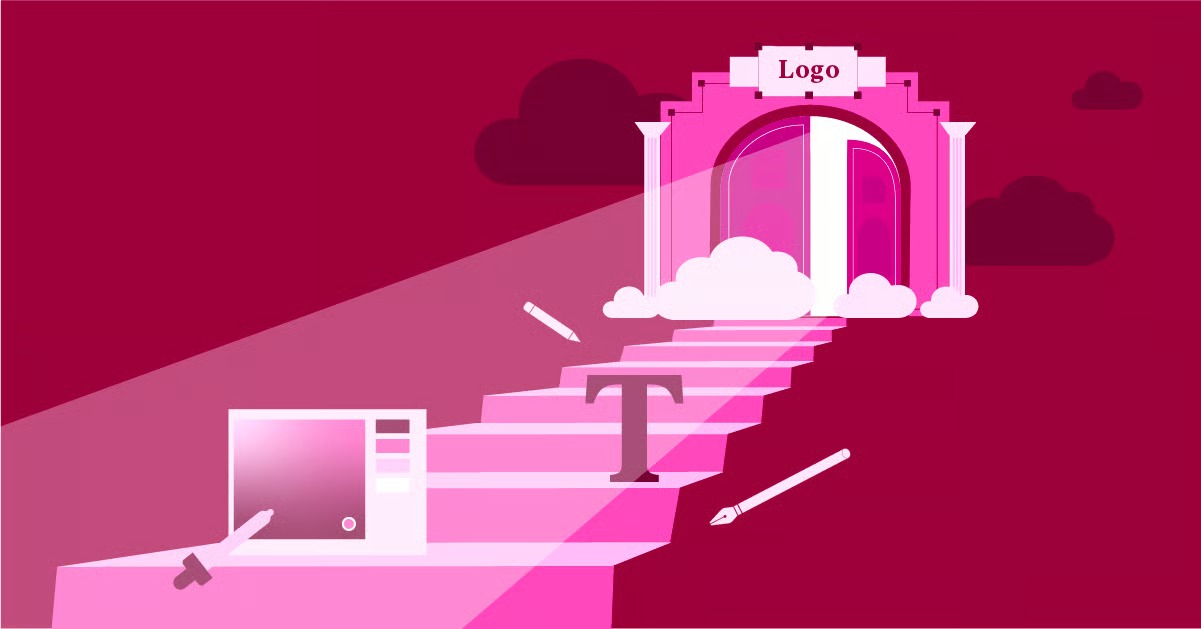Table of Contents
This error blocks users from accessing your content and can lock you out of your own WordPress admin dashboard. It’s a critical issue that can harm your user experience and SEO, but the good news is that it’s almost always fixable. The error message itself can appear in several variations, such as:
- 403 Forbidden
- HTTP Error 403 – Forbidden
- Access Denied – You don’t have permission to access…
- 403 Forbidden – nginx
- Forbidden: You don’t have permission to access [directory] on this server.
This guide will walk you through 11 simple methods to diagnose and fix the 403 Forbidden error, starting from the most common and simple solutions and moving to more technical, server-level troubleshooting.
Key Takeaways
- What is a 403 Error? It’s an HTTP status code indicating that the web server understands your request but refuses to authorize it. Access to the requested resource is strictly forbidden.
- Is it Client-Side or Server-Side? The 403 error is fundamentally a server-side issue, but it can sometimes be triggered by client-side problems like a corrupt browser cache or a VPN.
- What are the Common Causes? The most frequent culprits are incorrect file and folder permissions, a corrupted .htaccess file, or a misconfigured security plugin on your WordPress site.
- How Do You Fix It? The solution involves checking for simple client-side issues first (like clearing your cache) before moving on to server-side fixes like resetting file permissions, regenerating your .htaccess file, and deactivating plugins.
What Causes the 403 Forbidden Error?
Before diving into the fixes, let’s understand why this happens. A web server’s primary job is to serve files, but it also has a crucial security role. It uses a set of rules, called permissions, to control who can read, write, and execute files. If a request violates these rules, the server blocks it with a 403 error.
Common causes include:
- Incorrect File or Folder Permissions: This is the most common reason. If your files or folders are not set to be readable by the public (or executable by the server), access will be denied.
- Corrupted .htaccess File: This powerful configuration file can get corrupted or contain incorrect rules that accidentally block access.
- Faulty WordPress Plugin: A security plugin or another plugin might be misconfigured, mistakenly identifying legitimate requests as malicious and blocking them.
- IP Address Blocking: Your hosting provider or a security plugin might have blocked your IP address, preventing you from accessing the site.
- Missing Index File: If a user tries to access a directory that doesn’t contain an index file (like index.php or index.html), the server may be configured to forbid directory listing, resulting in a 403 error.
- Incorrect File Ownership: On some server setups (like VPS hosting), files might be “owned” by the wrong user, preventing the web server from accessing them.
- Misconfigured Hotlink Protection: If you’ve set up hotlink protection to prevent other sites from stealing your images, incorrect configuration can block your own site from displaying them.
- Malware Infection: Malicious code can inject rules into your server configuration to block access or cause other issues.
We will now explore the solutions to these problems step-by-step.
11 Simple Methods to Fix the 403 Forbidden Error
We’ll start with the simplest, client-side fixes first. These are quick to try and can sometimes resolve the issue if it’s related to your local browser or network.
Method 1: Refresh the Page and Double-Check the URL
The simplest solution is often the right one. A 403 error can sometimes be a temporary glitch on the server.
- Press F5 (or Cmd + R on Mac) to refresh the page.
- If that doesn’t work, double-check the URL you are trying to access. A simple typo can lead you to a part of the website you’re not supposed to see. Make sure you are trying to access an actual webpage (like example.com/about-us) and not a server directory (like example.com/wp-includes/). The server is correctly configured to block access to sensitive directories for security.
If refreshing and checking the URL doesn’t help, move on to the next step.
Method 2: Clear Your Browser’s Cache and Cookies
Your browser stores local copies of website files (the cache) and session information (cookies) to speed up loading times. If these files are outdated or corrupted, they can cause authentication issues, leading to a 403 error.
Clearing your cache and cookies forces your browser to download a fresh version of the page from the server.
How to Clear Cache in Google Chrome:
- Click the three-dot menu in the top-right corner.
- Go to More tools > Clear browsing data…
- In the pop-up window, select the Advanced tab.
- Set the “Time range” to All time.
- Check the boxes for Cookies and other site data and Cached images and files.
- Click Clear data.
After clearing the cache, restart your browser and try accessing the website again. If the error persists, the problem isn’t on your end. It’s time to look at the server.
Method 3: Reset Your Website’s File Permissions
Incorrect file permissions are the number one cause of the 403 Forbidden error. Every file and folder on your web server has permissions that control who can Read, Write, and Execute it.
These permissions are represented by a three-digit number, like 755 or 644.
- Folders (Directories): Should be set to 755. This allows the owner to read, write, and execute, while others can only read and execute. This is necessary for the server to navigate through your site’s structure.
- Files: Should be set to 644. This allows the owner to read and write, while others can only read. This prevents public users from editing your site’s files.
If these permissions are set incorrectly (for example, a folder is set to 700), the server will block access. You can fix this using an FTP client or your hosting control panel’s File Manager.
Using an FTP Client (like FileZilla):
- Connect to your website’s server using your FTP credentials.
- Navigate to the root directory of your website (usually public_html).
- Right-click on the public_html folder and select File Attributes… (or “File Permissions…”).
- A new window will appear. Enter the numeric value 755.
- Check the box that says Recurse into subdirectories.
- Select the option Apply to directories only.
- Click OK. FileZilla will now apply the 755 permission to all your folders.
- Once this is complete, right-click on the public_html folder again and select File Attributes….
- This time, enter the numeric value 644.
- Check the box Recurse into subdirectories.
- Select the option Apply to files only.
- Click OK. This will apply the 644 permission to all your files.
Using Your Hosting cPanel File Manager:
- Log in to your hosting account’s cPanel.
- Go to the Files section and click on File Manager.
- Navigate to your public_html directory.
- Click on a folder (e.g., wp-content), then click Permissions in the top menu.
- Ensure the permission is set to 755 and click Change Permissions.
- Click on a file (e.g., index.php), then click Permissions.
- Ensure the permission is set to 644 and click Change Permissions.
This process is more manual in cPanel as you often cannot apply permissions recursively to only files or only folders. Using an FTP client is much more efficient for this task.
After resetting your permissions, try accessing your website. If the 403 error is gone, then incorrect permissions were the culprit.
Method 4: Regenerate the .htaccess File
The .htaccess (hypertext access) file is a powerful server configuration file used by Apache web servers. It controls redirects, security rules, and access permissions for your site. If this file is corrupted or has a misconfigured rule, it can easily cause a 403 error.
The solution is to force WordPress to generate a new, clean .htaccess file.
Step 1: Back Up Your Old .htaccess File
- Connect to your site via FTP or your cPanel File Manager.
- Navigate to your root directory (public_html).
- The .htaccess file is often hidden. In FileZilla, you may need to go to Server > Force showing hidden files. In cPanel File Manager, click Settings in the top-right and check Show Hidden Files (dotfiles).
- Find the .htaccess file.
- Right-click on it and rename it to something like .htaccess_old or .htaccess_backup. This deactivates it and serves as a backup.
Step 2: Generate a New .htaccess File
- Log in to your WordPress admin dashboard. (If the 403 error was blocking your admin access, renaming the file in the previous step might have fixed it. If so, you’re good to go!)
- In your dashboard, navigate to Settings > Permalinks.
- You don’t need to change any settings. Simply scroll to the bottom and click the Save Changes button.
This action will automatically generate a new, clean .htaccess file in your root directory with the correct default rules.
Now, check your website. If it loads normally, the corrupted .htaccess file was the problem. If you had custom rules in your old file (like redirects or security headers), you can carefully copy them from .htaccess_old to your new .htaccess file, testing your site after each addition to ensure you don’t re-introduce the error.
Method 5: Deactivate and Reactivate WordPress Plugins
A faulty plugin, especially a security or caching plugin, is another very common cause of 403 errors. A plugin might be poorly coded, have a conflict with another plugin, or have overly aggressive security settings that are blocking your access.
If you can access your WordPress dashboard:
- Go to Plugins > Installed Plugins.
- Select all plugins by clicking the top checkbox.
- From the Bulk actions dropdown, select Deactivate and click Apply.
- Now, clear your browser cache and try to access your website. If the 403 error is gone, you know a plugin was the cause.
- To find the culprit, go back to the Plugins page and activate each plugin one by one, reloading your website after each activation.
- When the 403 error returns, the last plugin you activated is the one causing the problem. You can then delete that plugin and find an alternative or contact its developer for support.
If you cannot access your WordPress dashboard:
You will need to deactivate your plugins manually via FTP or File Manager.
- Connect to your site via FTP or cPanel File Manager.
- Navigate to your root directory (public_html).
- Go into the wp-content folder.
- You will see a folder named plugins.
- Right-click on the plugins folder and rename it to something like plugins_disabled or plugins_old.
- This instantly deactivates all plugins on your site.
Now, try accessing your website (especially your wp-admin login page). If it loads, a plugin was the cause. Log in to your dashboard. You will see error messages that your plugins have been deactivated.
Go back to your FTP client and rename the plugins_disabled folder back to plugins. Now, go to the Plugins page in your WordPress dashboard. All your plugins will be there but deactivated. You can now activate them one by one until you find the one causing the 403 error.
Method 6: Deactivate Your WordPress Theme
Less common, but still possible, is that your active WordPress theme is causing the 403 error, especially if it’s a theme you’ve customized heavily or obtained from an untrusted source.
To check this, you need to revert to a default WordPress theme like “Twenty Twenty-Four.”
If you can access your dashboard:
- Go to Appearance > Themes.
- Activate a default theme like “Twenty Twenty-Four.”
- Test your site. If the error is gone, your theme is the problem. You may need to reinstall it or contact the theme developer.
If you cannot access your dashboard:
- Connect to your site via FTP or File Manager.
- Navigate to wp-content/themes.
- Find the folder for your active theme (e.g., your-theme-name).
- Rename the folder to your-theme-name_disabled.
- If you have a default theme like “twentytwentyfour” already installed, WordPress will automatically fall back to it. If you don’t, upload a fresh copy of a default theme into the themes directory.
- Test your site. If it works, the issue was with your theme.
Method 7: Check for IP Address Blocking
Sometimes, your server or a security plugin might mistakenly identify your IP address as a threat and add it to a blocklist. This will result in a 403 error for you, while the site works perfectly for everyone else.
You can check this in two ways:
- Use a different network: Try accessing your website using your phone’s cellular data (not your WiFi). If the site loads, your home or office IP address has likely been blocked.
- Check your cPanel IP Blocker:
- Log in to your cPanel.
- Go to the Security section and click on IP Blocker.
- Look through the list of “Currently-Blocked IP Addresses.”
- If you see your own IP address listed, remove it. (You can find your current IP address by searching “what is my IP” on Google).
If a security plugin (like Wordfence) is blocking you, you’ll need to use FTP to disable the plugin (as shown in Method 5) to regain access, then check its settings once you’re back in.
Method 8: Check for a Missing Index File
Your server is typically configured to display an “index” file when someone visits a directory. This file is usually index.php or index.html. If your site’s root directory (public_html) is missing this file, and your server has directory browsing disabled (which it should for security), it will return a 403 error.
- Connect to your site via FTP or File Manager.
- Navigate to your public_html directory.
- Look for a file named index.php or index.html.
- If the file is missing, you have a major problem (like a failed WordPress update or malware). You should restore your index.php file from a backup or by downloading a fresh copy of WordPress and uploading just that file.
- If the file is present but has a different name (e.g., main.html), your server might not be configured to recognize it. You can either rename your file to index.html or (for advanced users) add a rule to your .htaccess file to tell the server to look for your specific file: DirectoryIndex main.html
Method 9: Correct File Ownership (VPS/Dedicated Servers)
This method typically applies to users on VPS or Dedicated hosting, not shared hosting. On these systems, every file and folder has an “owner.” If your files are “owned” by the wrong user, your web server (e.g., Apache) may not have permission to read them, resulting in a 403 error.
Fixing this requires SSH (command-line) access to your server.
- Connect to your server via SSH.
- Navigate to your website’s root directory: cd /var/www/public_html (This path may vary)
- Use the ls -l command to list the files and their owners. You will see something like owner-name group-name.
- Typically, your web server runs as a user like www-data or apache. Your files should usually be owned by your user account, and the group should be set to www-data.
- To change the ownership of all files and folders, use the chown (change owner) command recursively: sudo chown -R your-user:www-data .
Warning: This is an advanced operation. If you are not comfortable with the command line, do not attempt this. Contact your hosting provider for assistance. As web development expert Itamar Haim notes, “Server configuration is a delicate ecosystem. A single incorrect chown or chmod command can take your entire site offline. When in doubt, always consult your hosting support team.”
Method 10: Check Your Hotlink Protection Configuration
Hotlink protection prevents other websites from embedding your images on their pages, which steals your bandwidth. If this is misconfigured, it can accidentally block your own website from displaying its images, leading to 403 errors on image files.
- Log in to your cPanel.
- In the Security section, click Hotlink Protection.
- Check the “URLs to allow access” list.
- Ensure that all of your website’s domains and subdomains are on this list (e.g., http://example.com and http://www.example.com).
- If your domain is missing, add it to the list and save the changes.
- Test your site again.
Method 11: Scan for Malware
A 403 error can be a sign of a malware infection. Malicious code can inject rules into your .htaccess file to block admin access or corrupt your file permissions to make the site inaccessible.
- Use a WordPress Security Plugin: If you can access your admin dashboard, install a reputable security plugin (like Wordfence or Sucuri Security) and run a full site scan. These plugins can find and clean malicious files and database entries.
- Use Your Hoster’s Scanner: Many hosting providers offer a built-in malware scanner in their control panel. Check your cPanel for a tool like “ImunifyAV” or “Malware Scanner” and run a scan on your public_html directory.
- Clean Your .htaccess File: Manually check your .htaccess file (as in Method 4) for any suspicious-looking code. Malware often adds code at the very top or bottom of the file. If you see rules you don’t recognize, back up the file and then delete the suspicious code.
A malware-infected site is a serious issue. If you find malware, it is highly recommended to also change all your passwords (WordPress admin, cPanel, FTP, database) immediately.
For a visual guide on some of these methods, especially for WordPress users, this video provides a helpful overview:
A Proactive Solution: Managed WordPress Hosting
Fixing errors like the 403 Forbidden can be stressful and time-consuming. These issues often arise from misconfigurations on servers that are not optimized for a specific platform like WordPress.
One of the best long-term solutions is to use a high-quality managed hosting service, such as Elementor Hosting. With a managed platform, the entire server environment is pre-configured and optimized specifically for WordPress and Elementor.
- Correct Permissions by Default: The server is set up with the correct 755 and 644 file permissions from the start, preventing this common issue.
- Enhanced Security: These platforms include built-in security features, firewalls, and malware scanning that are fine-tuned for WordPress, reducing the risk of plugin conflicts or malware infections that lead to 403 errors.
- Expert Support: If an error does occur, the support team consists of WordPress and Elementor experts who can identify and fix the problem for you, rather than you having to edit server files yourself.
While the 11 methods above will help you fix the 403 error, investing in a robust hosting foundation can prevent it from ever happening in the first place, letting you focus on what you do best: creating amazing websites with Elementor.
Frequently Asked Questions (FAQ)
1. Can a 403 Forbidden error be caused by my internet provider? It’s possible, but highly unlikely. The error is almost always a server-side configuration issue. However, your ISP could assign you an IP address that happens to be on a website’s blocklist. You can test this by disconnecting from your VPN or using your phone’s cellular data.
2. Does a 403 error affect my website’s SEO? Yes, if left unresolved. If Google’s bots repeatedly crawl your site and receive a 403 error, they will eventually de-index your pages, assuming they are permanently gone. This will remove your site from search results.
3. I see the 403 error, but my visitors say the site is fine. What’s wrong? This is a classic symptom of your specific IP address being blocked. Your server or a security plugin thinks you are a threat. Follow Method 7 to check the IP Blocker in your cPanel or use a VPN to change your IP address and access your site’s admin dashboard to check your security plugin settings.
4. I tried all these methods, and the 403 error is still there. What now? If you have exhausted all 11 methods, the issue is likely a more complex server configuration problem. At this point, your only option is to contact your hosting provider’s support team. They have server-level access and can check error logs to pinpoint the exact cause of the denial.
5. What is the difference between a 403 error and a 401 error? A 401 “Unauthorized” error means you are trying to access a resource that requires authentication (like a password), and you either haven’t provided credentials or the credentials you provided are incorrect. A 403 “Forbidden” error means the server knows who you are (or doesn’t need to), but it is still refusing access. You have “knocked on the right door,” but the owner refuses to let you in.
6. I deleted my .htaccess file, and now my site is broken! How do I fix it? You should have renamed it to .htaccess_old as a backup. If you deleted it permanently, you can easily create a new one. Log in to your WordPress admin (if you can) and go to Settings > Permalinks and click Save Changes. If you cannot log in, create a new blank file named .htaccess in your public_html directory and paste in the default WordPress rules:
# BEGIN WordPress
<IfModule mod_rewrite.c>
RewriteEngine On
RewriteBase /
RewriteRule ^index\.php$ – [L]
RewriteCond %{REQUEST_FILENAME} !-f
RewriteCond %{REQUEST_FILENAME} !-d
RewriteRule . /index.php [L]
</IfModule>
# END WordPress
7. Can clearing my DNS cache fix a 403 error? It’s unlikely. A 403 error is not typically related to DNS. However, if your domain’s A Record in your DNS settings is pointing to the wrong IP address, it could lead to a 403 error if that server isn’t configured to host your domain. This is rare but can happen after a site migration.
8. Why am I getting a 403 error on just my images? This is almost certainly a hotlink protection issue. Follow Method 10 to check your cPanel’s Hotlink Protection settings and make sure your own domain is listed as an allowed URL.
9. Can Elementor or Elementor Pro cause a 403 error? It’s extremely rare for the core Elementor plugin itself to cause a 403 error. The error is more likely to be caused by a third-party plugin conflict, incorrect server permissions, or a misconfigured security plugin that is blocking Elementor’s API requests. Following Method 5 (deactivating plugins) will help you determine if another plugin is conflicting with Elementor.
10. What’s the easiest way to prevent 403 errors in the future? The best prevention is a combination of three things:
- Use Quality Hosting: Start with a reliable, secure managed WordPress host like Elementor Hosting.
- Use Reputable Plugins: Only install plugins and themes from trusted developers.
- Implement Security: Use a well-configured security plugin (but don’t be too aggressive with the settings) and always use strong, unique passwords for all your accounts.
Looking for fresh content?
By entering your email, you agree to receive Elementor emails, including marketing emails,
and agree to our Terms & Conditions and Privacy Policy.